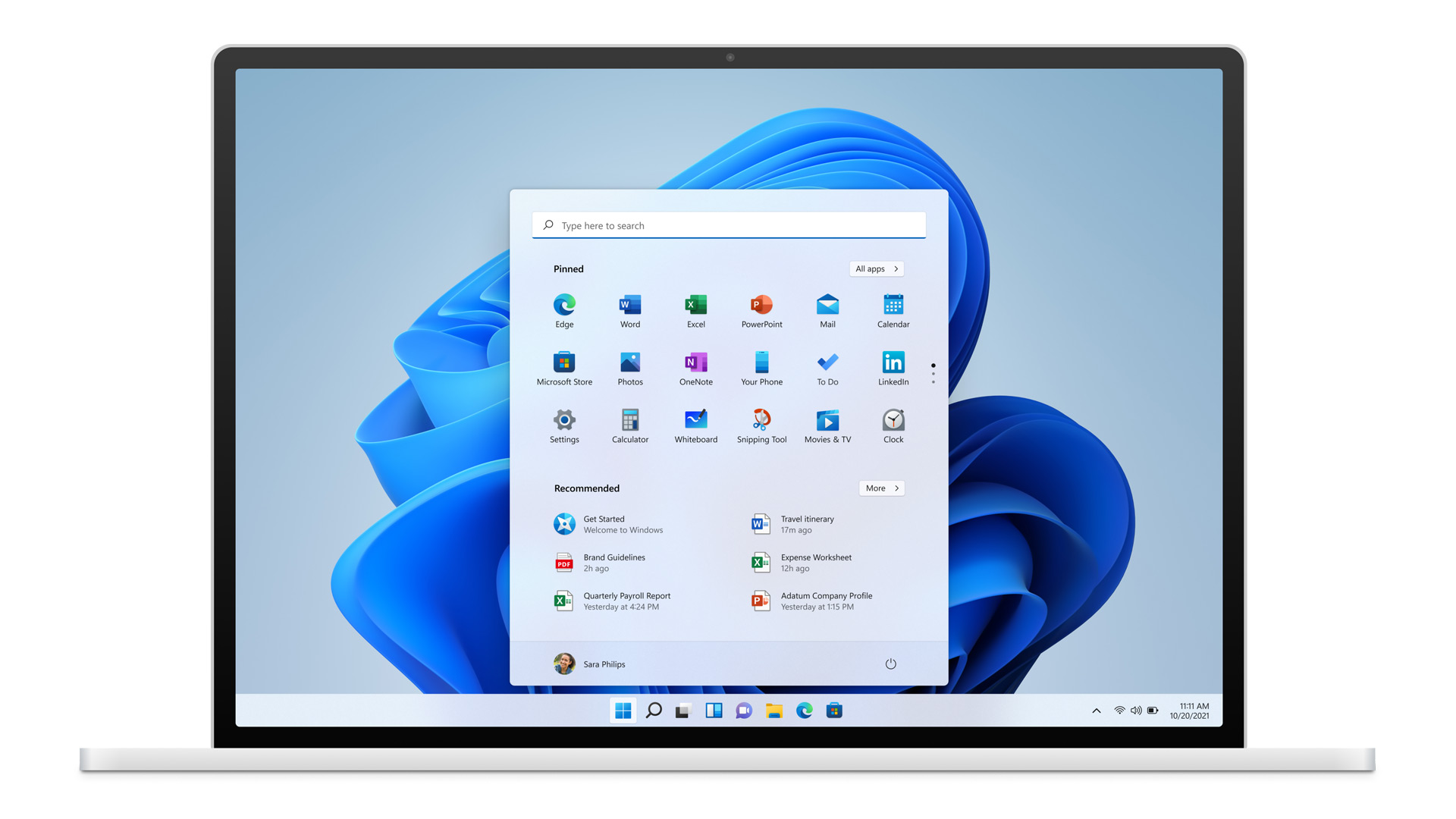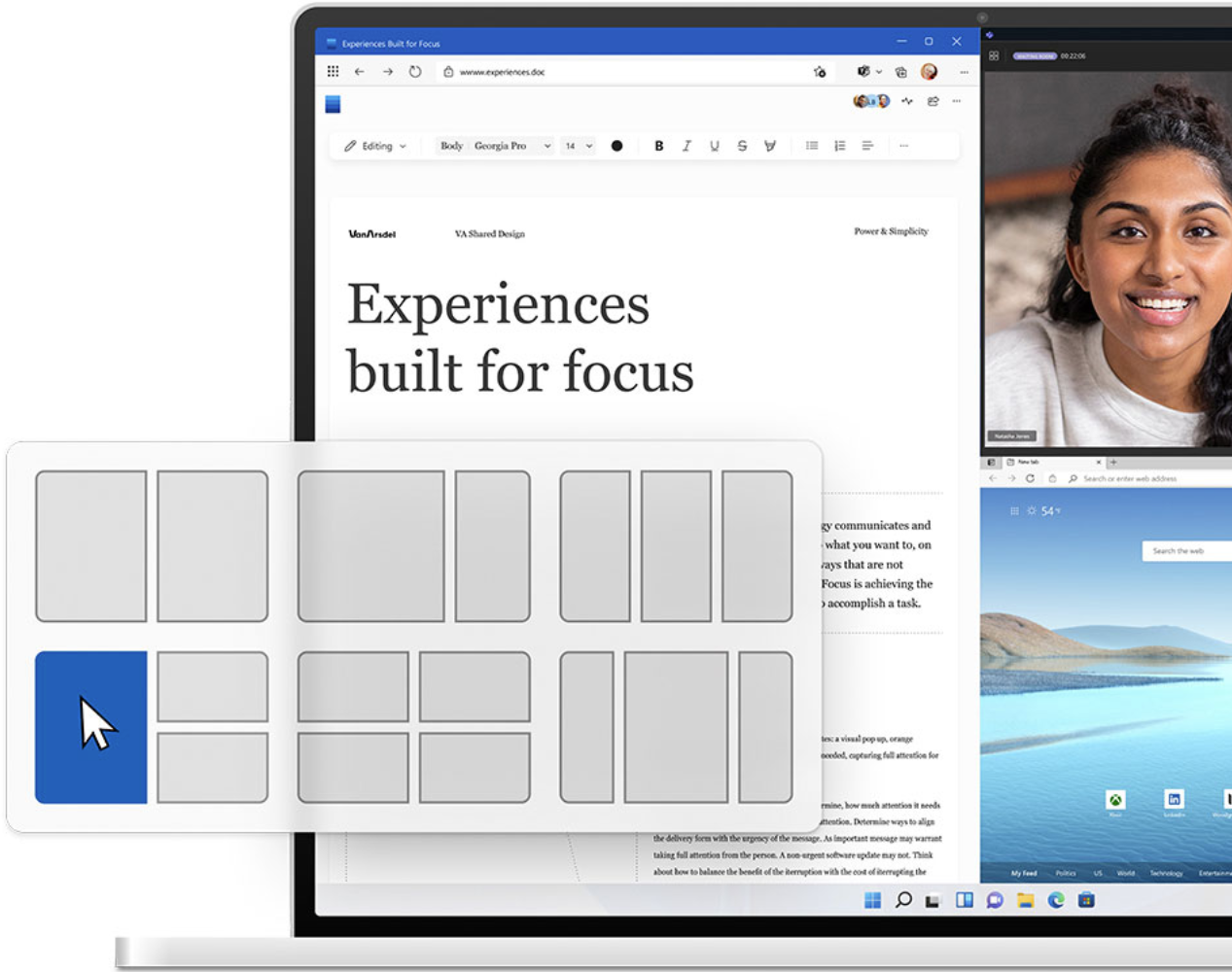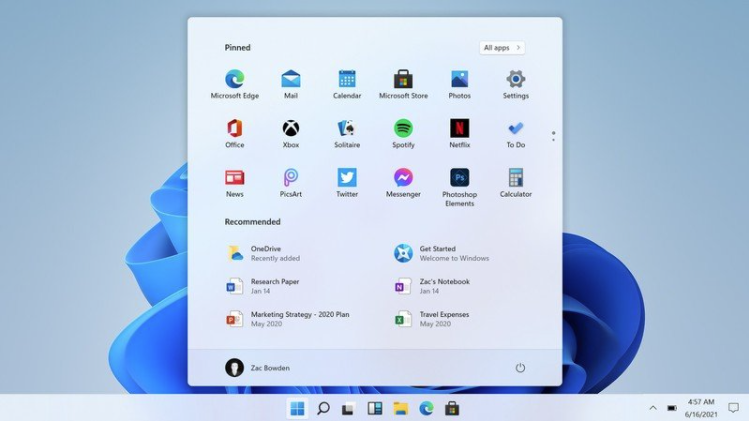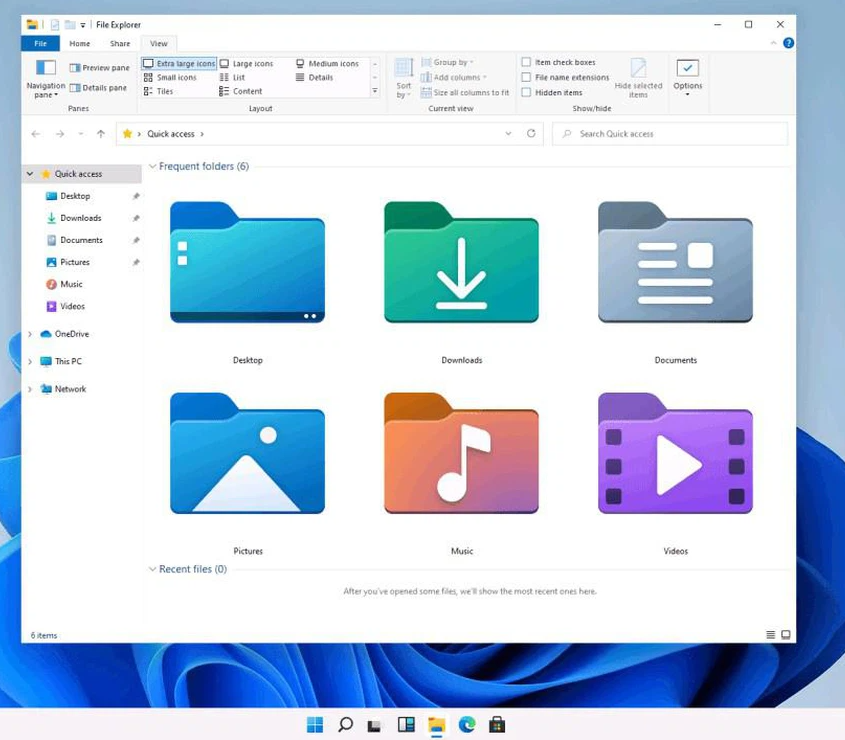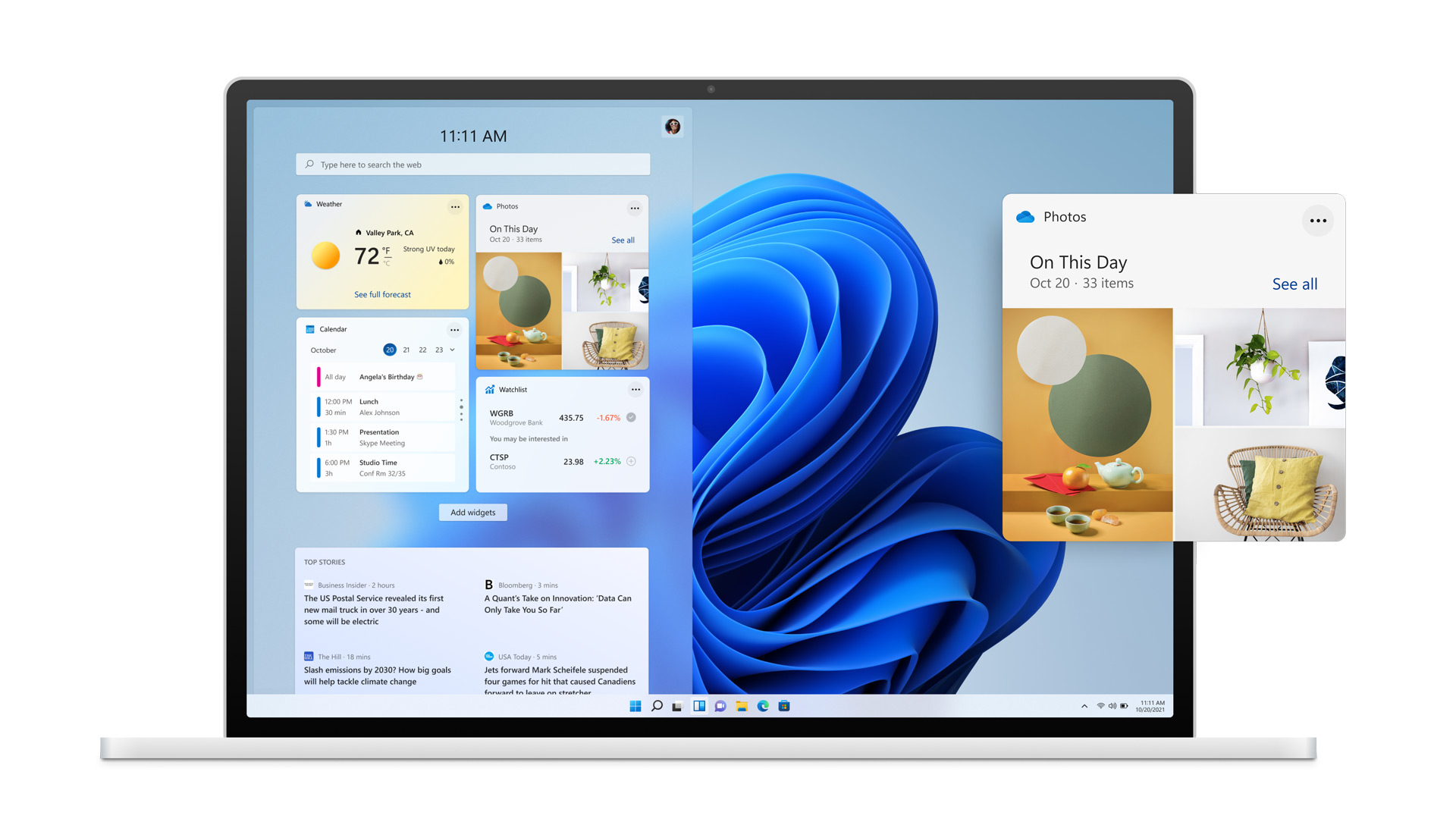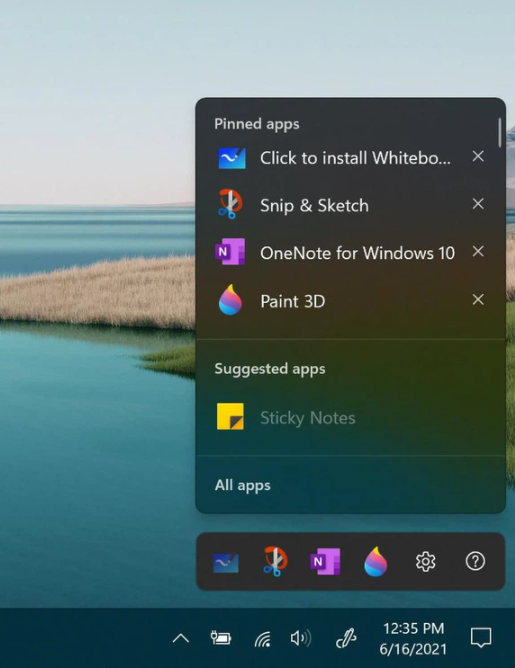New user interface
The most obvious change is the new taskbar, which now displays pinned program icons centered at the bottom of the screen by default, just like on the Mac. But that’s it for the similarities. The new start button opens an entirely new floating start menu, which is also positioned centrally. The live tiles introduced with Windows 8 are history.
New functions
For years, one of Windows’ strengths has been its flexible window management. However, the possibility of pinning apps and windows to the edges or corners of the screen with the mouse or Windows and arrow keys is overlooked by many. This is probably why Microsoft is now making the practical window management more obvious.
Arrange windows quickly
Windows can now be pinned or quickly arranged at the edge of the screen with a click on the maximise button.
As soon as the mouse is placed over the maximise button of windows, a selection of various positioning options appears. For example, three windows can be quickly placed next to each other on a large widescreen monitor and Windows 11 will remember this window grouping.
Windows 11 will have optimised touch operation with a new virtual keyboard, an improved dark mode, new sound effects and a new start-up sound. Virtual desktops can be managed more easily and apparently Skype is flying out. Instead, Microsoft Teams and a new Xbox app will probably be integrated into Windows. With the Xbox app, Microsoft probably wants to promote its Xbox Game Pass, a subscription service for PC and console games.
Important new features for gamers that may also be shown today are Auto HDR and DirectStorage. Enabling Auto HDR adds High Dynamic Range (HDR) to newer PC games, provided the gamer has a compatible HDR monitor. DirectStorage is said to massively speed up loading times.
Microsoft will hold a second Windows event for software developers after the presentation for media and the general public. At this event, Microsoft could explain its plans for the new Windows Store (officially Microsoft Store). The tech blog Windows Central reported in April that Microsoft was planning to release a revamped app store this year that would not only be clearer and faster, but above all more open to all kinds of apps and games. The new Windows Store is supposed to pave the way for developers to bring any Windows application into the store, including browsers like Chrome or Firefox.
Microsoft even plans to allow app providers their own sales platforms or payment solutions. The latter would mean that app developers could avoid Microsoft’s store fees in the future. Software providers such as Adobe have so far had no reason to offer their subscriptions for Photoshop and Co. via the Microsoft Store, but that could change in the future. Microsoft CEO Satya Nadella recently promised app developers “the most innovative and open platform to develop and monetise apps”.
New taskbar and new start menu
On the upper half of the start menu are the pinned apps, which are arranged in rows similar to a home screen on a smartphone. A click on “all apps” opens the alphabetical list of all installed apps. Frequently used apps can be pinned in the start menu via this app list. If there is not enough space for all pinned apps, the other apps appear when you scroll down in the start menu.
In the lower half of the start menu, Windows 11 always shows the most recently opened apps and documents. Finally, at the very bottom, on the right of the start menu, is the button for shutting down or restarting.
Was everything better in the past? If you don’t like the centred arrangement, you can get help: Alternatively, the start button and the apps in the taskbar can be displayed on the left. This can be done with a click in the settings, but the live tiles are not returned.
The fundamentally revised start menu is probably one of the reasons why Microsoft is making the leap to version 11.
New icons in Explorer
System icons and important folders such as documents, downloads, music, pictures and videos get a refreshed and colourful look. The file explorer itself looks unchanged in the preview version, but it is quite possible that it will be polished up by the time the final Windows 11 version is released.
Widgets for weather, news, sports results
With Windows 11, the widget window that was just introduced with Windows 10 gets a new look, but apparently it can’t (yet) do more than before. It shows the weather forecast, the latest news from various media or sports and stock market reports. The topics can be personalised and media you don’t like can be hidden.
Smoother window animations
Already visible in the preview version are new and smoother animations when moving, maximising or closing programmes and windows, which brings us to the new functions in Windows 11.
Rounded corners
Those who like to work with a digital pen will be pleased with the revamped Ink workspace on the far right of the taskbar. All apps that are frequently used with the pen in everyday life can now be pinned there, be it note apps or graphics programmes.
As mentioned, not all design changes are yet included in the leaked preview version of Windows 11. It is likely that the system settings and other areas will also receive a makeover.
And what else?
Windows 10 has so far only provided limited support for the power-saving ARM chips that enable longer battery life. Now the ARM emulation layer is finally to be expanded to include 64-bit support. In concrete terms, this means that in future many more apps can also be ported for Windows devices with power-saving ARM chips.
However, this means that four-year-old PCs and laptops are partly no longer supported, which is not pleasant. Of course, the seventh generation of Intel processors dates from 2016, but unlike in the smartphone market, development here is much slower and more staggered. Processors are still being built and installed in devices for years.
How to check if your laptop can run Windows 11
Follow these steps to test whether your PC meets the system requirements for Windows.
- Download Microsoft’s PC Health Check here. Open the file, agree to the terms of service and click Install. Make sure the box is checked that says Open PC Health Check, and click Finish.
- The app home page that pops up says “PC health at a glance.” At the top, a box reads “Introducing Windows 11.” Click Check now.
Disclaimer
All Pictures you see on this article are under copyright by Microsoft. For more information about Windows 11 I highly recommend you the Windows Insider link HERE