Here is another article before my Ignite journey this year.
🙂
Today I want to write about activating multi factor authentication (MFA) in Office 365. However, I guess for the most people, this is not a big deal. I simply thought that this chapter is missing in my blog and that is why I decided to write about it, now.
Nowadays, I strongly recommend enabling MFA for all cloud services that contain sensitive and/or personal information about the company and/or the users. However, MFA can prevent us for fishing- and from Brute Force attacks.
MFA also sensitizes our users by logging on to their OWA and other cloud services.
Admin settings
To enable MFA in Office 365 we need to login with a user account, which has admin permissions. After we made a successful login, we browse in the admin portal to “Active users”

In this windows we navigate to the dropdown menu “More” and then “Multifactor Authentication setup”.

Now we can chose all users, for which we want to enable MFA.
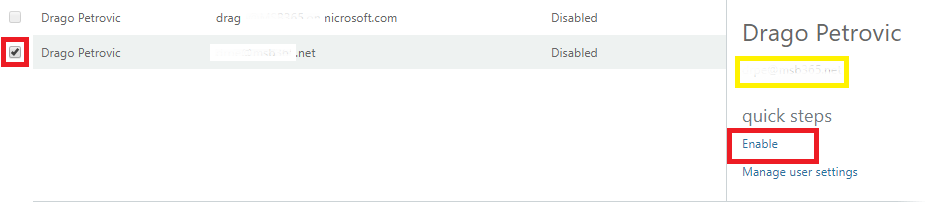
After choosing all users for which we want to enable MFA and clicking “Enable” we get informed from Microsoft what that means:

User settings:
The next step: The user by itself needs to finish the configuration of MFA. That means, when he tries to login the next time to https://outlook.office.com or https://portal.office.com he will receive the following notification:

Here the user can choose the way, how he want to authenticate in future to access his services, this can be with an authentication App or by receiving SMS.
The first step, the user needs to verify his mobile phone number, this can be done by SMS or by a call from Microsoft:

By clicking “Next” we will receive SMS or a call from Microsoft with a code, which we have to enter in the verification field:

Now the user receives an additional information and the MFA is configured.

At the next logon the user needs to enter his user name and password. When this is correct, a new window will pop up and here the user needs to enter the received credentials from the MFA:

If this is correct, the login will be successful:

Conclusion:
As we can see, configuring MFA is not a big deal. However, it brings us a huge benefit for security reasons and a sensibility for our end users by working with online services like OWA, OneDrive etc. I really highly recommend to use MFA in every organization, and it absolutely doesn’t matter what the size of the company is. The MFA in Office 365 has no extra charge, which is another reason even for companies where the IT is not on the first place or focus.
Photo by Agus Dietrich on Unsplash

