Time by time customers are asking me if it is possible, to move sent mails from shared mailboxes, to the sent items folder of the shared Mailbox.
Here is a small Desmond and Alexios example from the Marketing department of Contoso are responsible for the shared Mailbox [email protected]. However, customers are writing emails to this mailbox and Alexios and Desmond are answering the messages by having full access permission (the ability to mount the mailbox) and send as permission (to be able, to send messages as [email protected]).
Knowing Exchange and MAPI Desmond can see, to which mails Alexios has already replied. However, Desmond is not able to see which answer Alexios gave to the customer. That`s because sent message is not in the sent item folder of the shared mailbox. It is in the sent items folder of Alexios.
Shared mailboxes are great. We can use them for a variety scenario within our environment and as described in the example in the beginning of this article.
Some of my customers on my daily IT business are asking me if there is a solution for the problem, described in the short example in this article.
The good news is: YES! If we enable Sent Items Copy features for shared Mailboxes on Exchange online, there will be always a copy of the send message in the sent item folder of the shared mailbox.
To enable this feature we can follow two ways. Let us first have a look on the PowerShell way:
First, we need to connect to our Exchange online management Shell. For that we can run:
PowerShell way
#Connect to Exchange online $UserCredential = Get-Credential $Session = New-PSSession -ConfigurationName Microsoft.Exchange -ConnectionUri https://outlook.office365.com/powershell-liveid/ -Credential $UserCredential -Authentication Basic -AllowRedirection Import-PSSession $Session
Or we use the more easy way with the function I have made for you, which you can find at my Blog HERE.
When we have successfully connected to our Exchange online Management Shell, we run the following command to see the current settings for the specific shared Mailbox:
Get-Mailbox -Identity “info-dCch” | select MessageCopy*
As we can see in this example, the MessageCopyForSentAsEnabled and the MessageCopyForSendOnBehalfEnable are both set on FALSE.
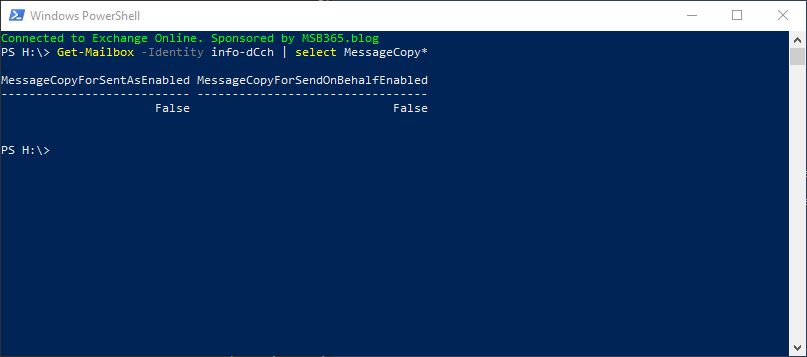
Now we have to decide, which one from both options we want to enable or maybe we want to enable both options. To do that we can run the command:
Set-Mailbox -Identity “info-dCch” -MessageCopyForSendOnBehalfEnabled $true -MessageCopyForSentAsEnabled $true
If we run now again the first command, we see that the result has now changed from False to True:
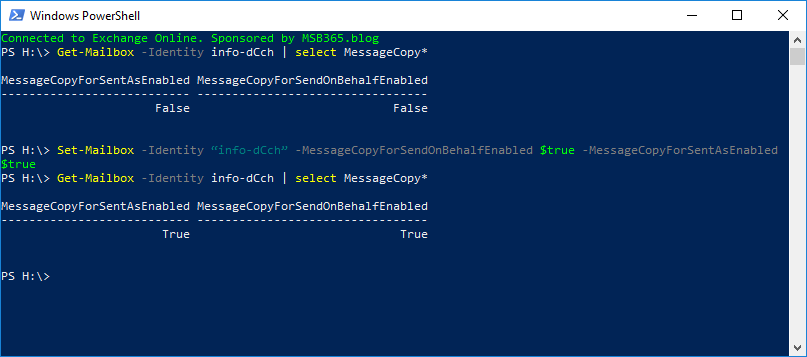
So far so good, but what if we want to change this setting to all shared mailboxes in our organization? For that we need to list all our shared mailboxes, for which there are no settings made yet. To do that, we run the following command:
Get-Mailbox -RecipientTypeDetails shared | Where-Object{$_.messagecopyforsentasenabled -eq ""}
Now we got a list of all shared mailboxes, for which there are no settings made:
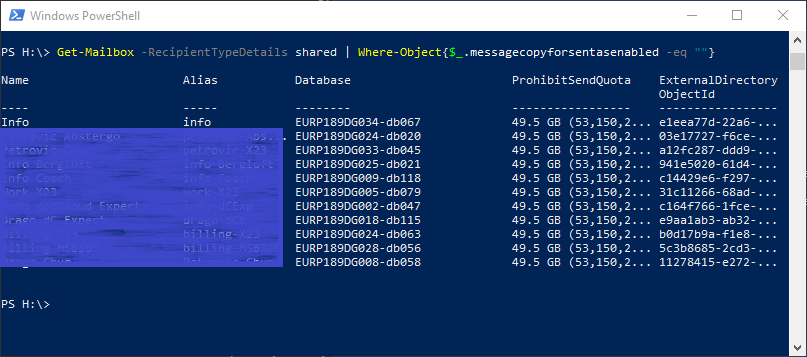
Now we will select the shared mailboxes that don’t have the Sent Items Copy enabled yet and combine that with the Set-Mailbox command that enables both Sent Items Copy attributes. This we do with the following command: (Note: you still can decide if you want to enable both options or not by choosing true or false).
Get-Mailbox -RecipientTypeDetails shared | Where-Object{$_.messagecopyforsentasenabled -eq ""} | Set-Mailbox -MessageCopyForSendOnBehalfEnabled $true -MessageCopyForSentAsEnabled $true
This is it! Now we have fixed the problem from our little example in the beginning of this article.
GUI way
Another way to fix this problem is possible by using the Office 365 Web GUI if you are not comfortable using PowerShell.
To perform this action, we go to our Admin Center and browse to Home > Groups > Shared mailboxes:
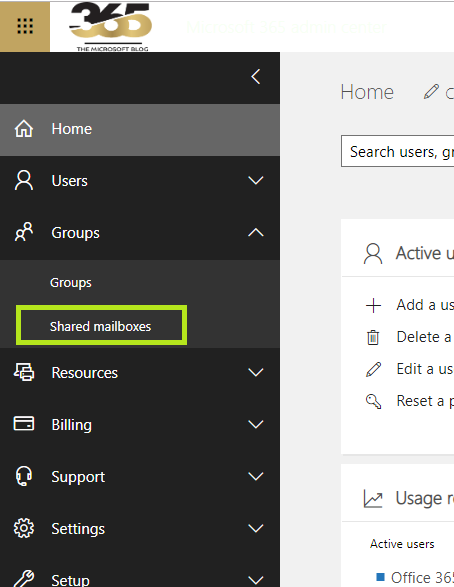
Here we select a shared Mailbox, we want to edit. As soon we have selected one, a new Menu opens on the right side with some new options we can set. Here we go by the option Sent items to Edit:
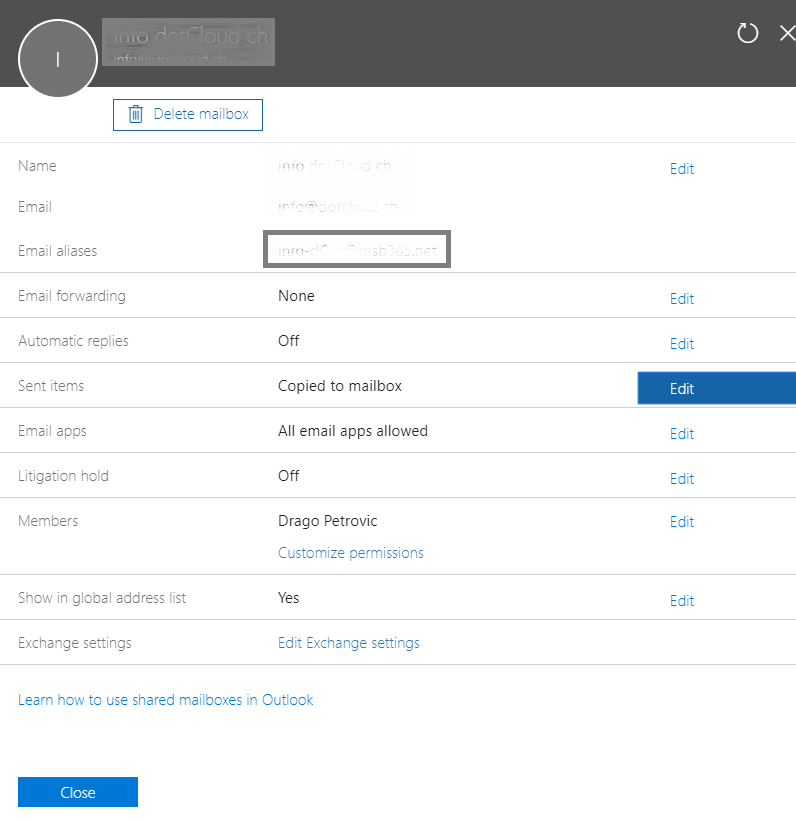
Now we can choose analogy to the PowerShell way the Options we want to enable for the specific shared Mailbox. So Desmond and Alexios problem is fixed:
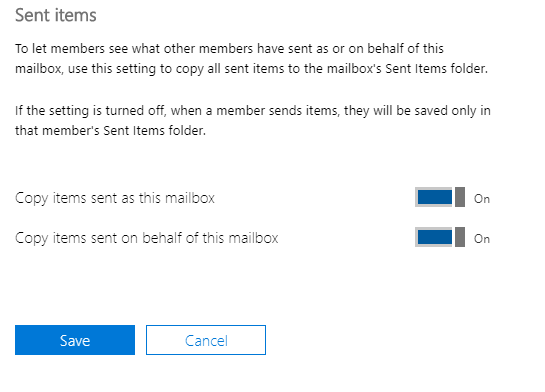
Here we are, with this option we got form Microsoft we were able to solve some headache from our users in an easy and quick way. I hope will help someone, who is reading this, who is facing an issue that requires a similar solution.
Photo by Scott Webb on Unsplash

