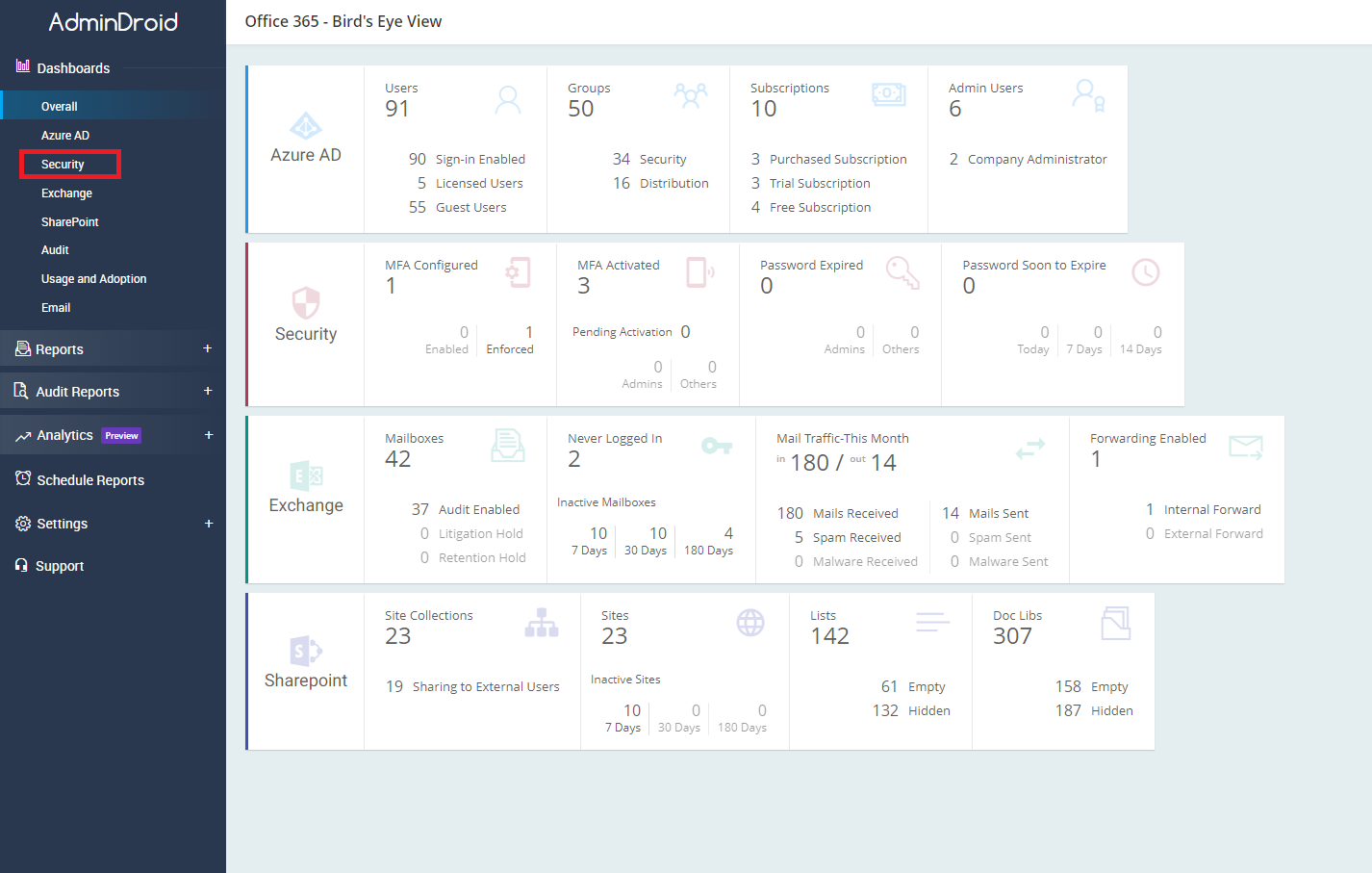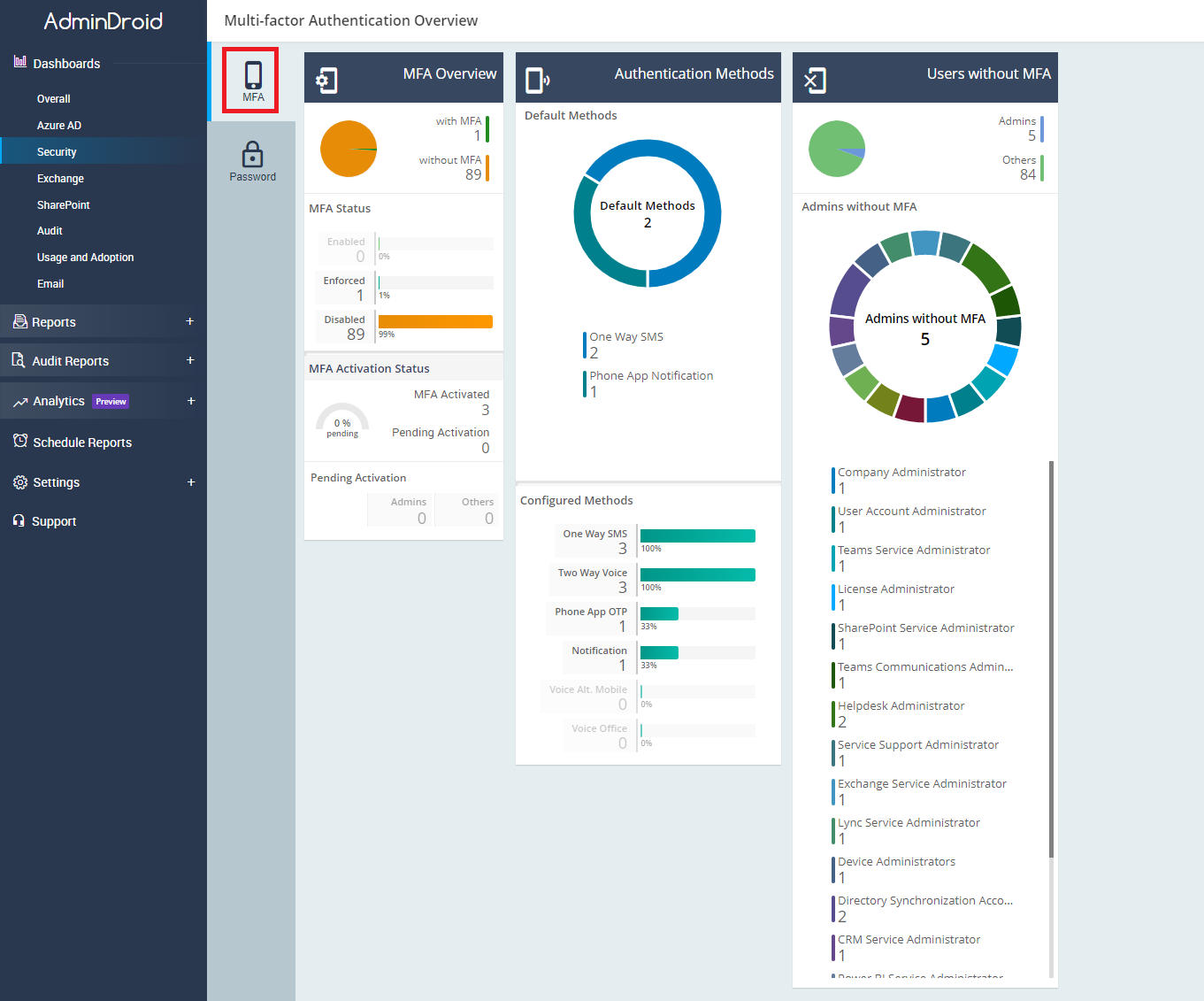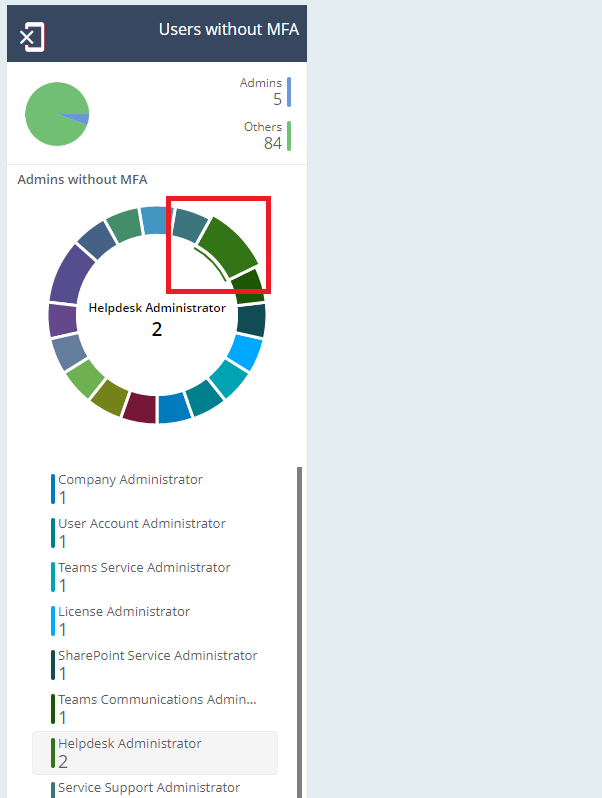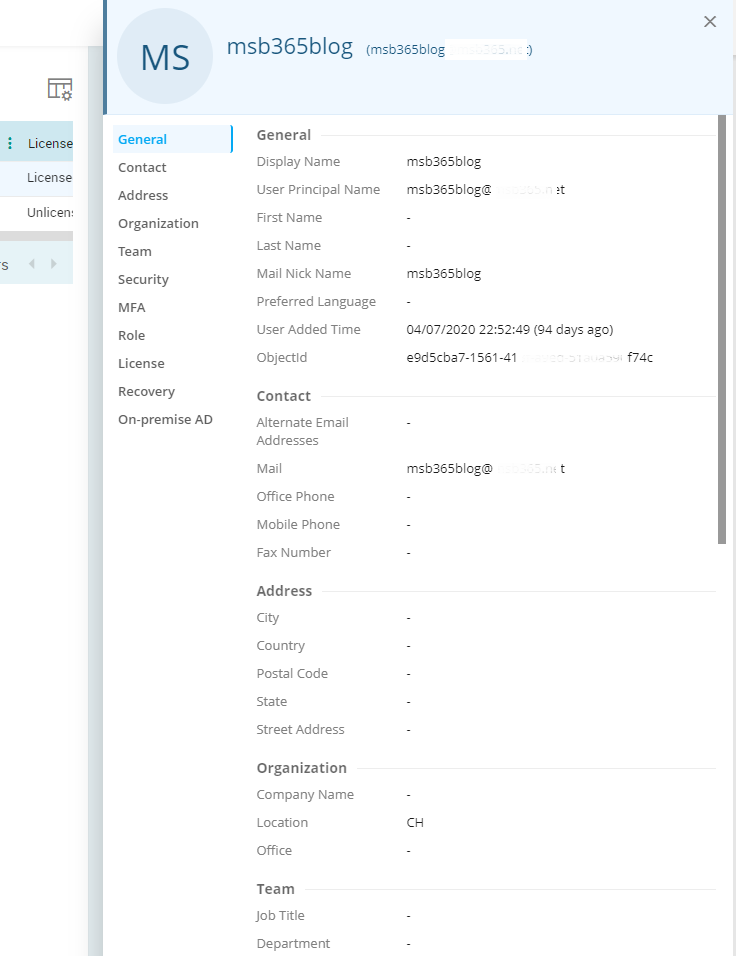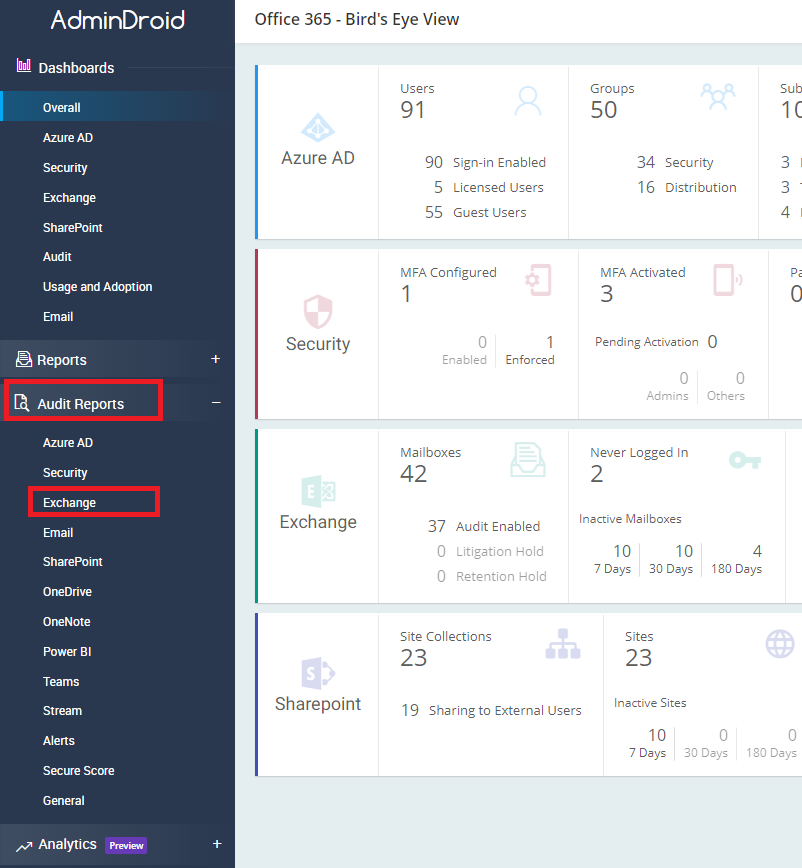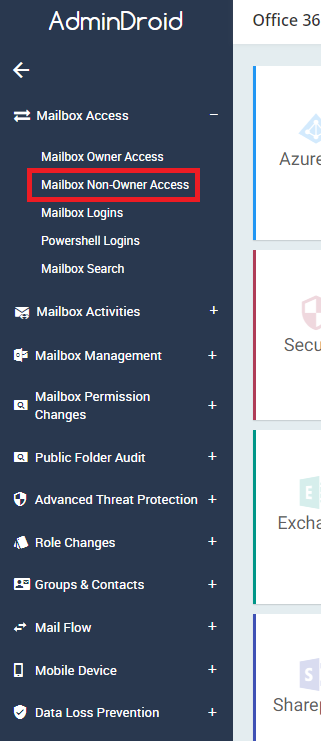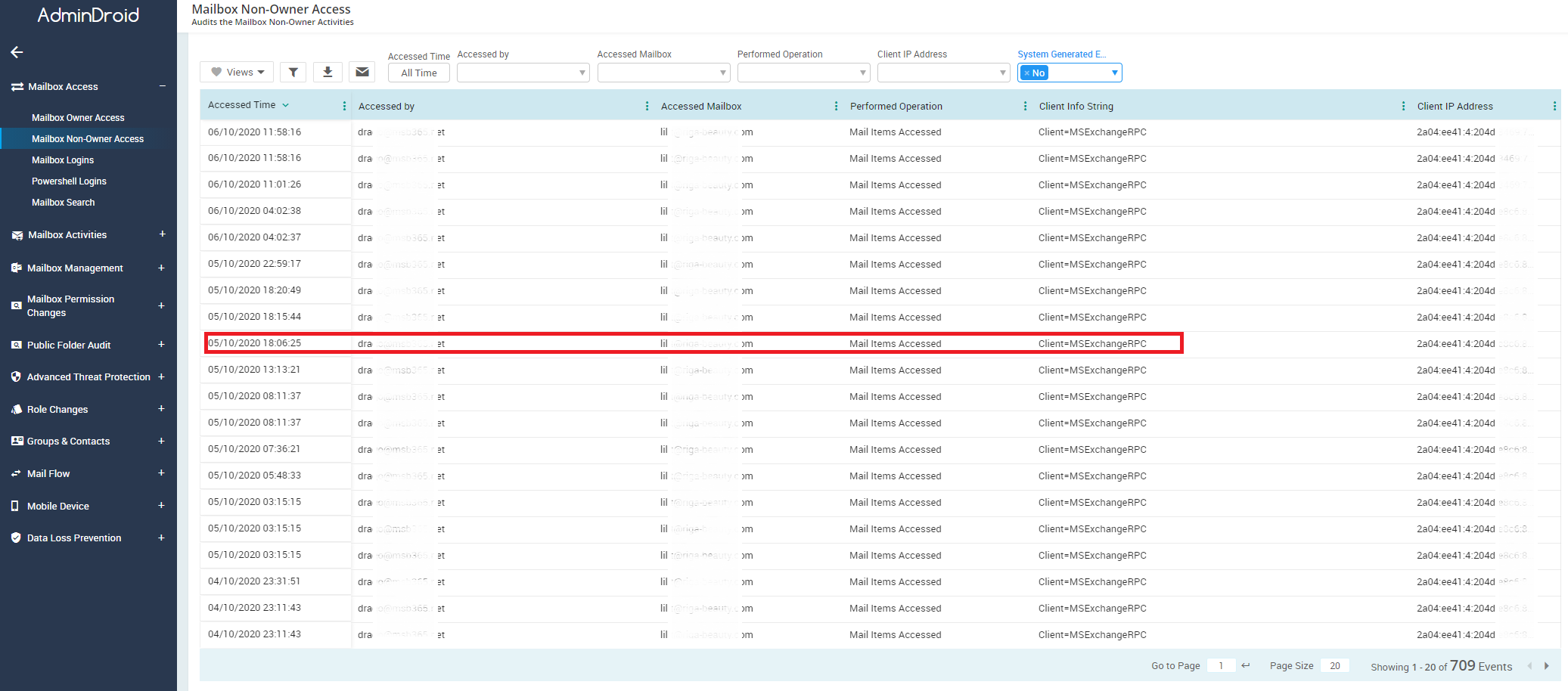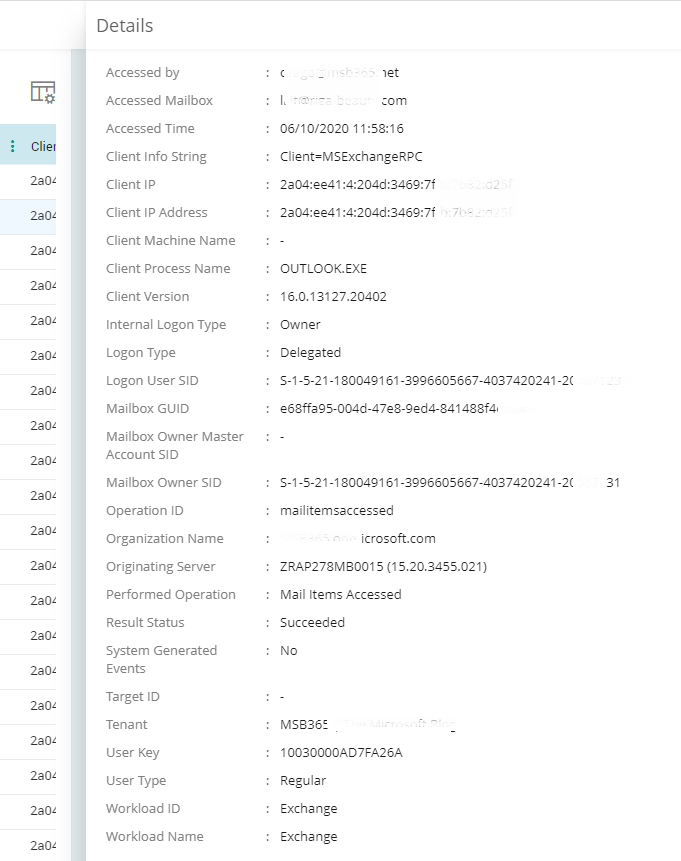Cloud services from Microsoft, Amazon, Google and other service providers have been booming not only since the Corona crisis. Of course, the Corona crisis has given these technologies an exponential boost.
However, using these technologies is the one thing, one of the new challenges is to have our data, meta data, statistics and reports easily and visually accessible.
I personally have been using the AdminDroid solution as my personal Microsoft Cloud Reporting Tool for over a year now.
In the past weeks I have received many requests to create scripts for reporting and distribute them or publish them.
I have now decided to do a short product review about AdminDroid. This is not because I get financial support, but because I really like to use this tool myself.
Please note, the following lines are my own and not given by AdminDroid. But I have informed the people from AdminDroid that I want to write an article about it and got the green light.
I hope I can help some of the visitors of this article to find the right solution for their needs.
What is Admin Droid?
AdminDroid is a product of the AdminDroid solutions startup company
AdminDroid offers a very simple and handy tool for reporting in the Microsoft world.
Depending on the license there are different versions. With the largest license, the Premium license, a lot can be done.
On the one hand it is relatively easy to create reports in the following areas:
- Azure AD
- Security
- Exchange online
- OneDrive for Business
- SharePoint online
- Microsoft Teams
- Yammer
- Skype for Business
On the other hand, in-depth audit reports on the same areas as listed above and in addition to Power BI, Stream, etc.
How is Admin Droid used?
In this respect, I think it makes most sense to show the functionality with an example:
In my example, let’s take a closer look at the Office 365 Security…
Of course there are countless other possible applications.
However, let’s now look at another example, this time on the subject of audit reporting. To be a little more precise, let’s look at the Exchange online section to see which user, which mailbox, and when accessed.
Here is an example:
AdminDroid offers such and many more reports for the different product groups of Microsoft.
I can’t and don’t want to list them all here because it would go beyond the scope of this article.
But I can basically recommend it to everyone to test AdminDroid on their own. Admin Droid is available in a trail version with all features for 2 weeks.
Here is also a link to the feature list.
Administration AdminDroid
AdminDroid is since the version 4.0.0.0 multi-client capable as well, it also has its own admin management. To add another admin from your own organization, go to Settings > Admins and click on Add Administrator.
Here we select a user and promote him to the admin.
What else must be considered?
From my point of view there are the following points to consider:
- The client capable to multiple Tenants is supported since the version 4.0.0.0
- Unfortunately there is no interface to known monitoring tools like PRTG or similar available for reporting. I have already been in contact with the guys from AdminDroid in this regard and I hope that this will come in the near future.
Summary – Why should you Choose Admin Droid?
As I said at the beginning, I use Admin Droid where I can, it helps with almost all topics in the Microsoft Cloud.
In addition I would like to emphasize the following key points:
- Rich Reporting Features
- Advanced reporting capabilities such as scheduling, export, customizable reports, advanced filters, etc.
- One Tool to Rule
- A single tool to manage your entire Office 365 infrastructure.
- User-friendly
- Do complex tasks with few mouse clicks using a simple to use web-based interface.
- Non-admin Delegation
- Allow non-admins to view reports and statistics.
- Easy setup
- Easy to set up. No prerequisites to install. No maintenance as the product will automatically update to latest version.
- No Maintenance
- The inbuilt auto-updating mechanism ensures always the product is up-to-date with security standards and latest features.
Photo by Maximilian Weisbecker on Unsplash