Since more and more companies are replacing their conventional telephony infrastructure with Microsoft Teams Enterprise Voice, telephony behaviour is also changing.
This is visible on various levels: on the one hand, despite PSTN telephony, more and more calls are being made using SIP – especially for international calls. On the other hand, the classic company-internal short numbers are disappearing more and more.
This is because, thanks to Microsoft Teams, we can simply search for the name and save it as a favourite. Also new (or “different”) compared to the Teams functionality is that we can make a call directly from the Teams chat.
Again, the “new” refers to the difference to old telephony systems and not to Microsoft Teams itself.
Dial Plans
Despite the points made in the introduction, dail plans will continue to play a role in the future.
It’s sometimes useful to have small, easy to remember extension numbers for employees. Users can dial a three or four-digit extension number to reach specific people or a call queue. Organizations can implement this type of calling feature in Microsoft Teams by creating a dial plan.
A dial plan is a named set of normalization rules that translate dialed phone numbers by an individual user into an alternate format (typically E.164) for purposes of call authorization and call routing. It consists of one or more rules that define how phone numbers expressed in various formats are translated to an alternate format.
The same dial string may be interpreted and translated differently in different dial plans. As a result, the same dialed number may be translated and routed differently depending on which dial plan is assigned to a given user. There can be a maximum of 1,000 tenant dial plans.
Scopes of dial plans
There are two types of dial plans in Microsoft Teams:
- Service-scoped dial plans – A service-scoped dial plan is defined for every country or region where Teams Phone is available. Each user is automatically assigned the service country/region dial plan that matches the usage location assigned to the user. You can’t change the service country/region dial plan.
- Tenant-scoped dial plans – As clients are provisioned, they obtain an “effective dial plan.” This dial plan is a combination of the service country/region dial plan and the appropriately scoped tenant dial plan. This option doesn’t require an organization to define all normalization rules in tenant dial plans because they may already exist in the service country/region dial plan.
The following sections examine in greater detail how organizations should plan for each of these dial plan types.
Configure a dial plan
Complete the following steps to configure a dial plan using the Teams admin center:
In the left-hand navigation pane of the Microsoft Teams admin center, select Voice > Dial plan.
Select + Add, and then enter a name and description for the dial plan.
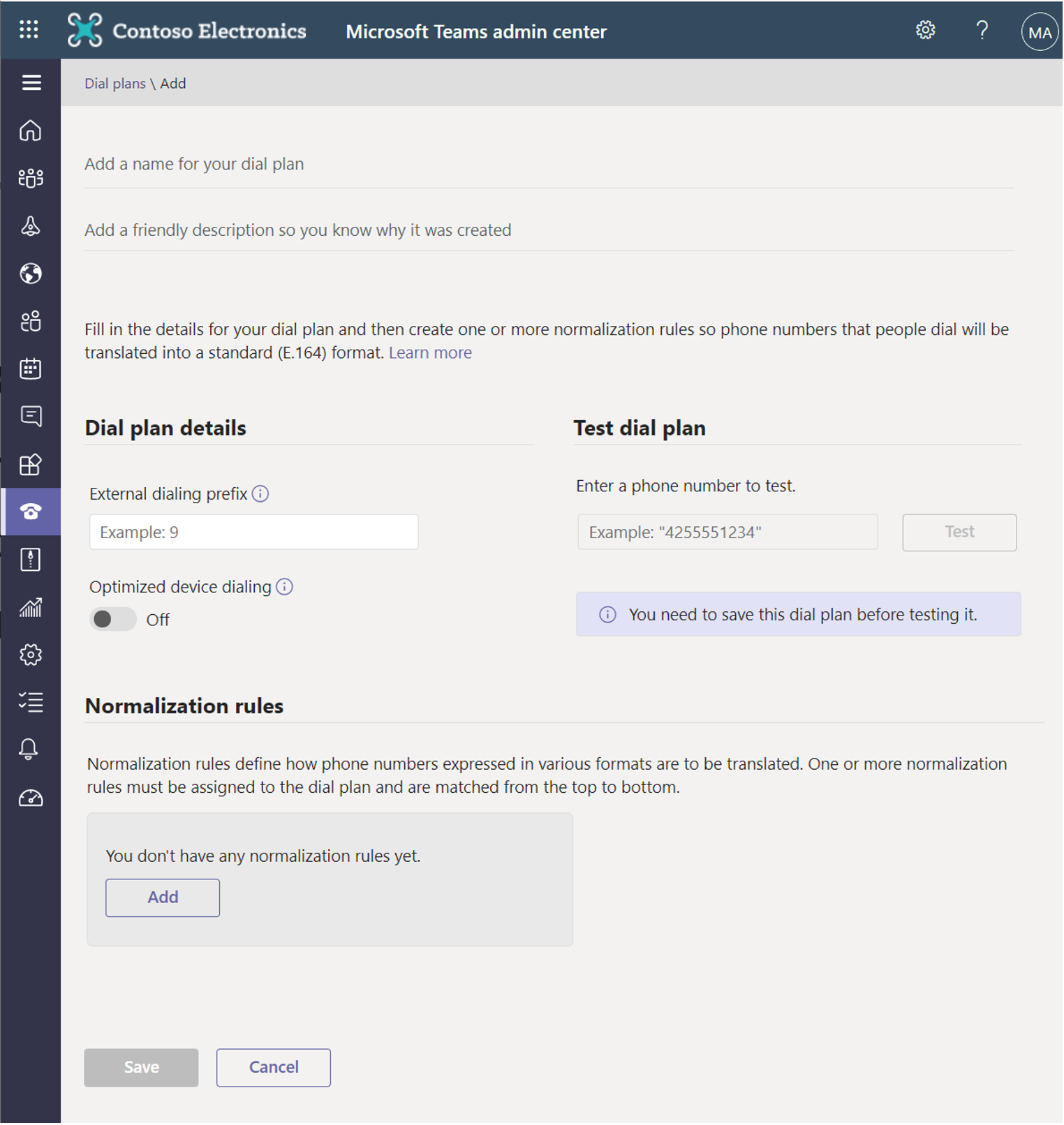
Under Dial plan details section, specify an external dialing prefix if users must dial one or more leading digits (for example, 9) to get an external line. To configure a dial plan prefix, update the following fields:
-
- External dialing prefix – Enter an external dialing prefix. The prefix can be up to four characters (#,*, and 0-9).
- Optimized device dialing – Turn this option On. If you specify an external dialing prefix, you must also turn on this setting to apply the prefix so that calls can be made outside your organization.
Under Normalization rules, configure and associate one or more normalization rules for the dial plan. There can be a maximum of 50 normalization rules in a given tenant dial plan.
Normalization rules use .NET Framework regular expressions to specify numeric match patterns that the server uses to translate dial strings to E.164 format.
The following table shows sample normalization rules that are written as .NET Framework regular expressions. For more examples, see Sample normalization rules.
| Rule name | Description | Number pattern | Translation | Example |
|---|---|---|---|---|
| 4digitExtension | Translates four-digit extensions. | ^(\d{4})$ | +1425555$1 | 0100 is translated to +14255550100 |
| 5digitExtension | Translates five-digit extensions. | ^5(\d{4})$ | +1425555$1 | 50100 is translated to +14255550100 |
| 7digitcallingRedmond | Translates seven-digit numbers to Redmond local numbers. | ^(\d{7})$ | +1425$1 | 5550100 is translated to +14255550100 |
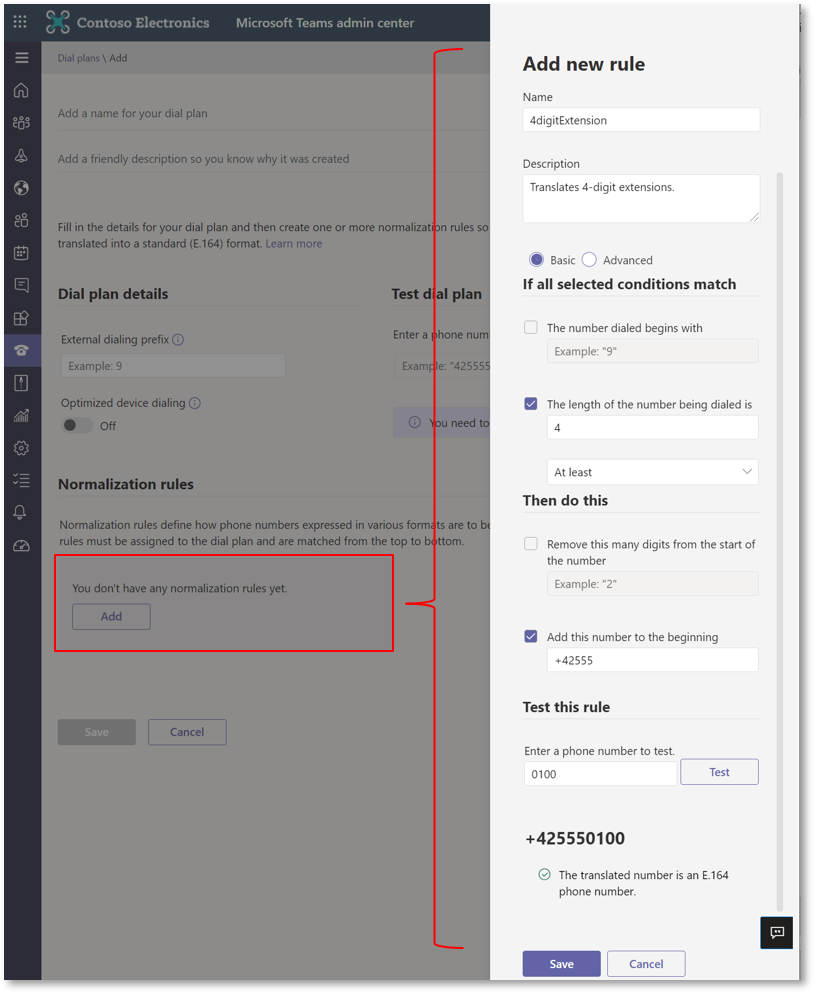
Select Move up or Move down to change the position of rules in the list.
Normalization rules are matched from top to bottom. As such, the order in which they appear in a tenant dial plan is important. Arrange the normalization rules in the order in which you want them applied.
Select Save.
If you want to test the dial plan, under Test dial plan, enter a phone number, and then select Test.
You can assign the dial plan to users with the following ways:
| Scenarios | Details |
|---|---|
| Assign a policy directly to an individual user | Go to Users > Manage users > Select a user > Policies tab > Assigned policies. |
| Assign a policy to a batch of users | Option 1: Go to Users > Manage users > Select multiple users > Edit settings. Option 2: Go to Dail plans > Select the policy > Assign users. |
I hope this article helps you to configure appropriate dial plans for your company.
For me personally, I believe that the normalization rules are very helpful and certainly an important point regarding this configuration.
The source for this article is the learning path for the Microsoft Teams certification: MS-700.


Pingback: Configure a dial plan | MSB365 - Ashar Hammad
Pingback: Configure a dial plan | MSB365 - Hacker Takeout
Pingback: Configure a dial plan | MSB365 – JC's Blog-O-Gibberish