
My daily work with Microsoft 365 includes not only Microsoft Teams Enterprise Voice (or Microsoft Teams Phone as it is properly called), but also other aspects such as Exchange online, SharePoint migrations, data classification and so on.
Another important part is the backup of data that has been migrated to the Microsoft Cloud in the course of various projects.
There are various solutions for backing up data. It is important that my customers can easily manage this after the setup and that the backups can be used granularly, the product is easy to use, offers a variety of options and is cost-efficient.
Personally, I rely on the solution from Veeam, more precisely on the Veeam Backup for Microsoft 365 in version 7.
In this article, I describe why Veeam is the right solution in most cases. There is also a little “goodie” for you.
What are the capabilities of Veeam Backup for Microsoft 365 v7?
Veeam Backup for Microsoft 365 enables you to take control of your Microsoft 365 data with backup and recovery of Exchange, SharePoint, OneDrive for Business and Microsoft Teams.
The following is a list of the major new features and enhancements introduced with Veeam Backup for Microsoft 365 v7.
Integration with Veeam ONE v12
Gain complete visibility and control over your Veeam Backup for Microsoft 365 infrastructure via the new integration with Veeam ONE v12.
Now you can proactively react and mitigate any potential issues to your environment with more than 10 alarms, monitor your Microsoft 365 backups health and performance using the new dashboards, and meet audit and compliance requirements with historical and SLA-based reporting.
All monitoring and reporting capabilities are based on the public REST APIs that you can also use for other integrations with third-party solutions.
To enable Microsoft 365 monitoring in Veeam ONE v12, you will need a special Veeam Backup for Microsoft 365 v7 license. And the good news is that in V7, we offer these licenses with powerful monitoring and reporting capabilities already included at no extra charge.
New range of functions in version 7
Immutable backup copies: leverage backup copies with immutability enabled to get peace of mind that your Microsoft 365 data is out of reach from ransomware attacks and can be recovered with confidence. You can store immutable copies on ANY object storage repository, including Azure Blob/Archive, Amazon S3/Glacier and S3 compatible storage.
Complete visibility: proactively monitor Microsoft 365 backup and storage resources on an at a glance dashboard with advanced monitoring and reporting delivered through upcoming Veeam ONE v12
Increased control for BaaS: your users can now choose their restore points as needed and restore SharePoint Online and OneDrive for Business folders.
Simple installation and configuration
In order for the backup service to function properly, two basic steps are required. On the one hand, the backup software from Veeam must be installed on a server, and on the other hand, the corresponding authorizations must be set on the tenant side. Especially with the second step, some customers are not sure how to do this.
Veeam has prepared a simple solution for this.
After the installation of the software, an organization must be added in the Veeam software, after which a choice can be made between various organization deployment types and products from Microsoft 365. The customer is free to choose which region and authentication method to use.
In the next step, either an existing Azure AD application can be used for the connection or a new app can be created. If the customer decides to create a new app, the first big advantage of Veeam (from my point of view) is that the app is created automatically!
We only need to authenticate the new app, which is done during the setup.
Since moving pictures are sometimes easier to understand than the written word, I have linked a corresponding video below:
Further info
Now that Veeam is installed and configured, the vendor’s support is not over. Veeam offers the possibility to download best practices from their website. Personally, this helped me a lot at the time, as I do not originally come from the data protection world. Here, too, I will gladly link you to the relevant path: (Click on the logo)
Veeam offers analogous to Microsoft also corresponding webinars and lectures. Veeam also has a programme similar to the Microsoft MVP program. At Veeam this is called the Veeam Vanguard Program. There is a lot of useful information and support on the web.
Veeam ONE v12
I am also happy to link you to a video for installing Veeam ONE v12 to enable advanced monitoring and reporting of VB365 v7:
Next step – Free Veeam licence (Community Edition)
Backup is an important and big topic! While this article is informative and a clear recommendation for this product, it is also advisable to test this solution in a lab. Experience has shown that such tests, if carried out seriously, can take some time. This is definitely the case for me.
Veeam offers a so-called community edition of the backup solution. This version is 100% free of charge! The limitations are listed as follows:
- 10 users
- 10 teams
- 1 TB SharePoint Data
From my point of view, enough to run a serious lab environment for testing the functions and restores!
You can find the corresponding link here (Click the Logo)
What next?
If you are interested in more topics around Veeam, I can recommend the Veeam community event Veeam Expand. You can find a link below (once more, click on the logo).
If you would like to join the VeeamOn event in person, you can use the promo code “COMMUNITY” to get a 10% discount for the Ticket. 🙂
Now I wish you “happy testing” with Veeam Backup for Microsoft 365 v7




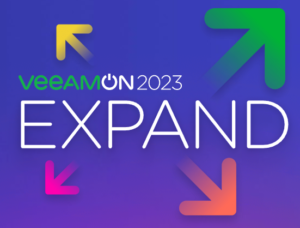



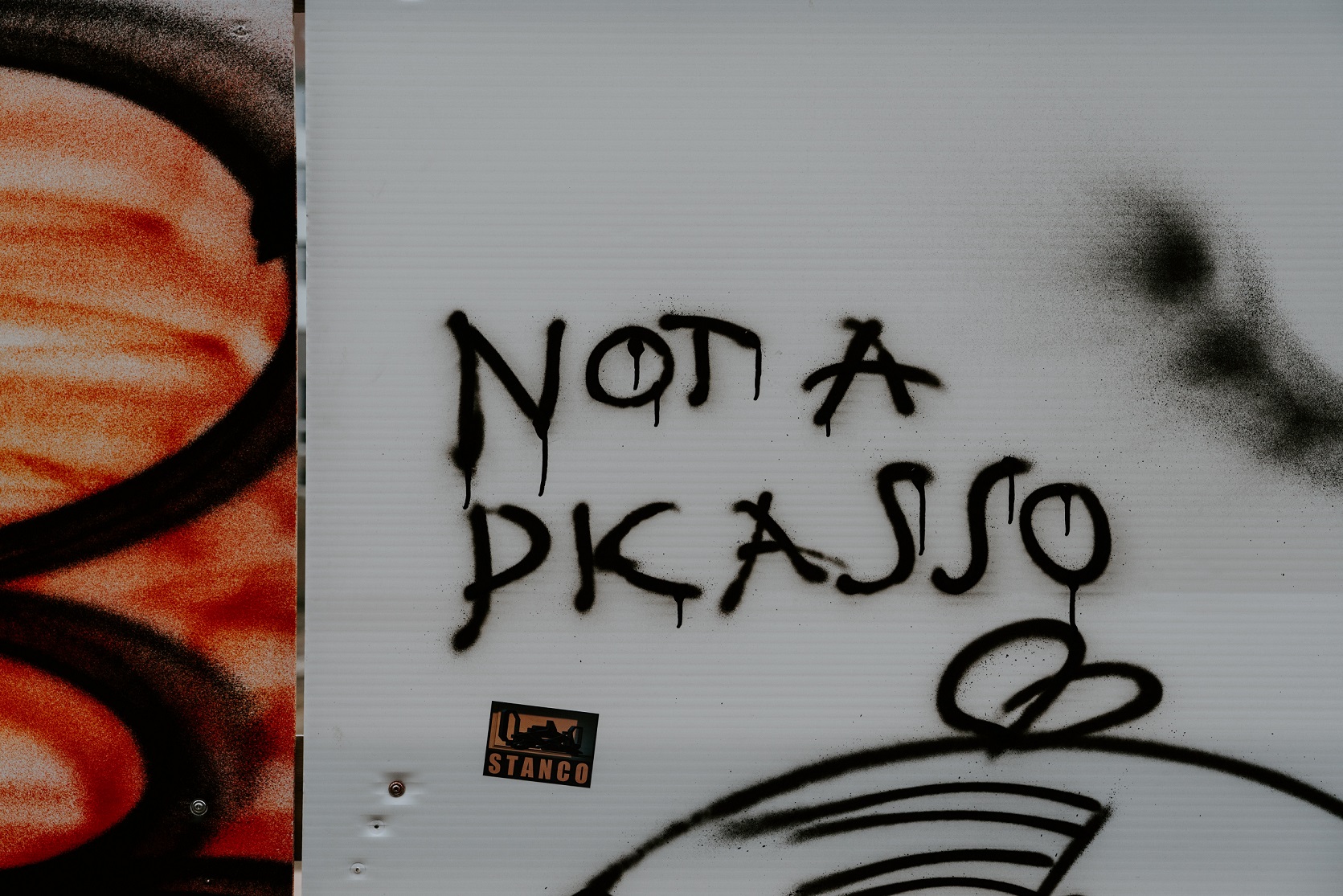




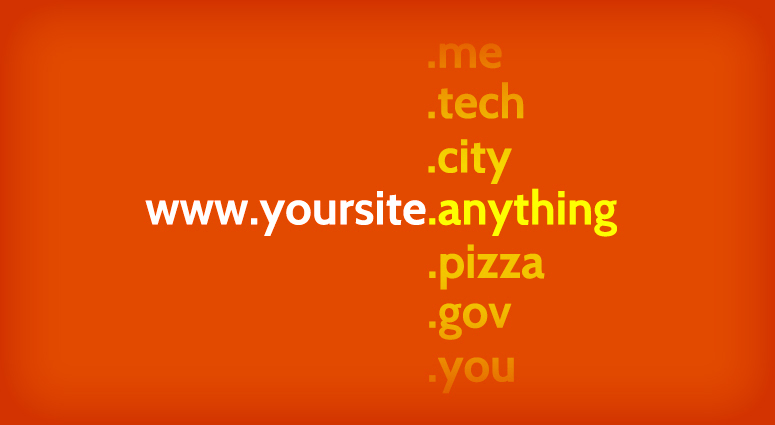








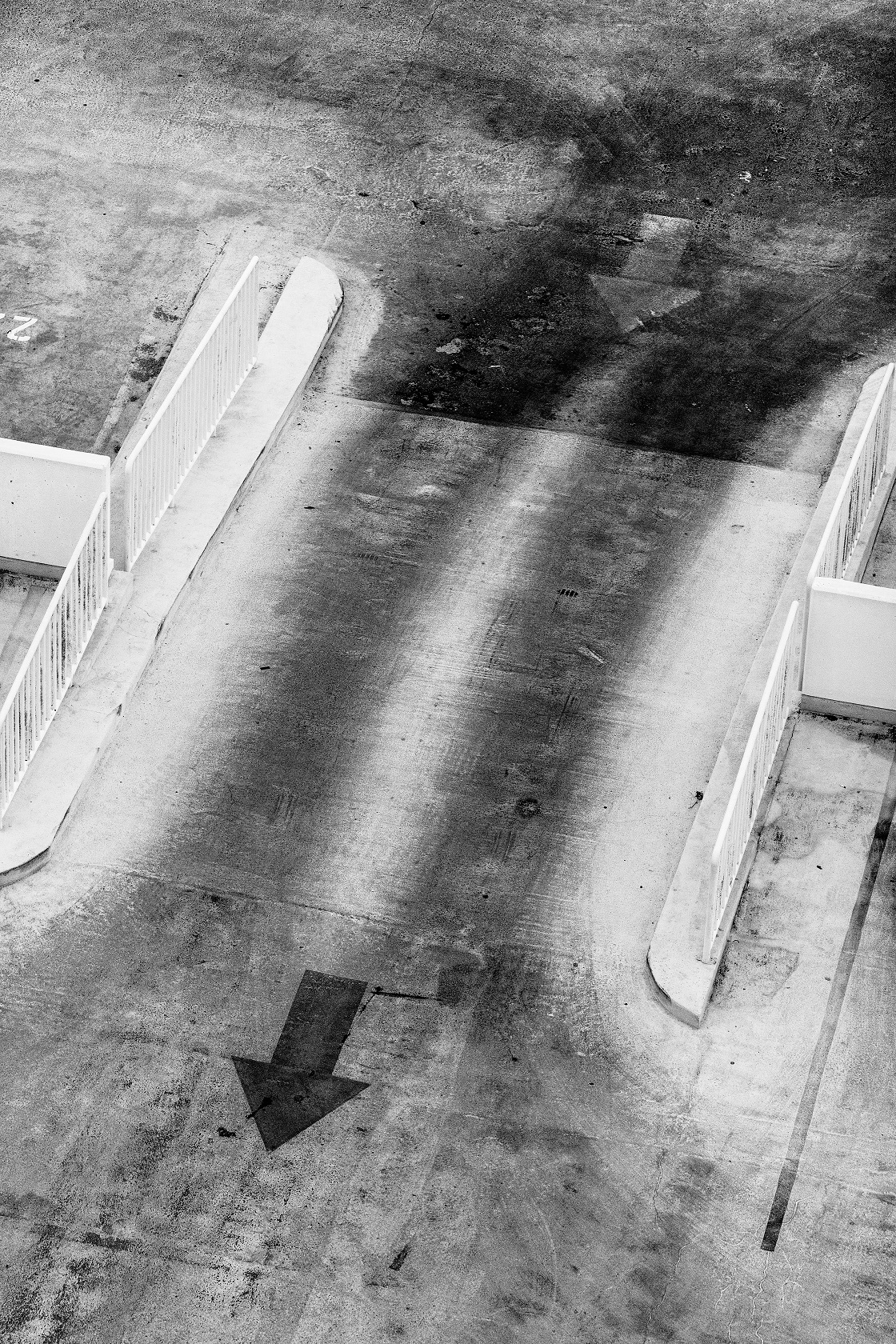
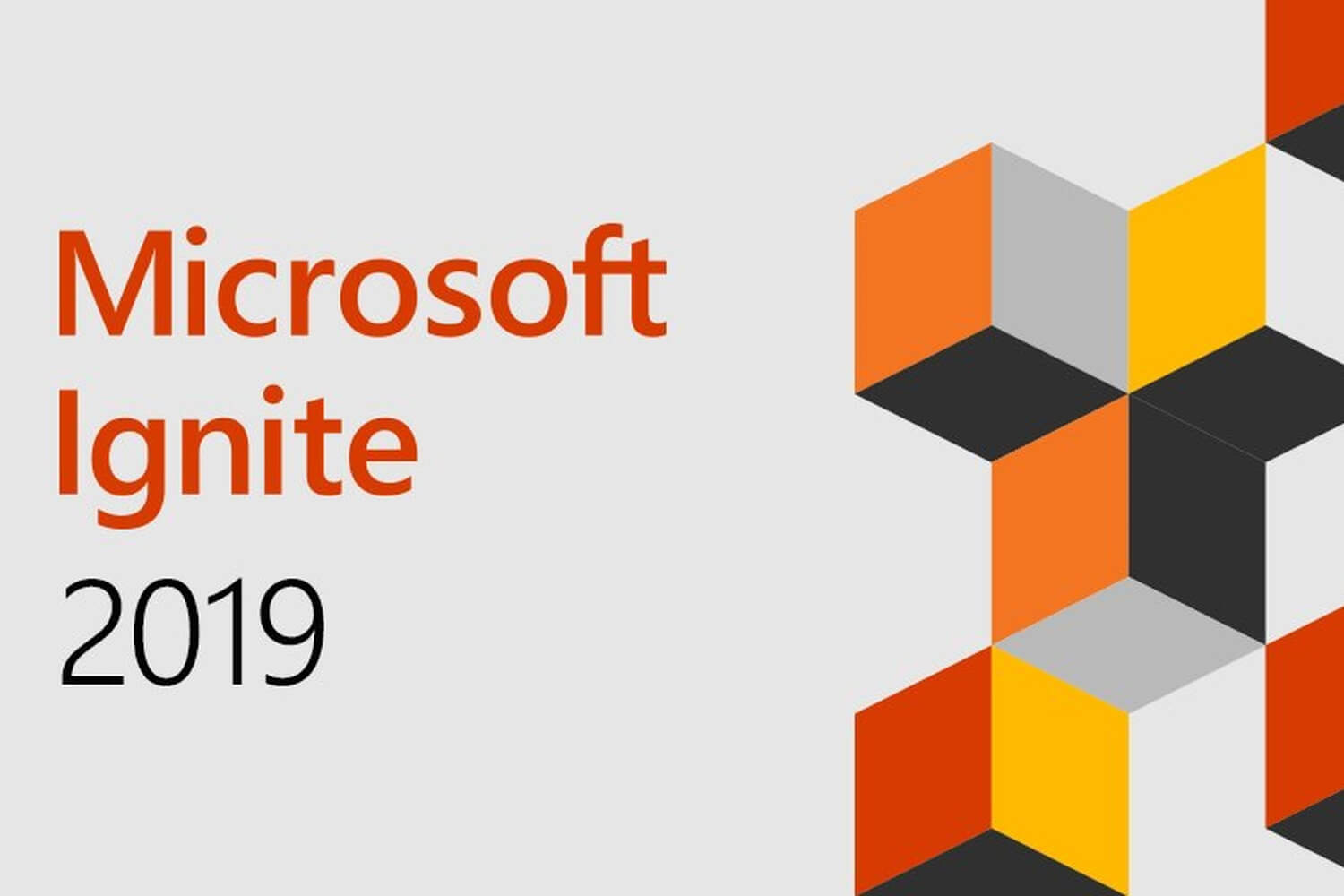


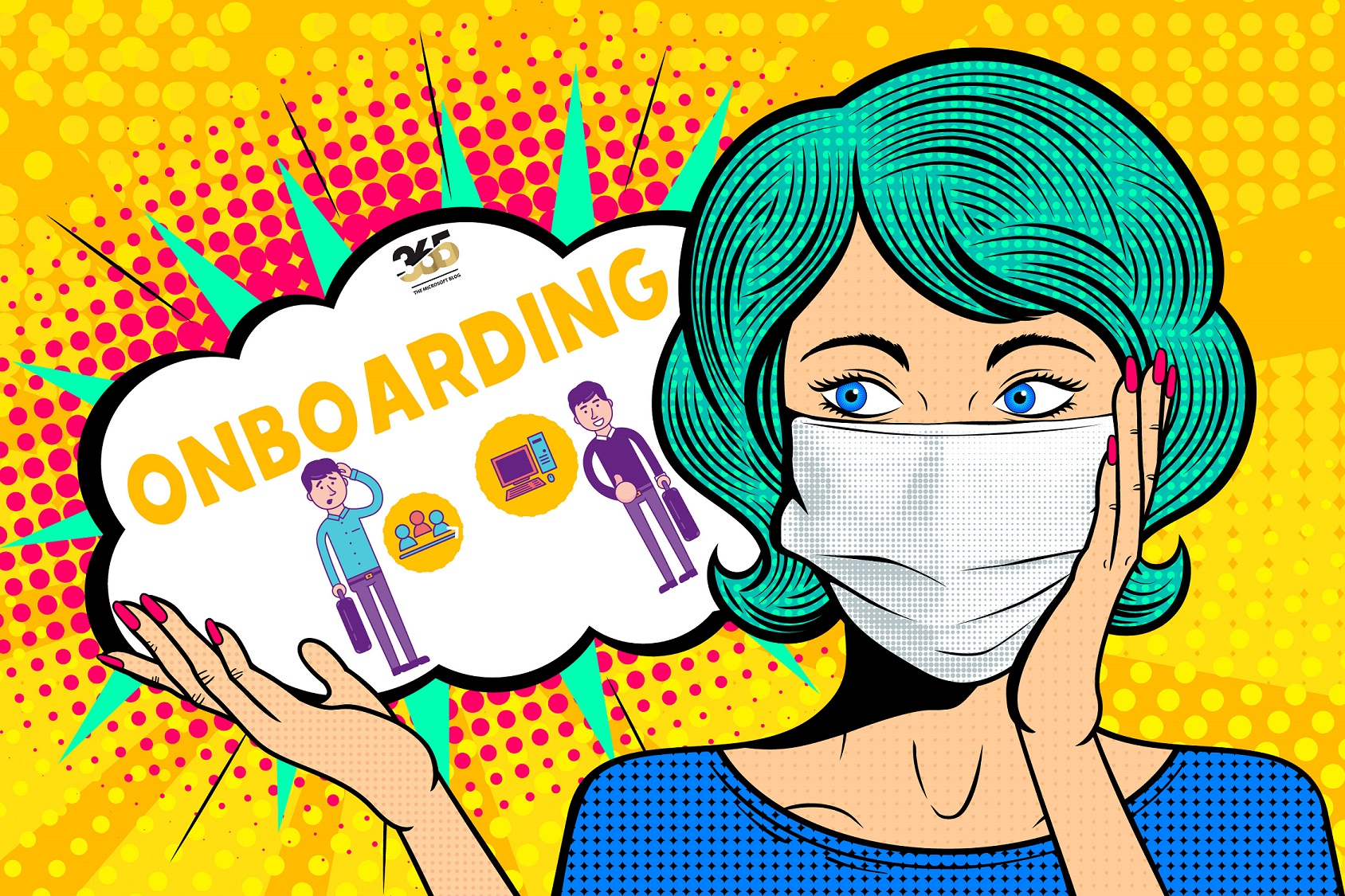





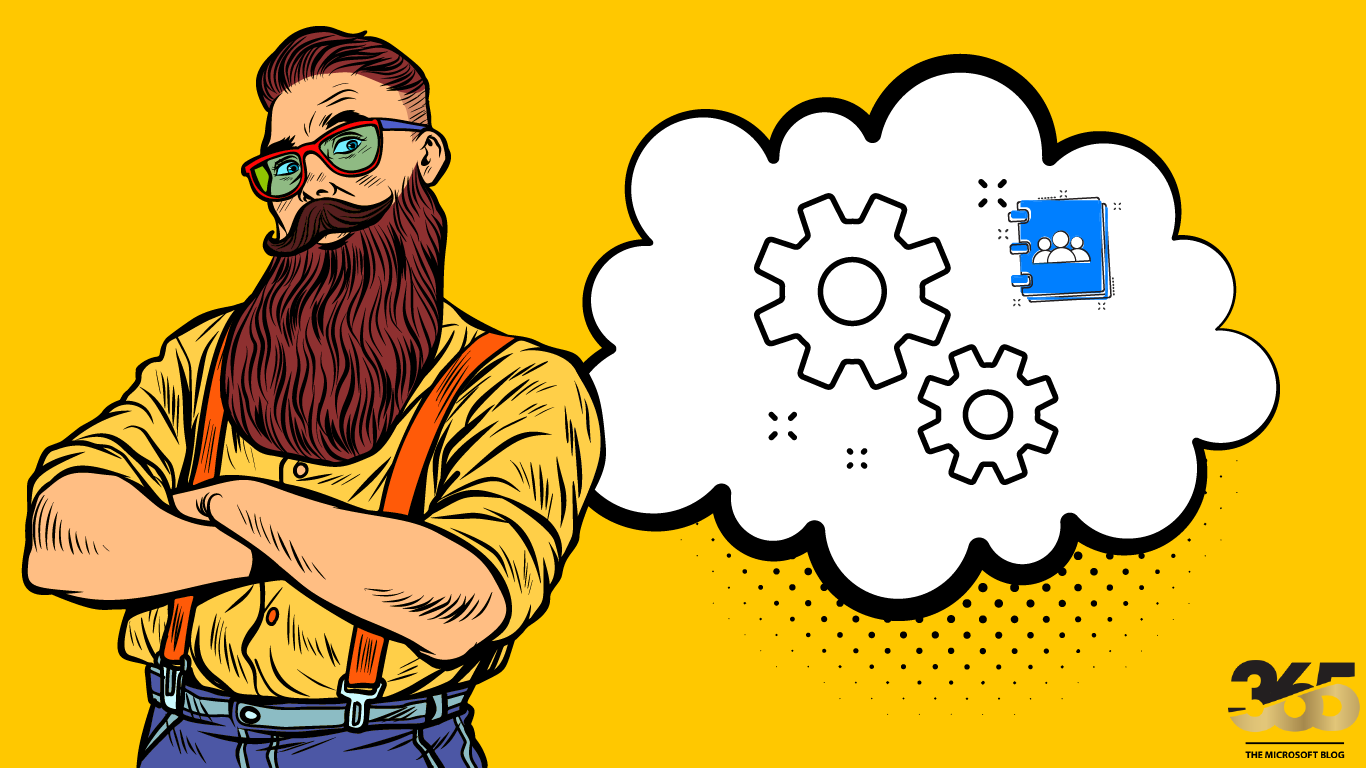













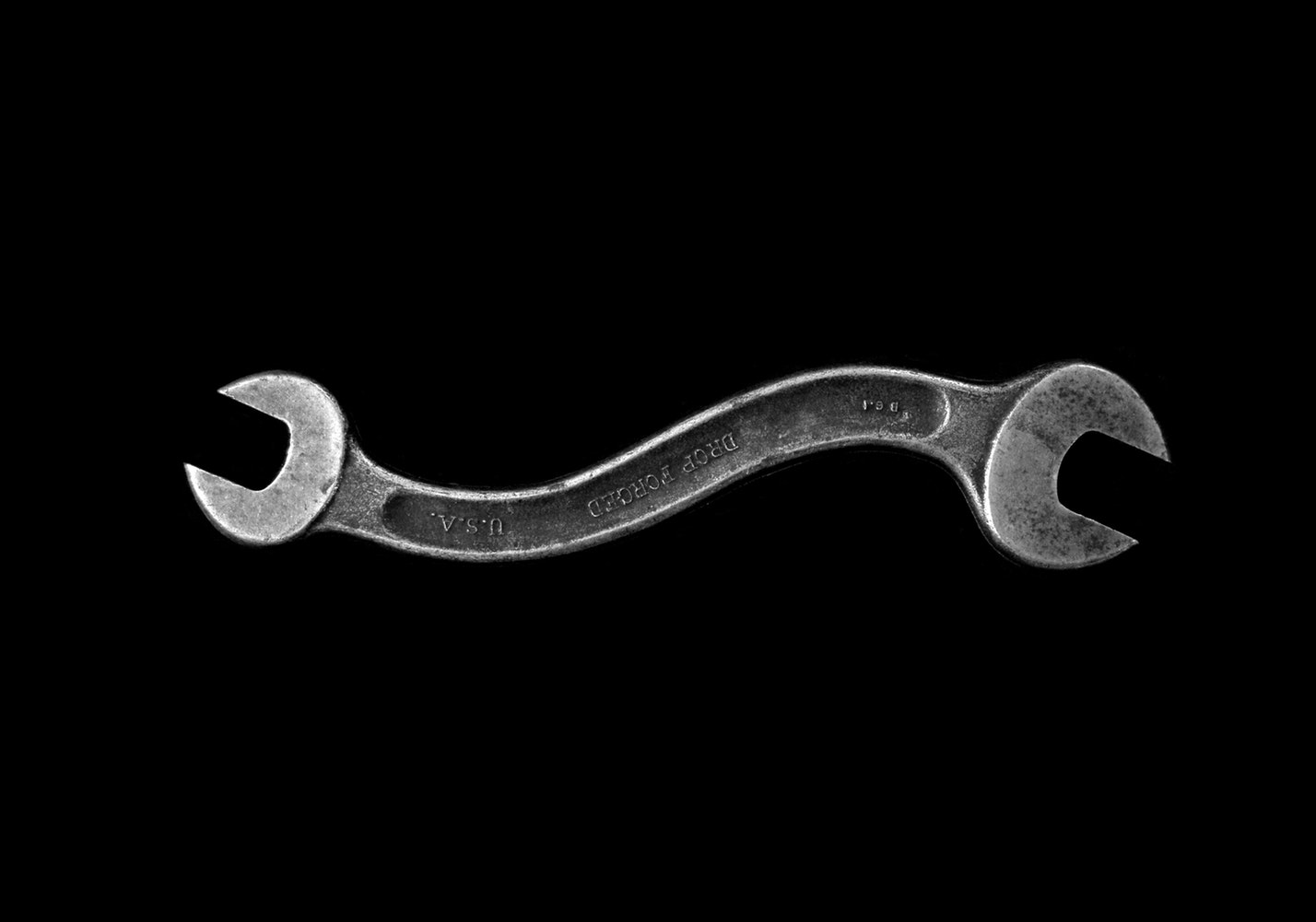



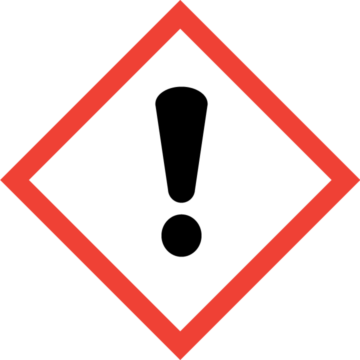












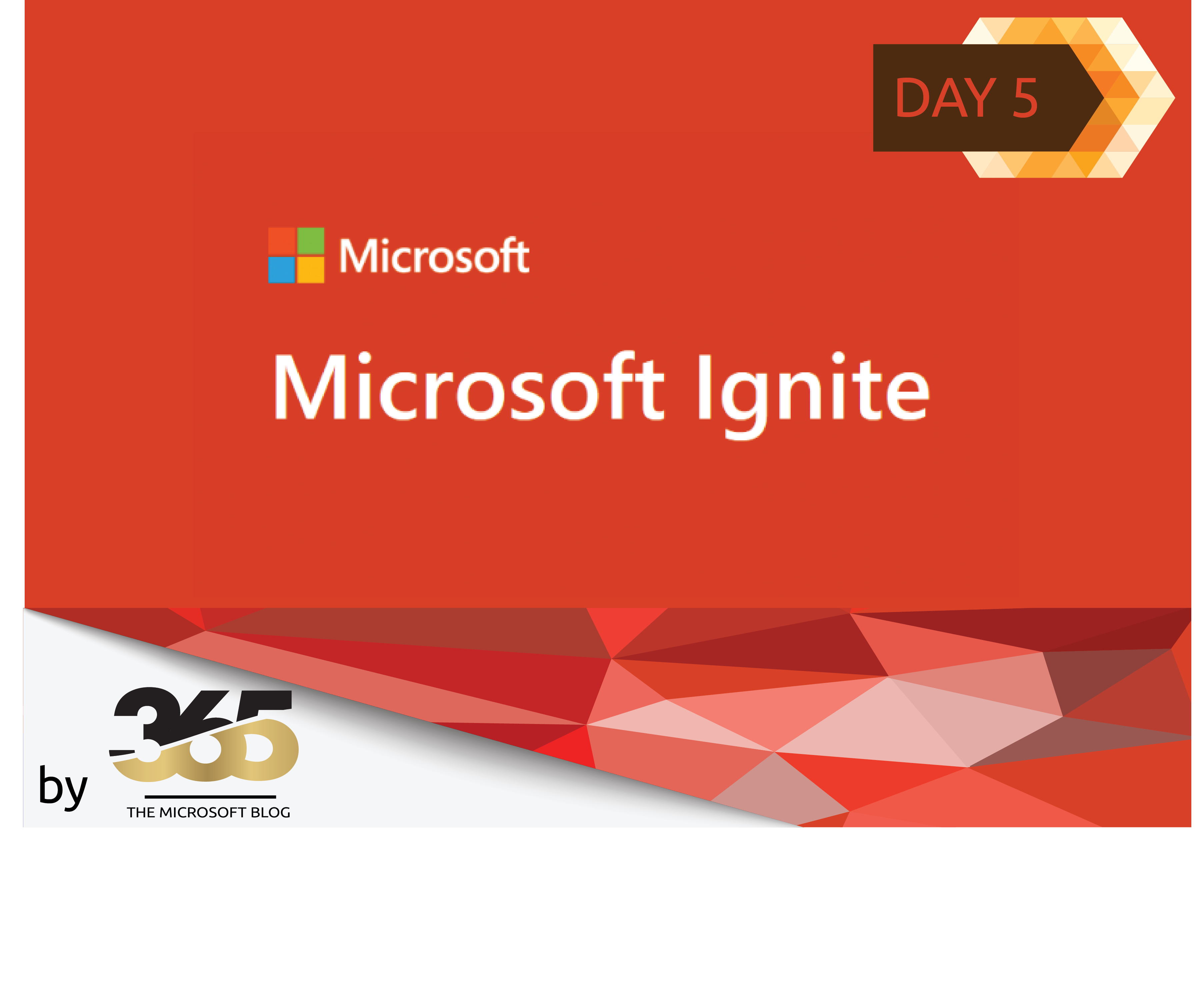
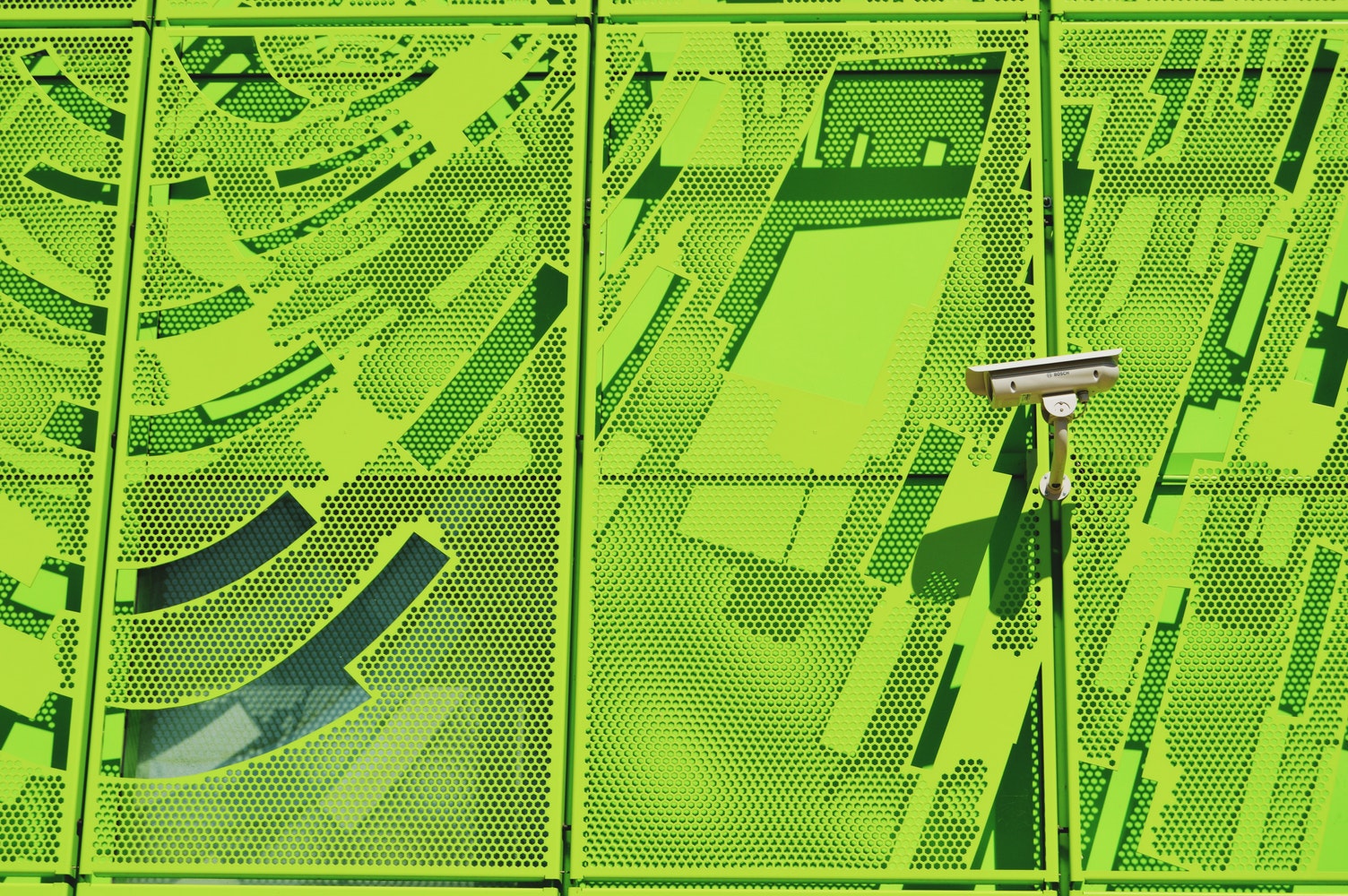





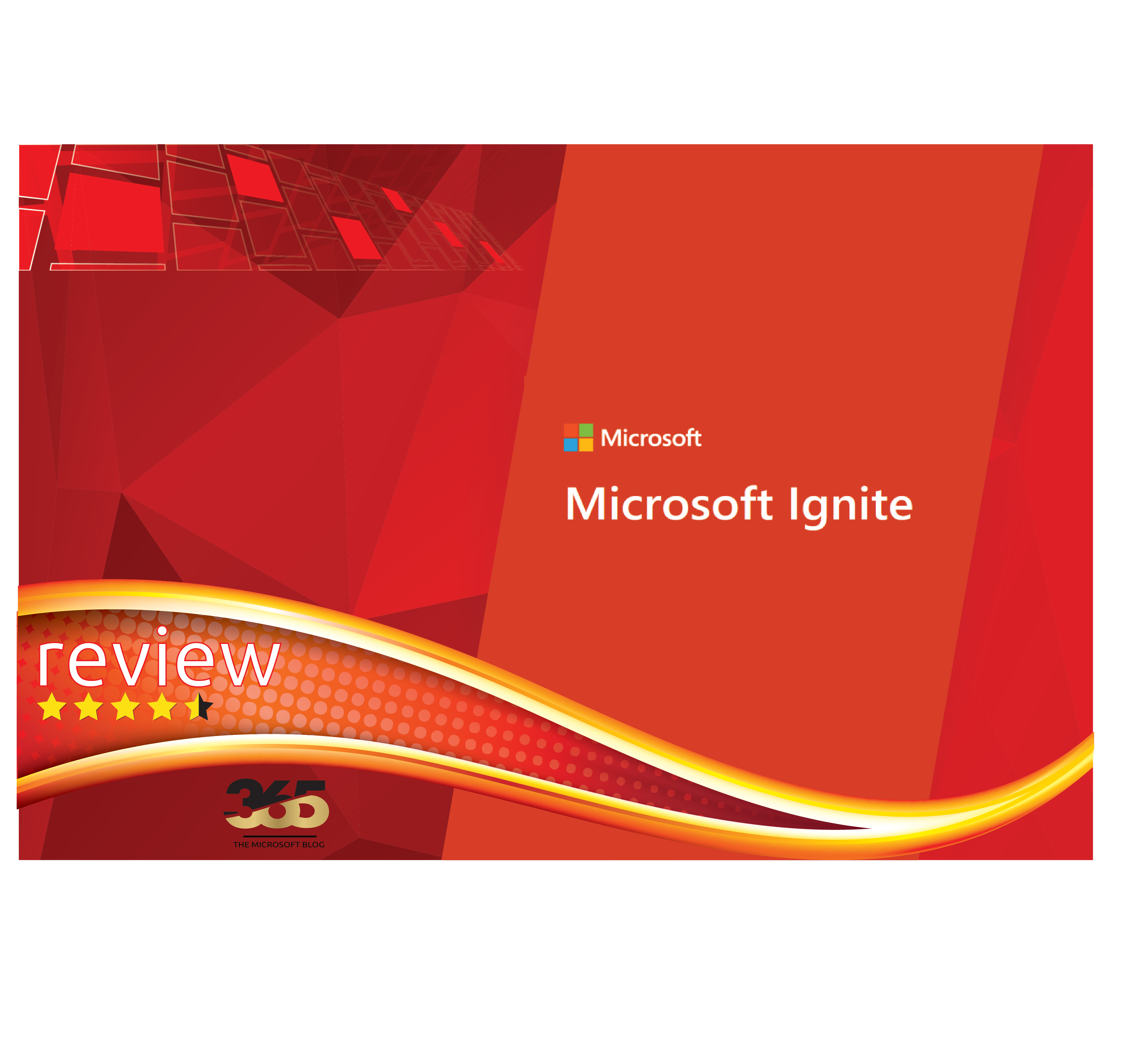


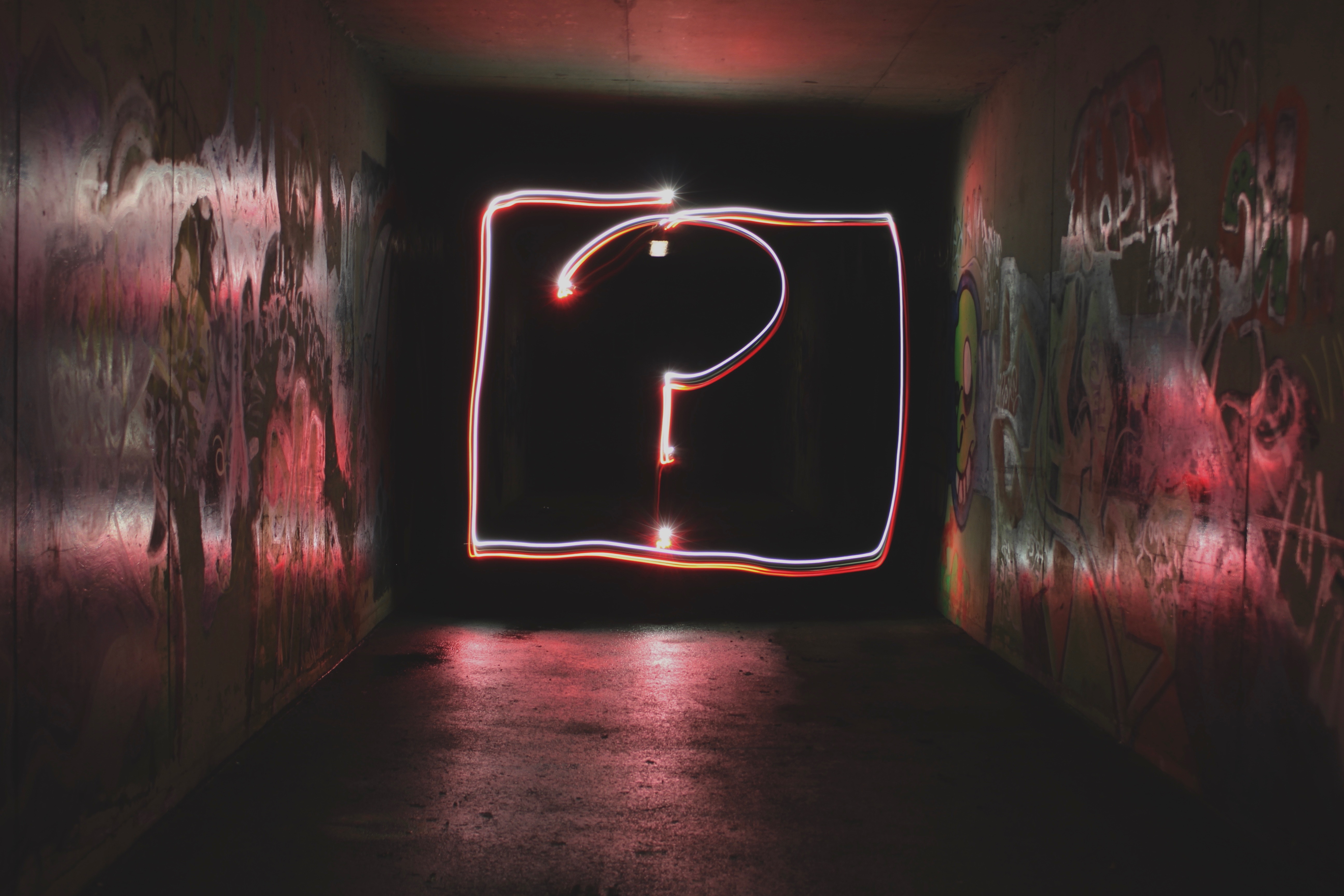









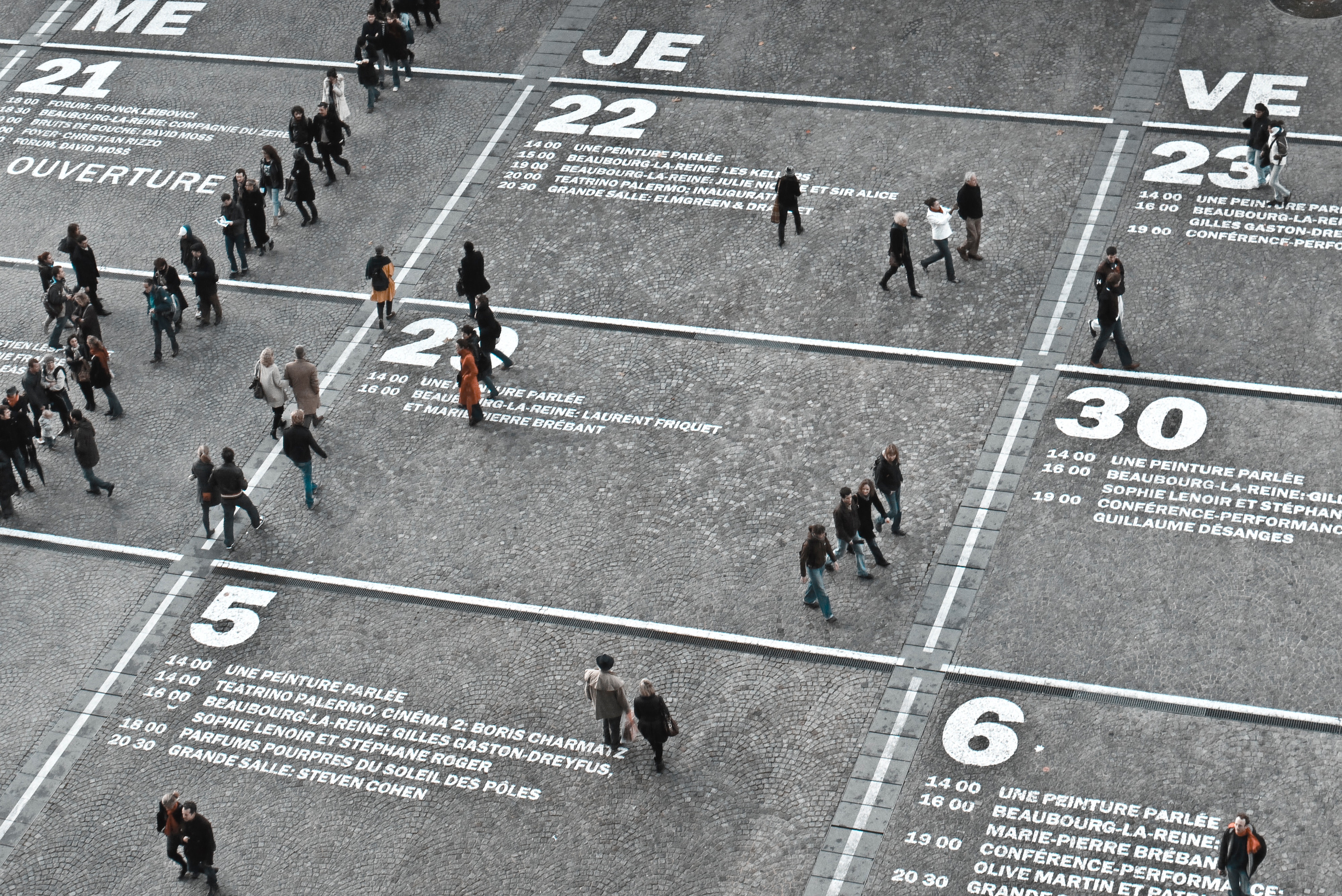


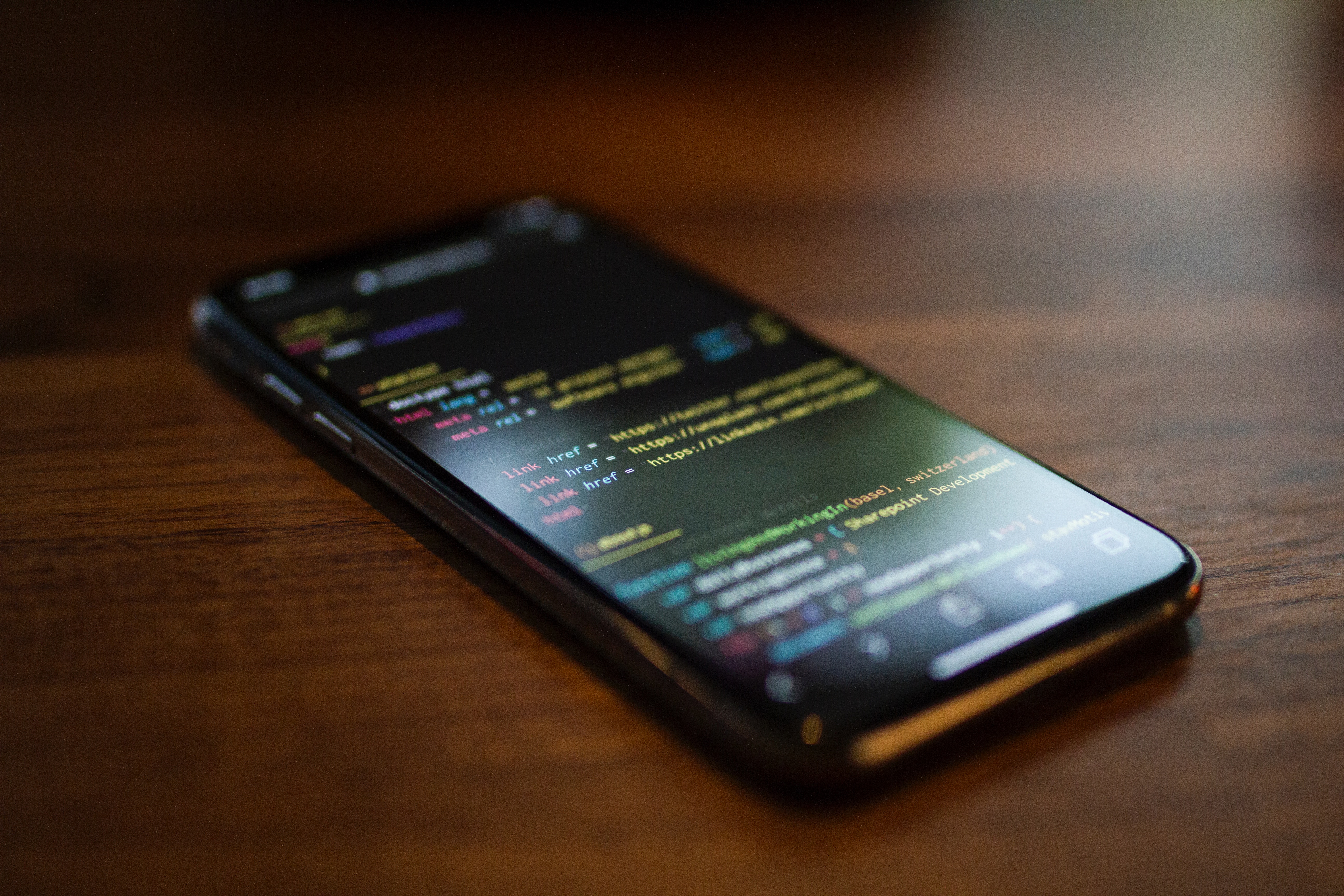

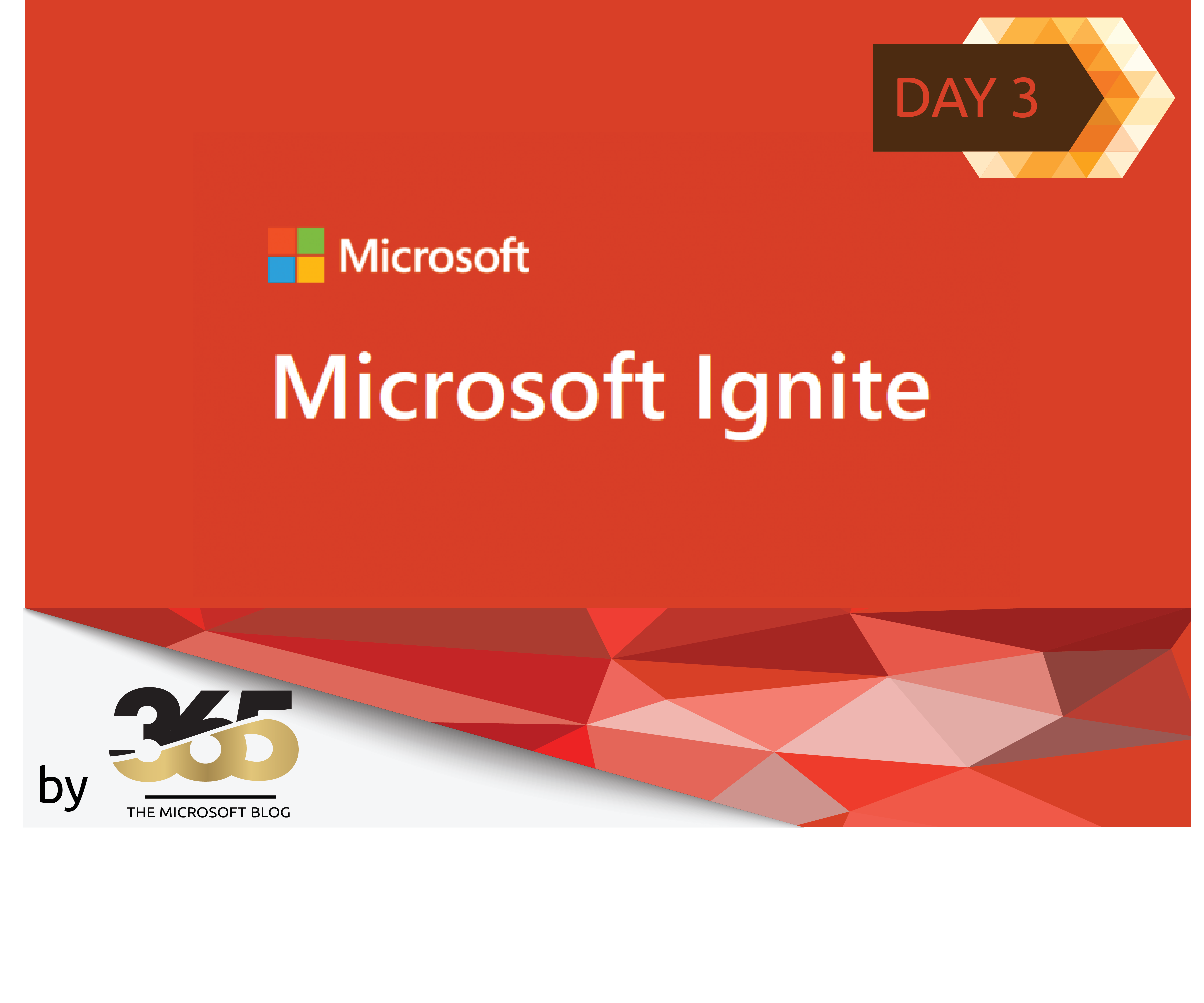


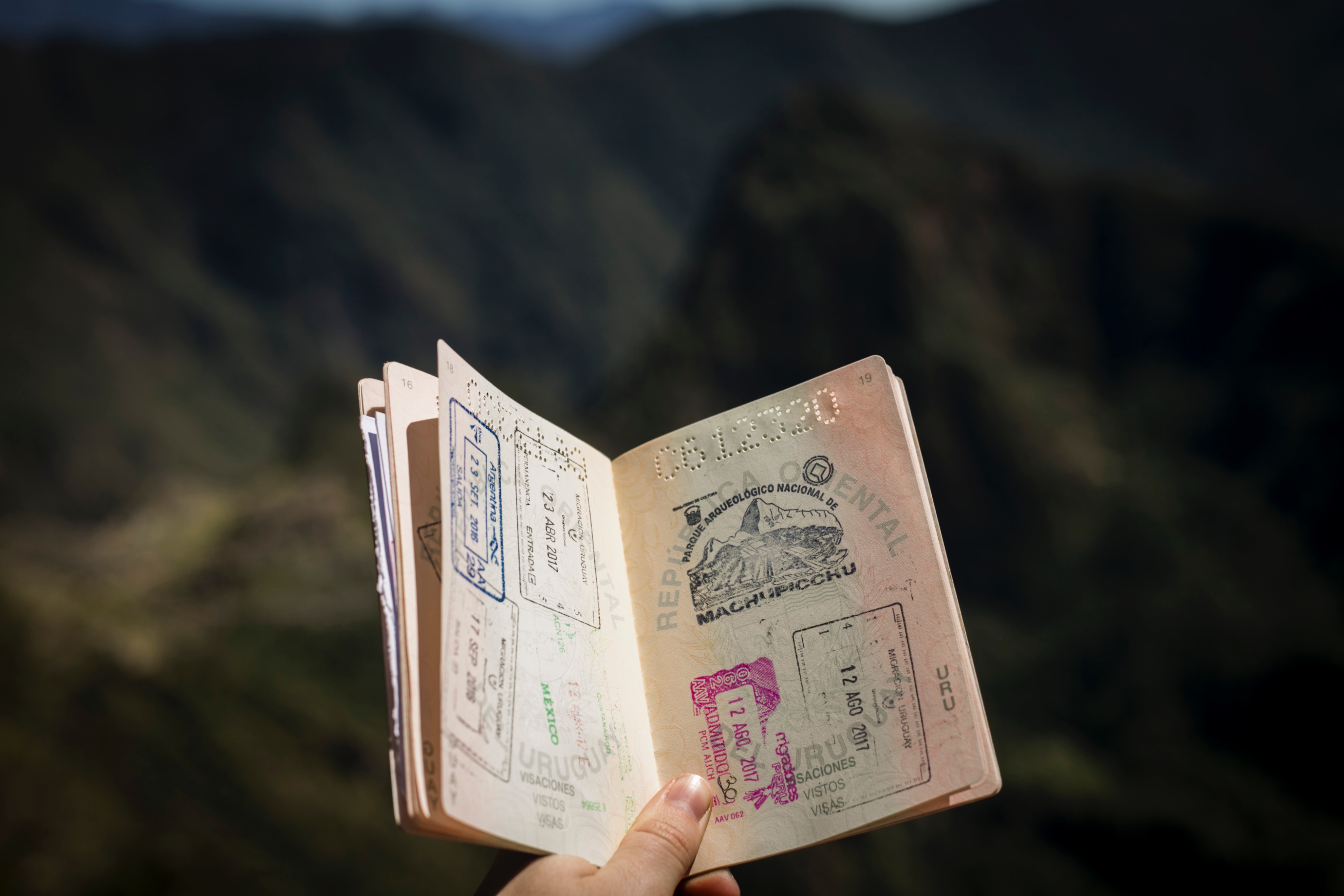


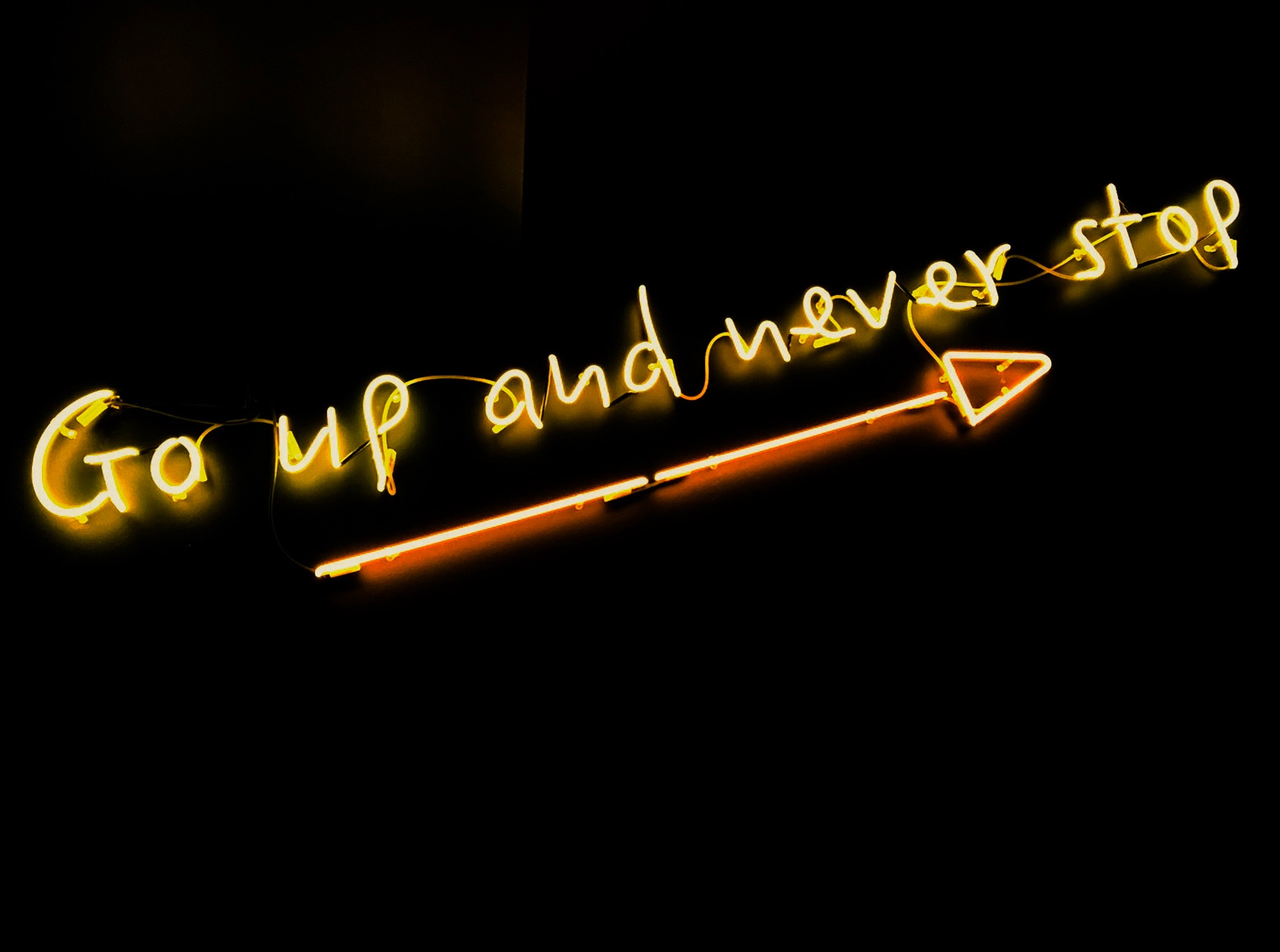























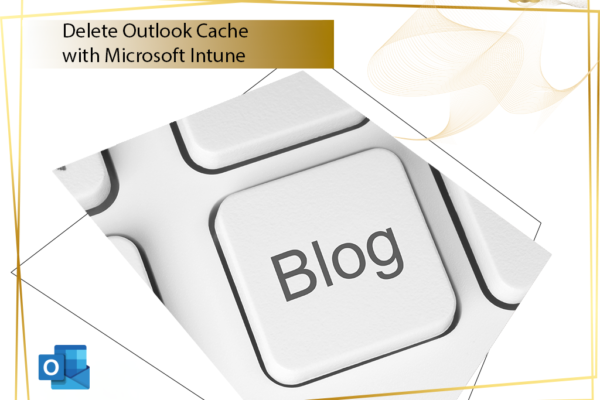
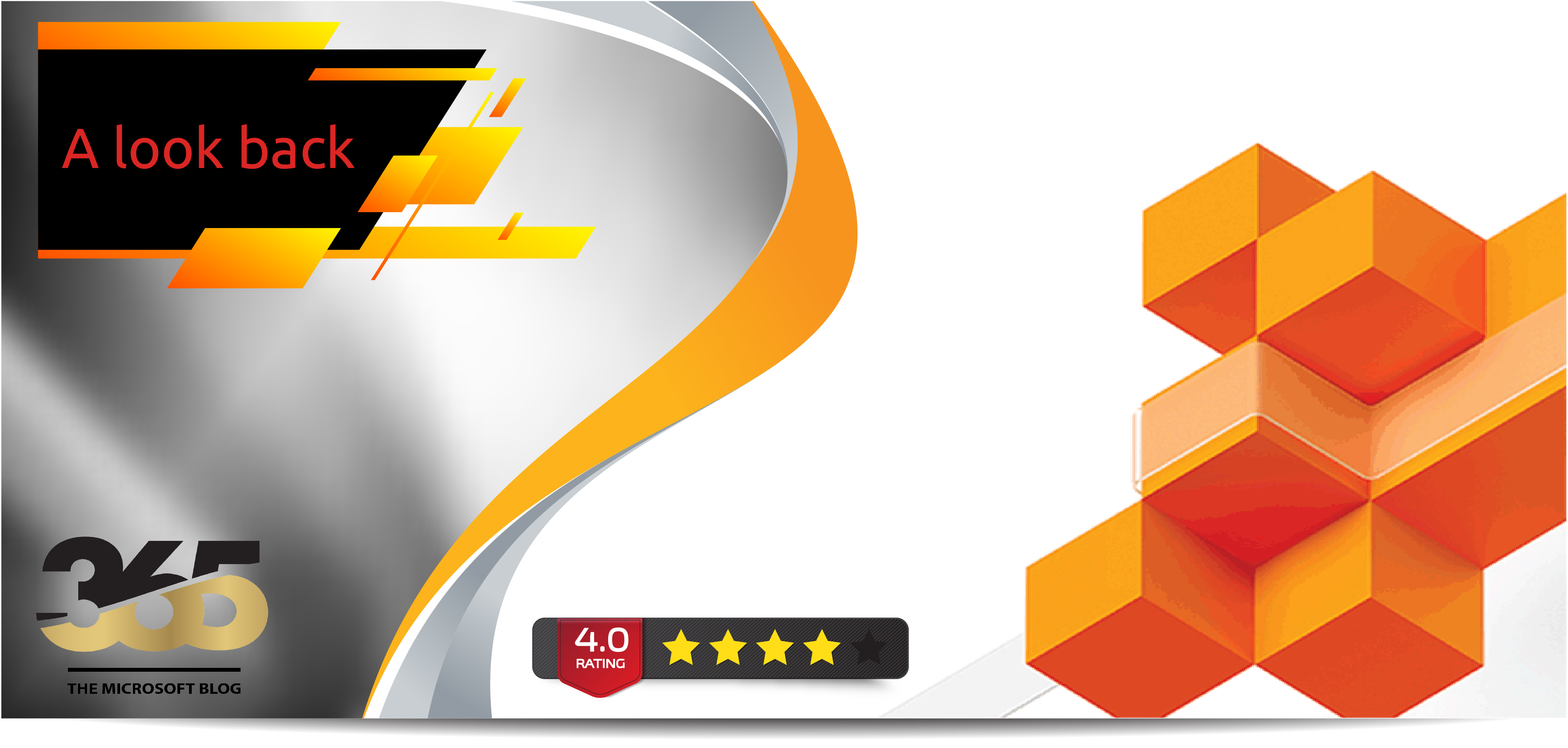
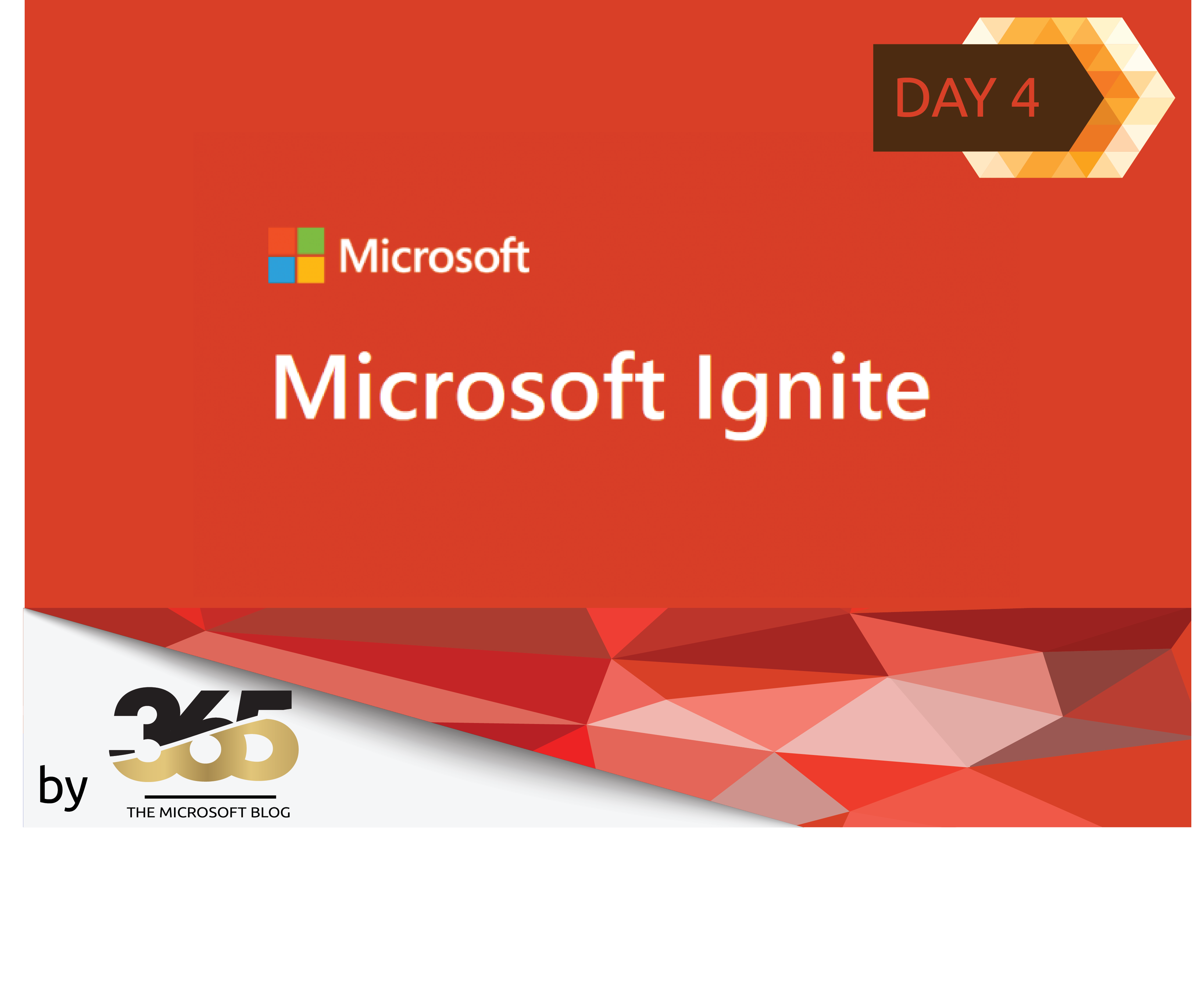


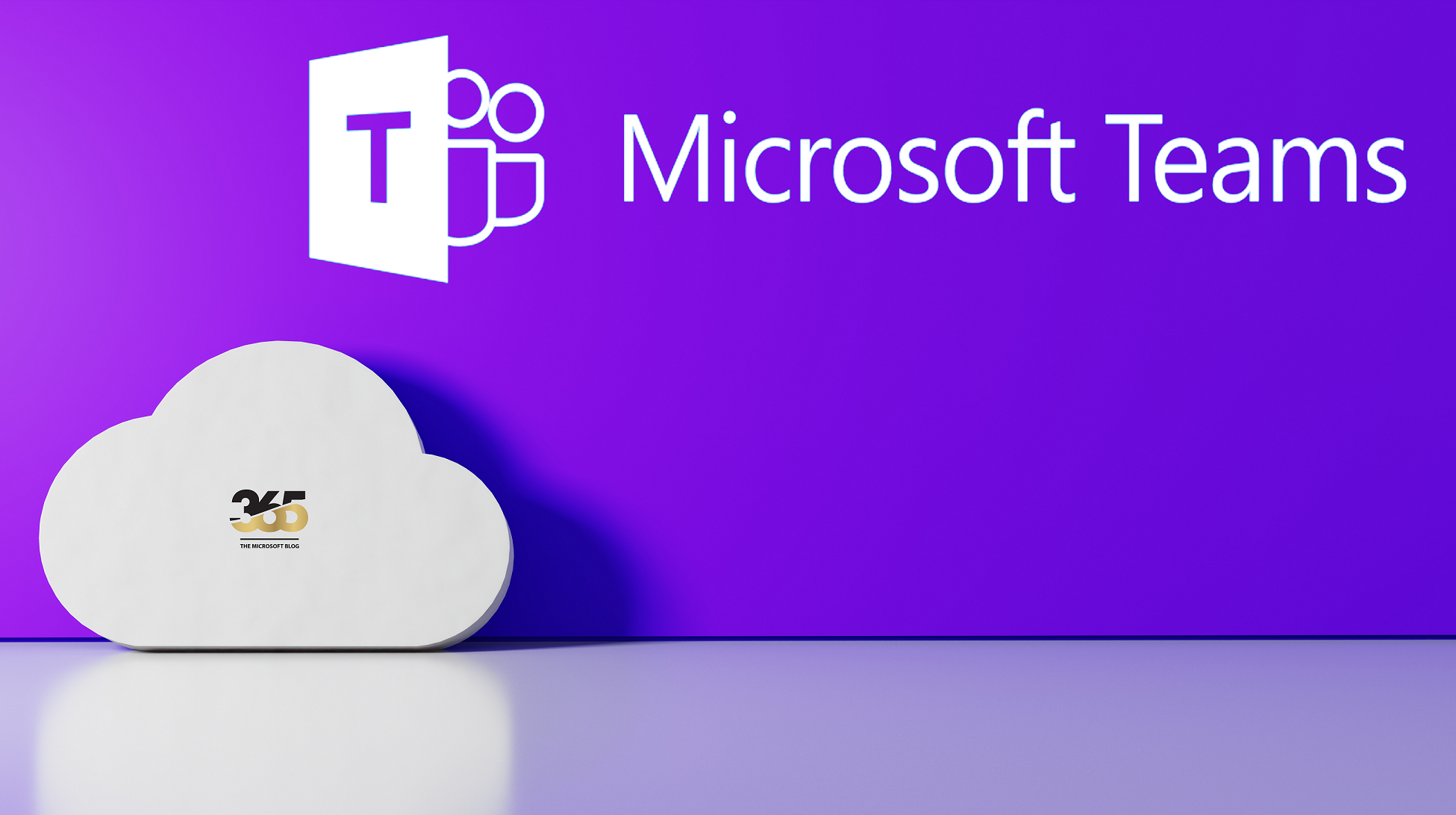

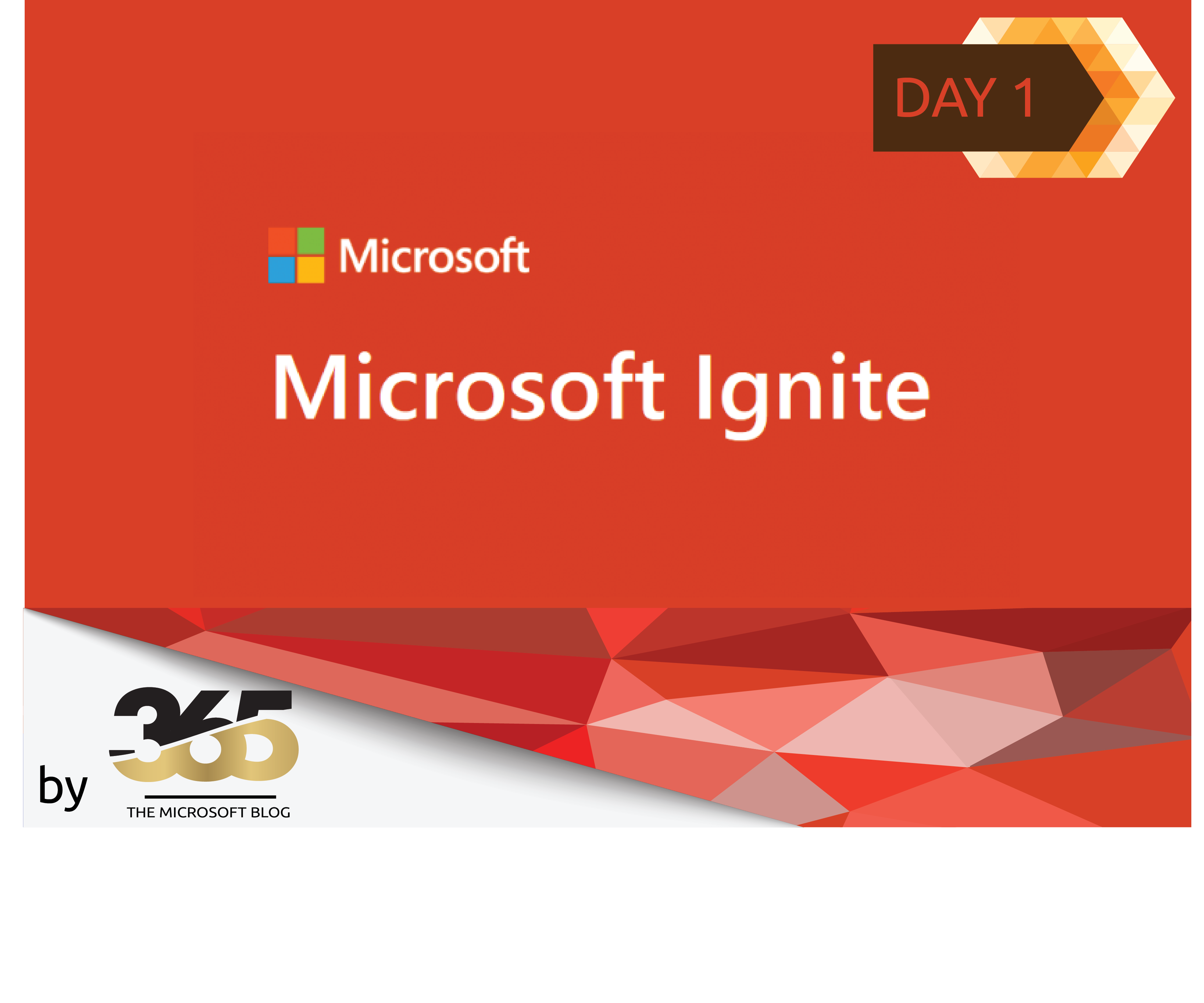
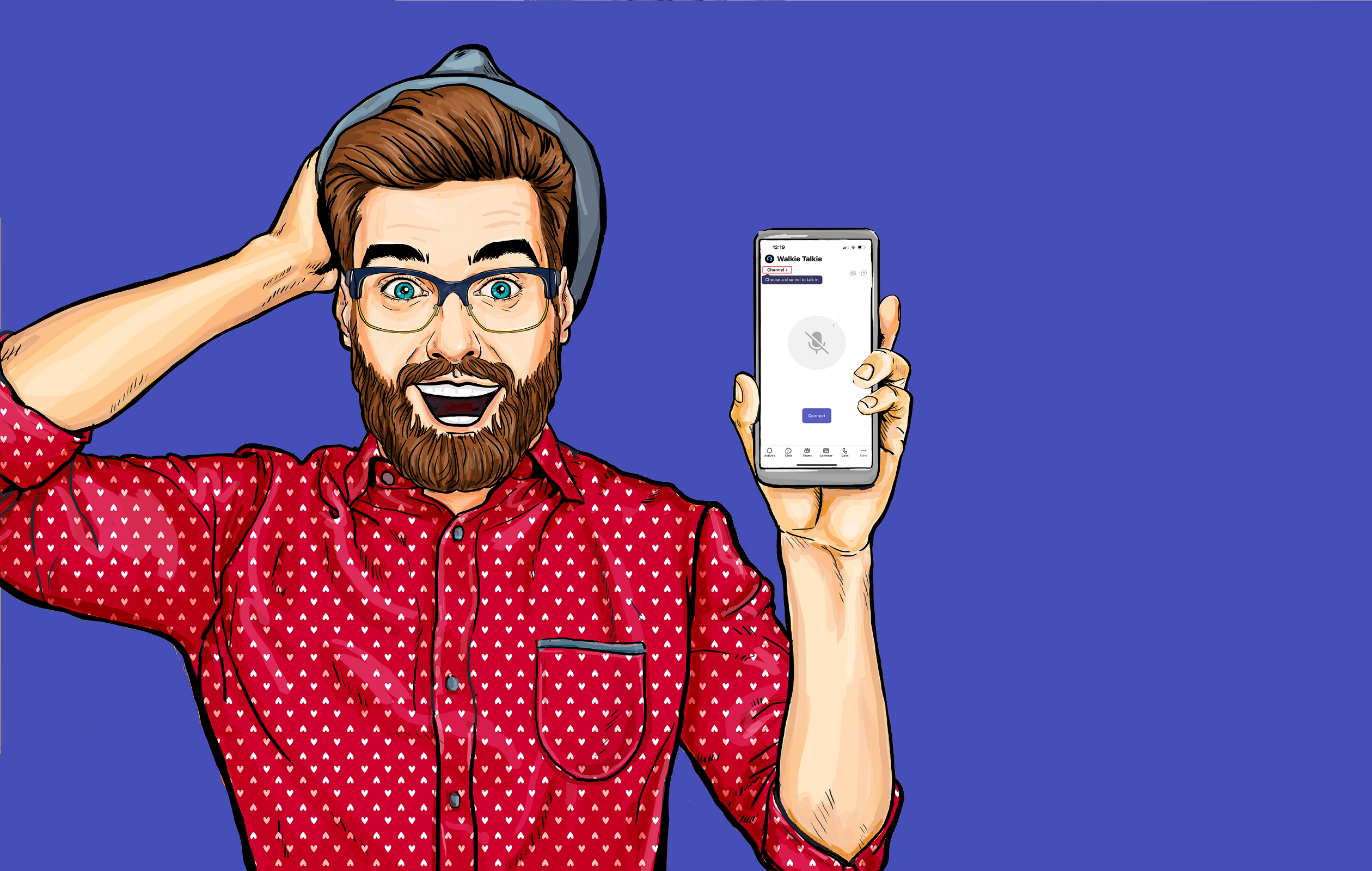

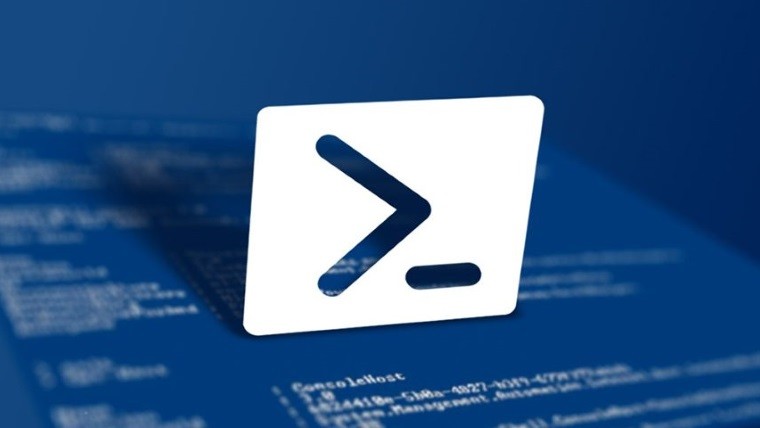



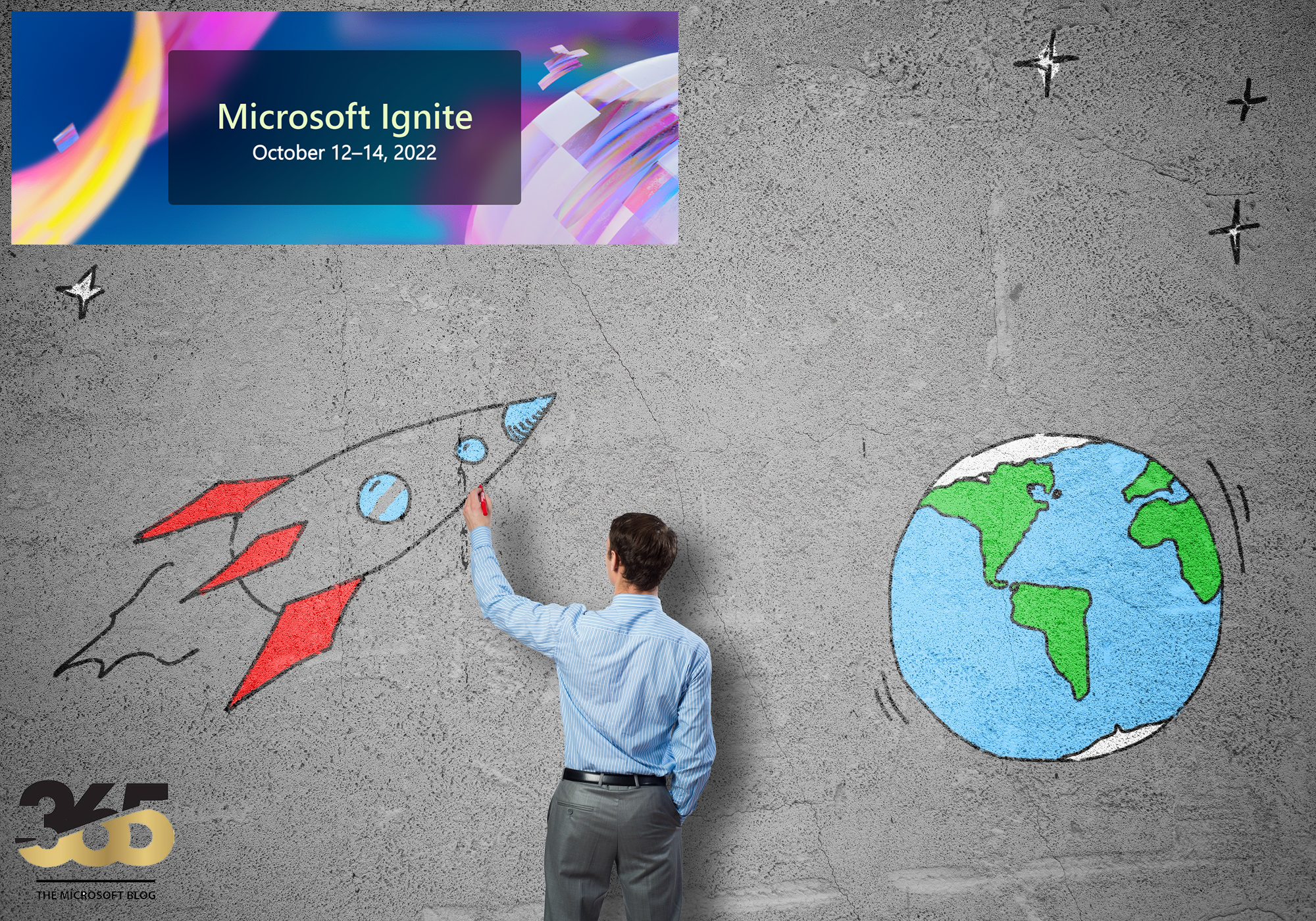














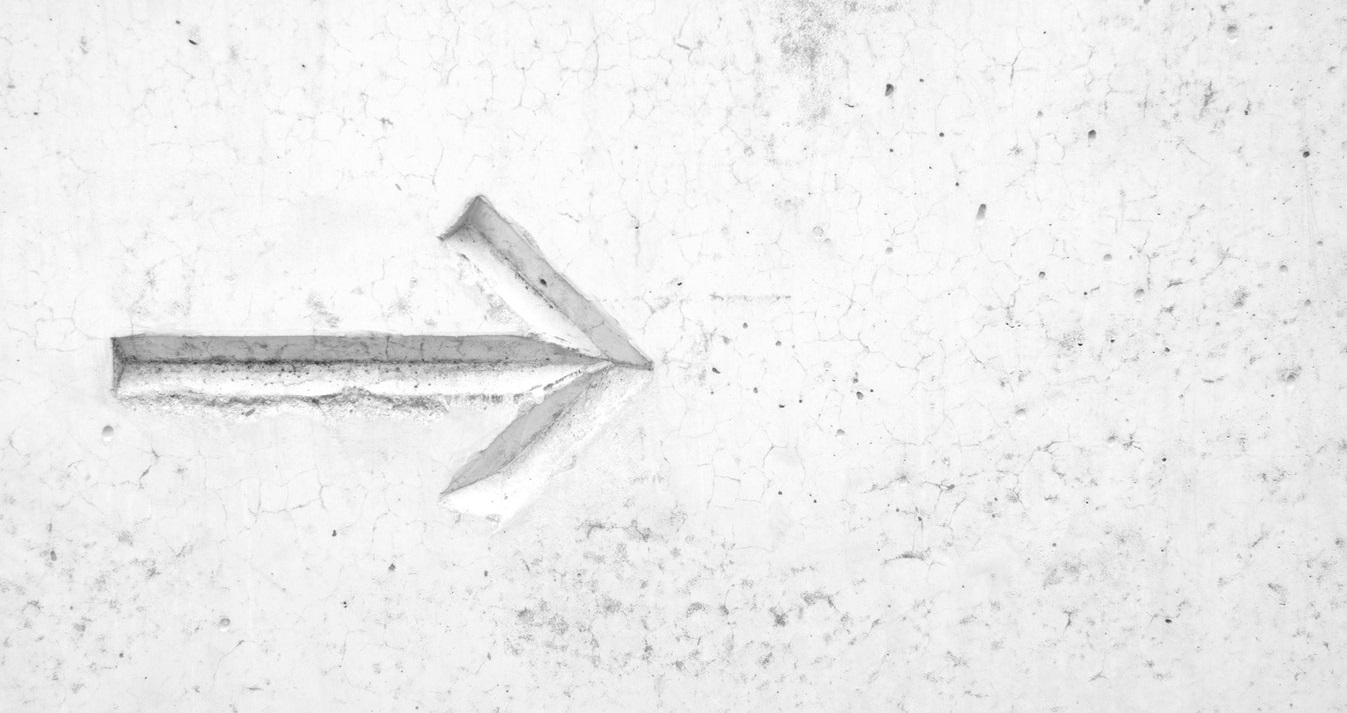

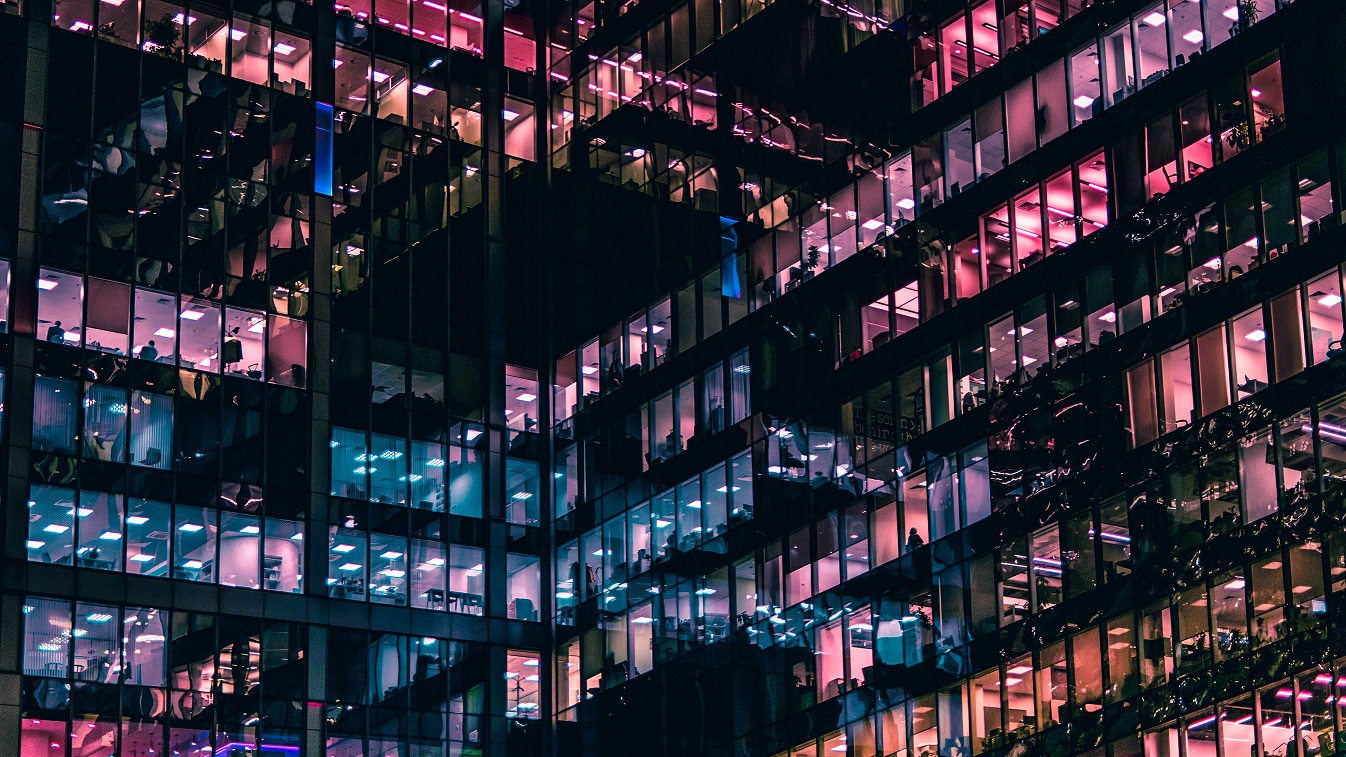
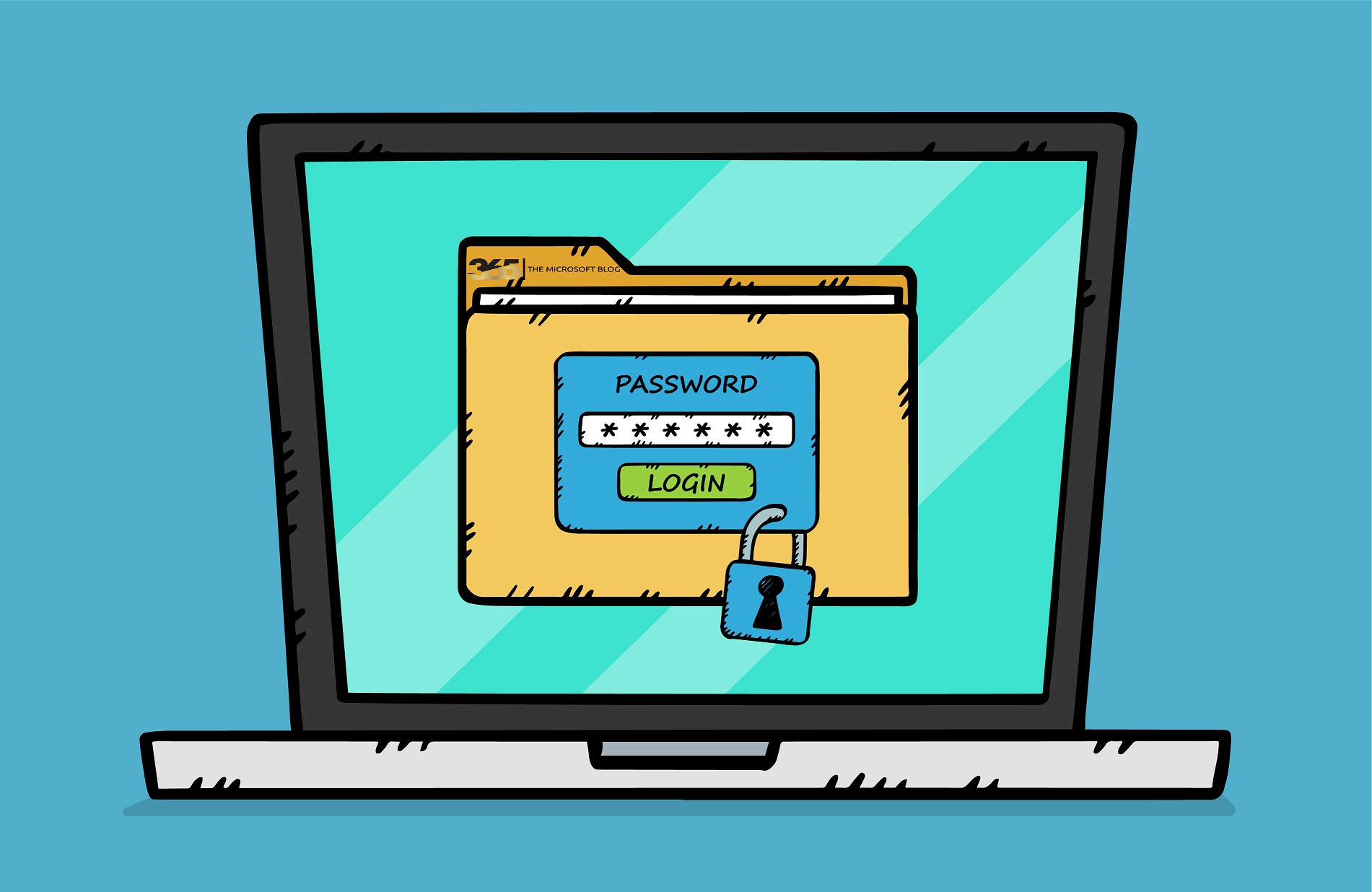
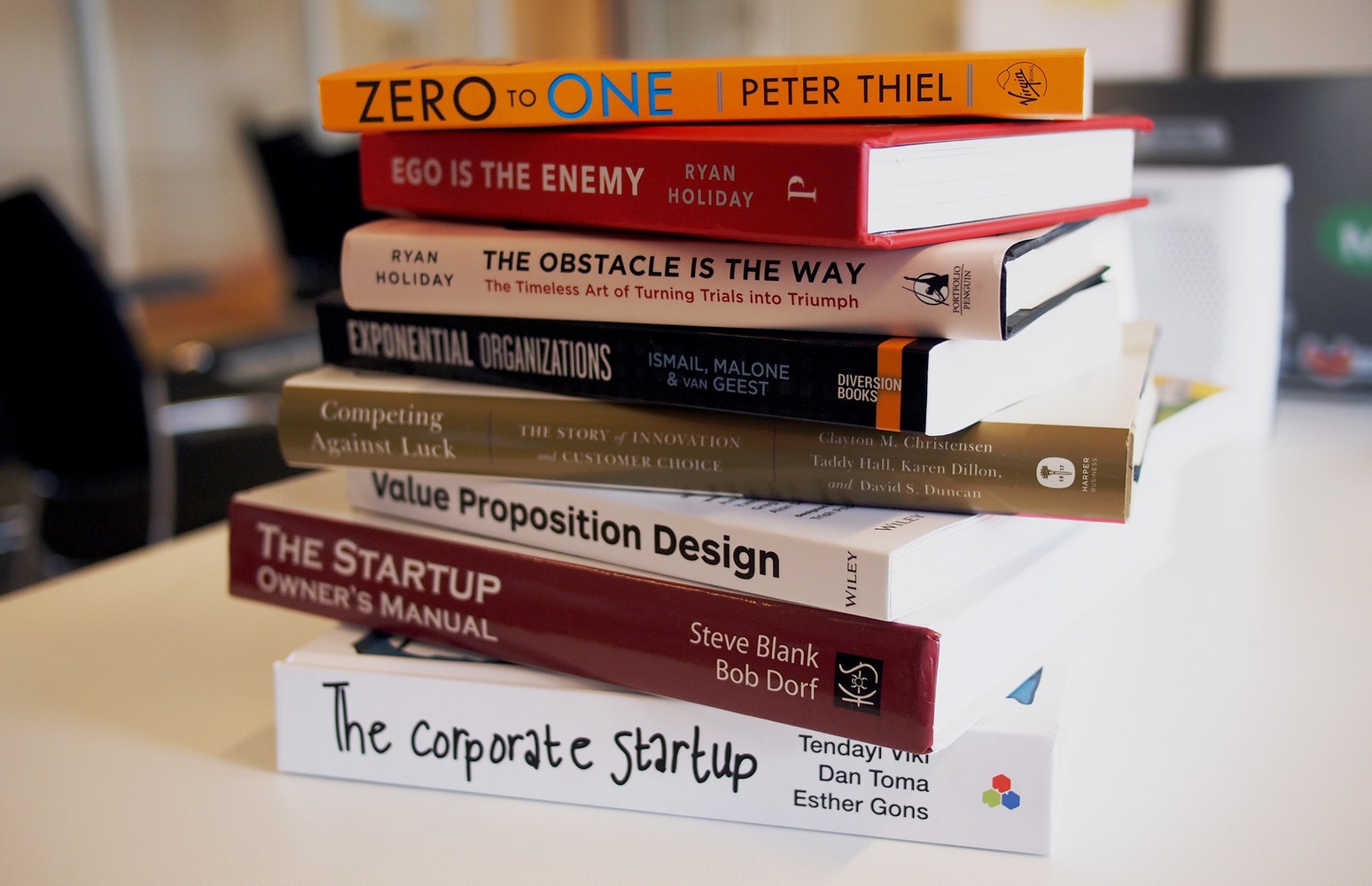





















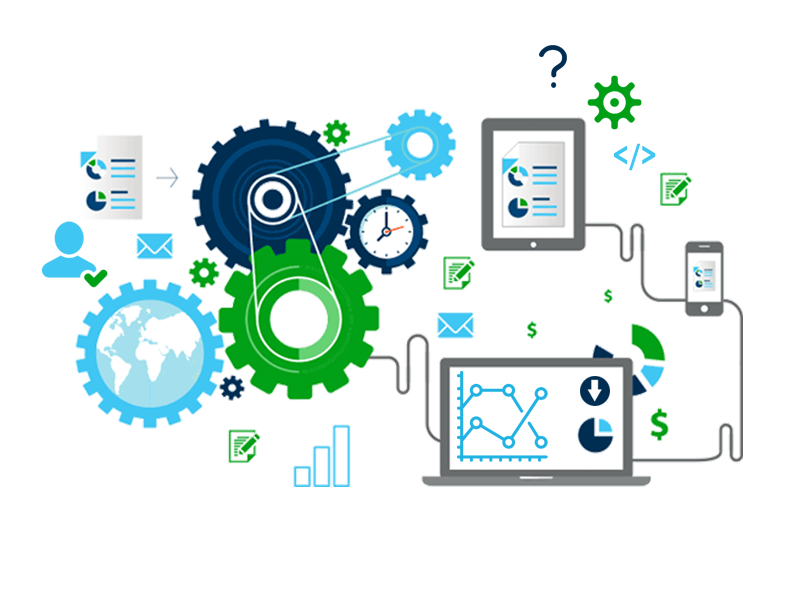

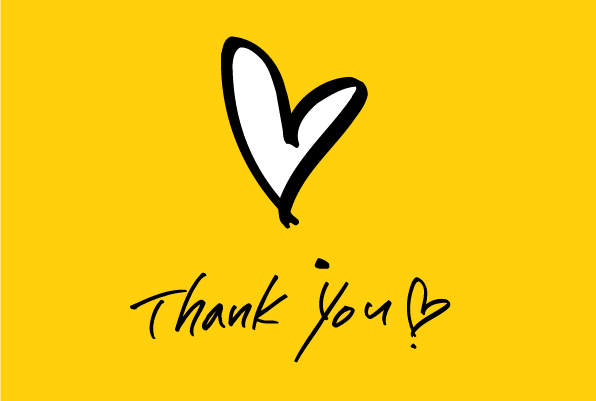








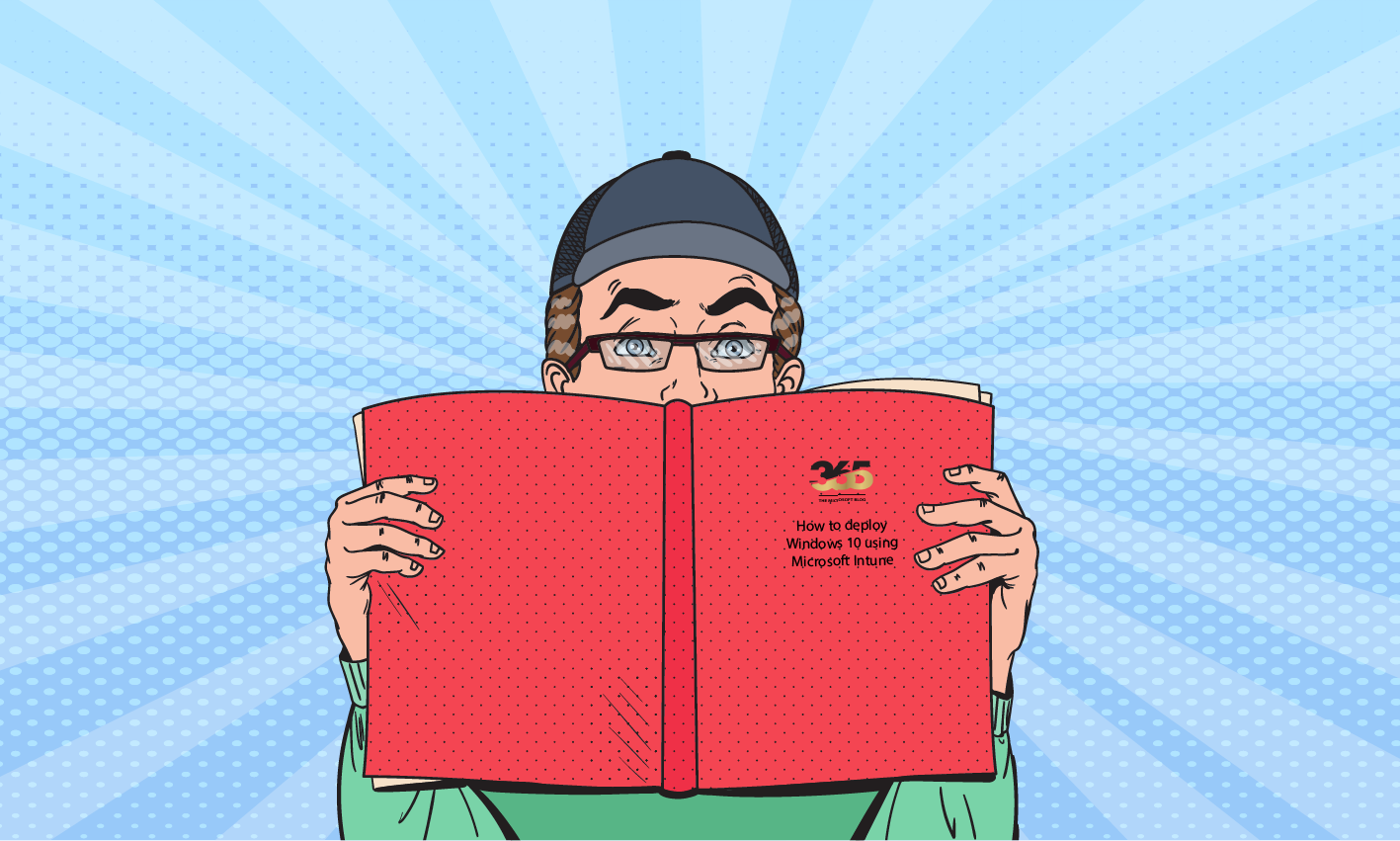









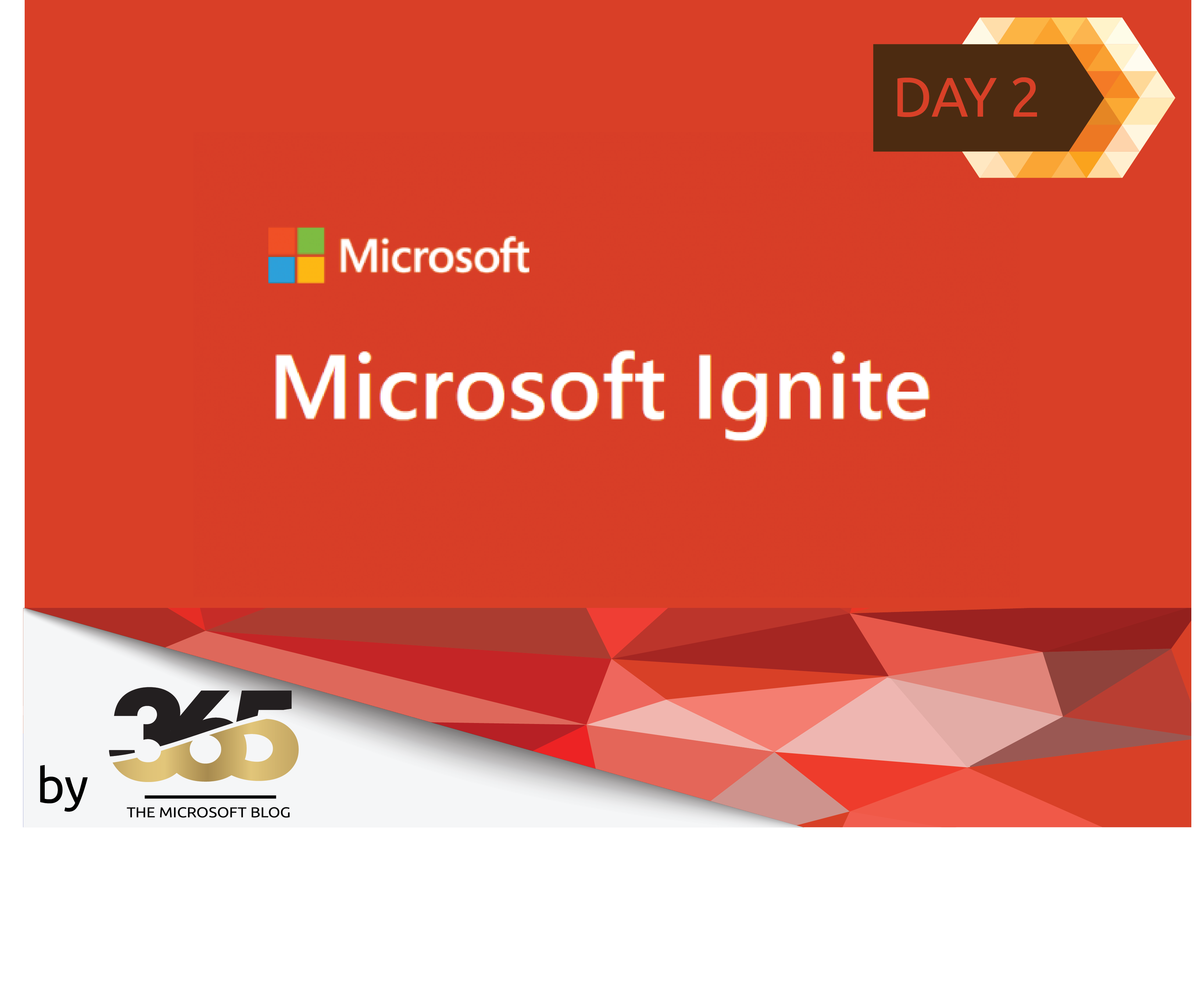








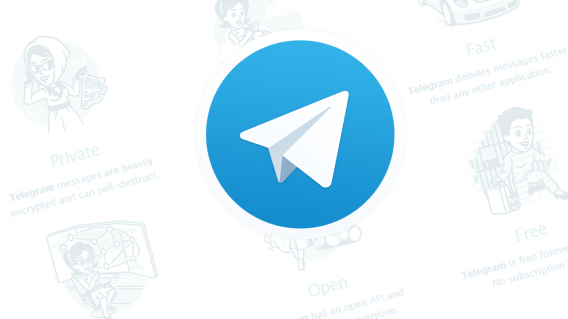






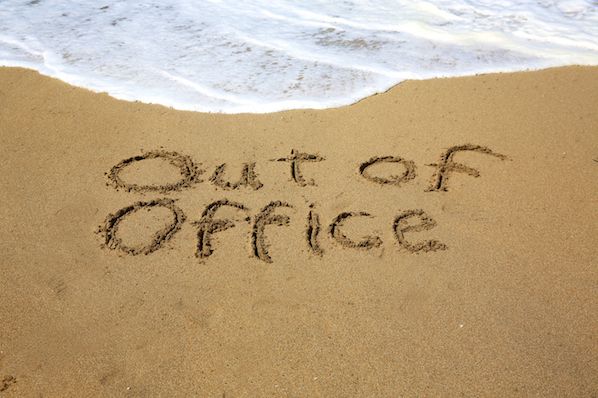
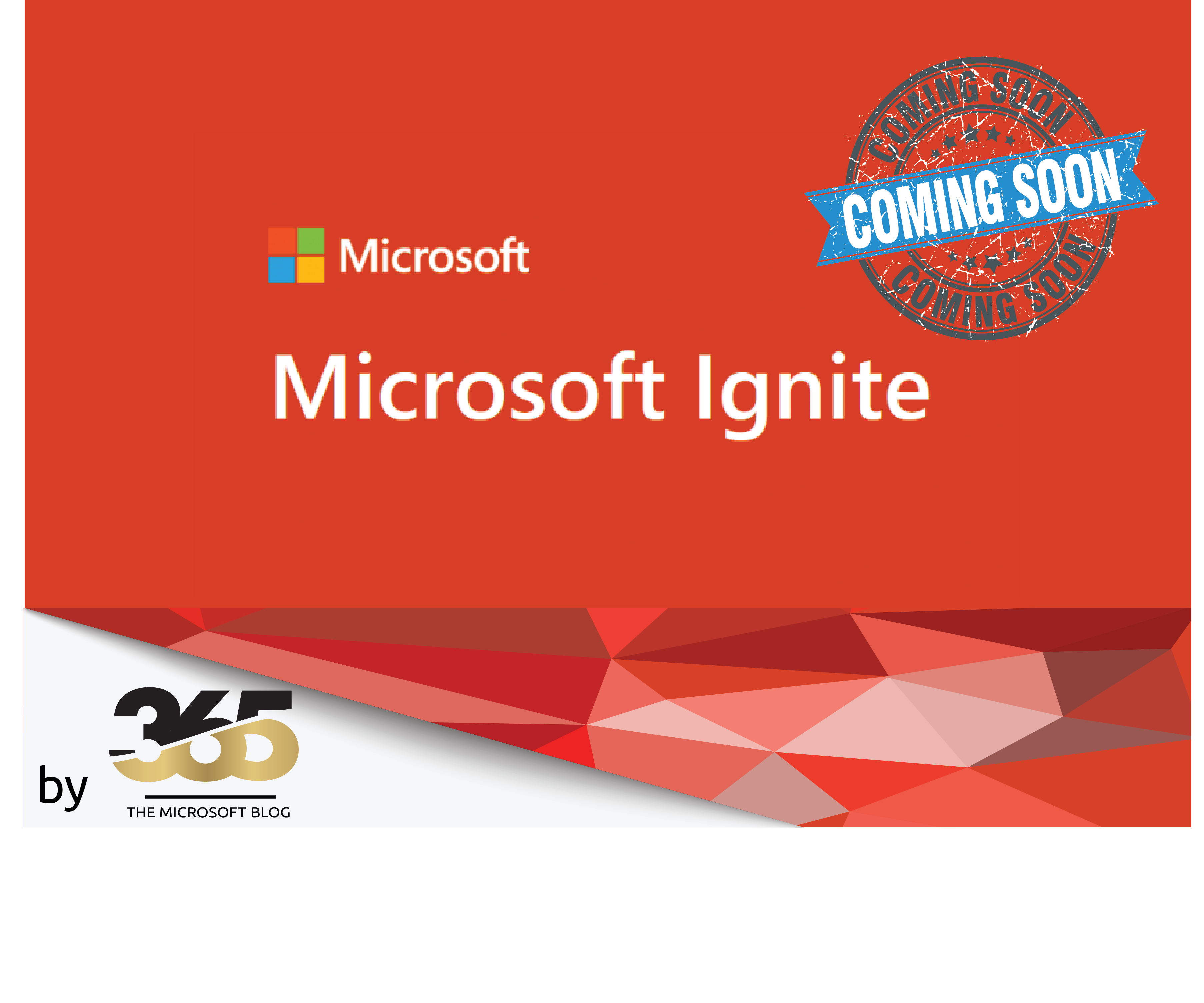









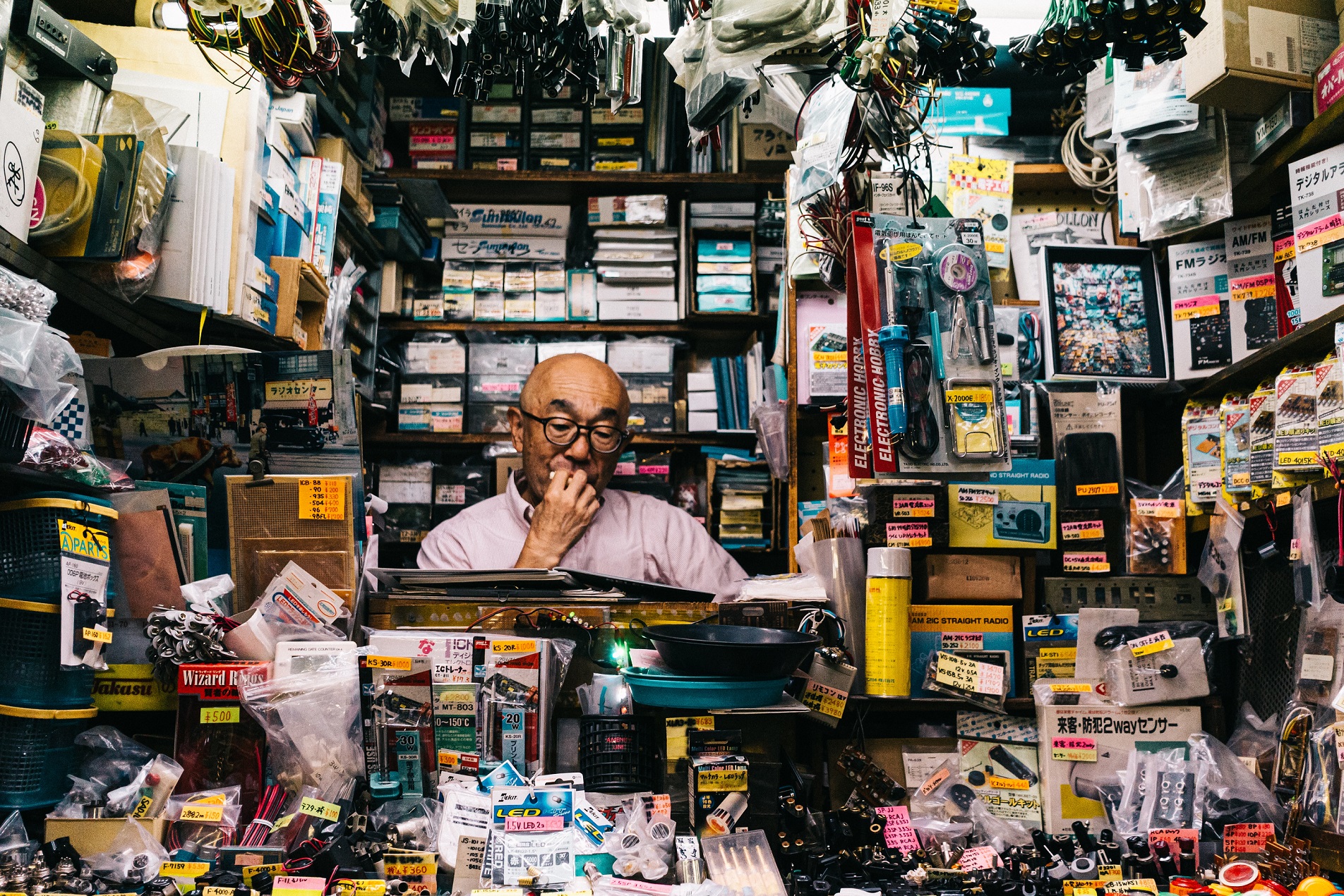

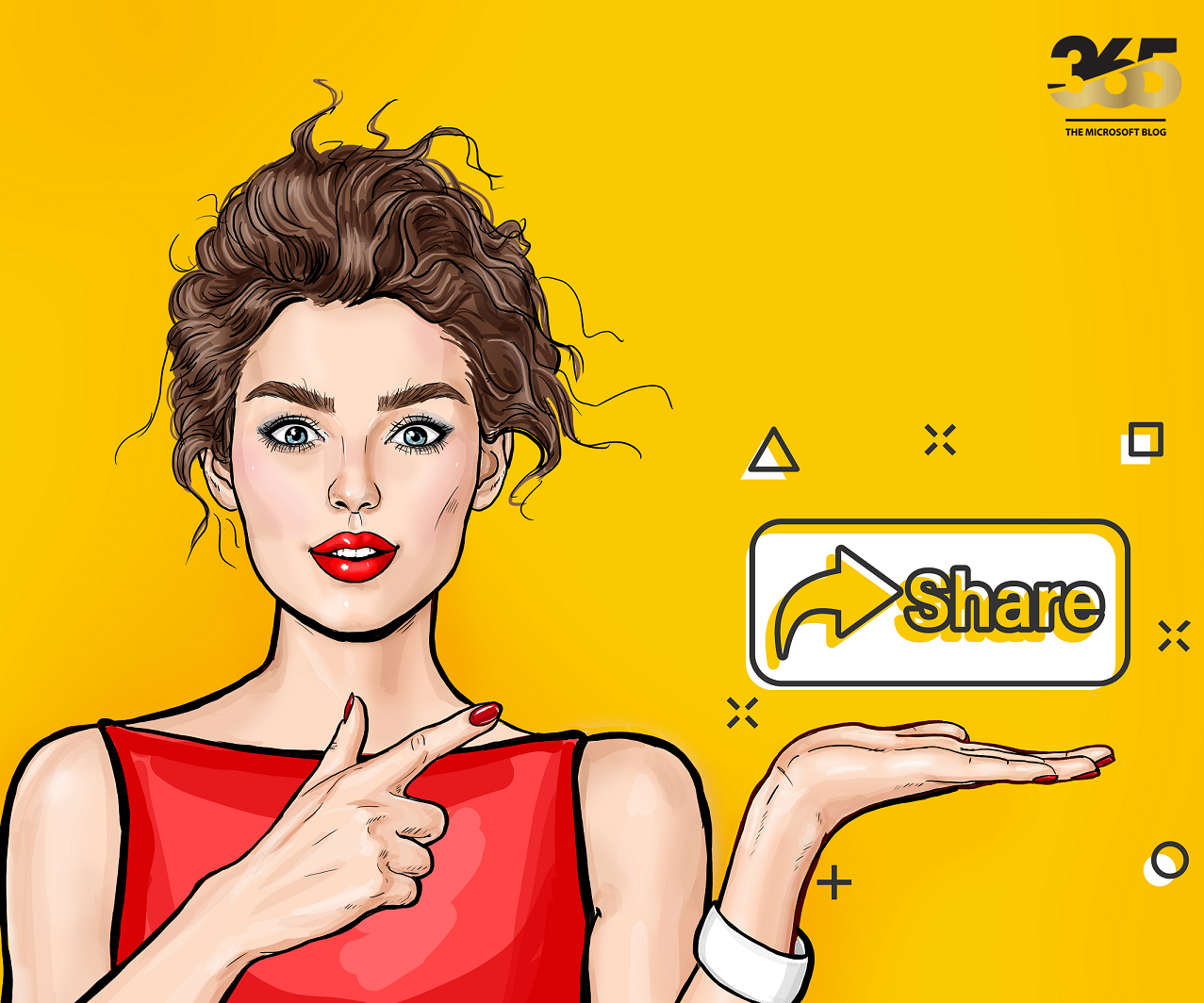

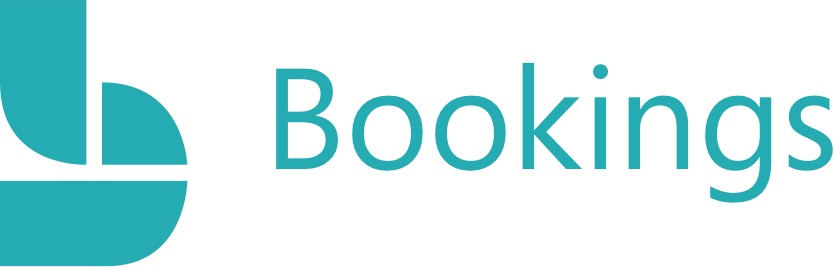

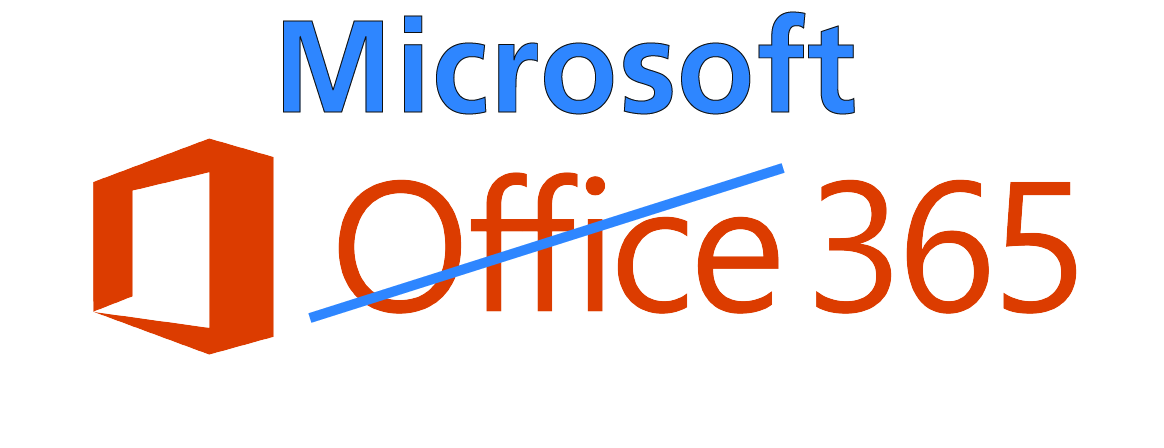
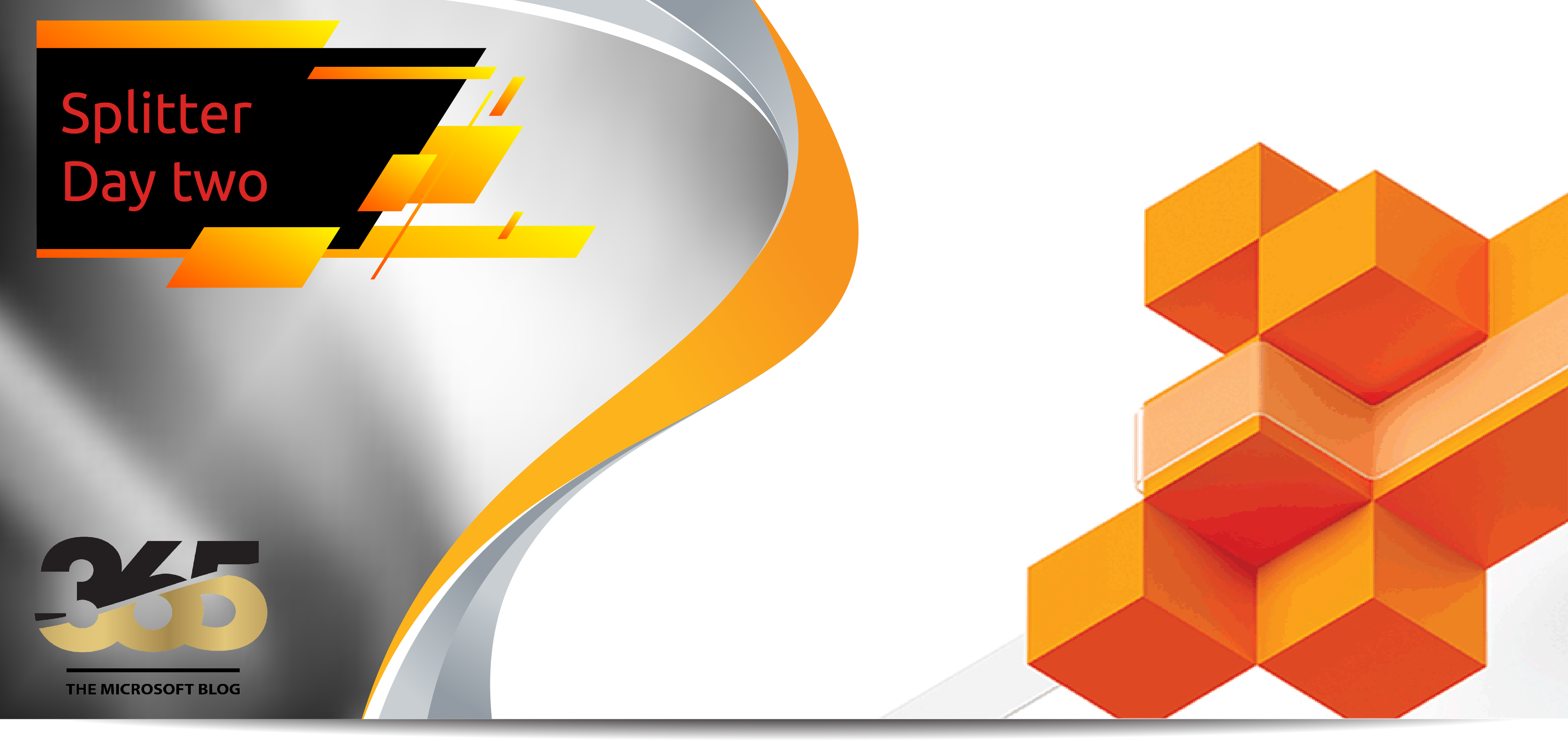

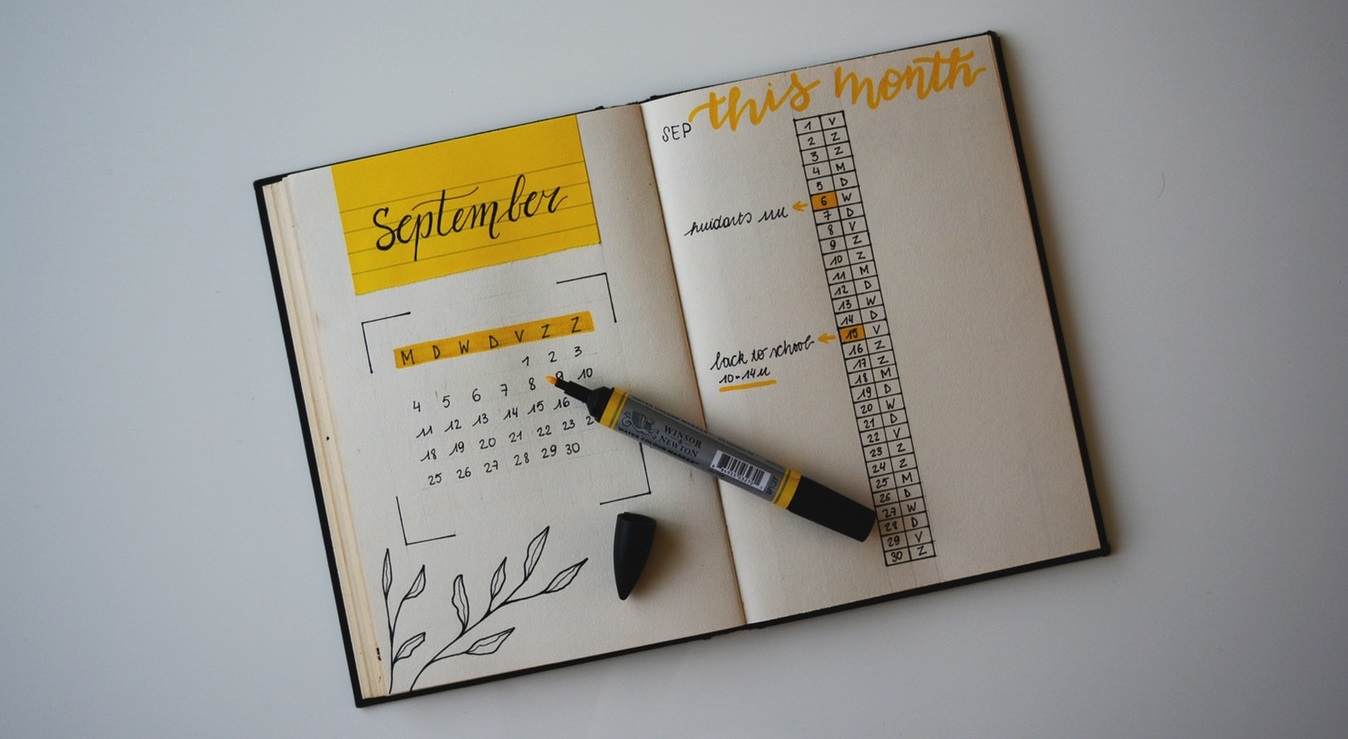


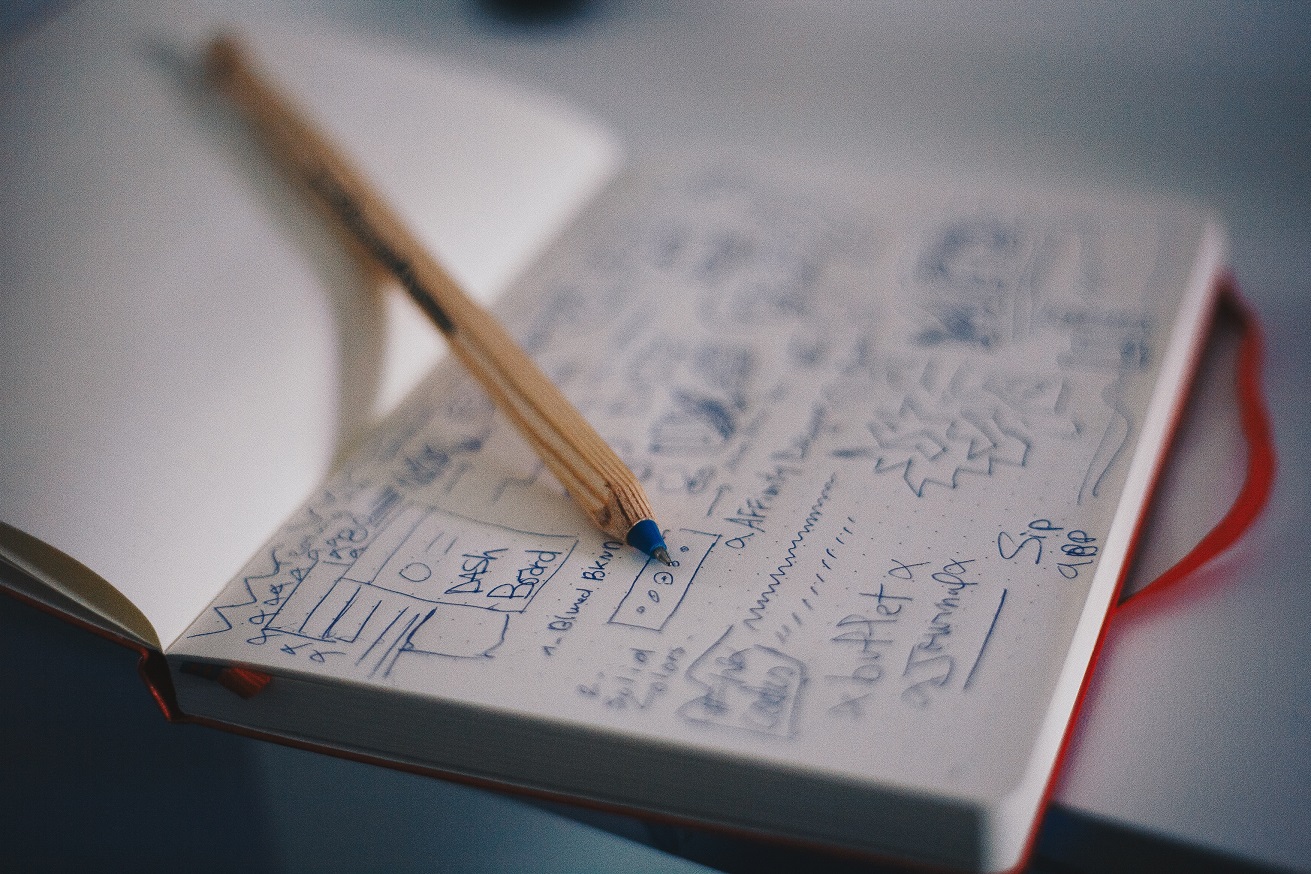





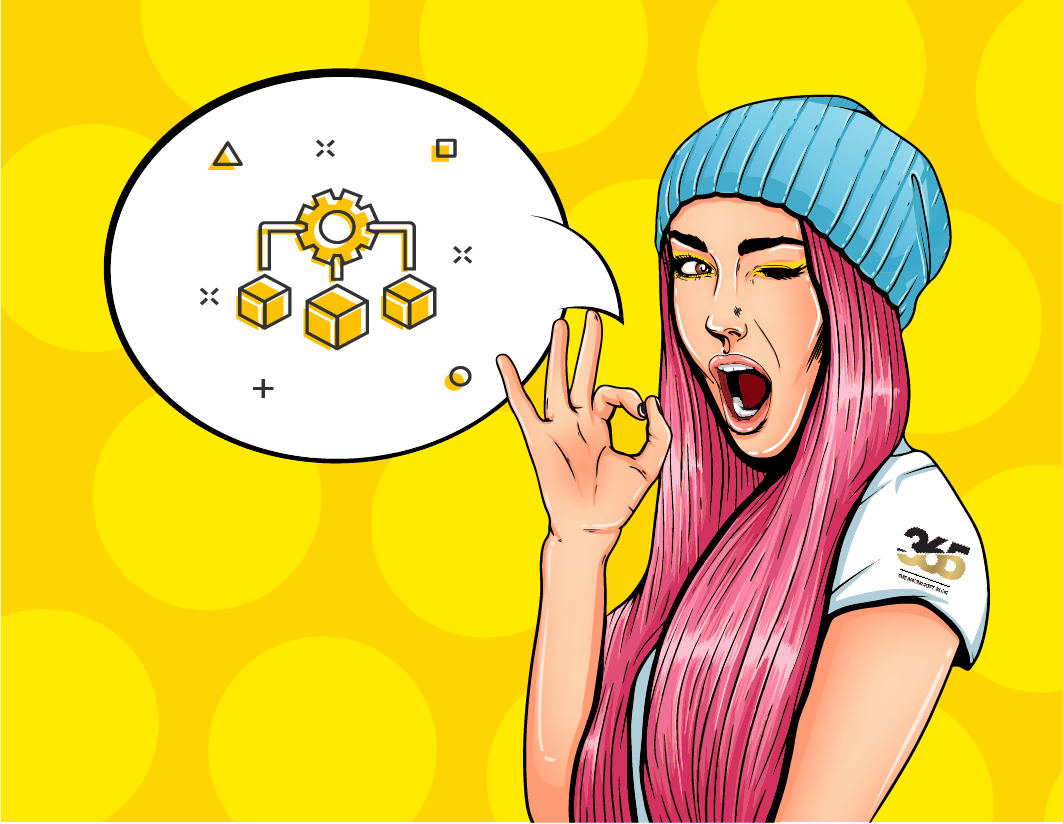




Pingback: Veeam Backup for Microsoft 365 v7 - Hacker Takeout