After the migration to Exchange online there are Users, which have language Issues. This kind of problem occurs mostly by not native speaking users, which have different languages for their Operating System (OS) and their Outlook. An example how that could look you can see here:
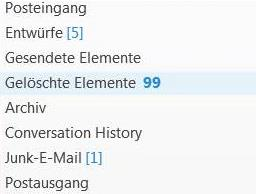
In this example you see, that some menues are in German and some in English.
In our case User have opened a Ticket, that he wants to use his Outlook in English and not in German.
The easiest way for you as an Exchange Administrator is to use PowerShell for that.
To change the default language settings for one user, just follow the steps below:
- Connect to the remote PowerShell of your Tenant:
More Information about connecting to Microsoft services by PowerShell you can find here: (https://technet.microsoft.com/en-us/library/jj984289(v=exchg.160).aspx) - Run the following PowerShell command:
set-MailboxRegionalConfiguration -id ALIAS -LocalizeDefaultFolderName:$true -Language en-gb
Syntax Information about the PowerShell cmdlet Set-MailboxRegionalConfiguration you can find here: https://technet.microsoft.com/de-de/library/dd351103%28v=exchg.160%29.aspx?f=255&MSPPError=-2147217396
Information and options about the Language codes you can find here: https://msdn.microsoft.com/en-us/library/ms533052%28v=vs.85%29.aspx?f=255&MSPPError=-2147217396
Information about Time codes for this command you can find here: https://msdn.microsoft.com/en-us/subscriptions/dd351103(v=exchg.141).aspx

After running the command, User can login to the OWA to check, if the solution worked out for him.
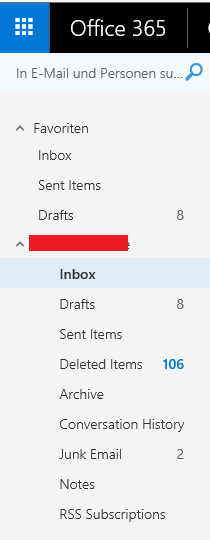
After that, the user needs to restart his Outlook and check, if after the next sync the settings are taken for the Outlook to. If this didn’t work out, try to do following steps:
Use the /resetfolders switch to restore missing folders at the default delivery location. To do this, follow these steps:
Exit Outlook.
Open the Run dialog box:
In Windows 10, Windows 8.1, and Windows 8, press Windows Key + R.
In Windows 7 and Windows Vista, select the Start button > All Programs > Accessories > Run.
In the Run dialog box, enter the following command, and then click OK:
Outlook.exe /resetfolders
Here some additional informations about Command line switches for Microsoft Office: (https://support.office.com/en-us/article/Command-line-switches-for-Microsoft-Office-products-079164CD-4EF5-4178-B235-441737DEB3A6?ui=en-US&rs=en-US&ad=US)

