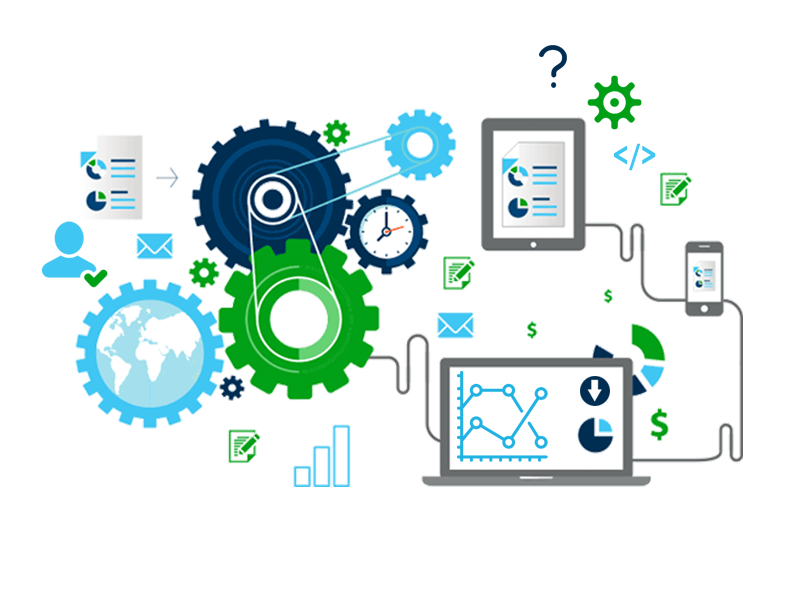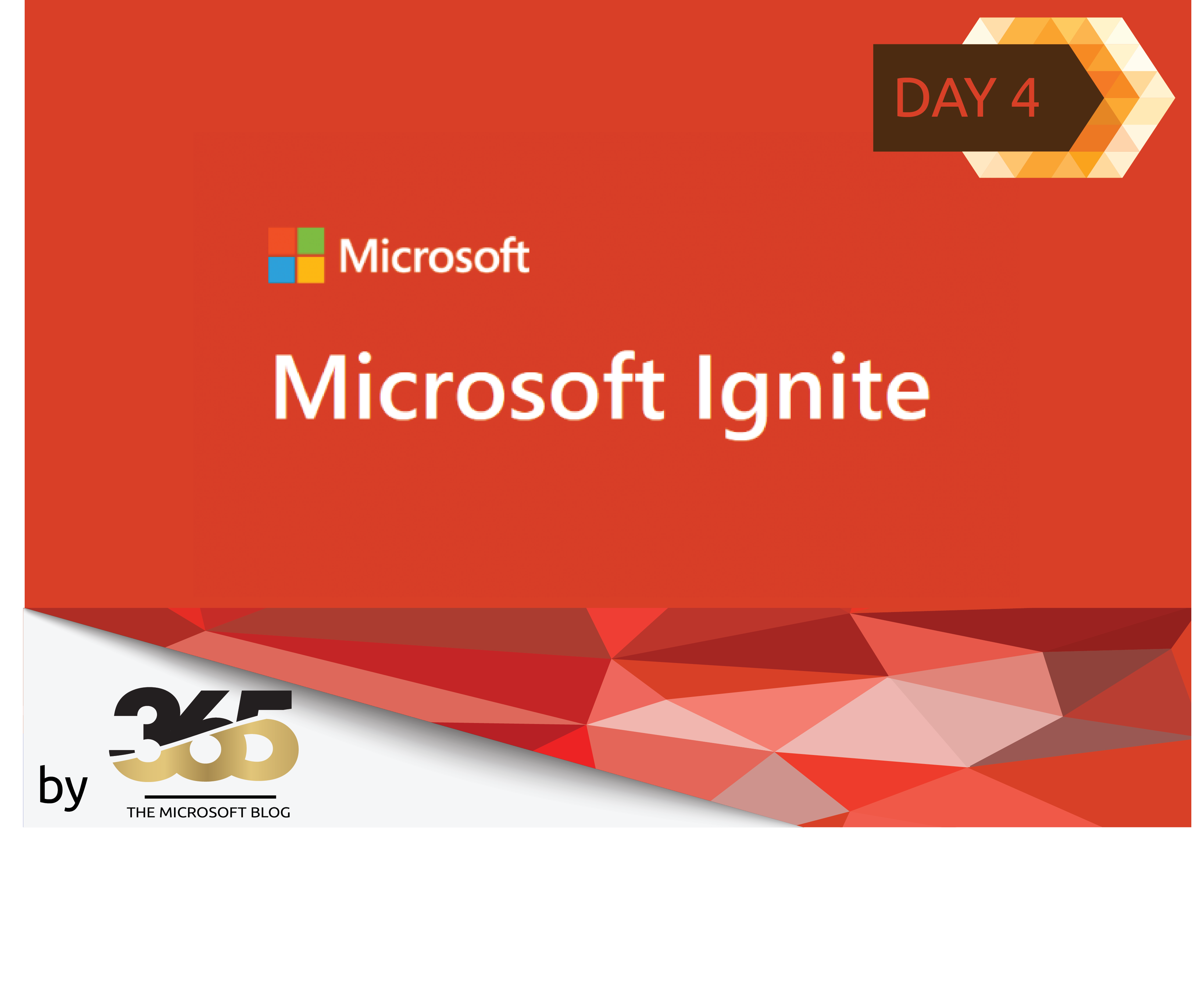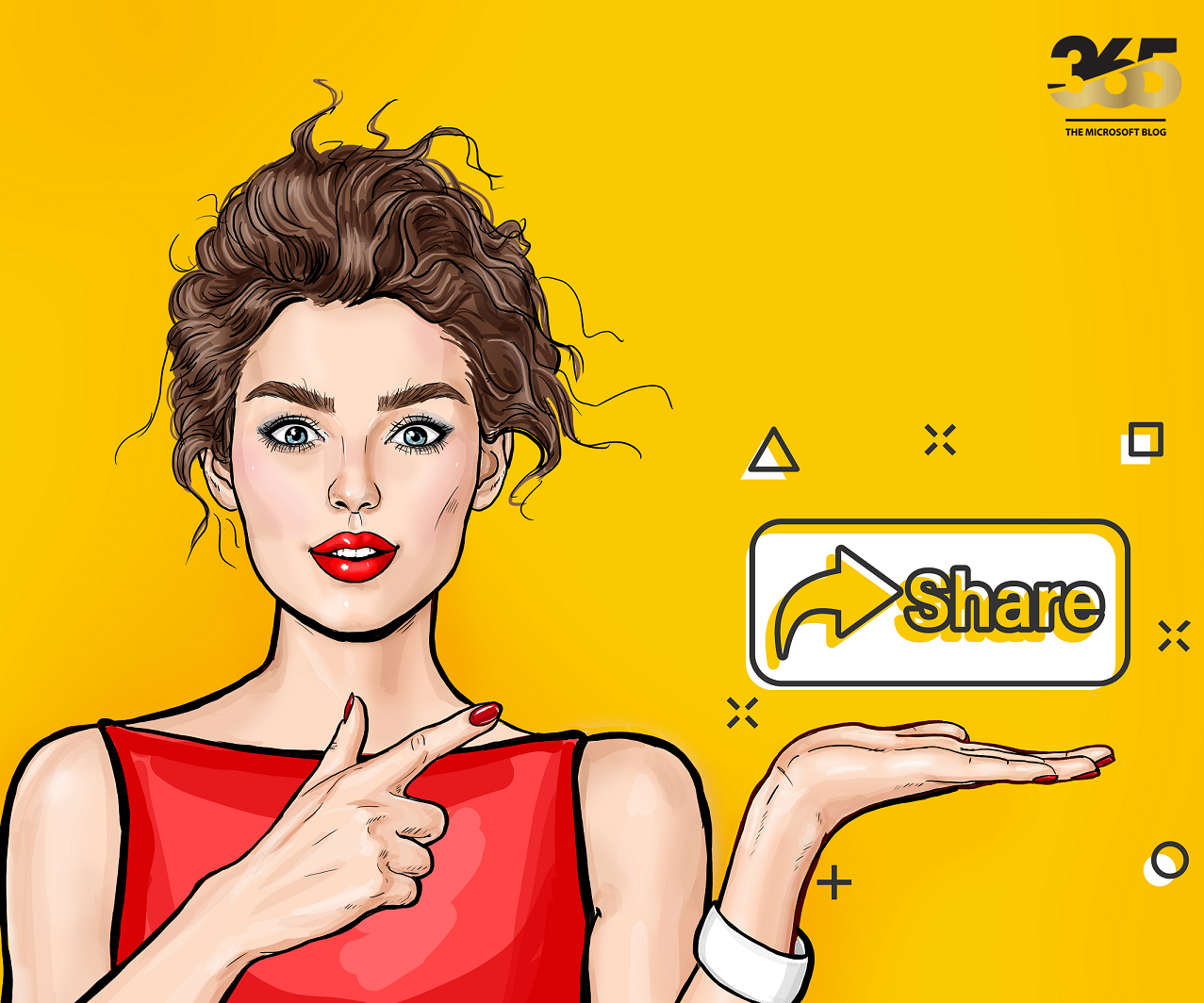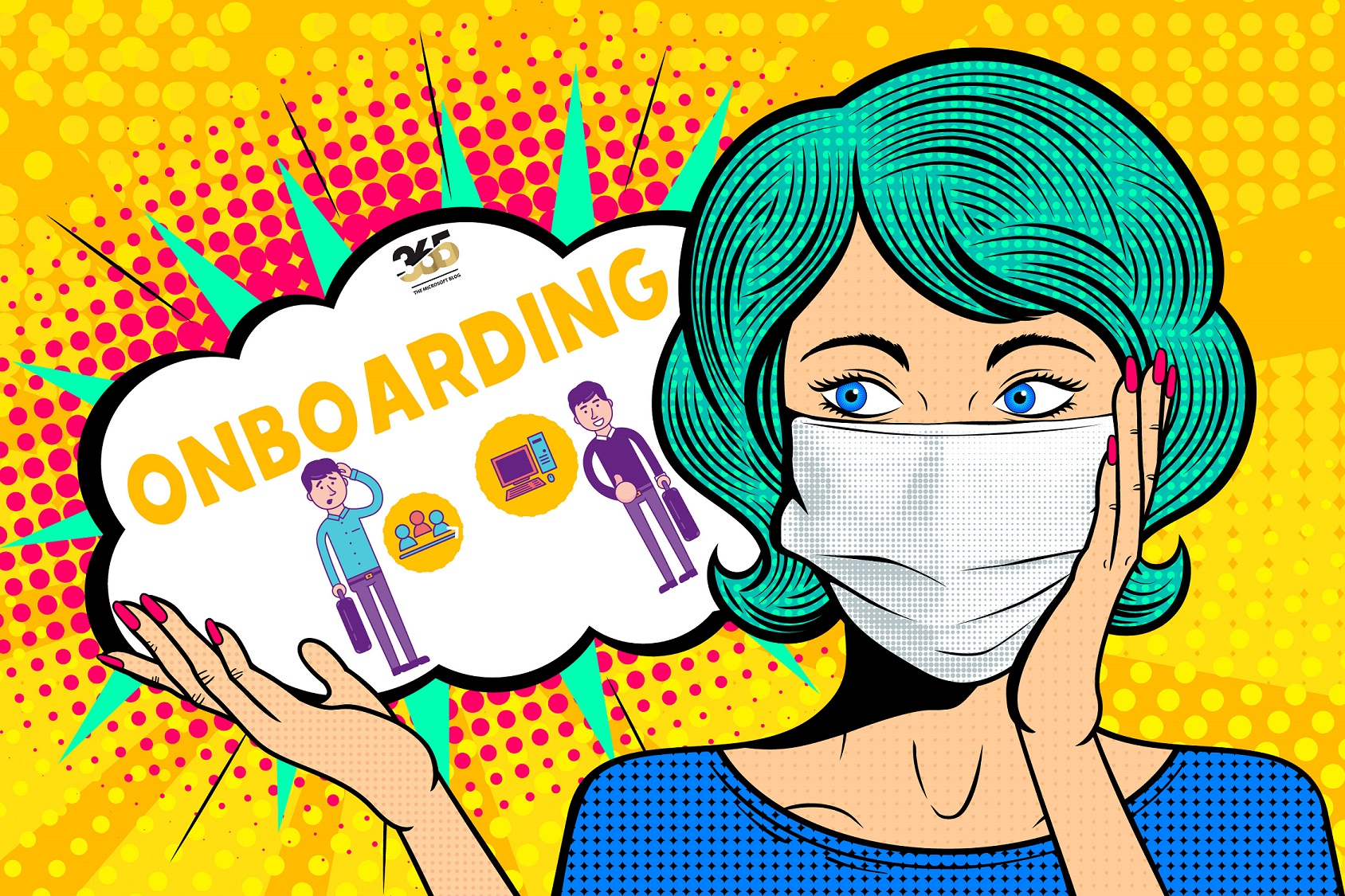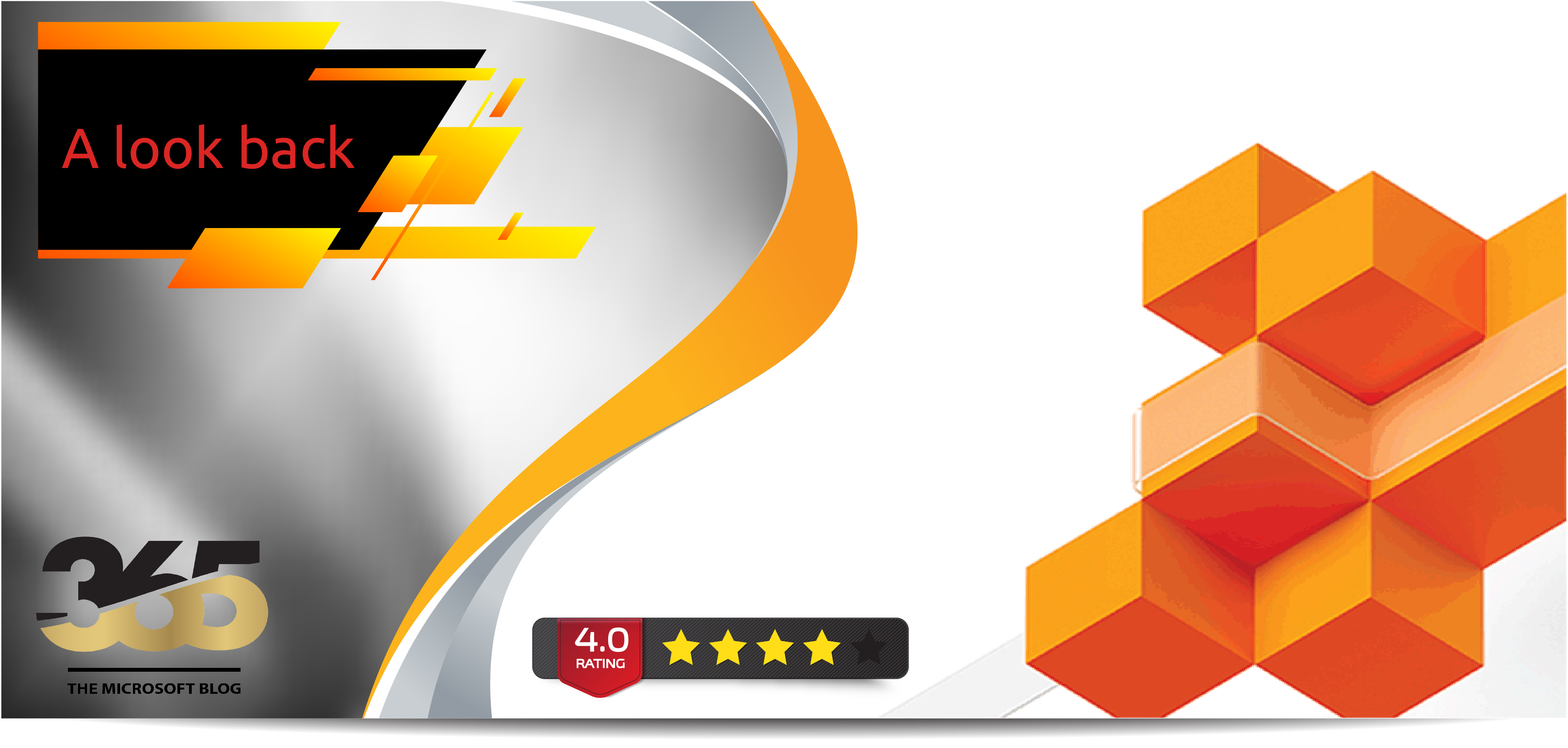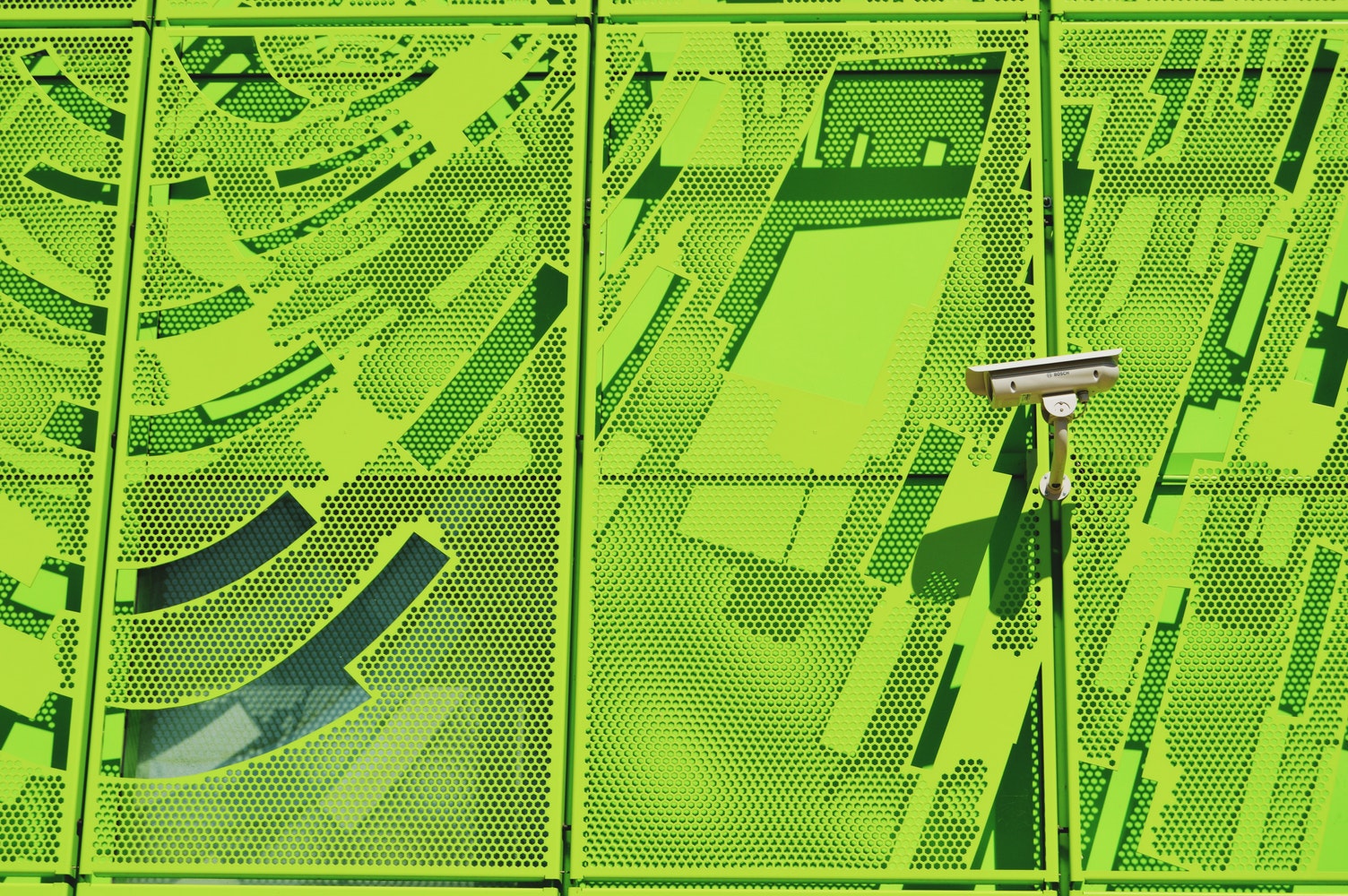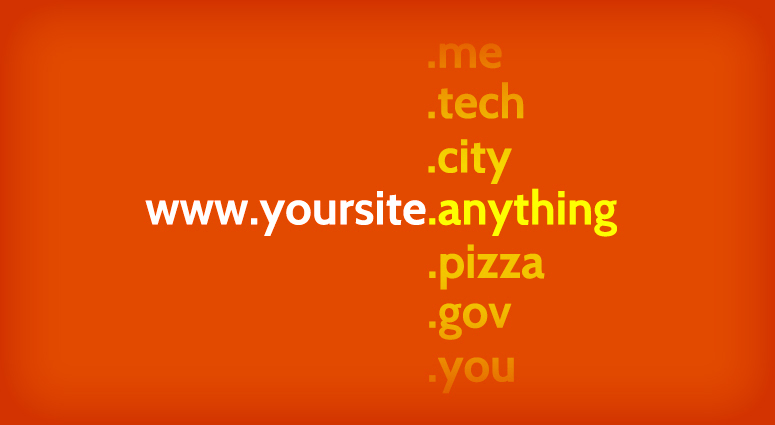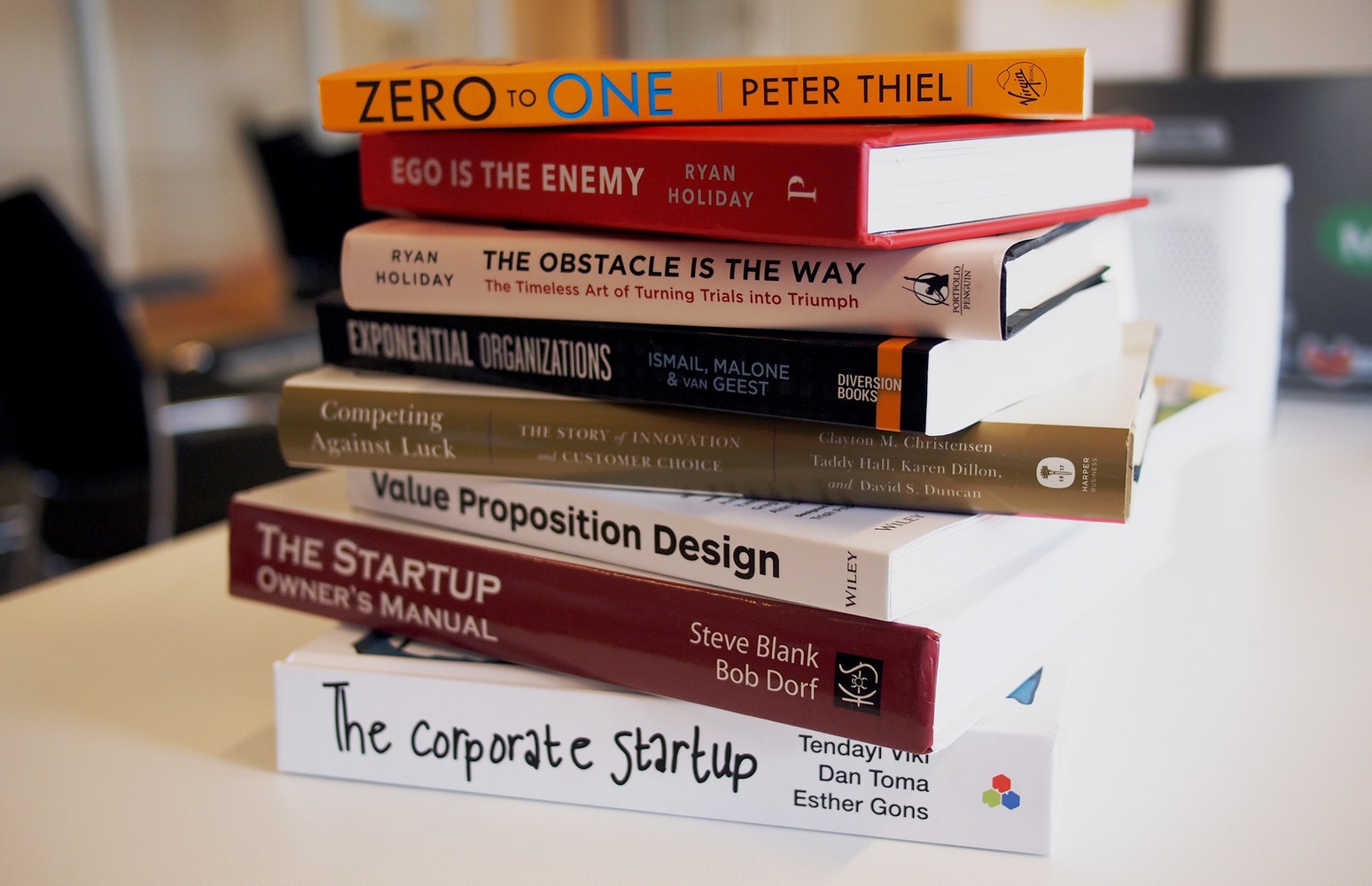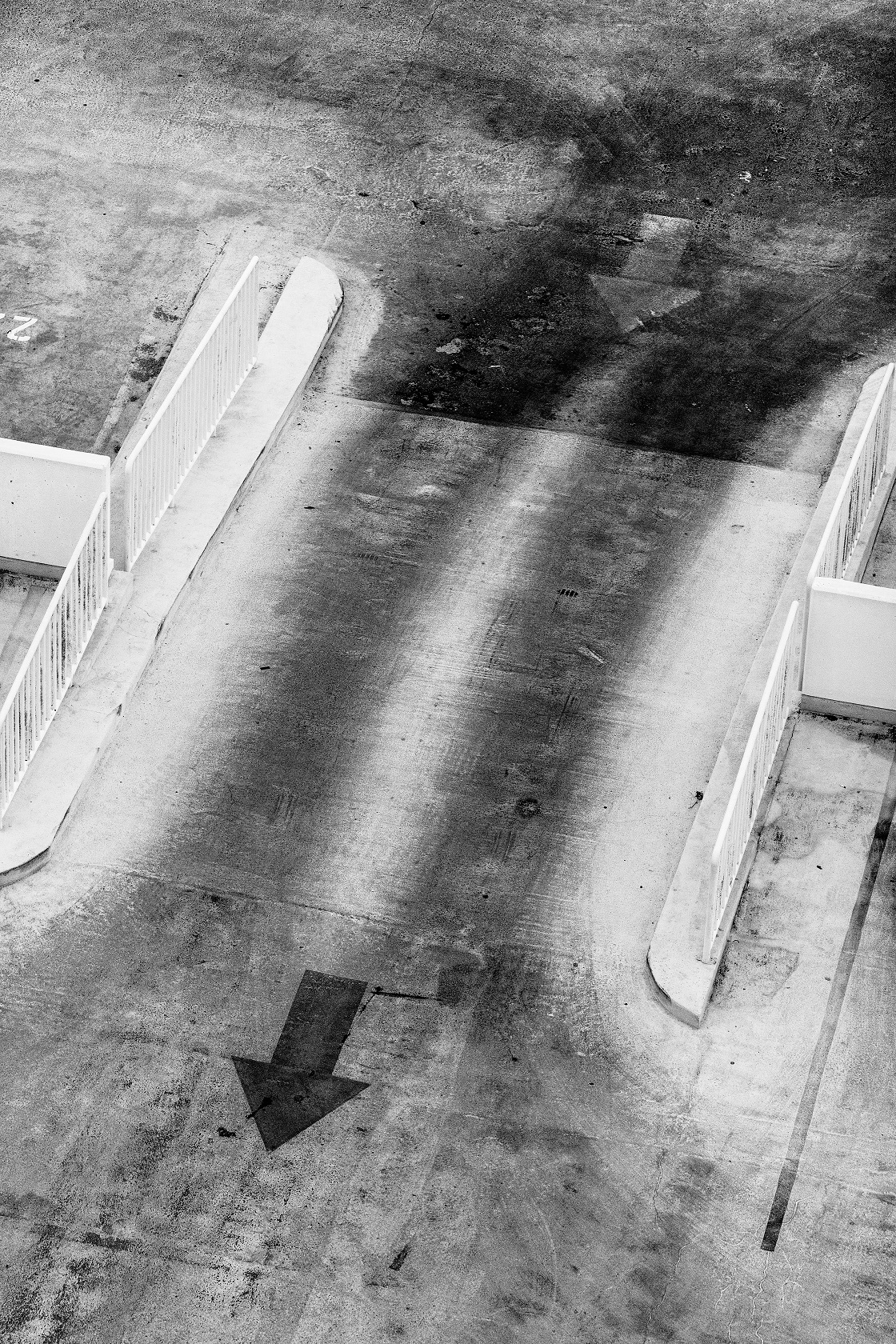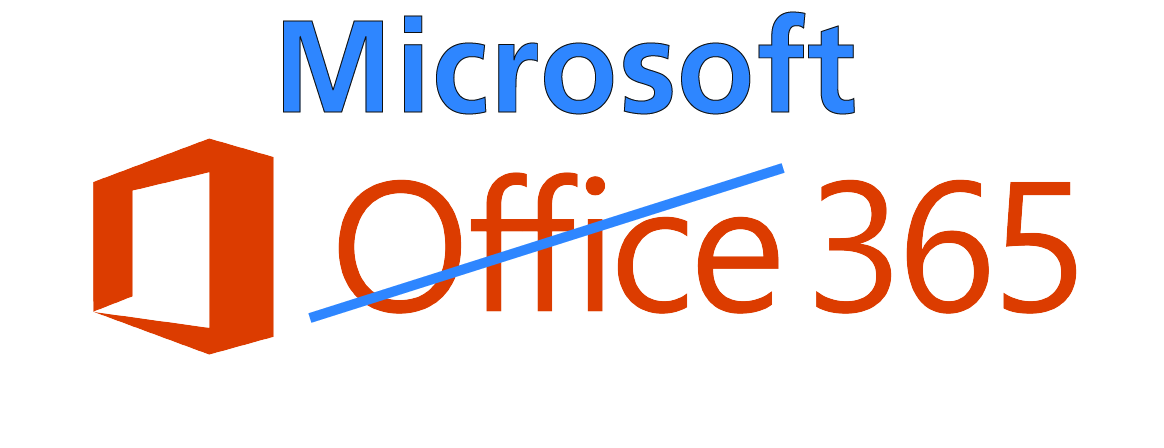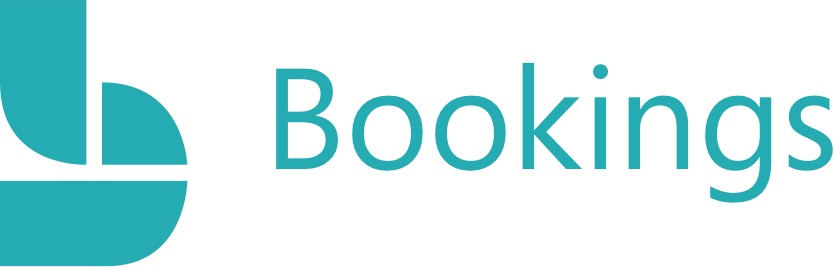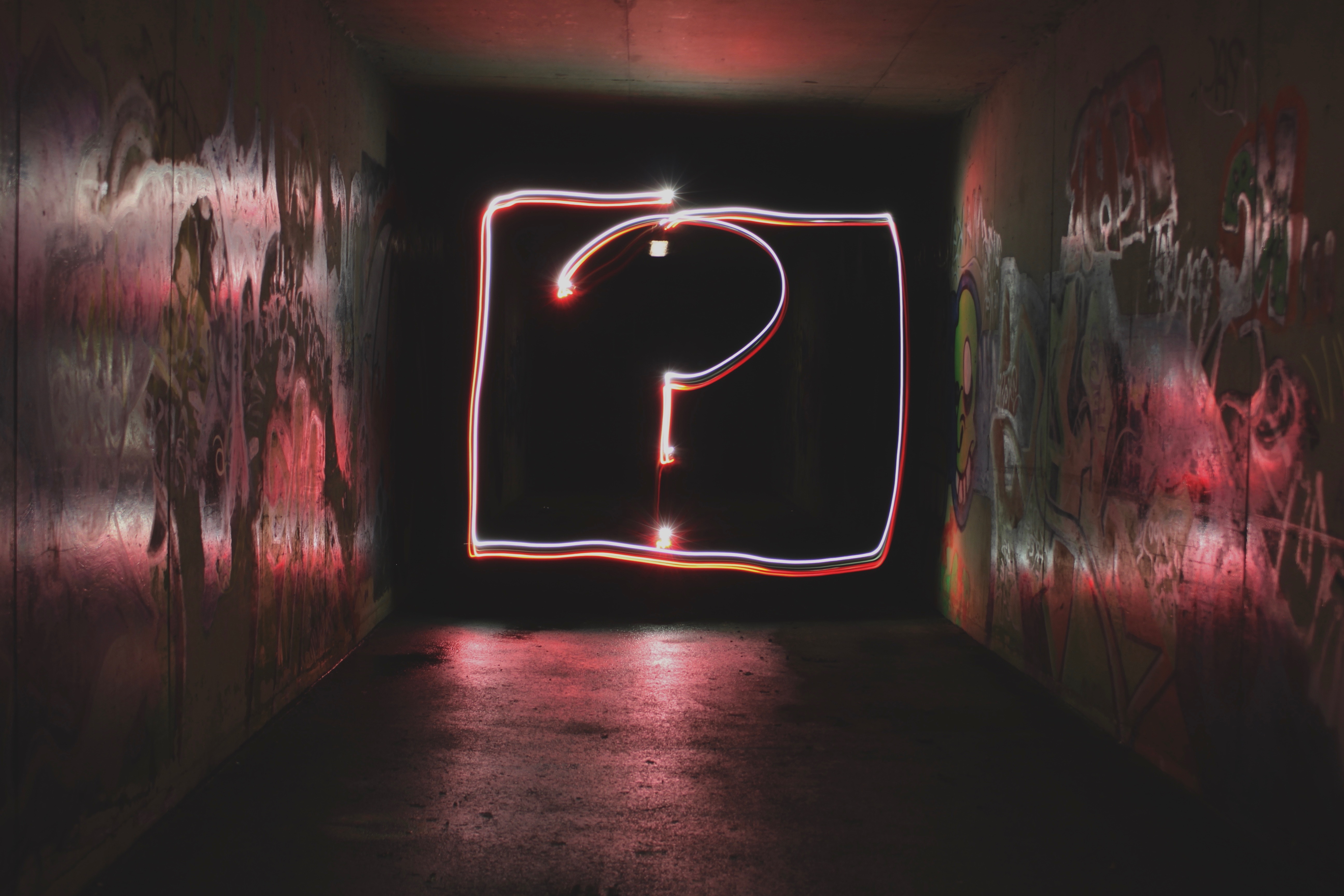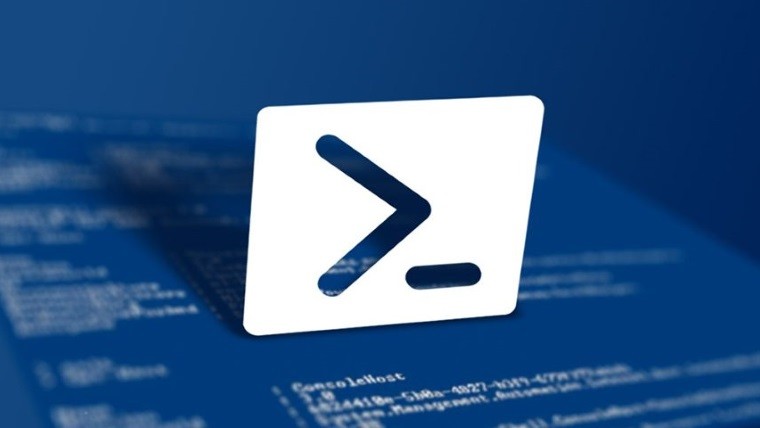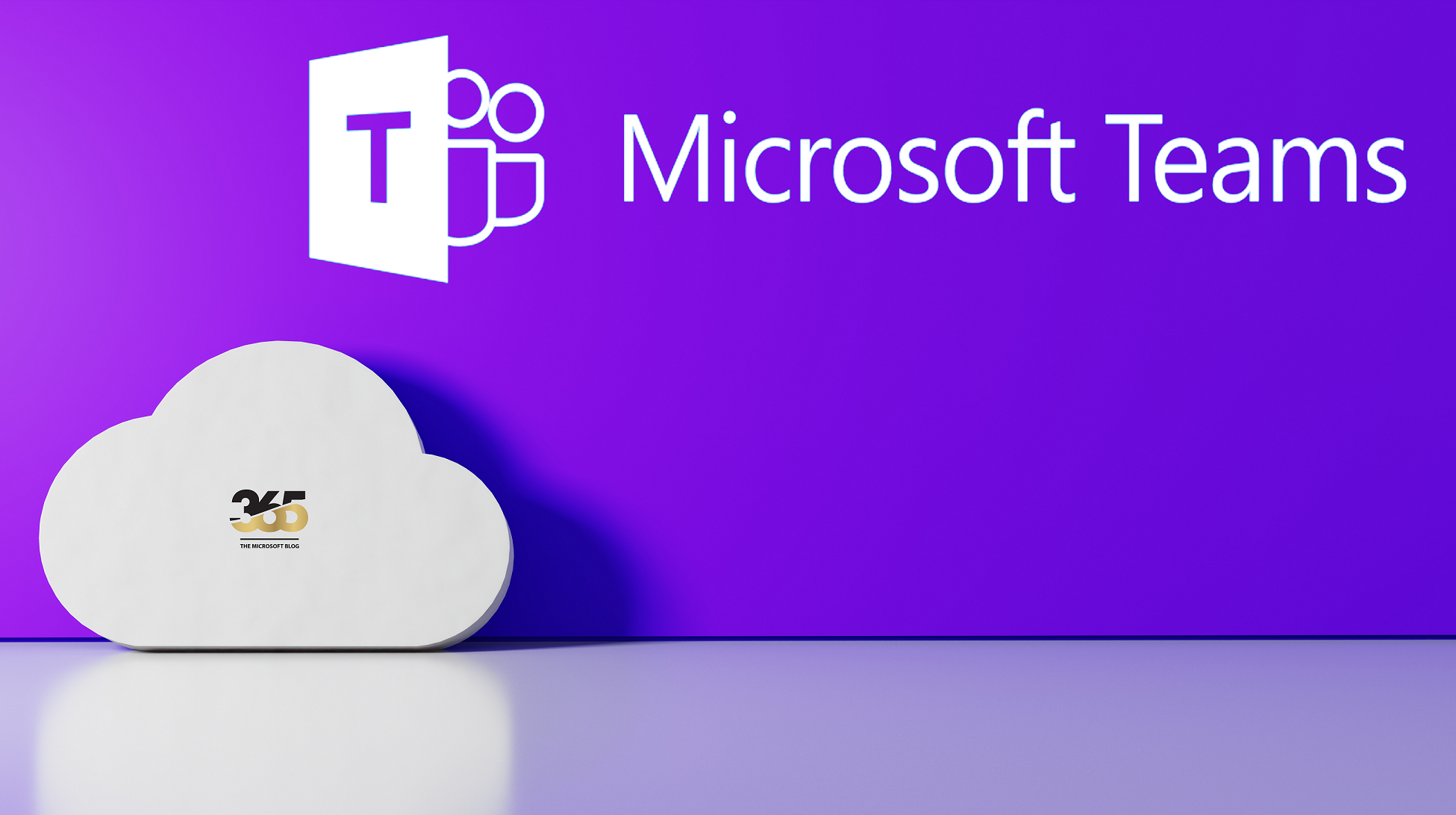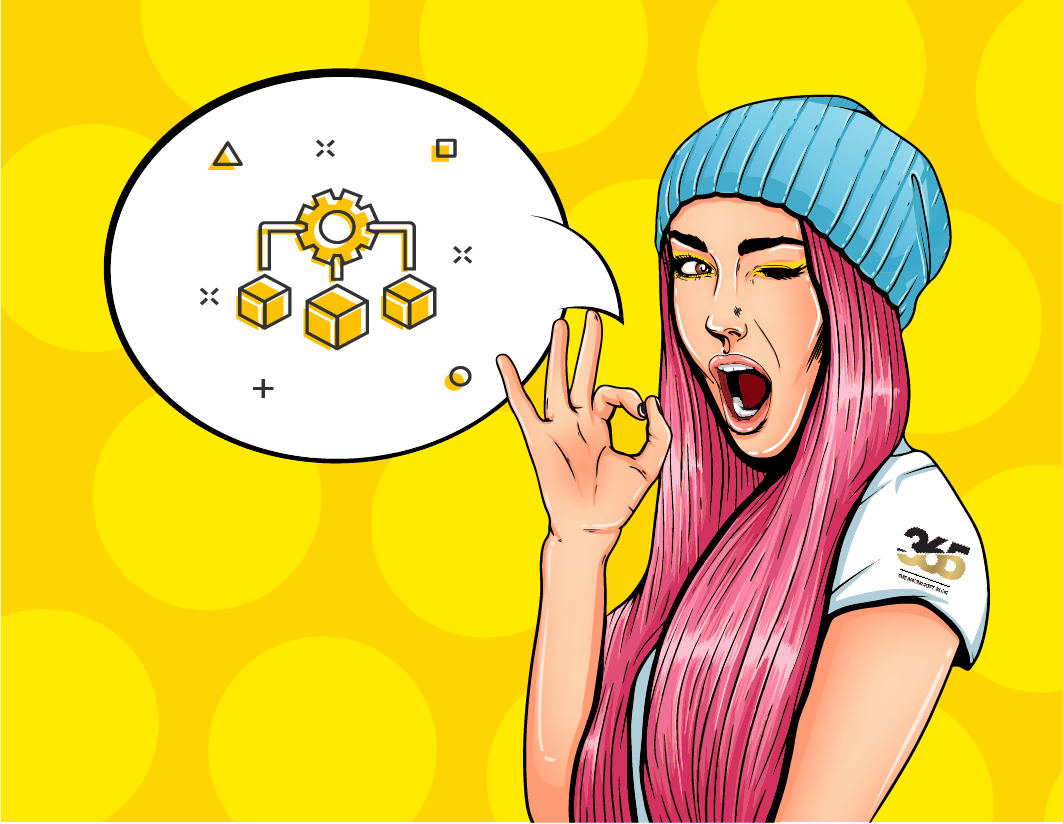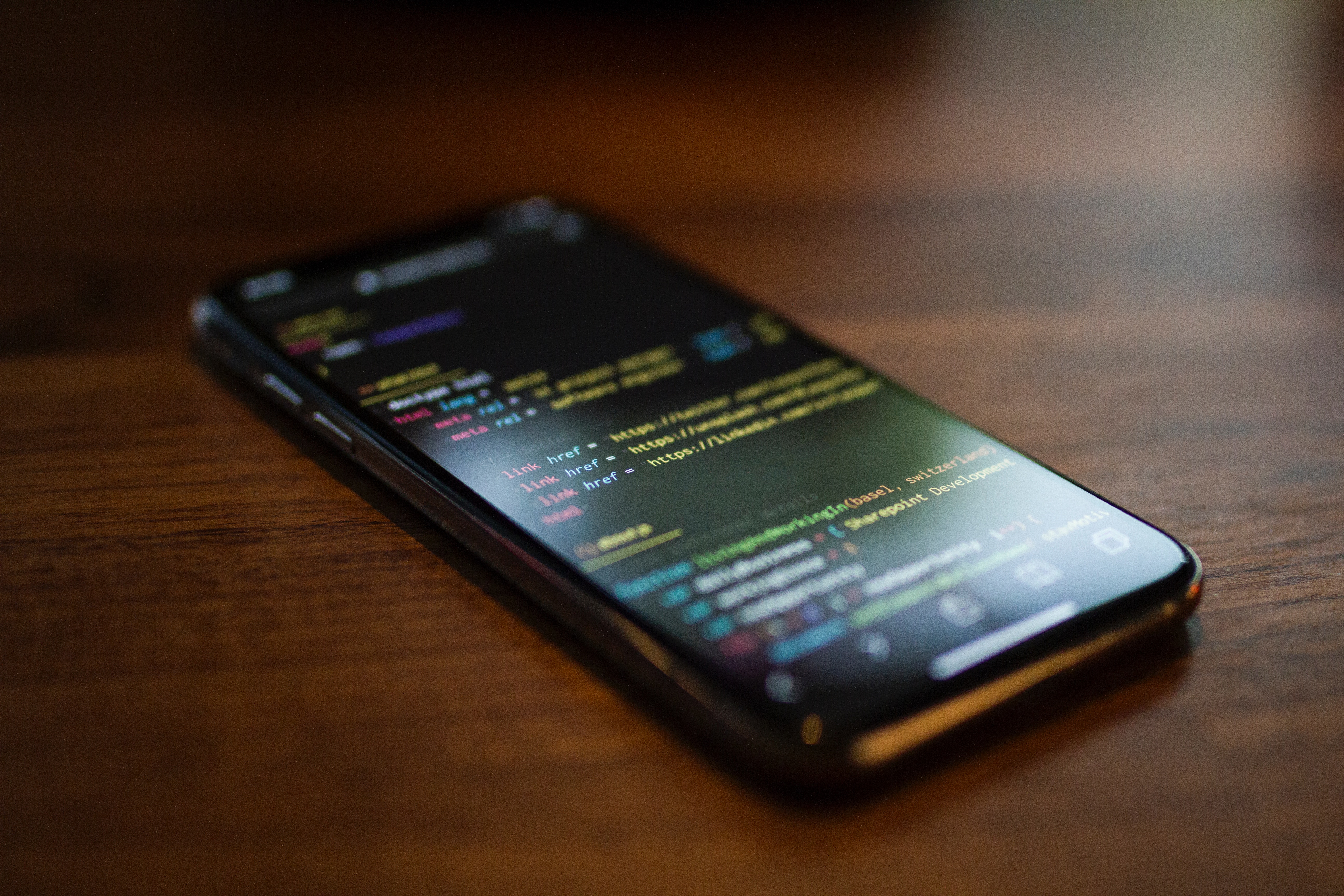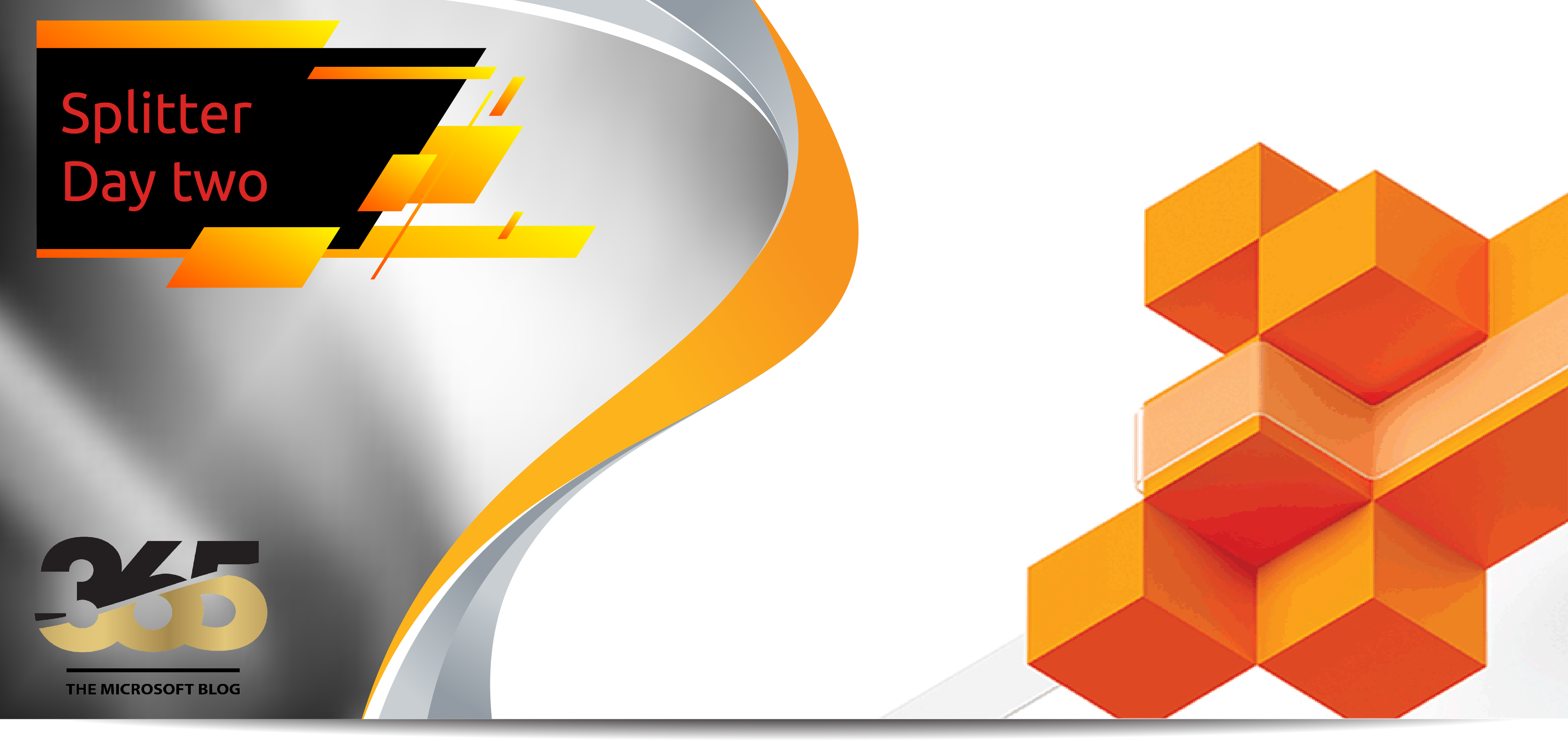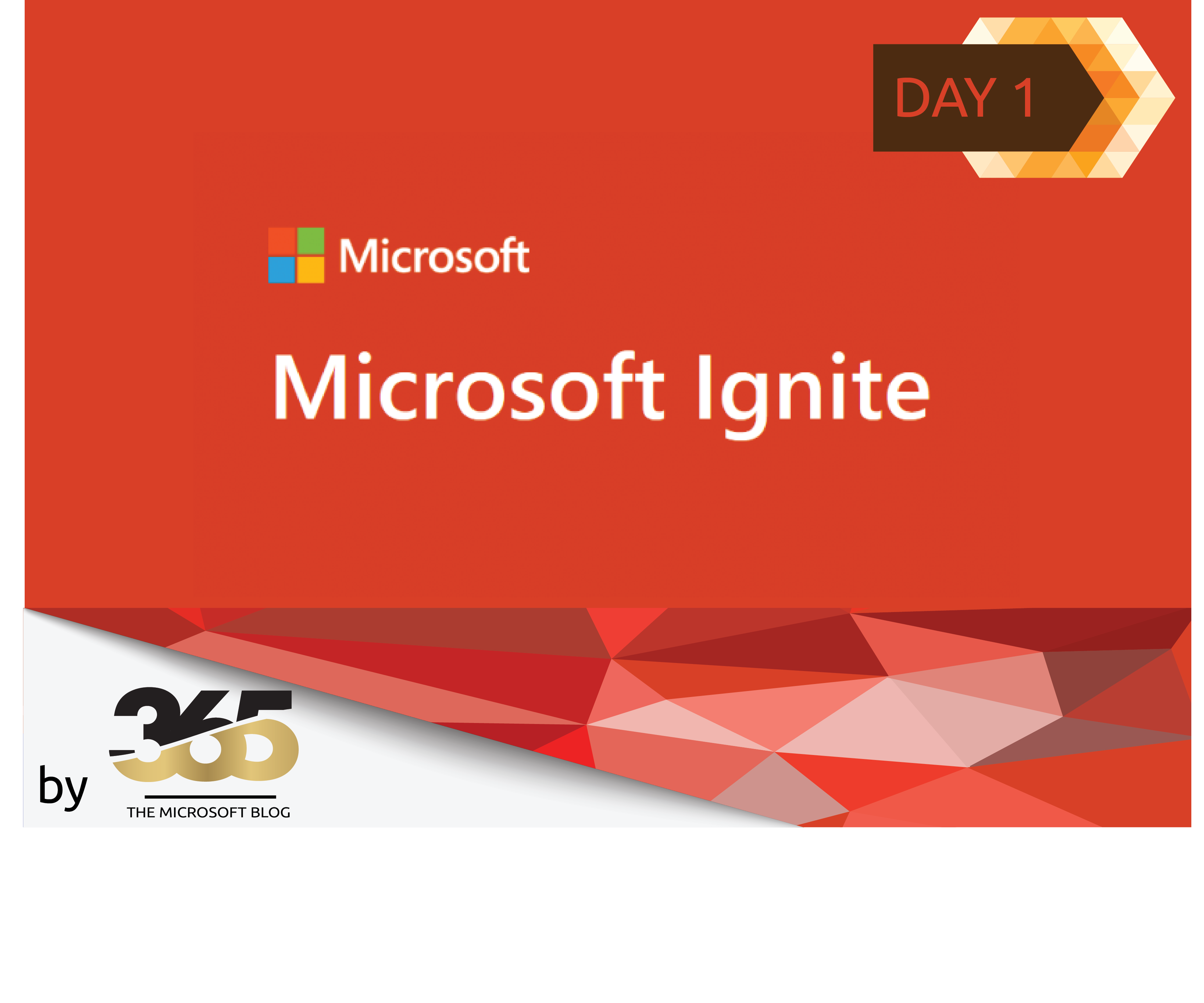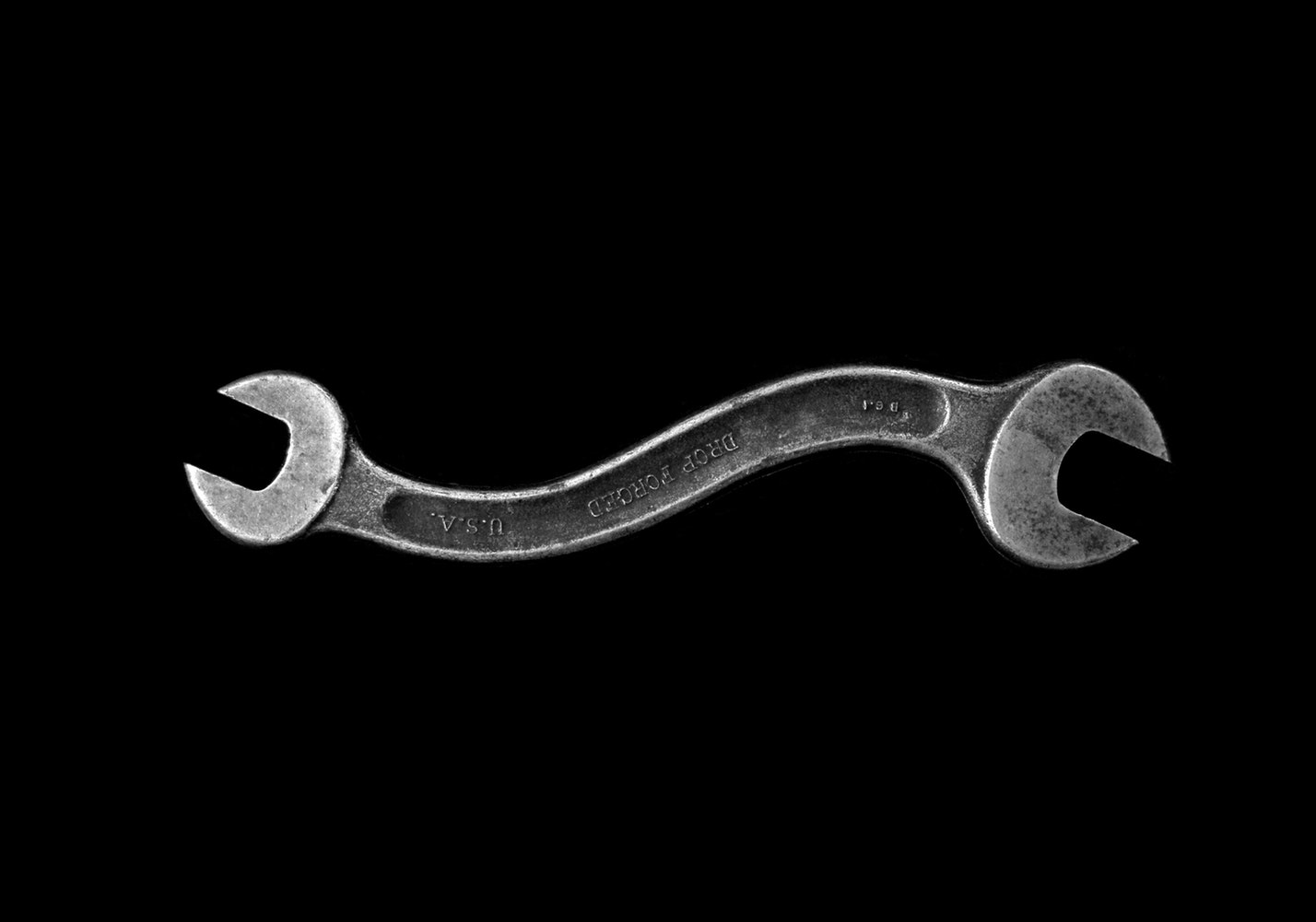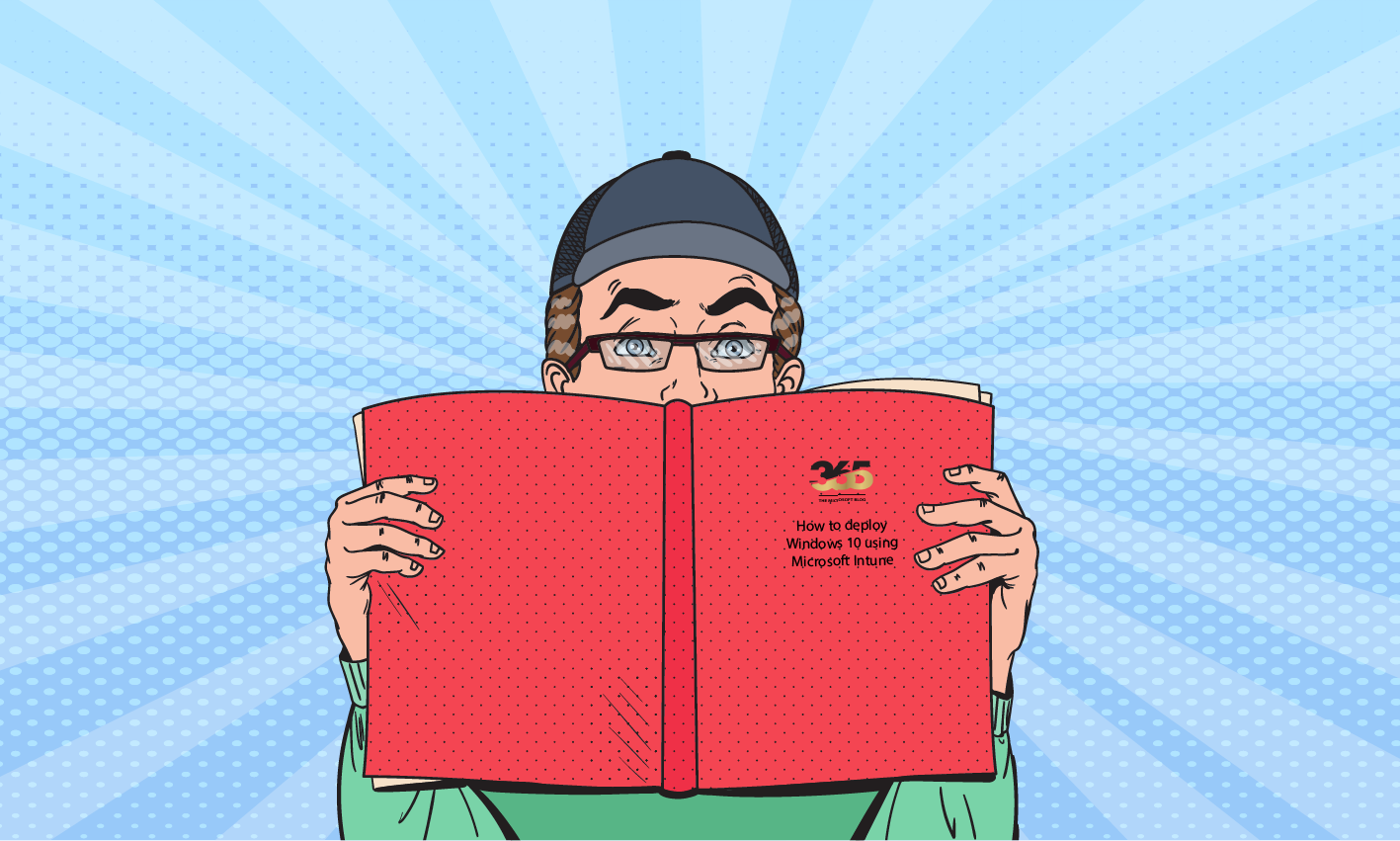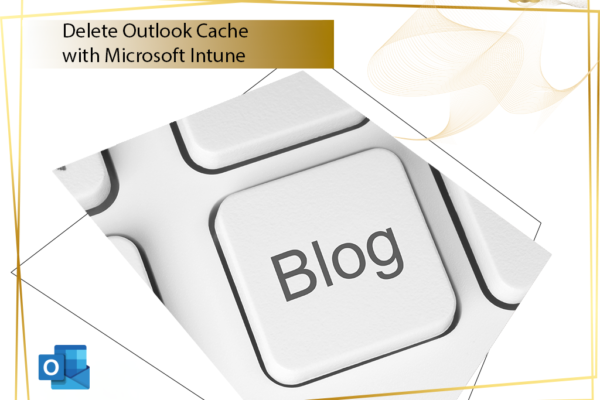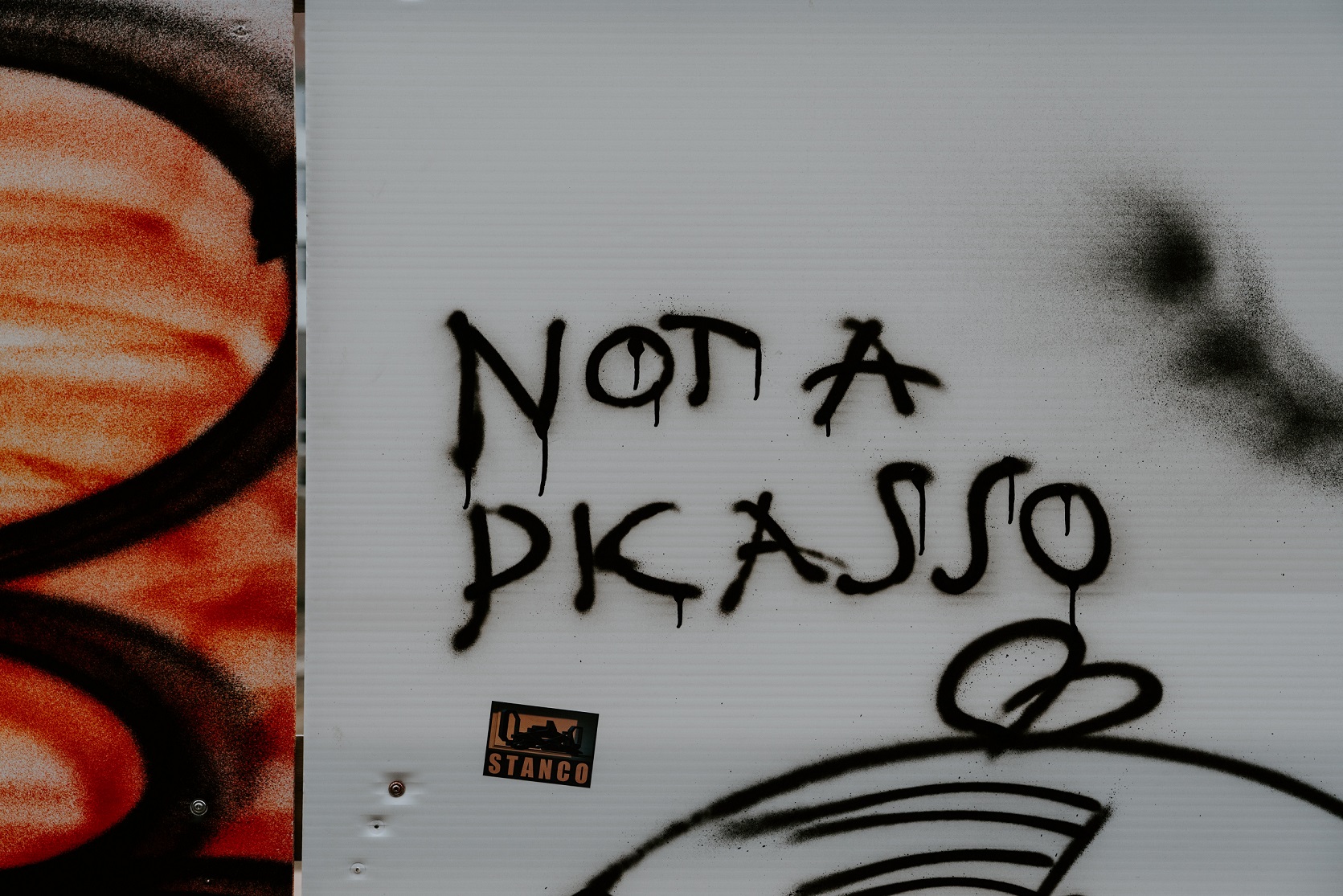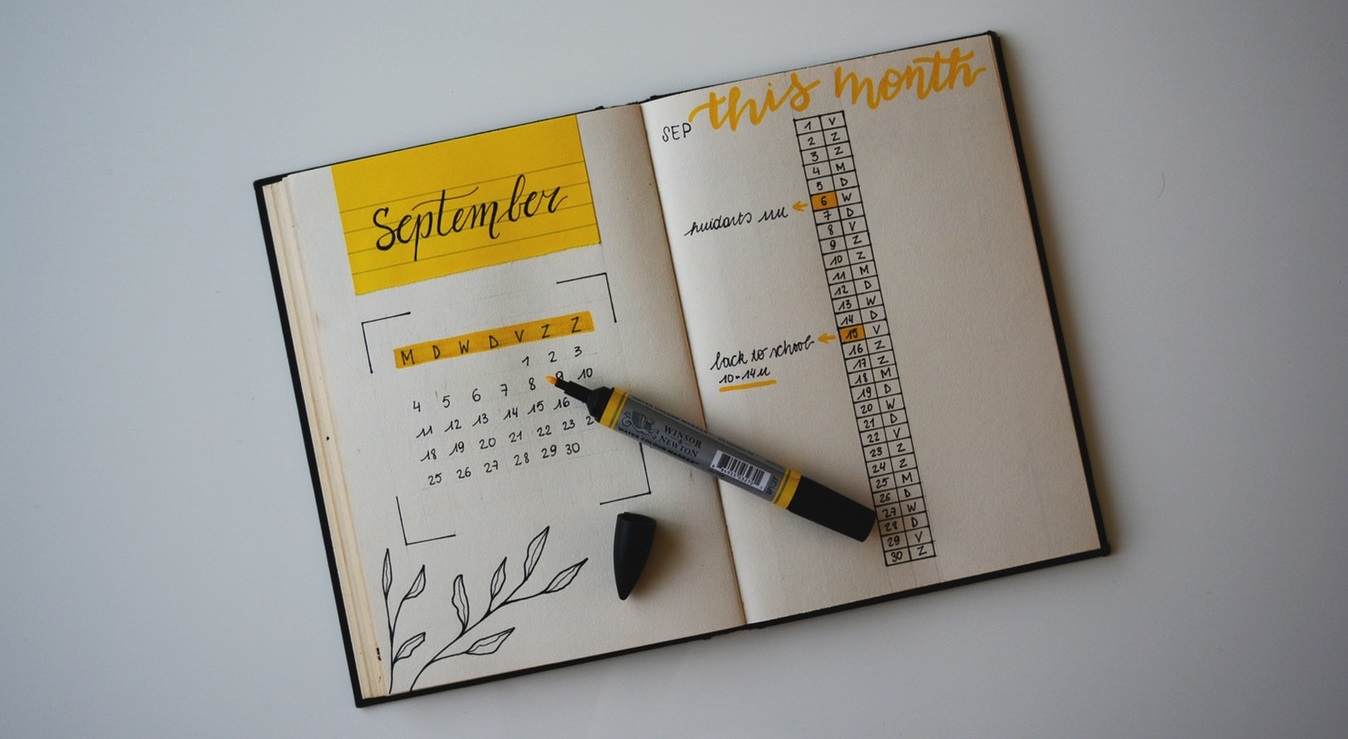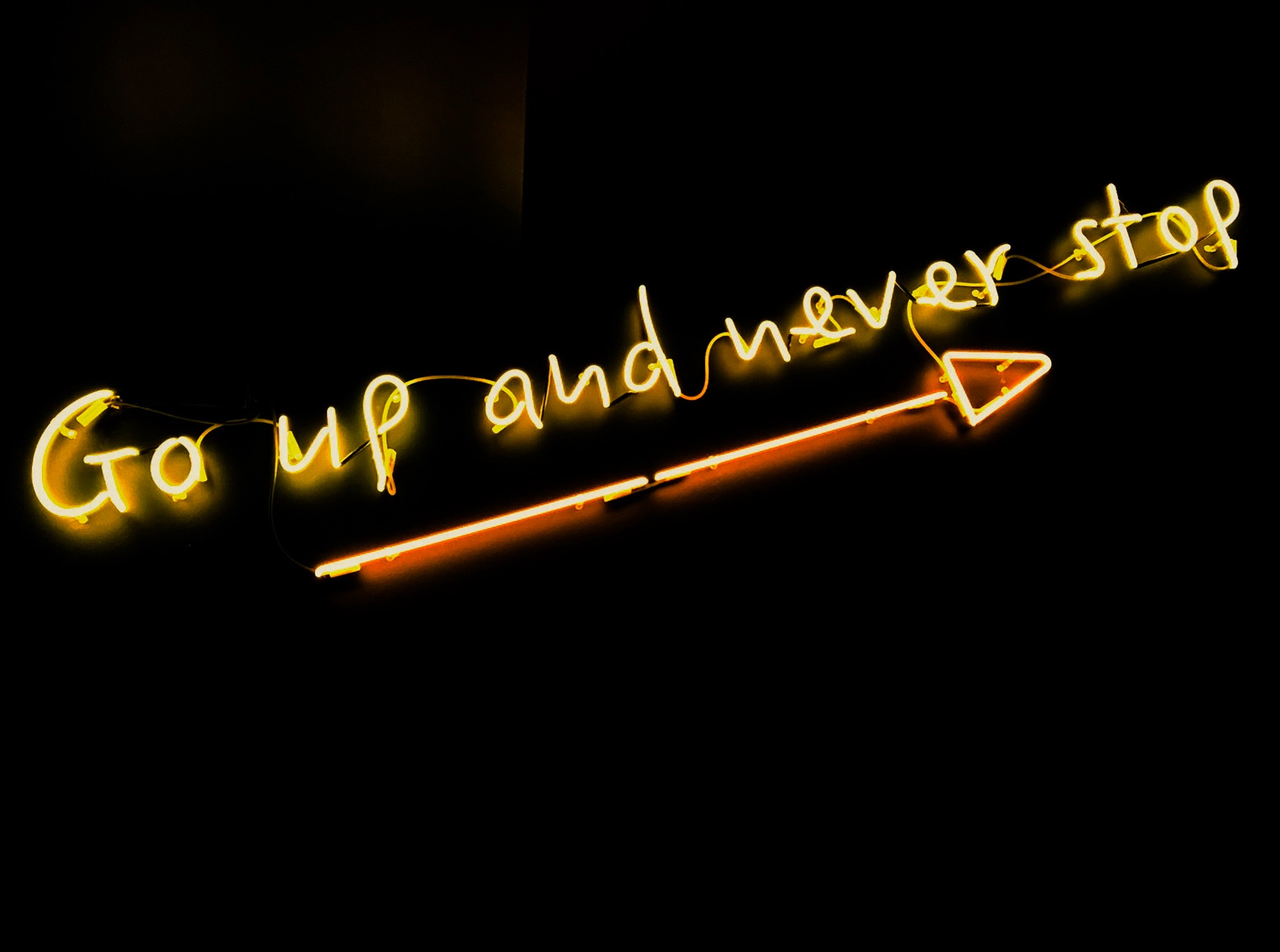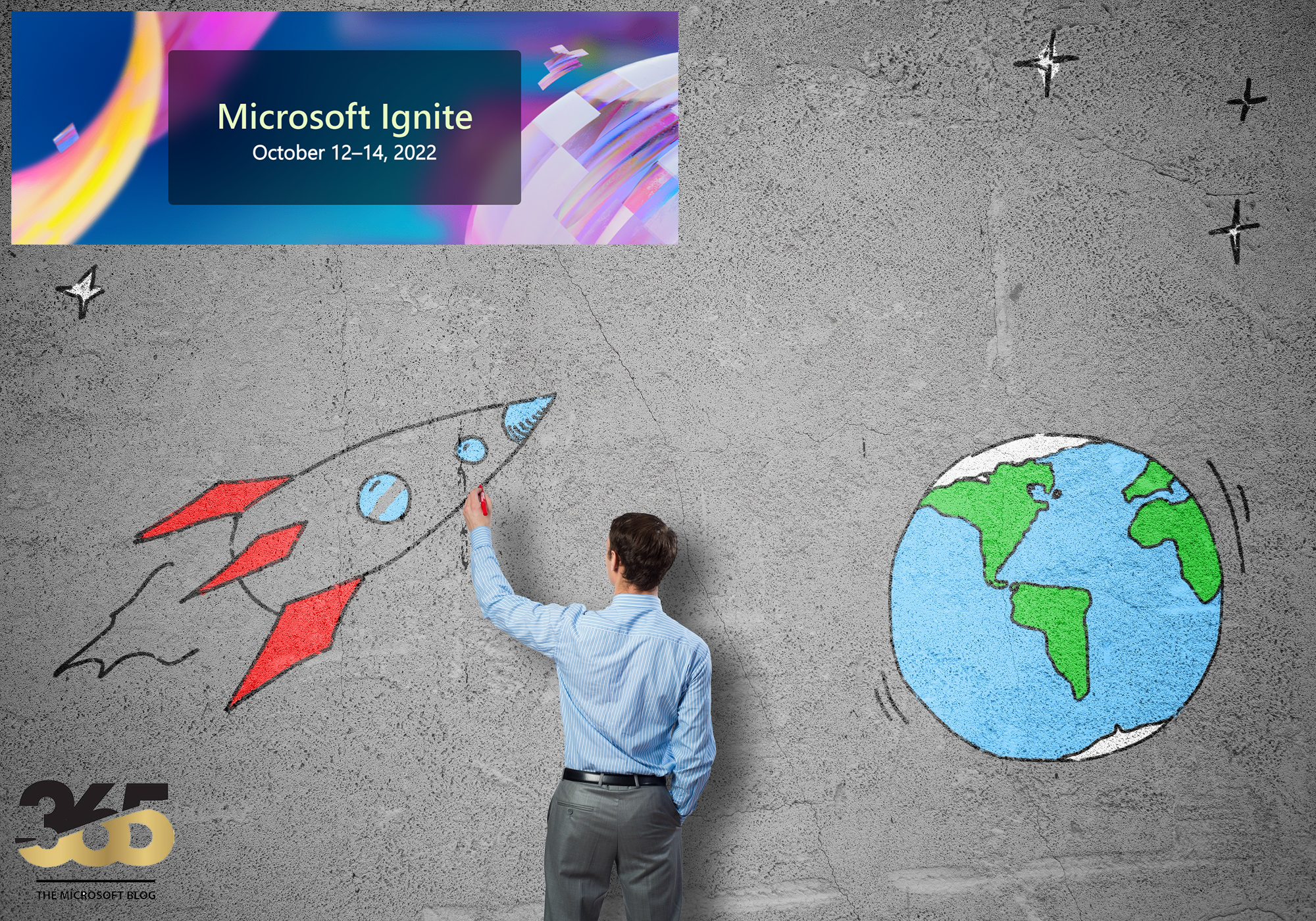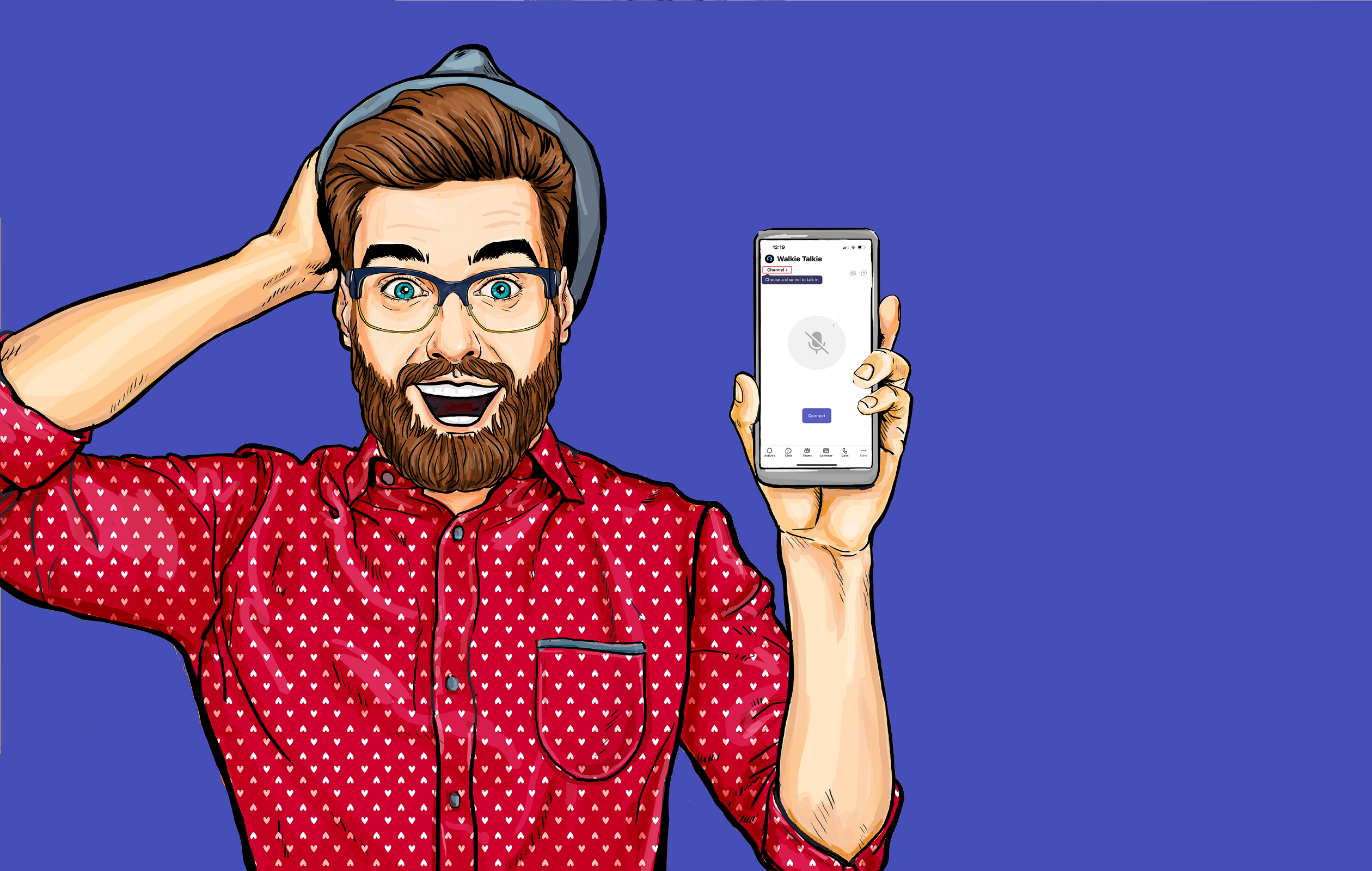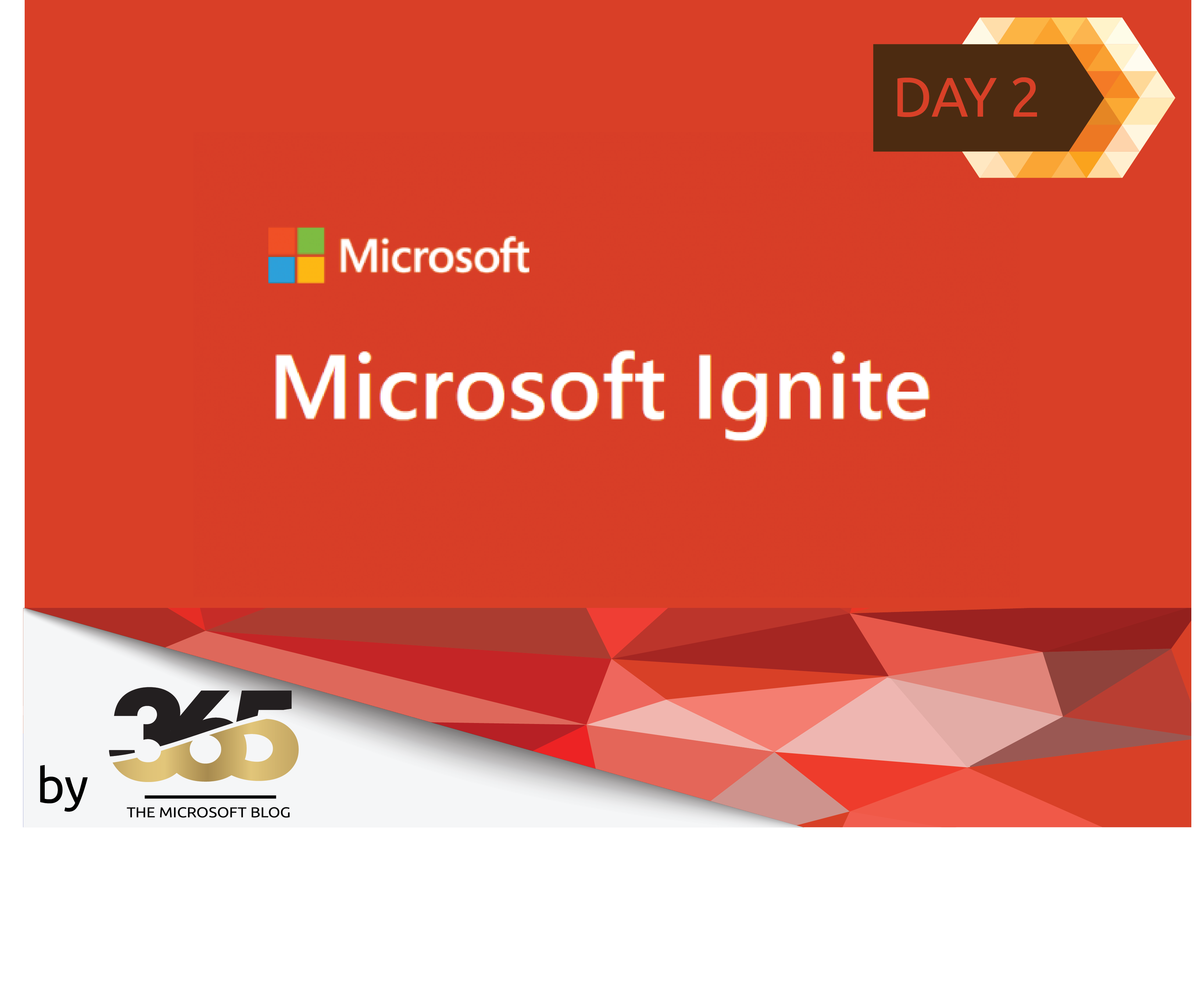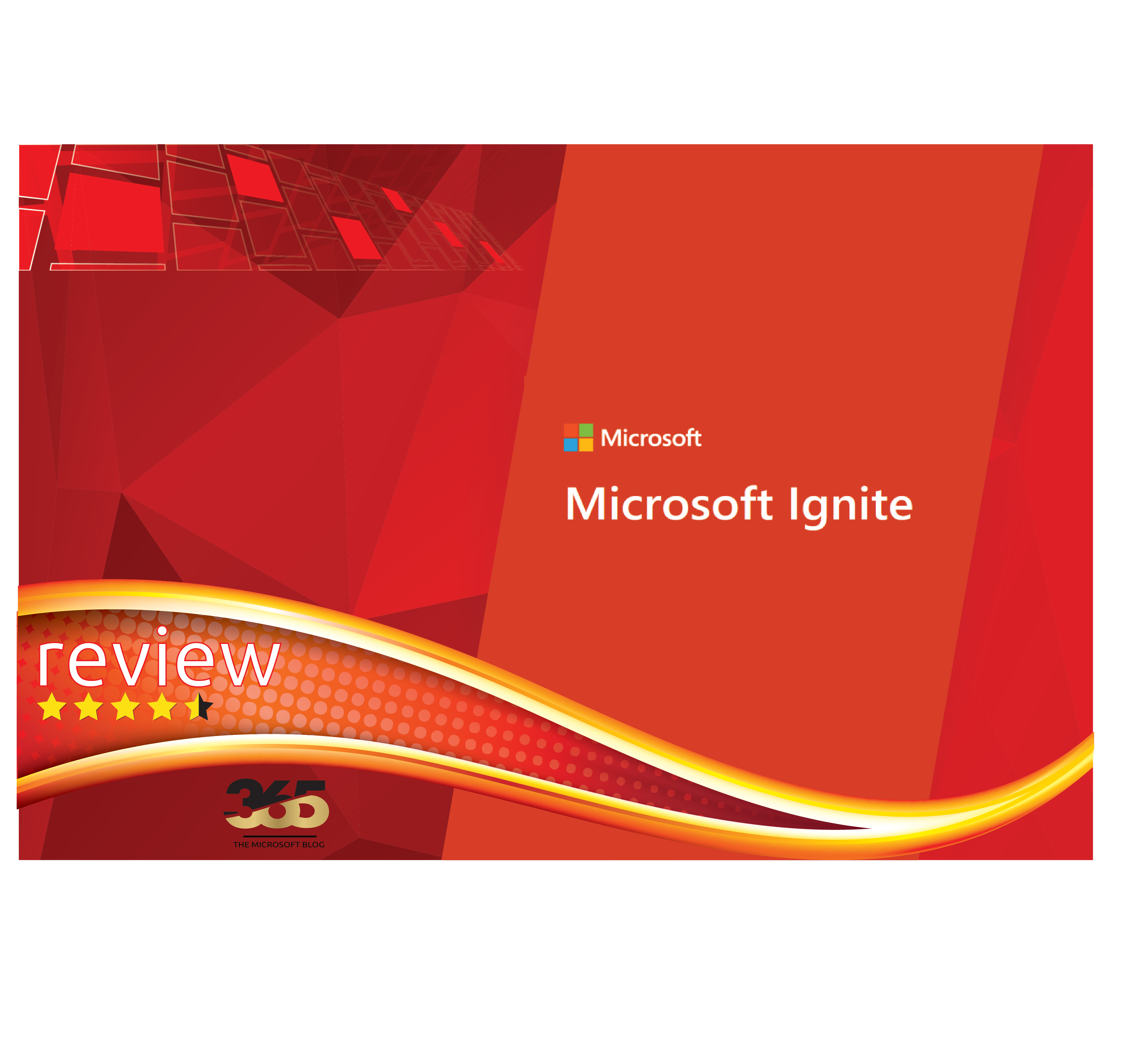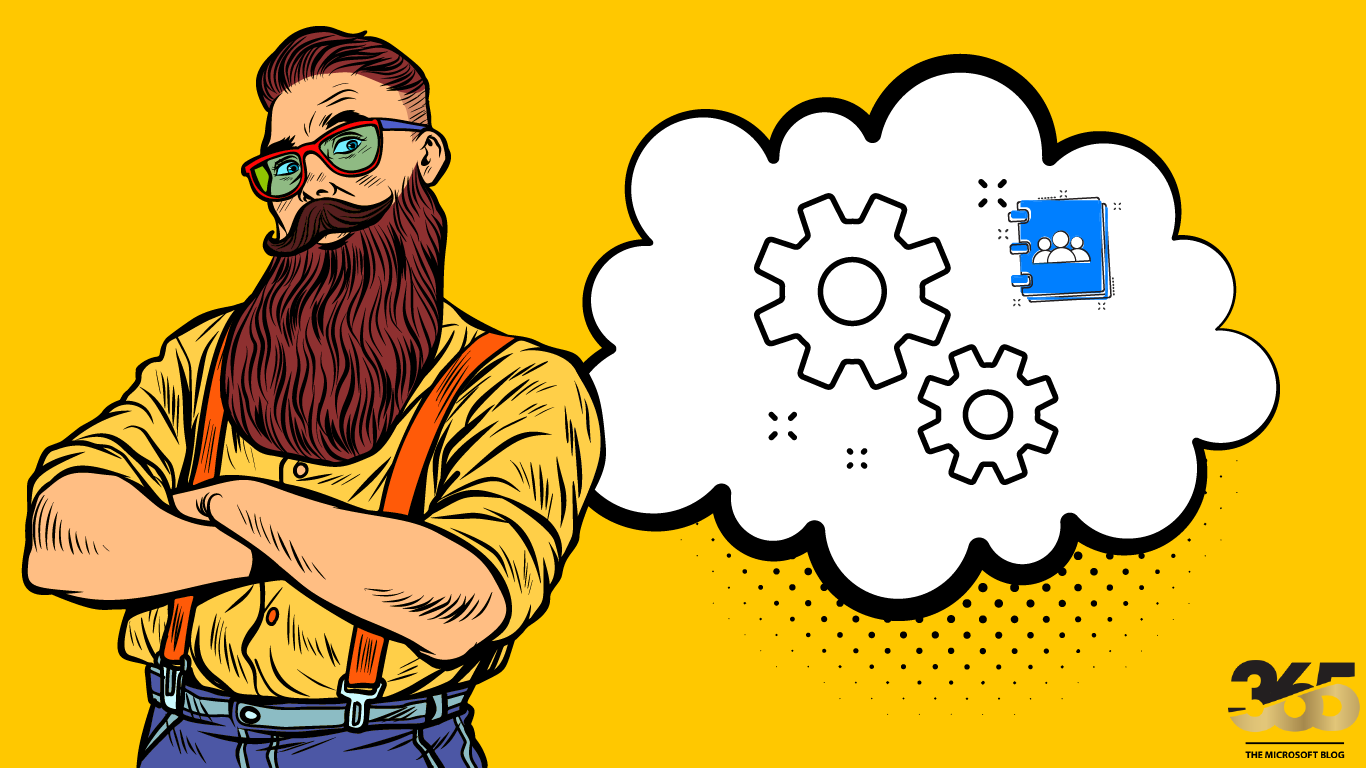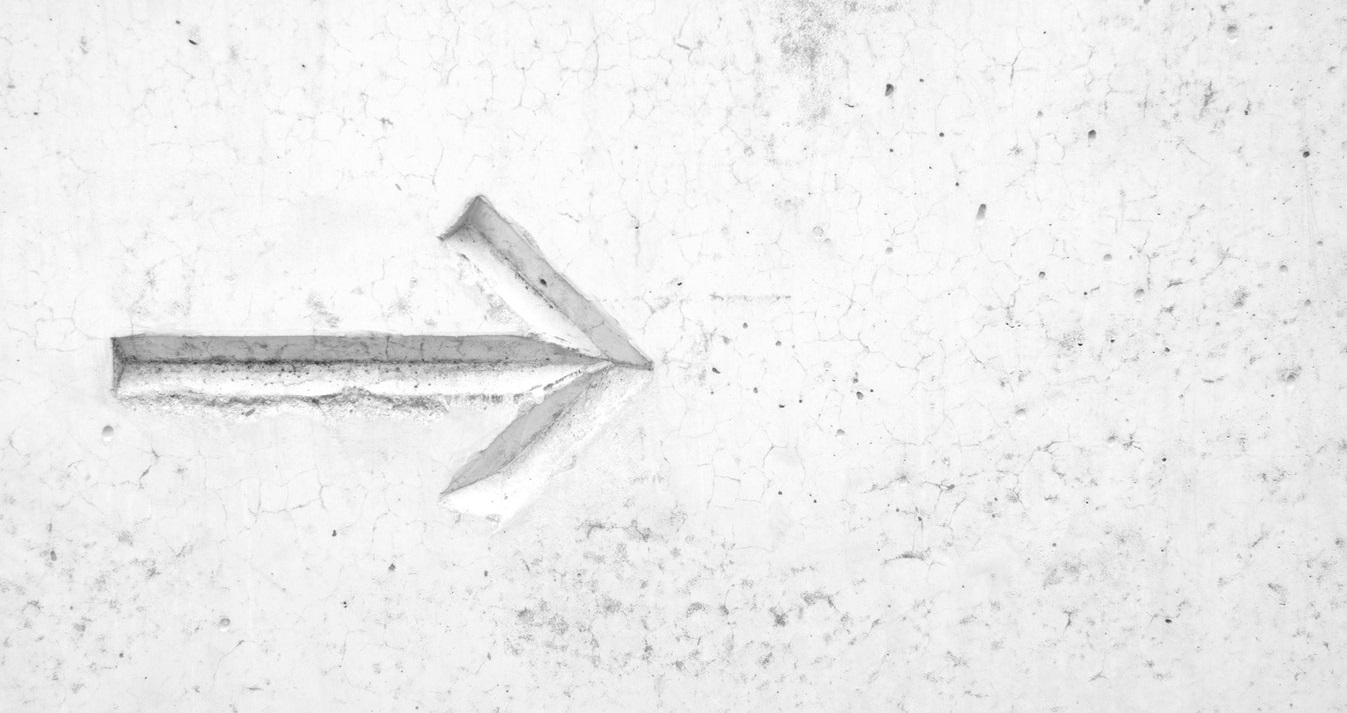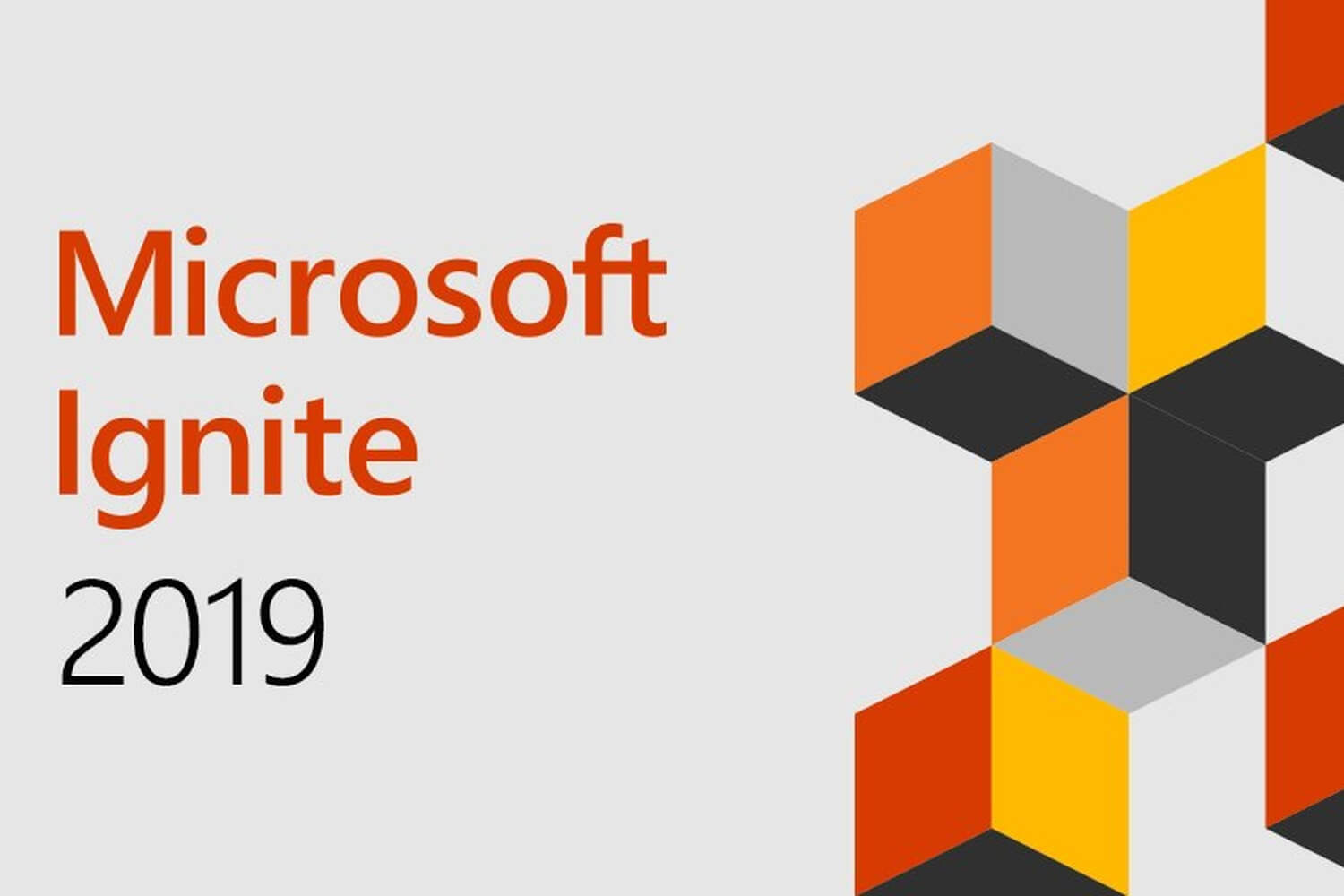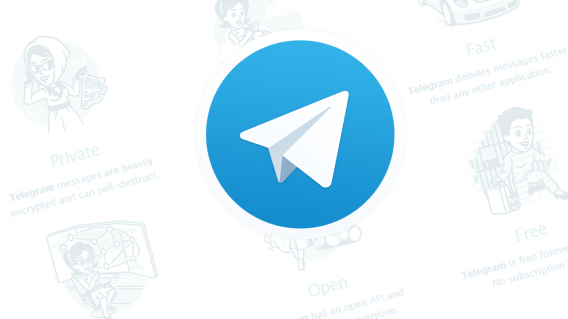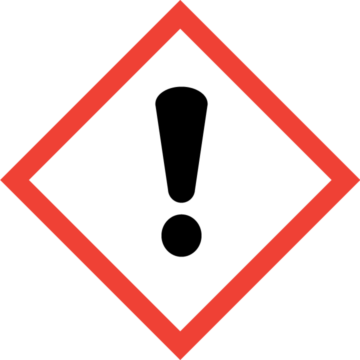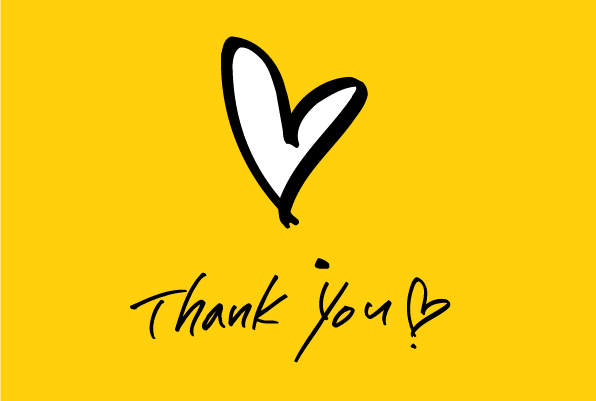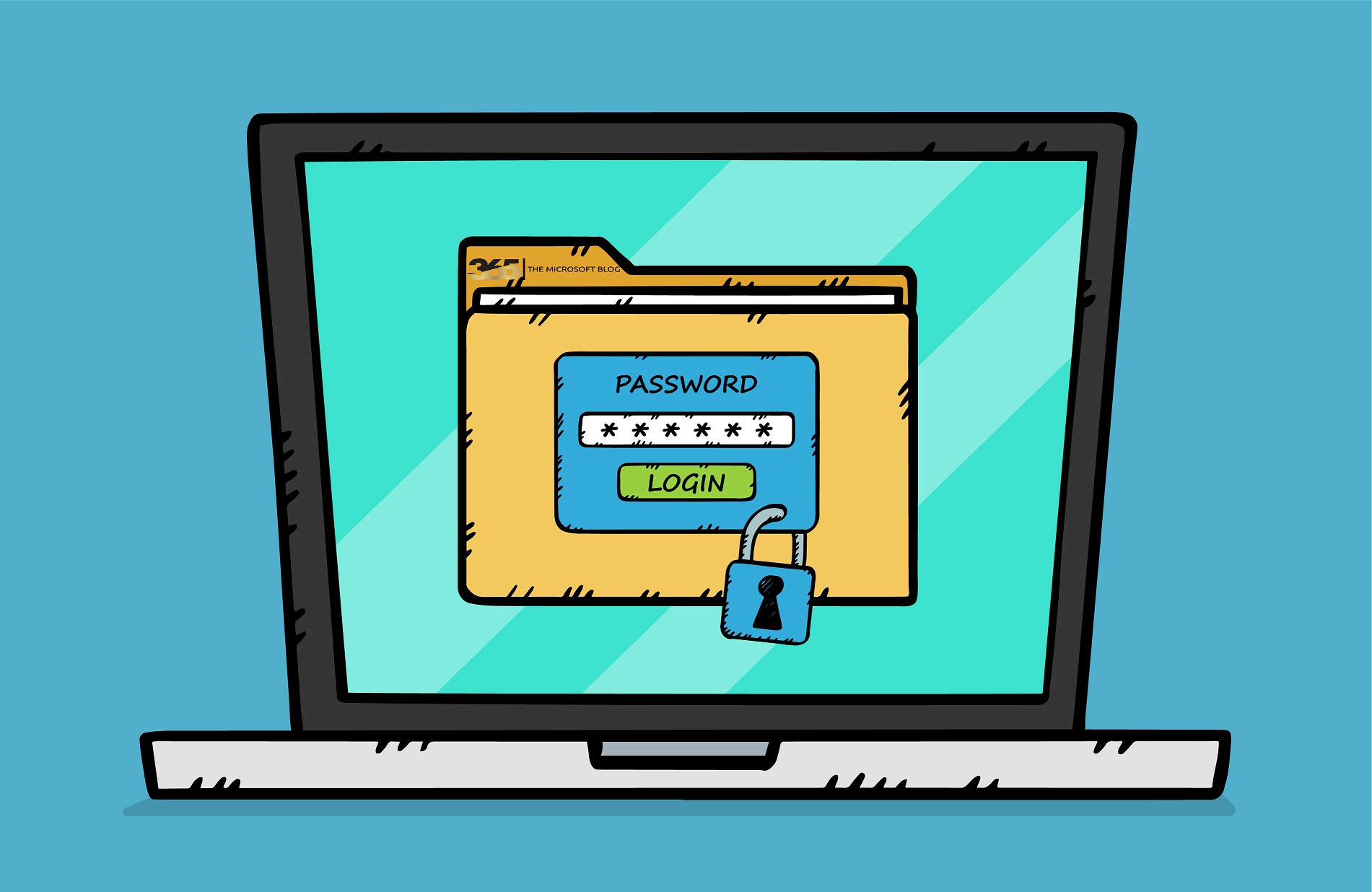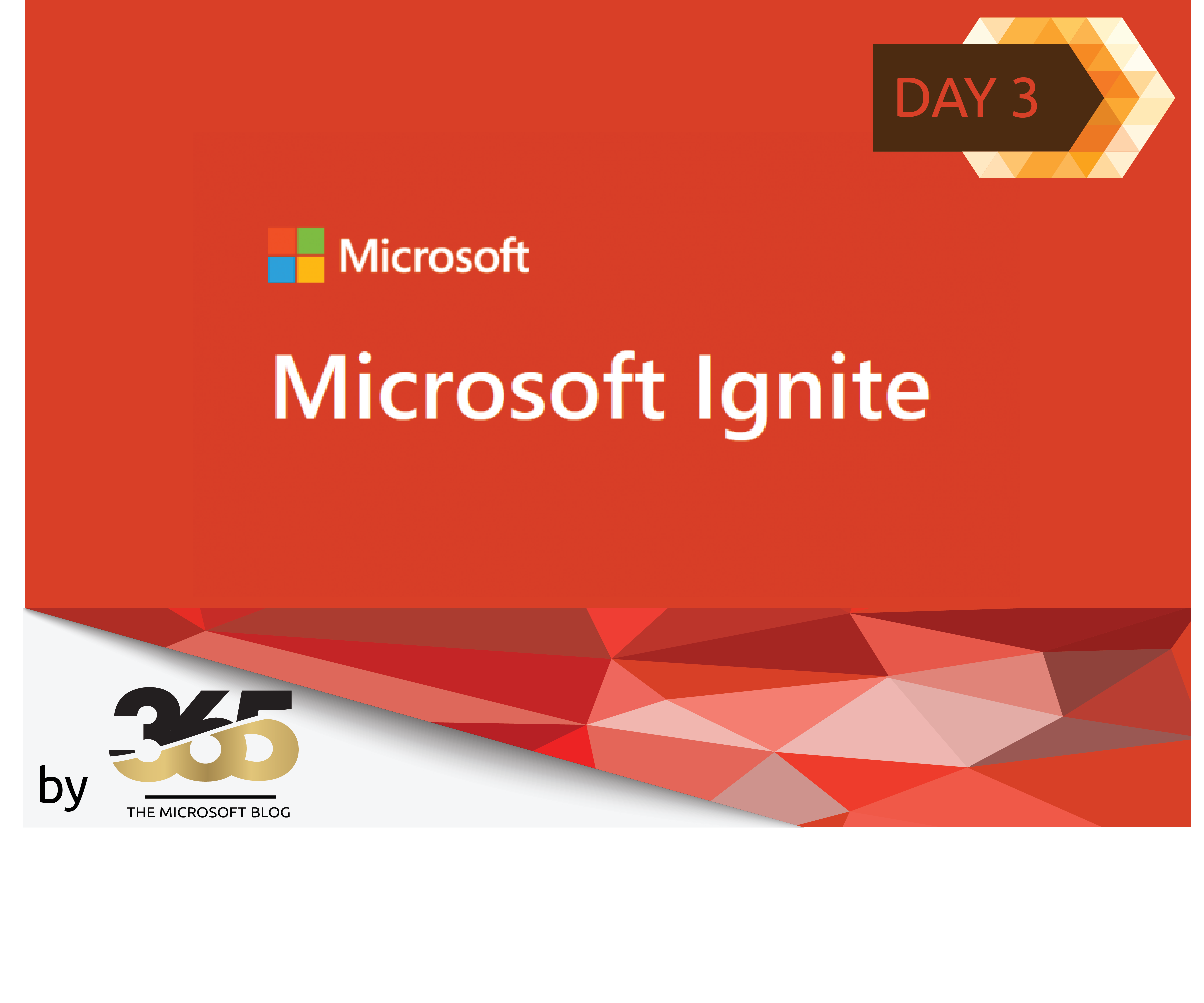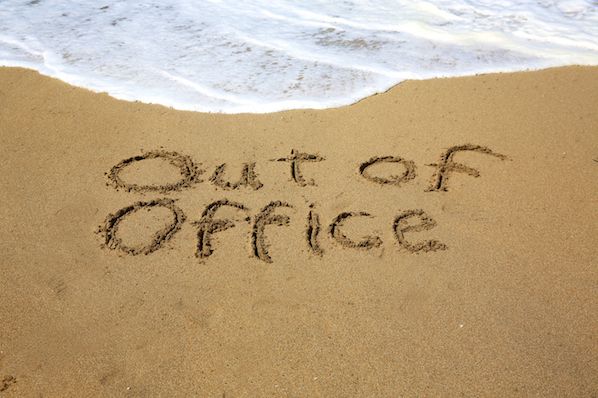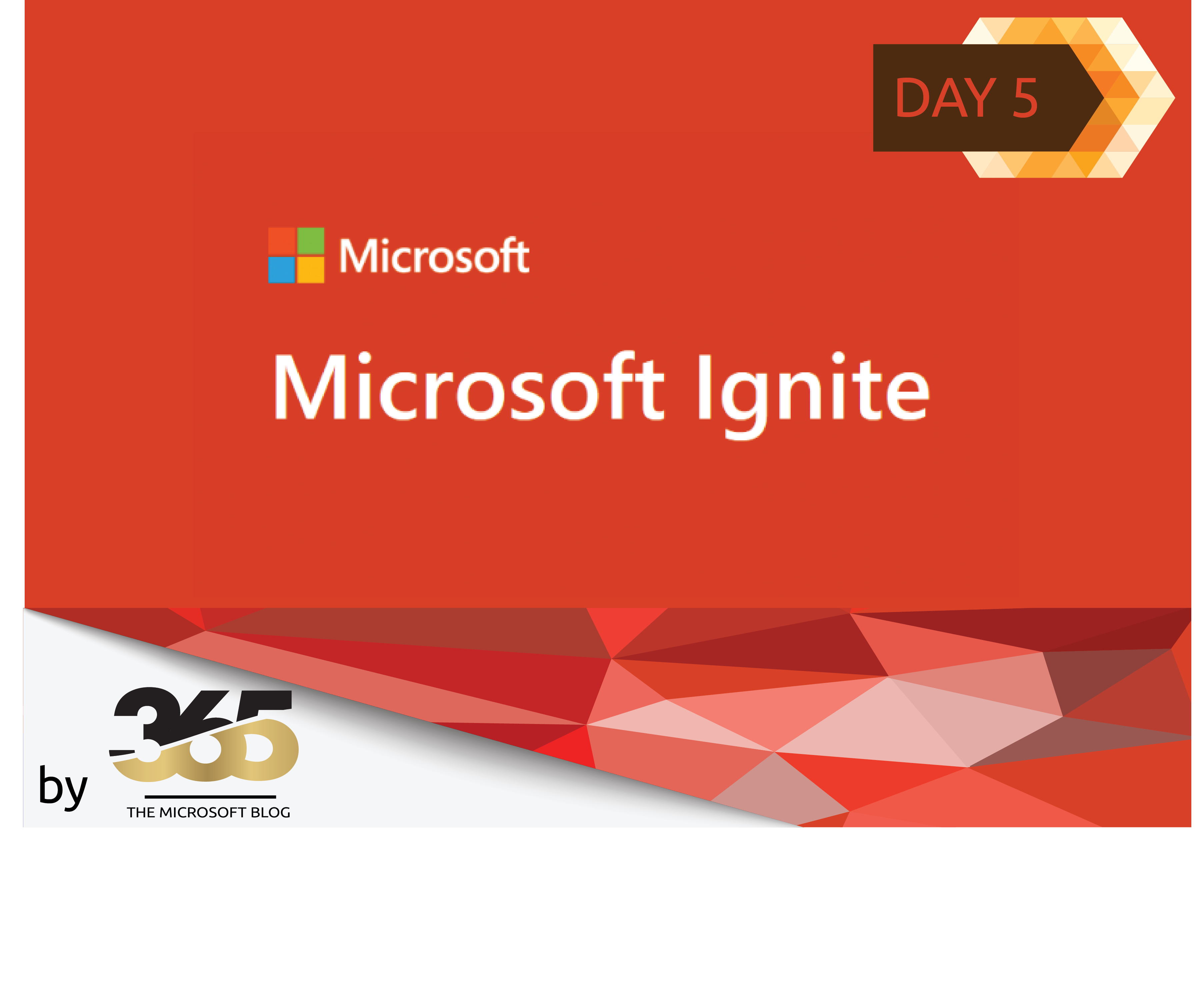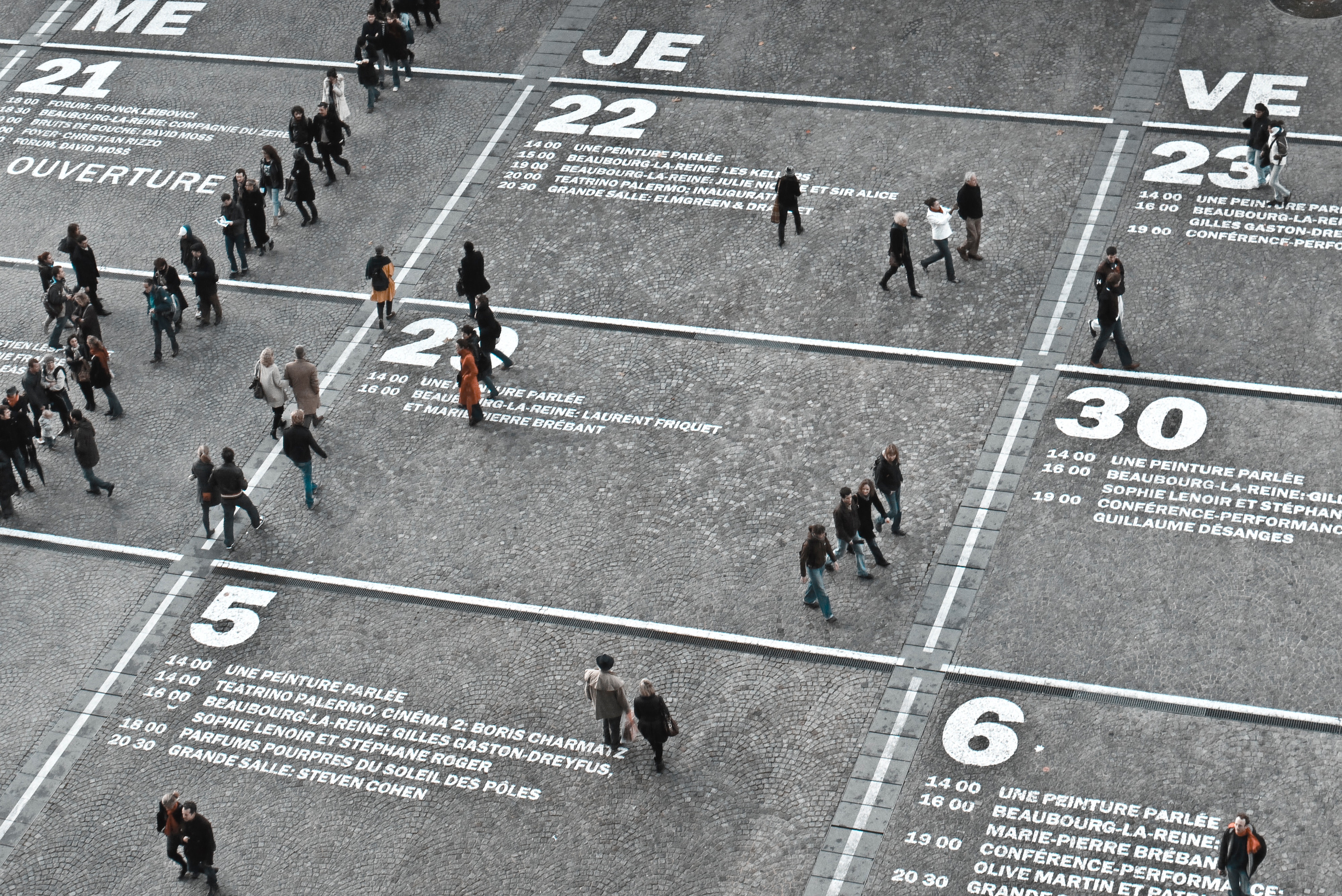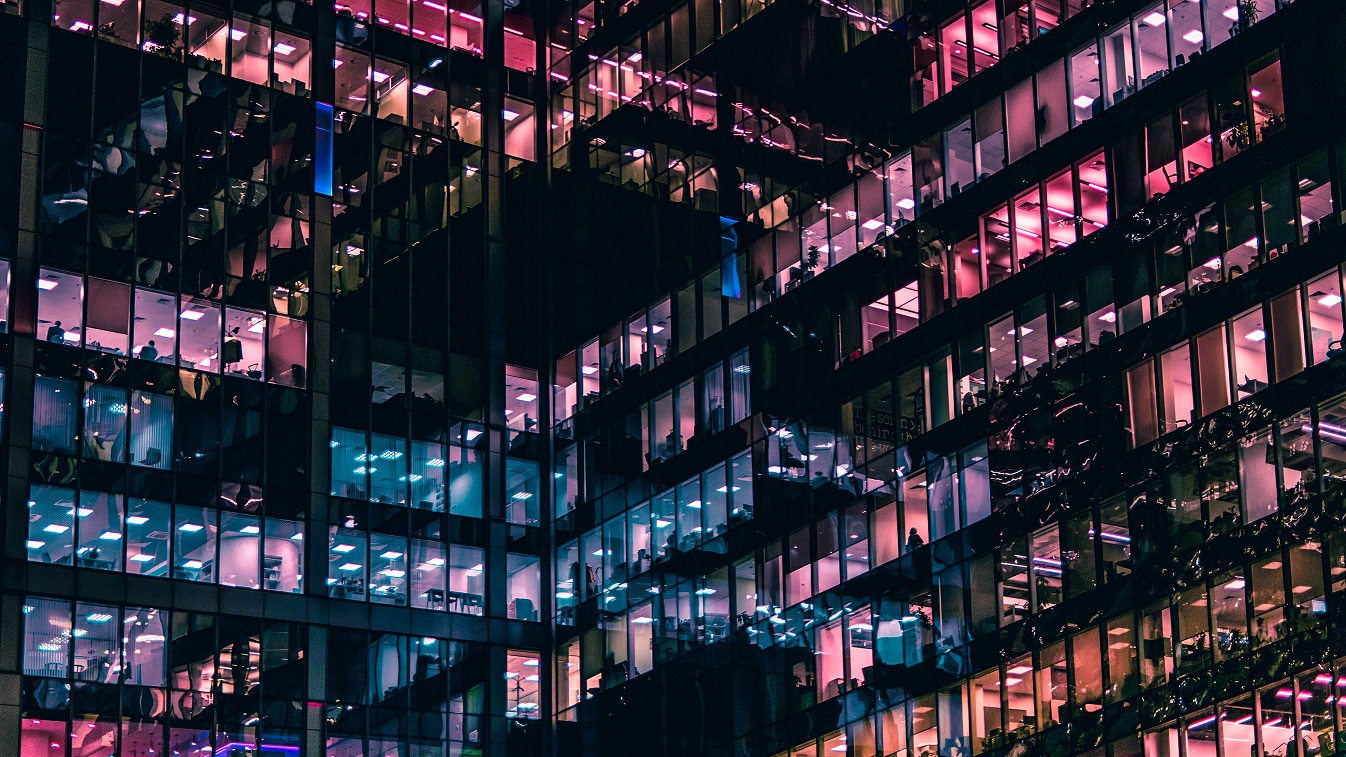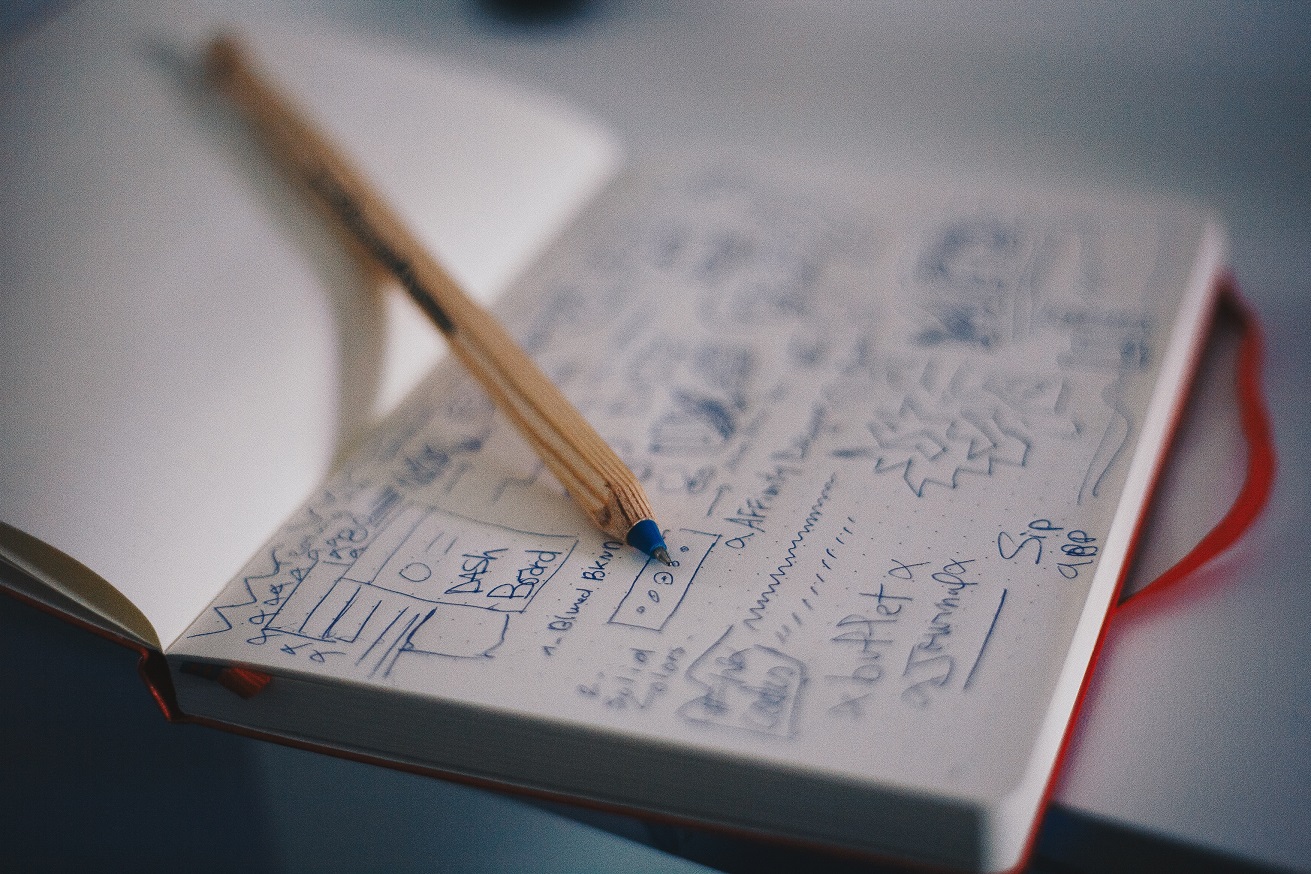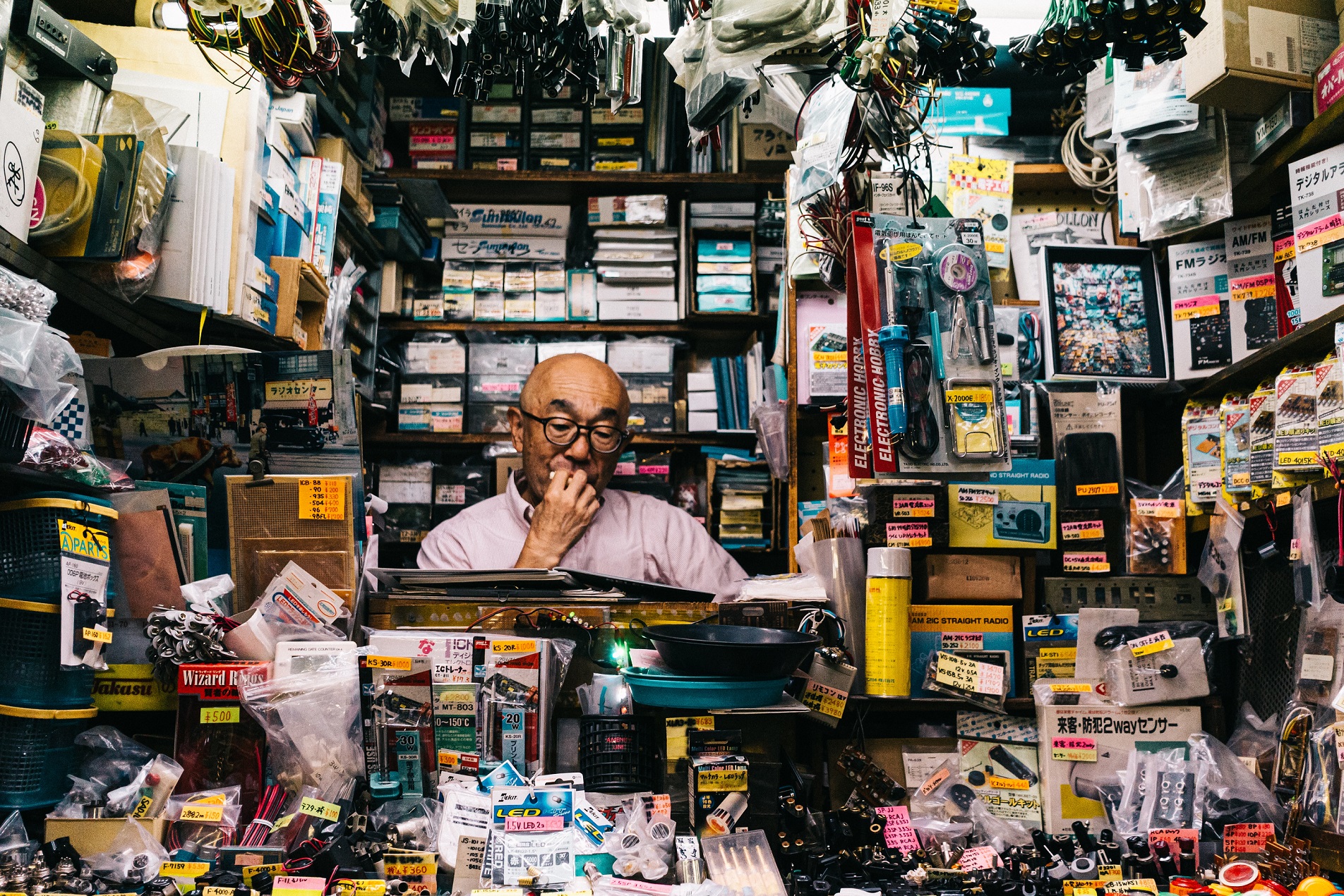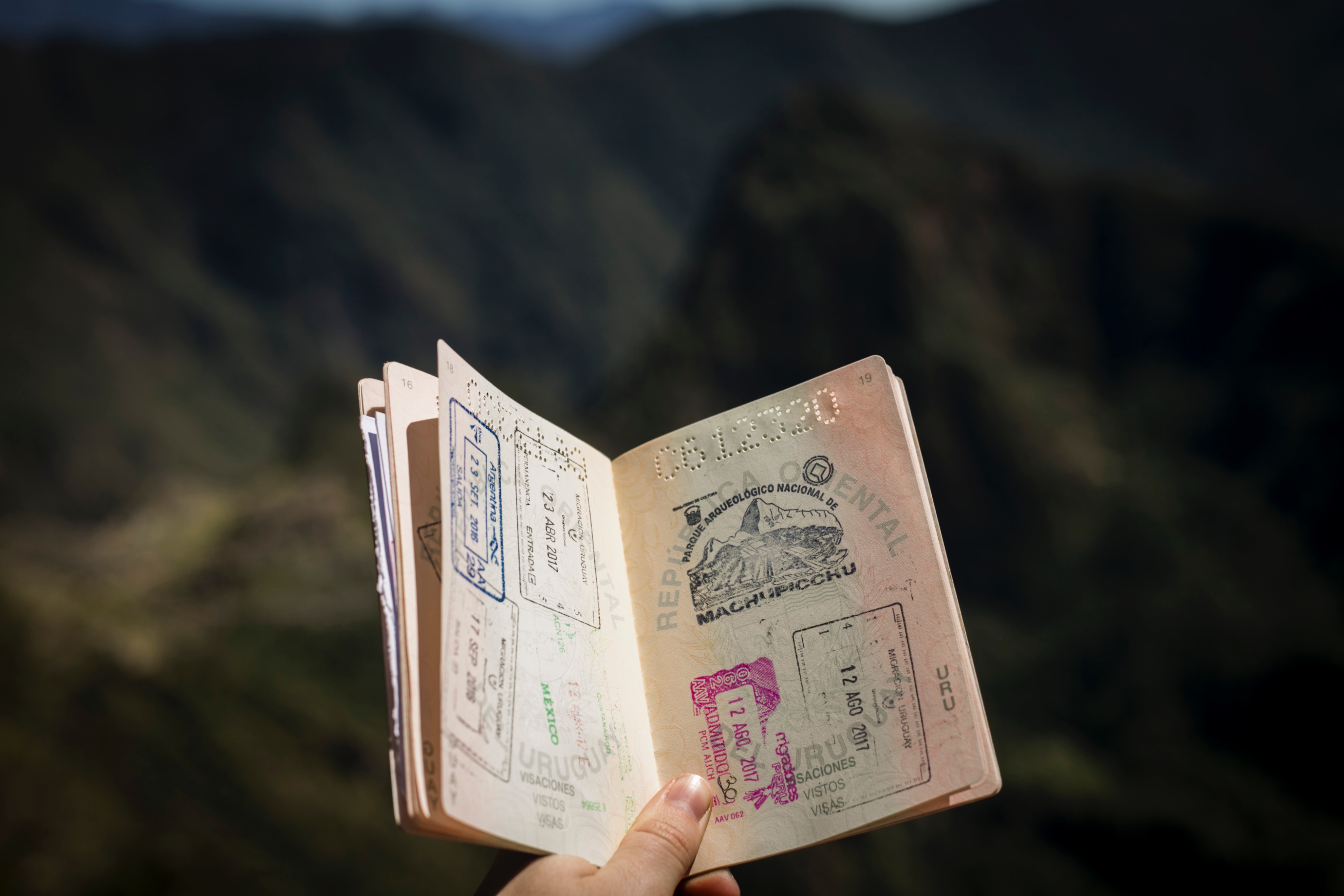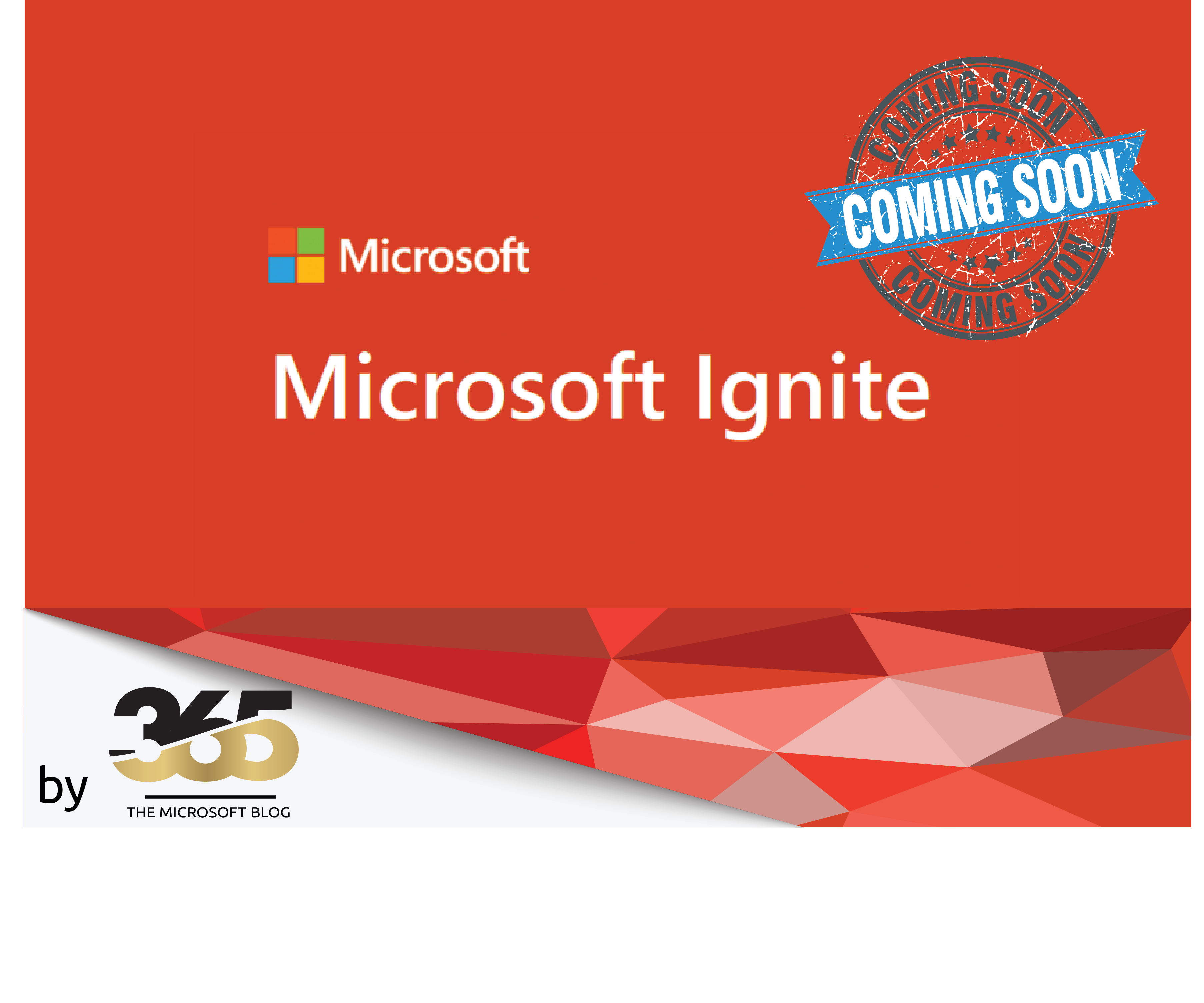Microsoft has done it again!
What?
More feature updates in the Microsoft Teams area.
Okay, that’s not much of a headline, as all products and especially Microsoft Teams are constantly being developed further.
This article is about a new feature called Private Line.
With private line, users will be able to have a private second phone number that they can make available to a select set of callers to call them directly, bypassing delegates, admins, or assistants.
Inbound calls to the private line will be distinguished by a unique notification and ringtone. The private line will support incoming calls only.
This new feature opens up countless new use cases. Now (to name just one example) employees who absolutely need to be reached, regardless of their presence status, for example in an emergency, can be reached by dedicated people who have this “emergency number”. can always be reached.
Important to mention in my example: The private line is not set up as an emergency channel, this is only one possible application variant.
Another example is the following. An employee has configured a private line where only the family or the children’s school have the private number. This ensures that corresponding calls are always available.
The private line is also a feature that was previously available in a similar way in Skype for Business.
The rollout of the private line on Microsoft Teams began in November 2023 (GA date) and should be available in your tenant – If you use Teams Phone.
How are private line calls handled within Teams?
When it comes to calls directed to a user’s private line, standard inbound call handling rules take a backseat. Whether it’s call forwarding, simultaneous ringing, or call groups, these rules are all ignored. Imagine a scenario where a user possesses both a private line and a primary line, and they’ve configured a call forwarding rule to divert calls to a delegate. Despite this setup, the call will persistently ring on the user’s primary line, failing to forward to the designated delegate.
Even with voicemail enabled on a user’s private line, incoming calls adhere to the usual protocol, seamlessly routing to voicemail when necessary.
In cases where voicemail isn’t activated and an incoming call remains unanswered, expect to encounter the traditional busy signal after a minute’s wait. Notably, calls to a user’s private line operate independently of “do not disturb” rules, ensuring uninterrupted communication.
Distinctive cues accompany incoming calls to a user’s private line, including a special ringtone designed specifically to differentiate them from calls to the primary line. However, it’s worth noting that the current ringtone configuration is fixed and cannot be altered.
Users are kept informed through Teams notifications, which explicitly indicate incoming calls on their private line. Additionally, the call history within Teams is annotated to denote incoming calls directed to the private line, facilitating easy reference and tracking.
Configuring the private line
Currently, it is only possible to configure it via PowerShell. You may need to update your Teams PowerShell module to be able to set a private line number.
Use the following command to update your Teams PS Module. (The last release by publishing this article was in April 2024 -> V 6.10)
Update-Module MicrosoftTeams -Force
Microsoft introduced a new switch called AssignmentCategory Private. In this example below, I used a Direct Routing number.
Set-CsPhoneNumberAssignment -Identity [email protected] -PhoneNumber +xxxxxxxxxxx -PhoneNumberType DirectRouting -AssignmentCategory Private
Here you can check the assignment with get-csphonenumberAssignement. There will be two outputs. One output for your primary line and one output for your private line.
Set-csphoneNumberAssignment -AssignedPstnTargetId [email protected]
To remove – or unassign the private line number again, the following command can be used:
Remove-CsPhoneNumberAssignment -Identity [email protected] -PhoneNumber +xxxxxxxxxx -PhoneNumberType DirectRouting
This article is based on the Microsoft Technet article: Configure private lines in Microsoft Teams. Use the following link for further and/or more information.