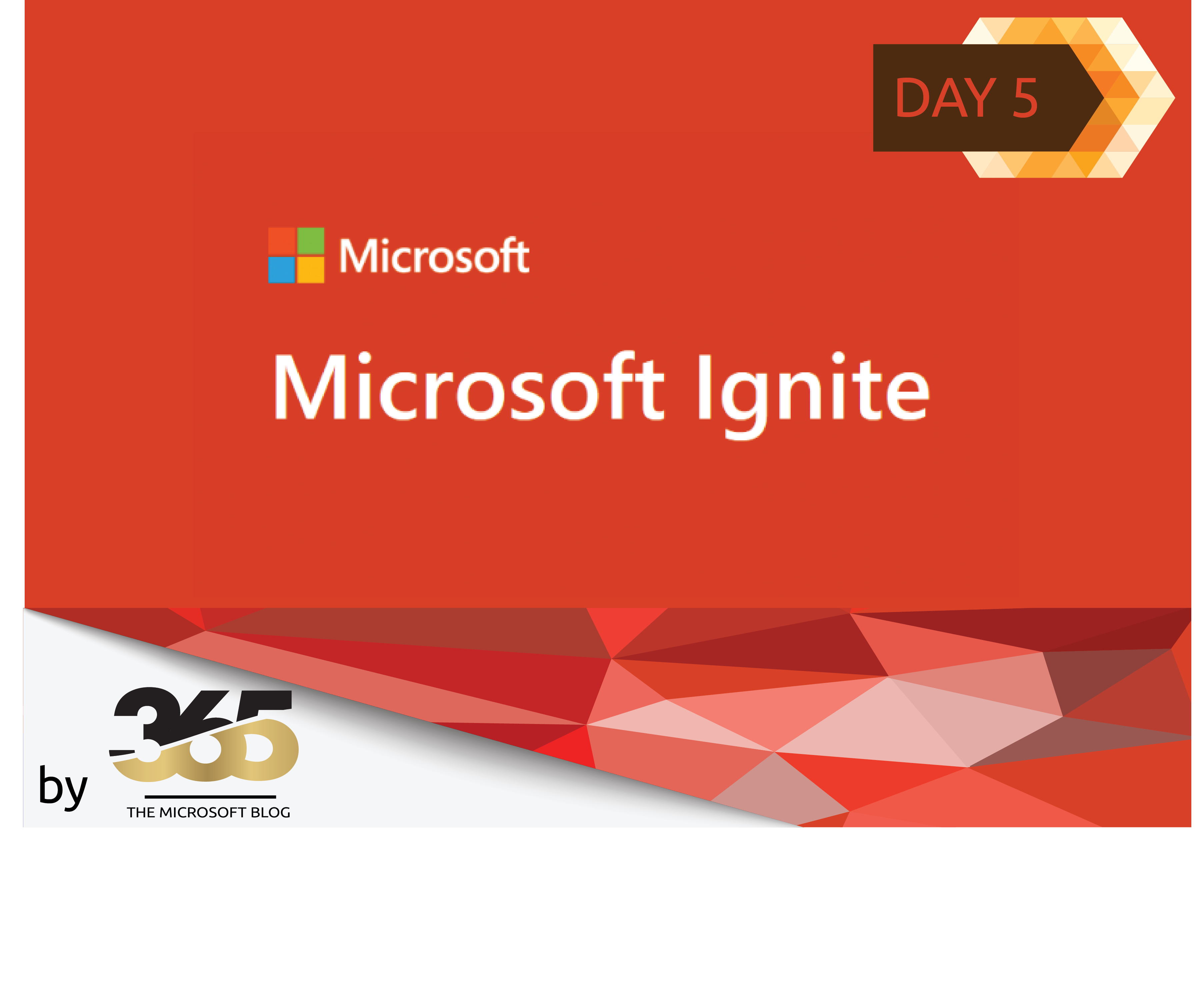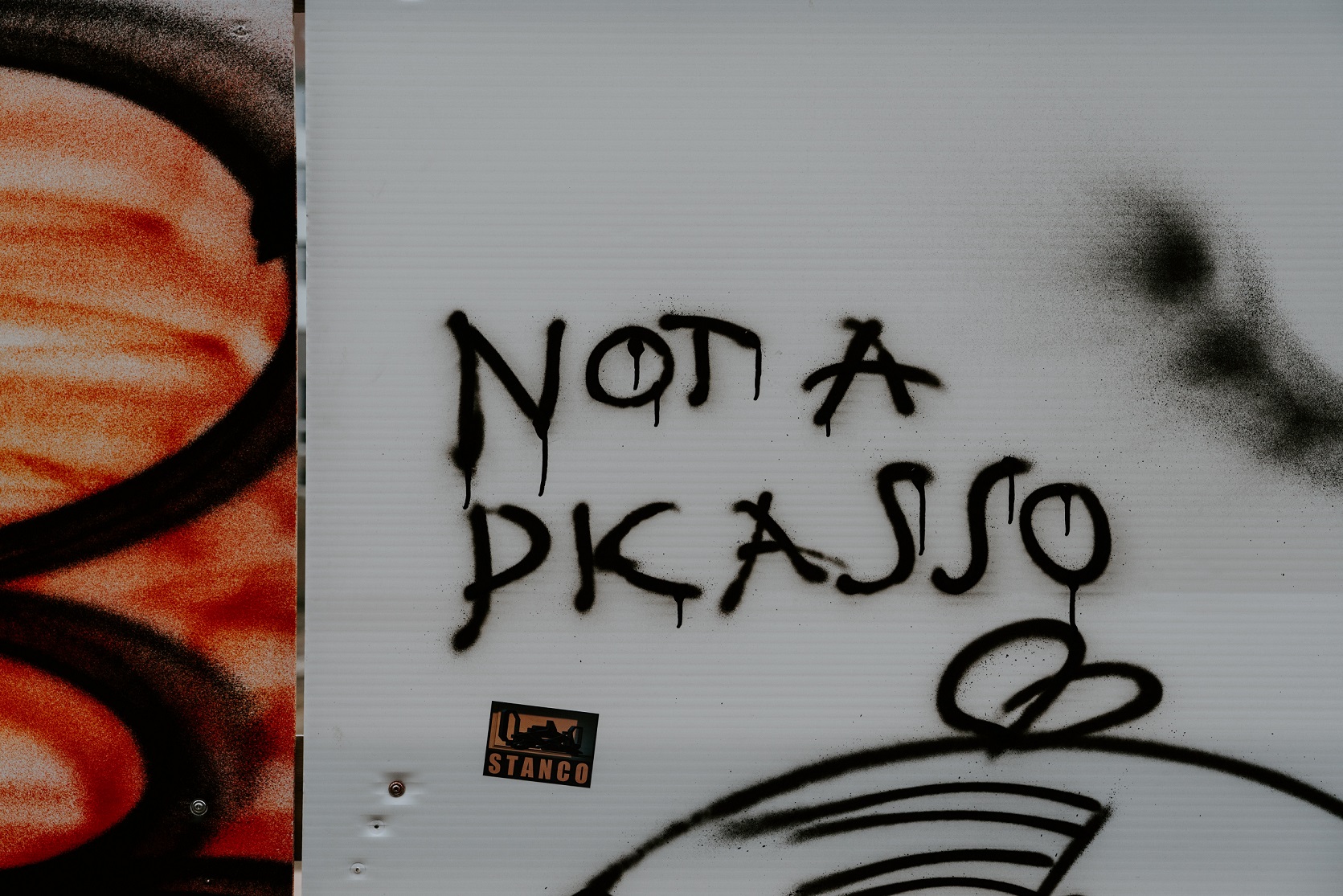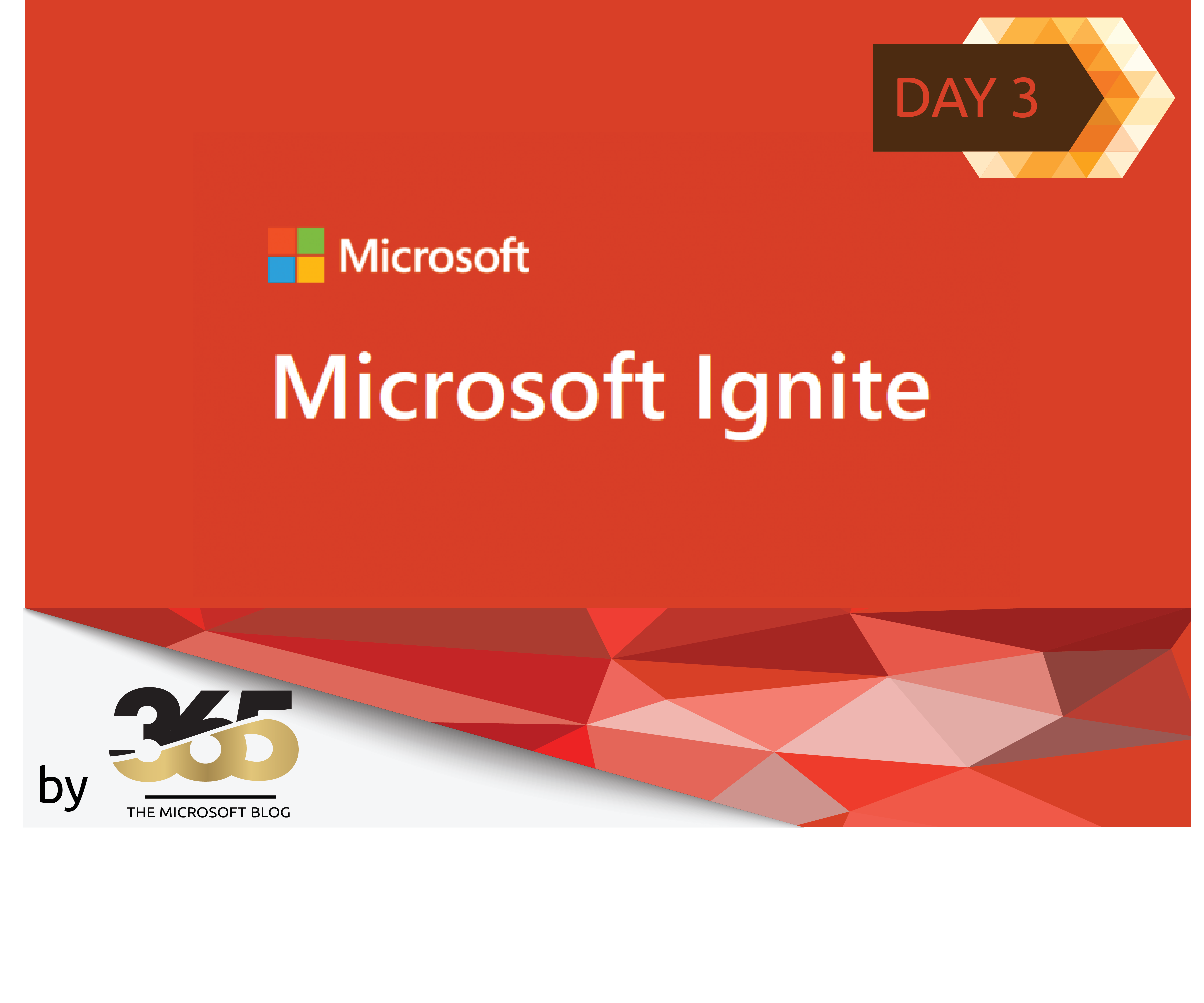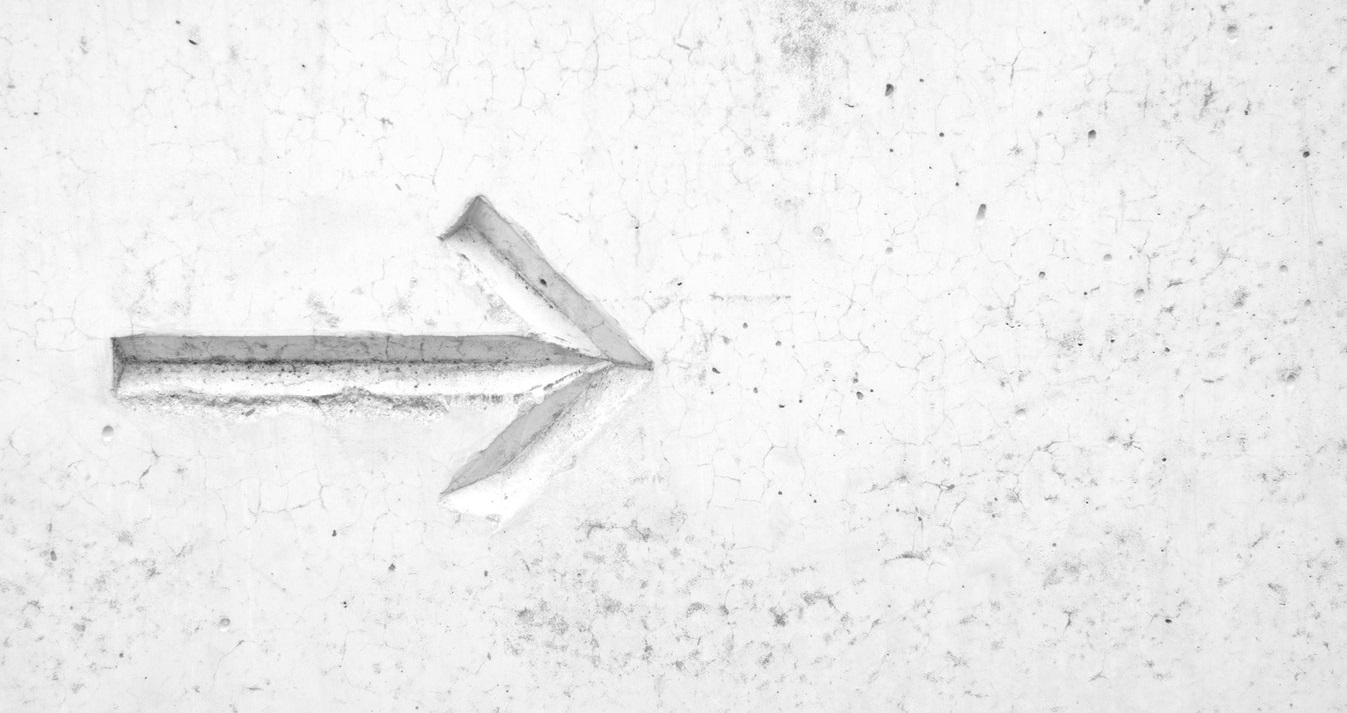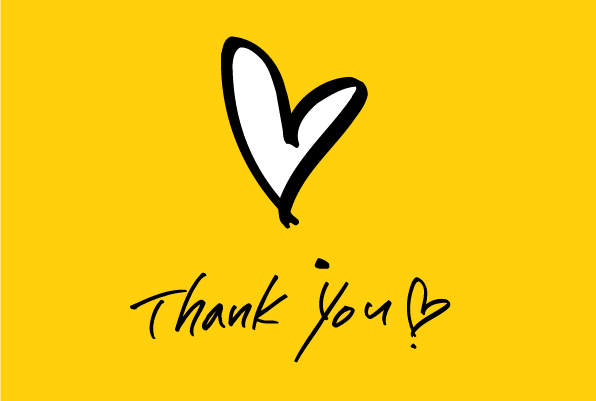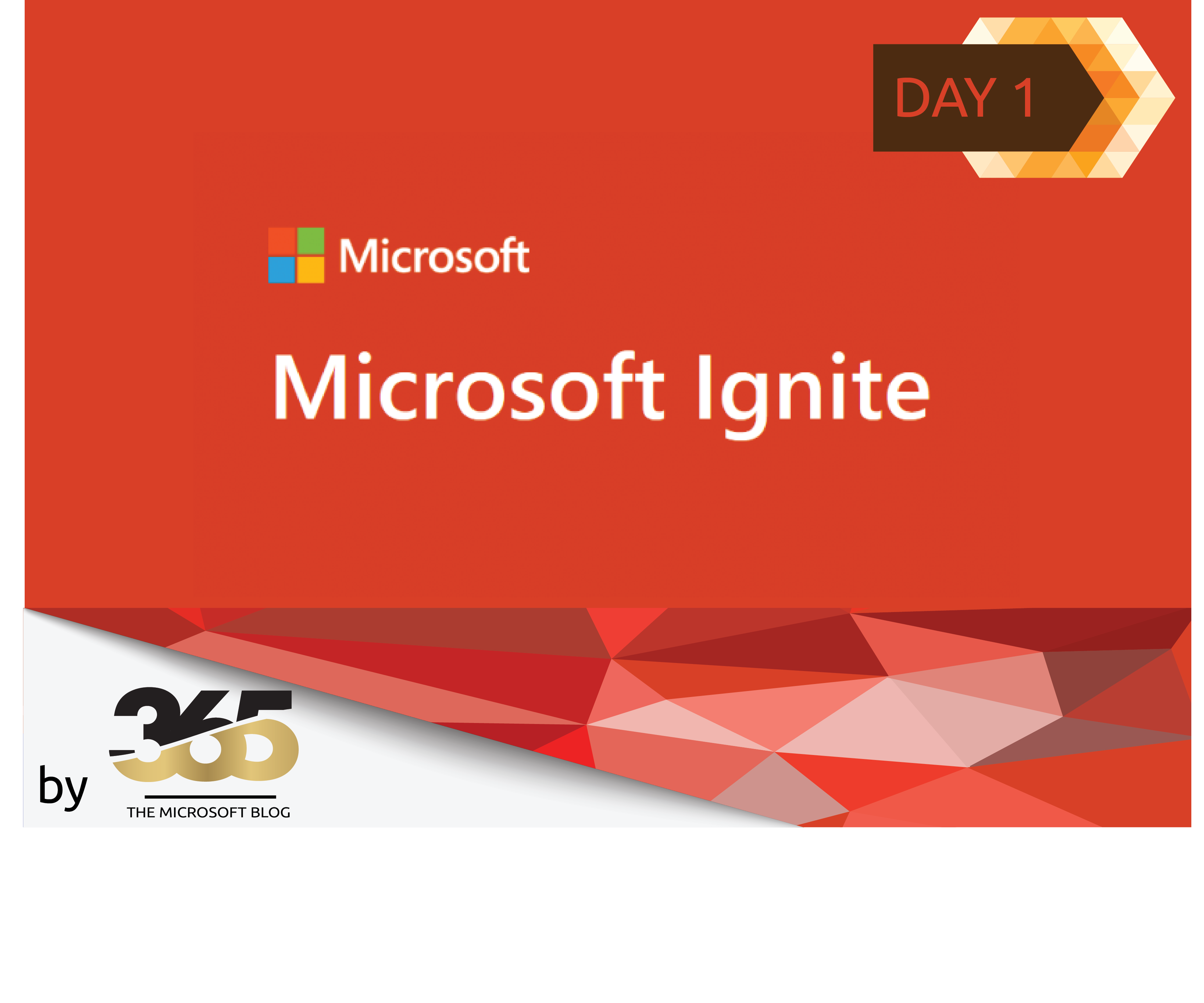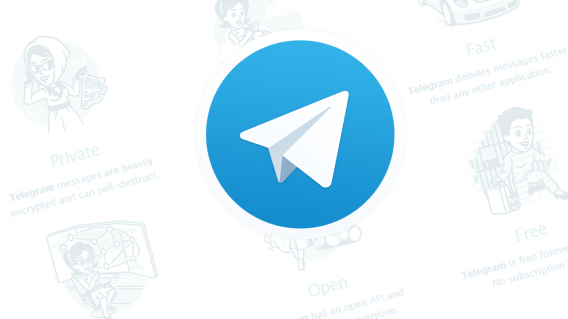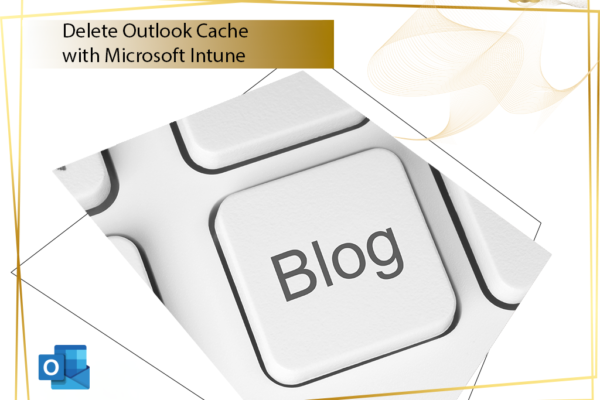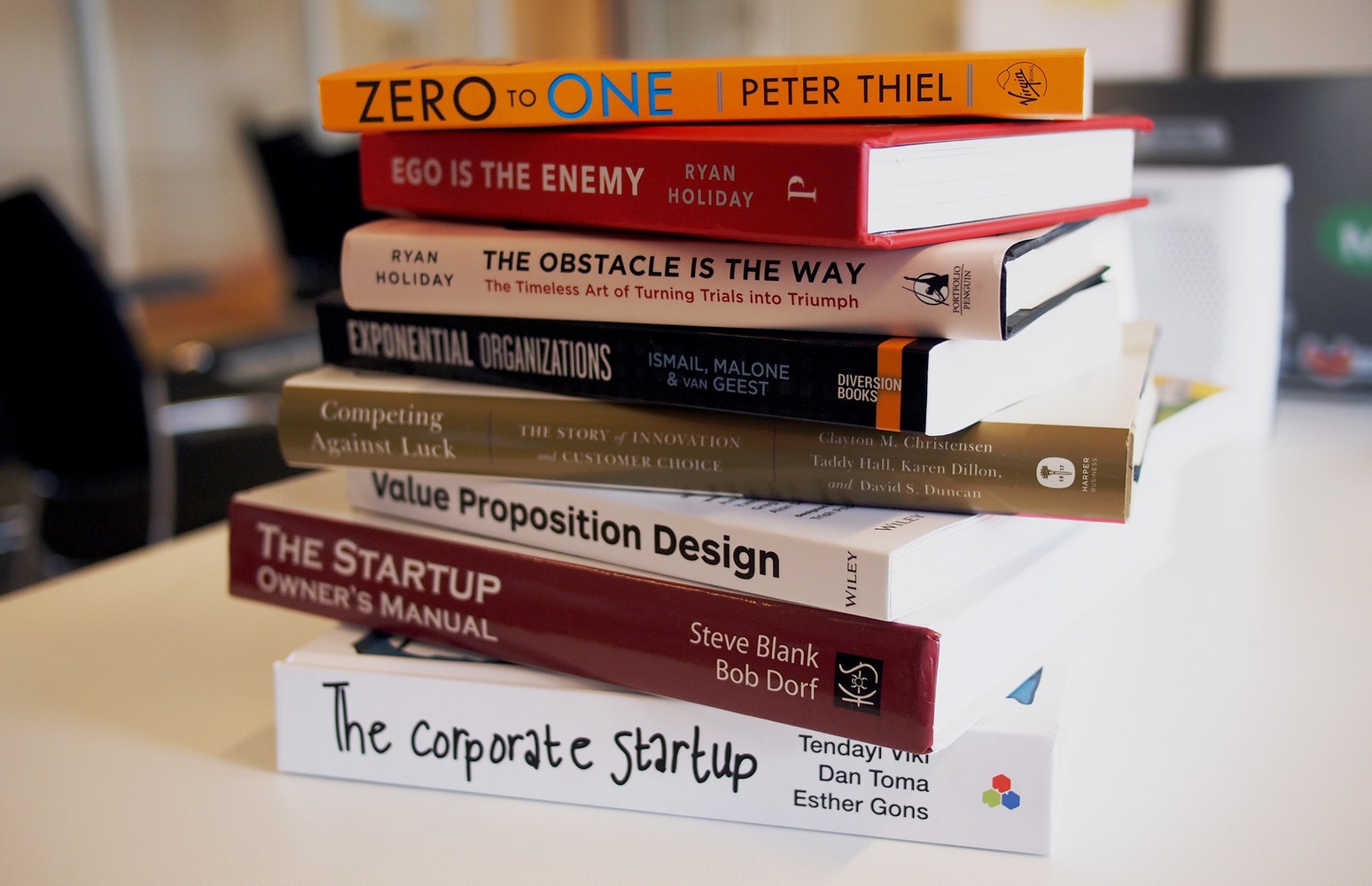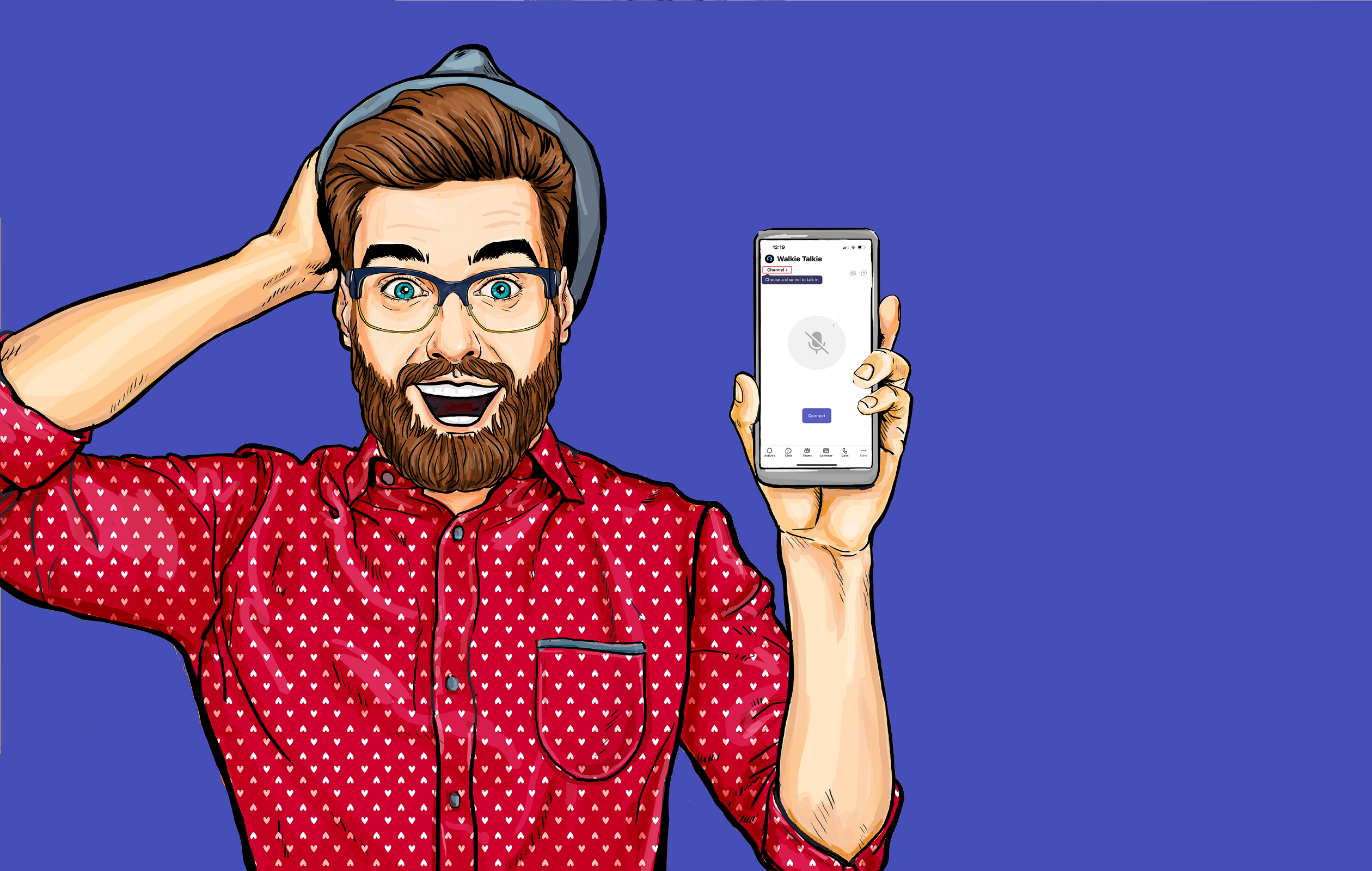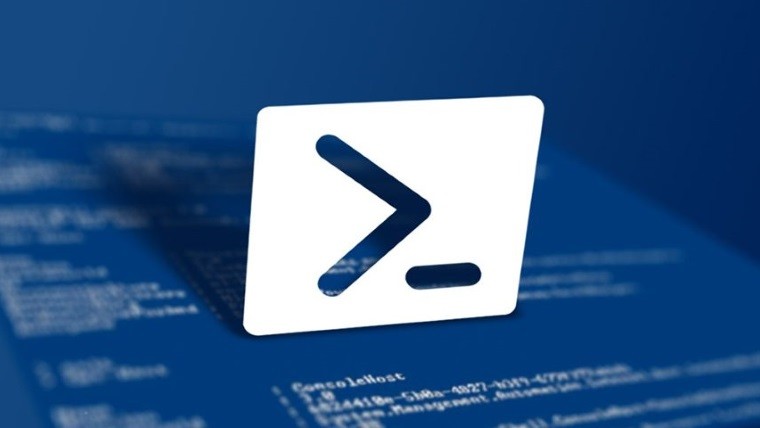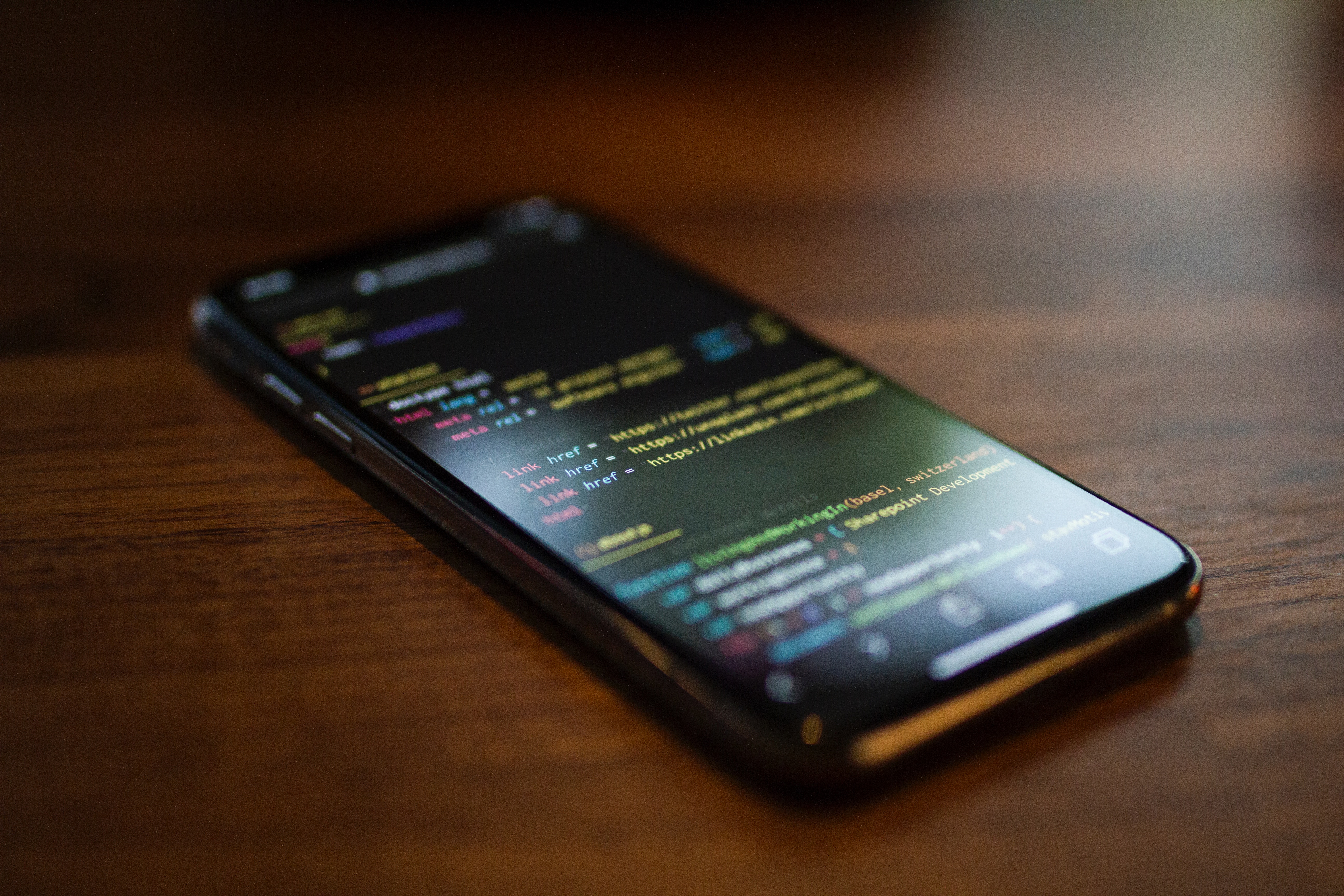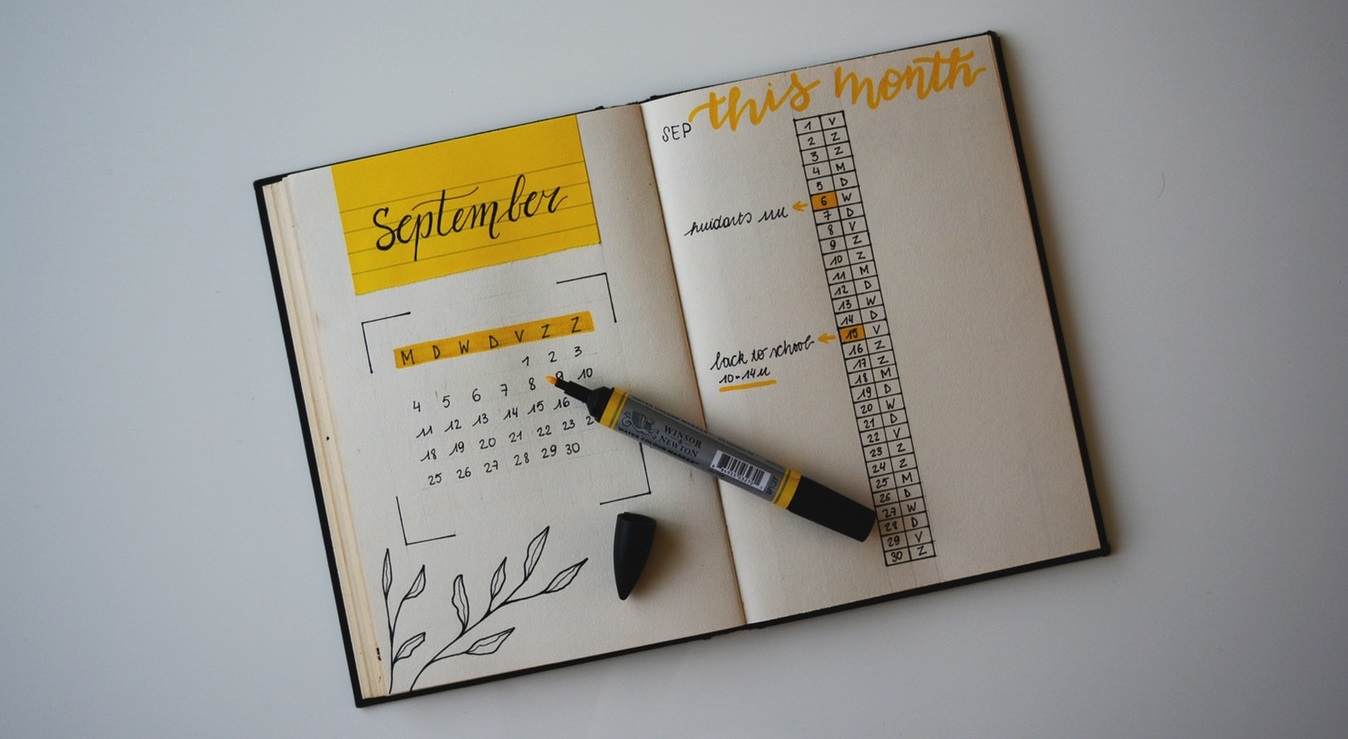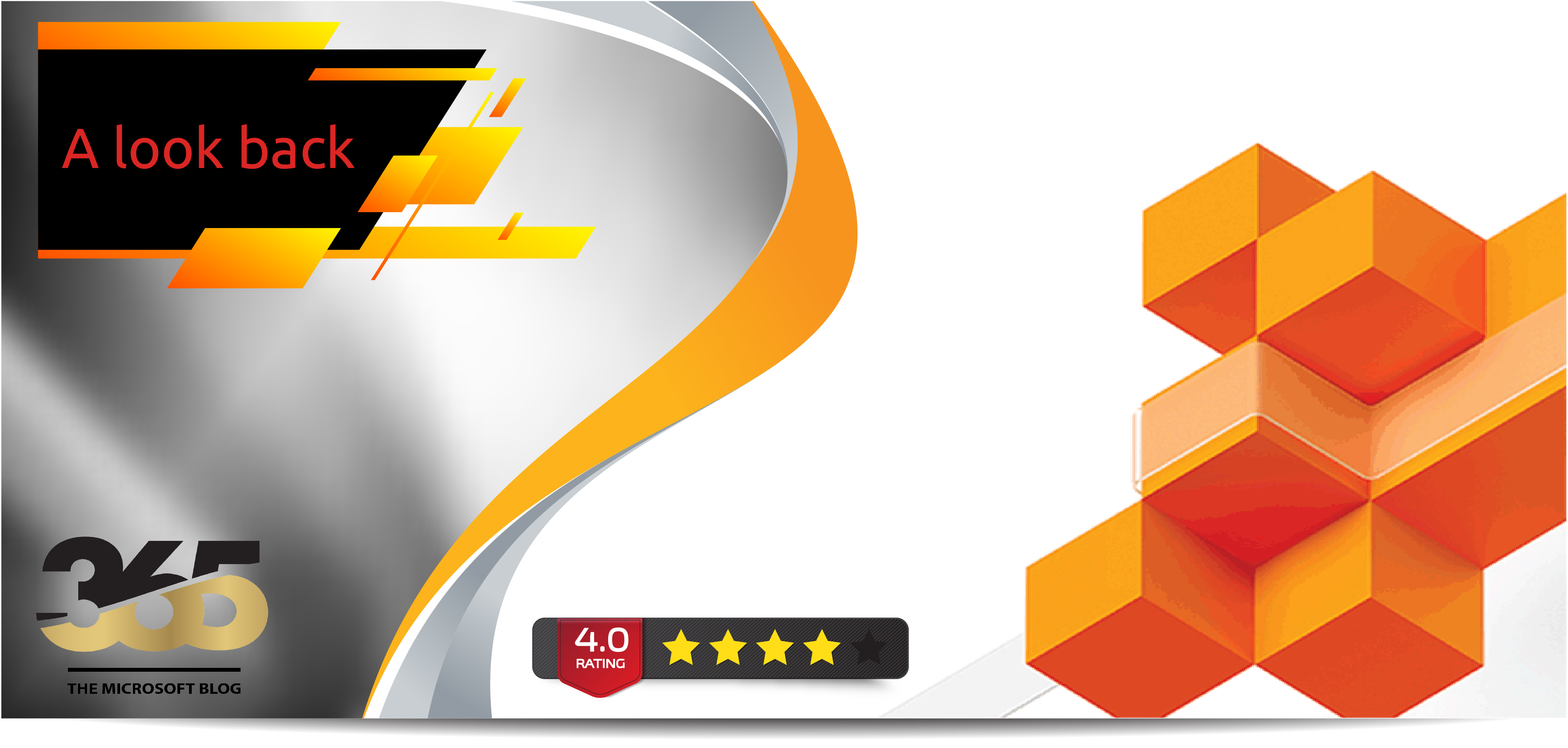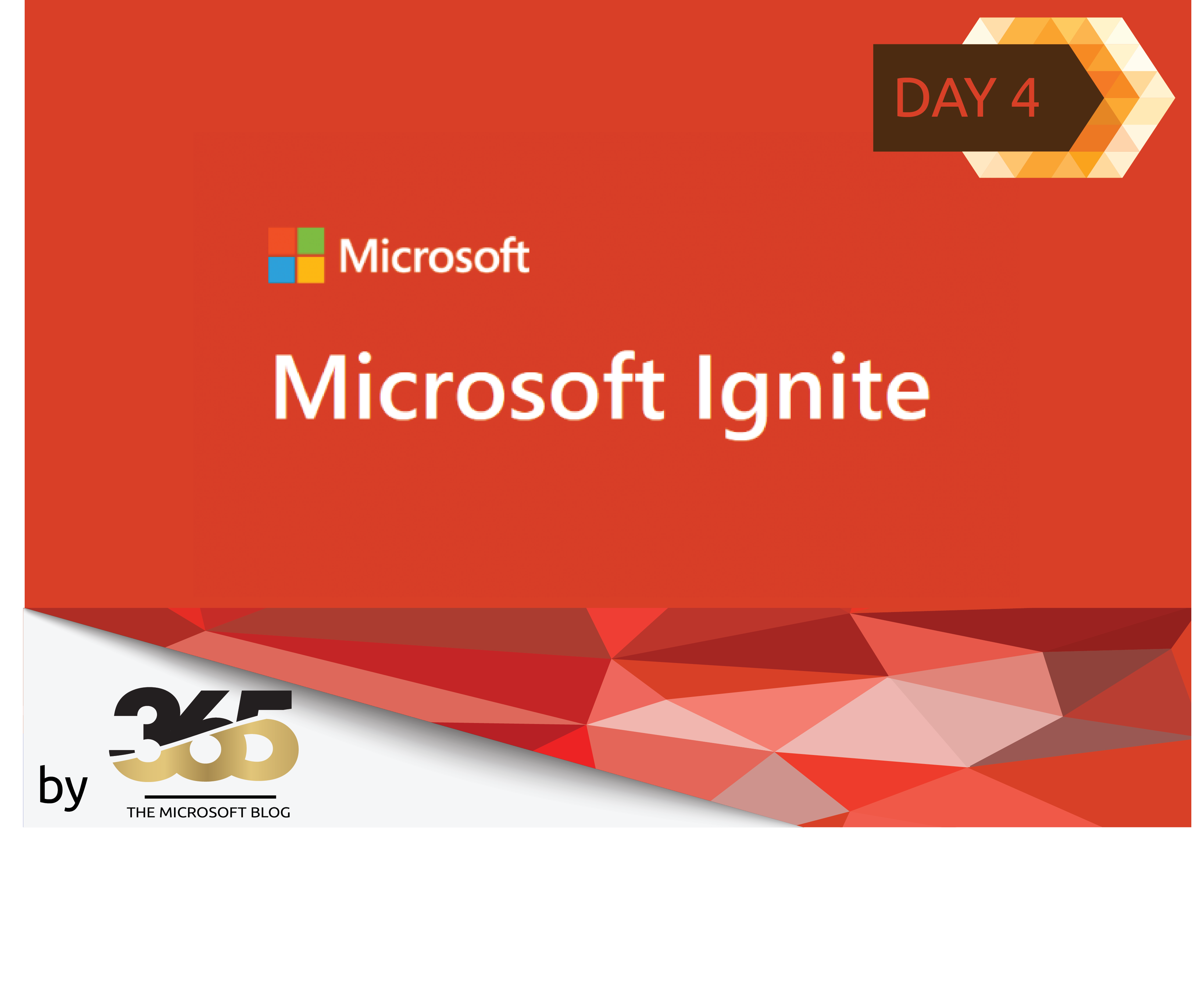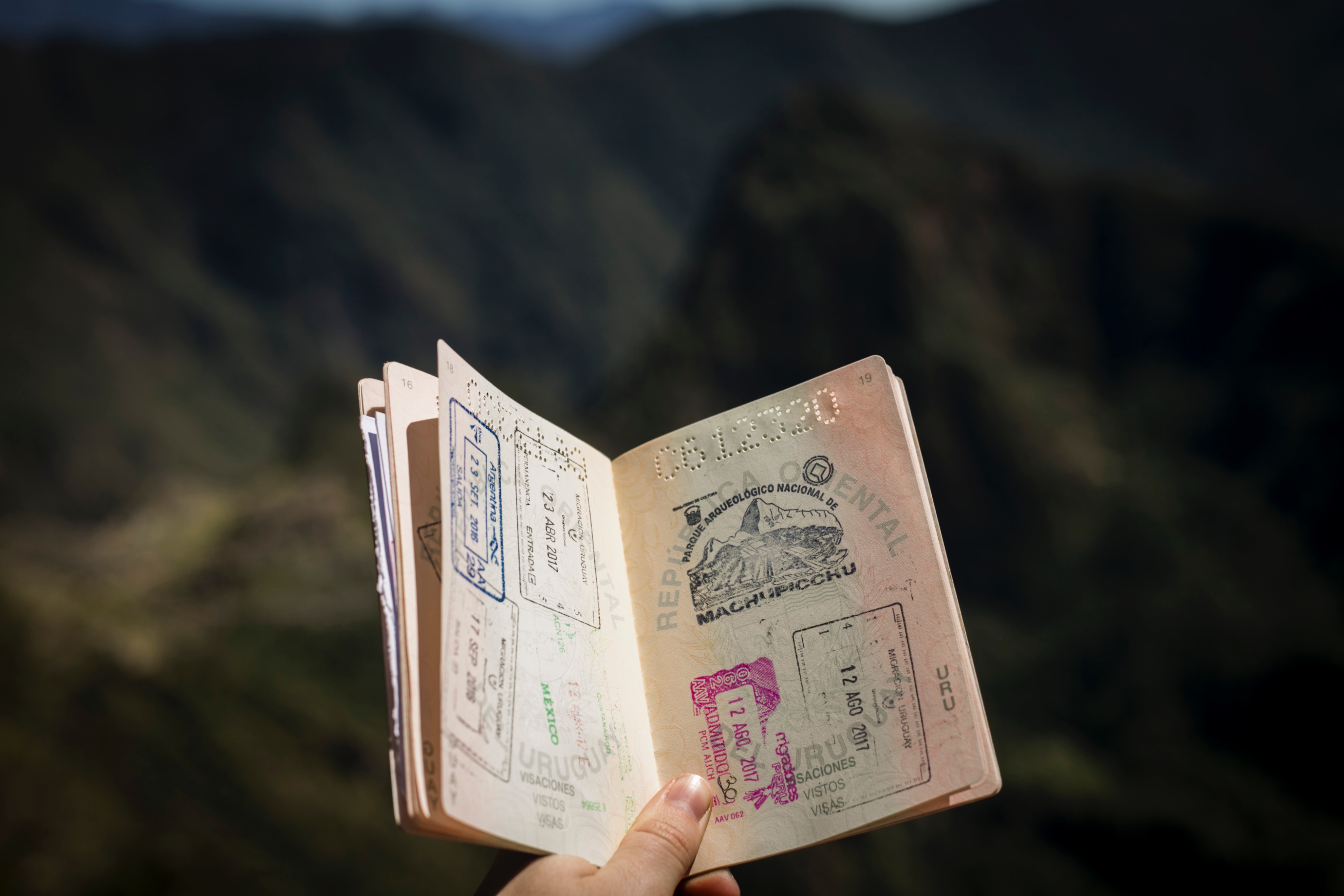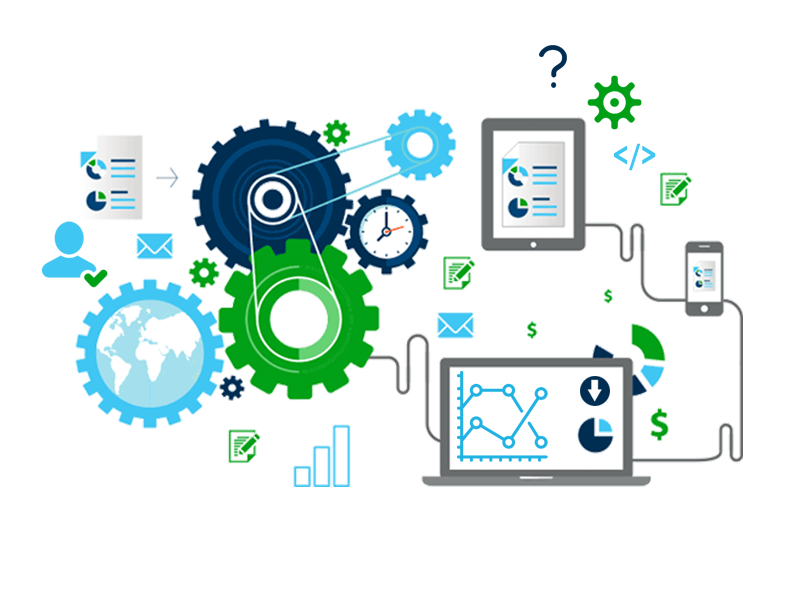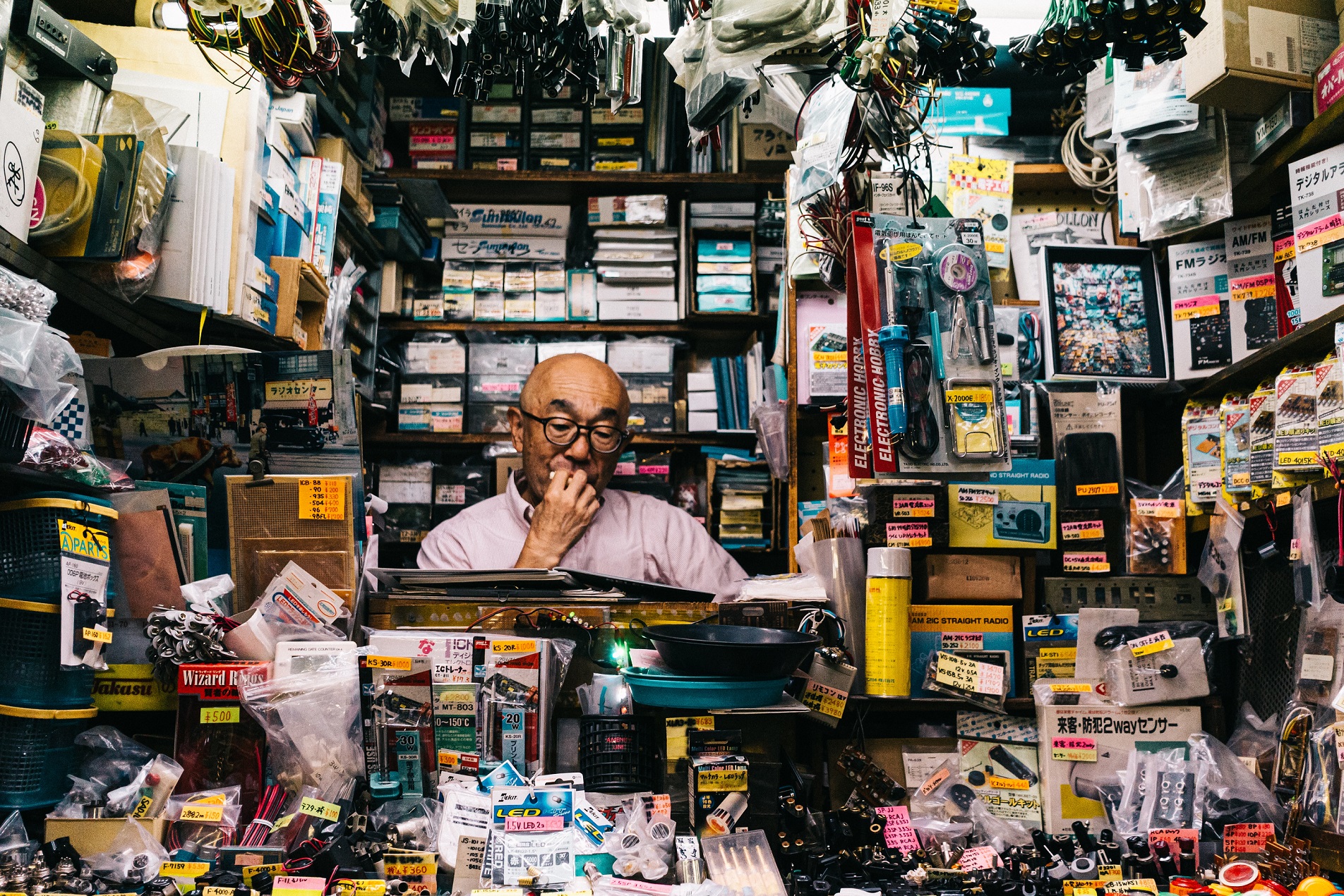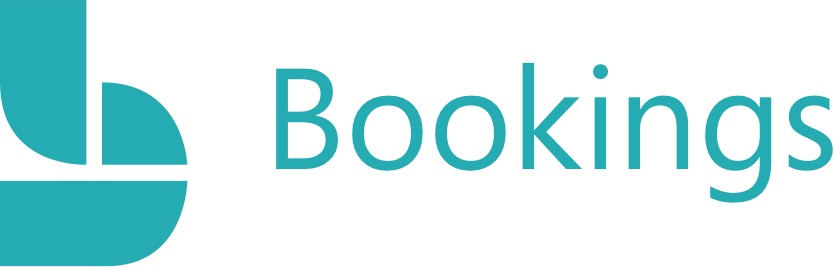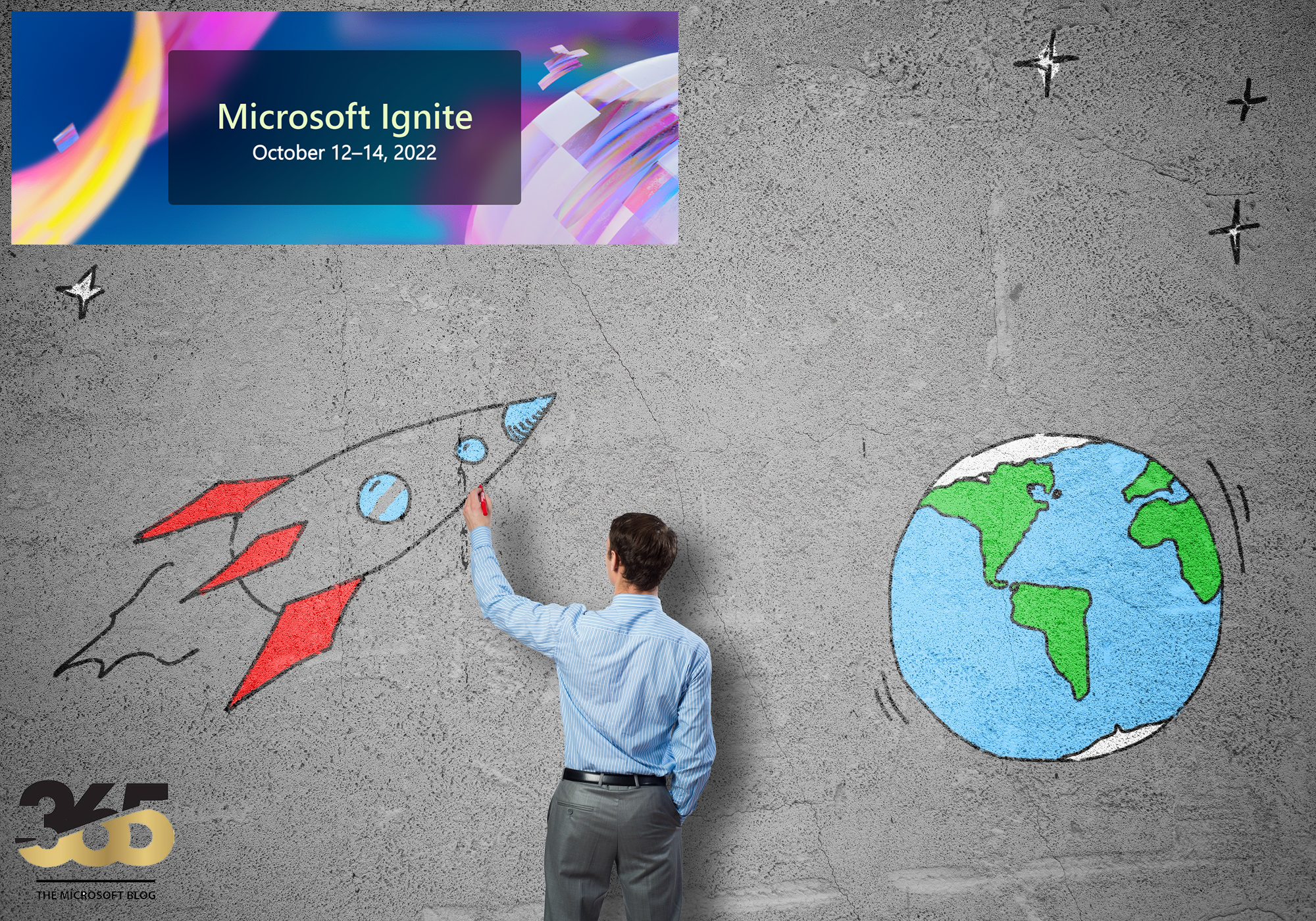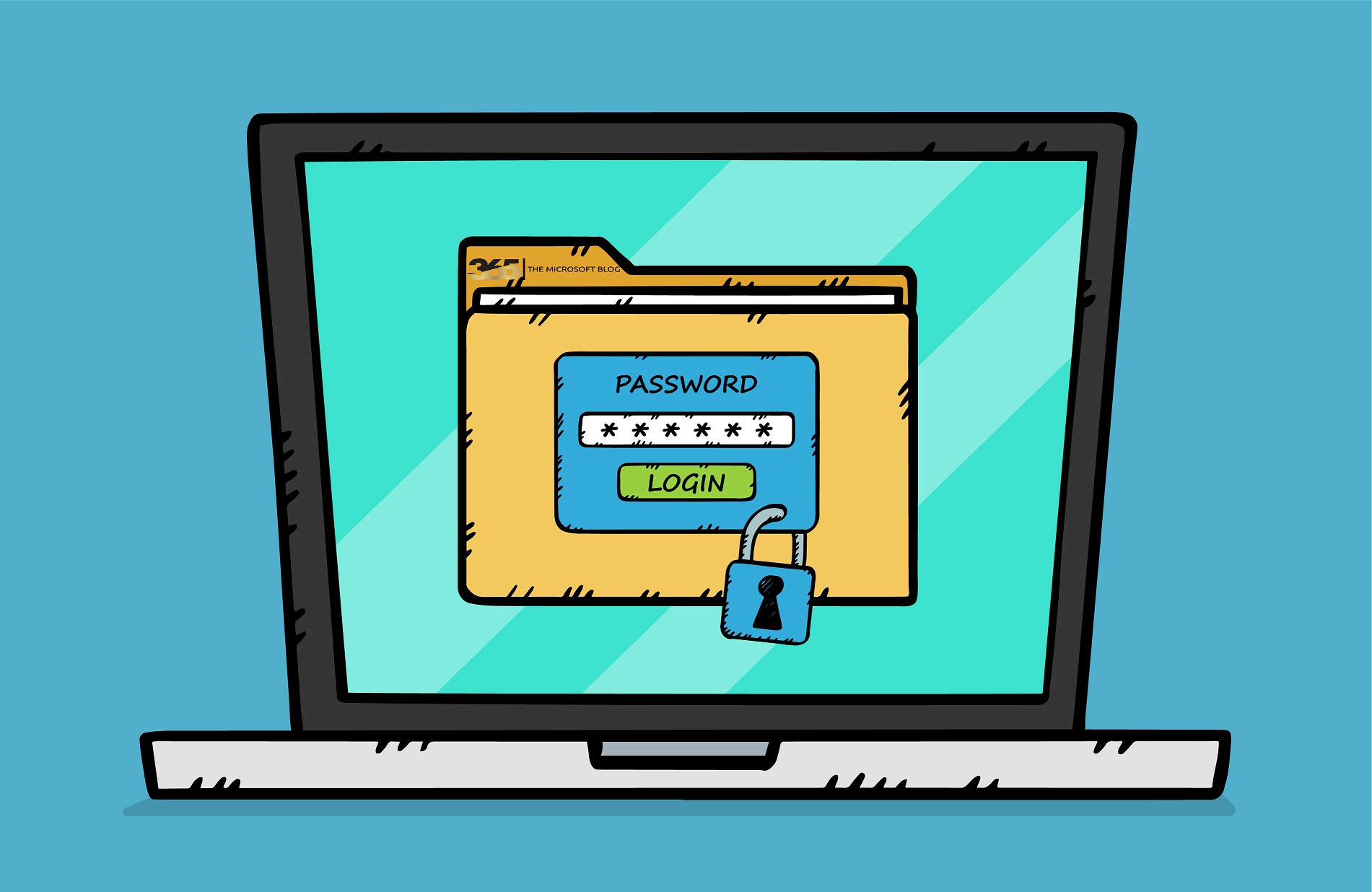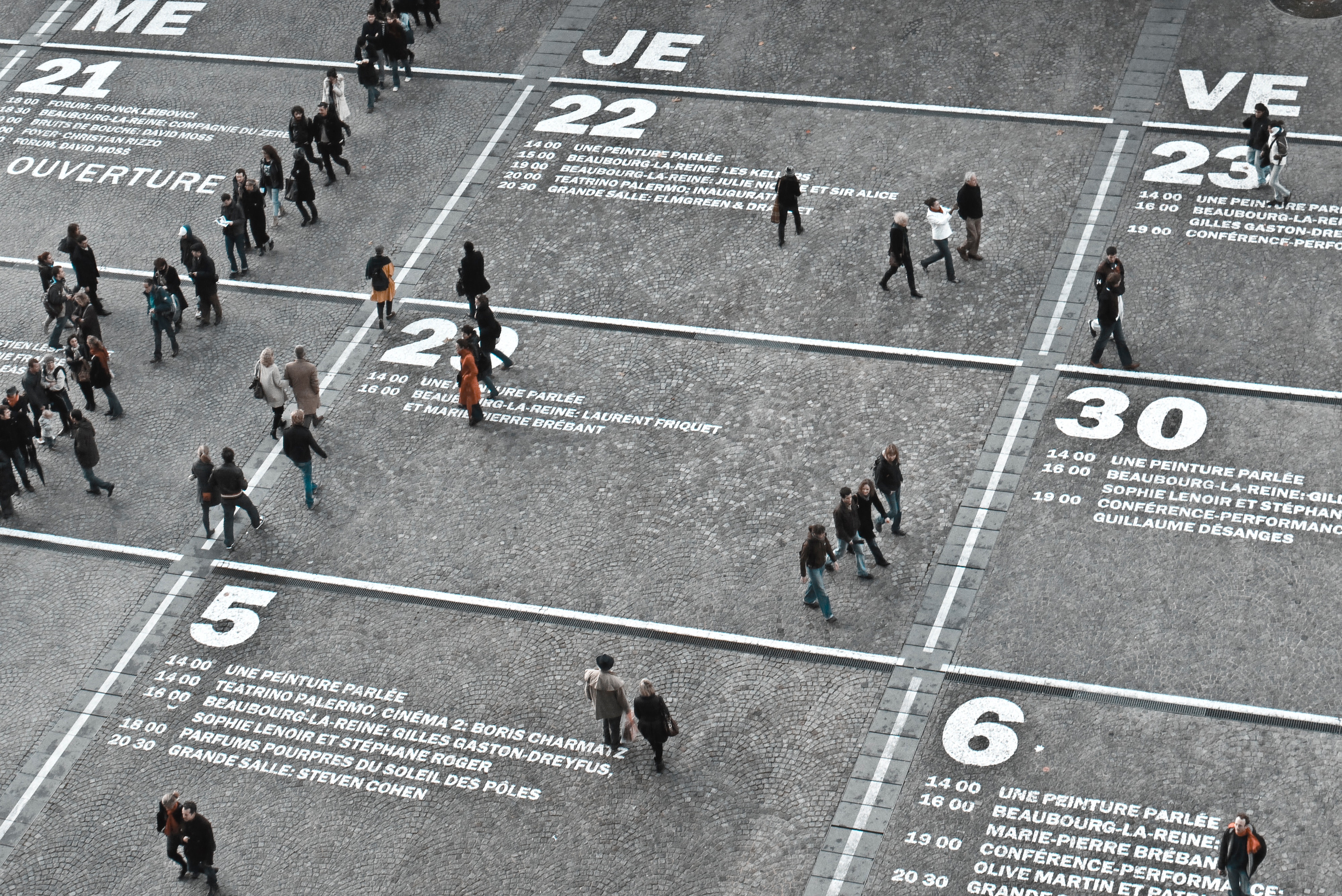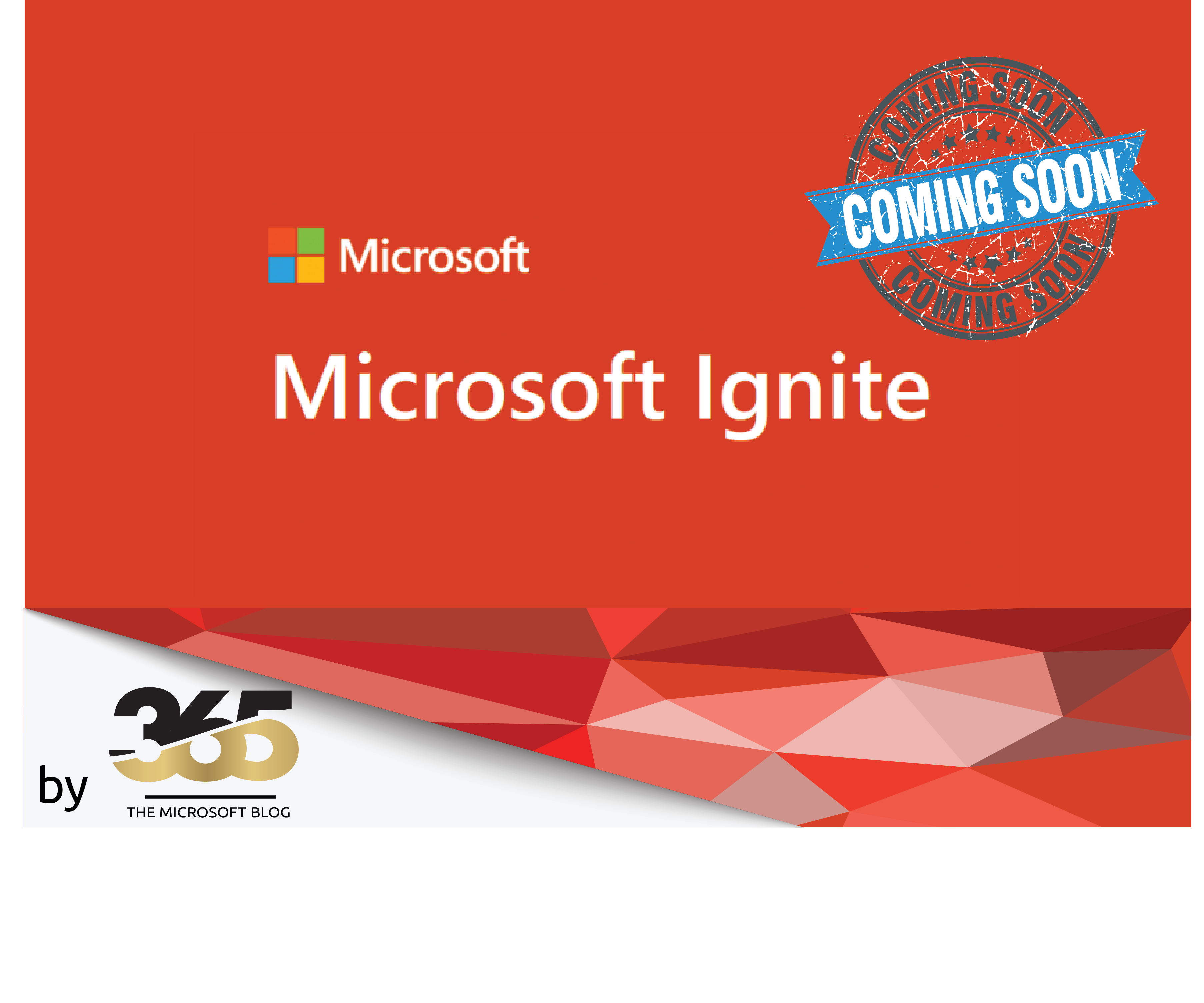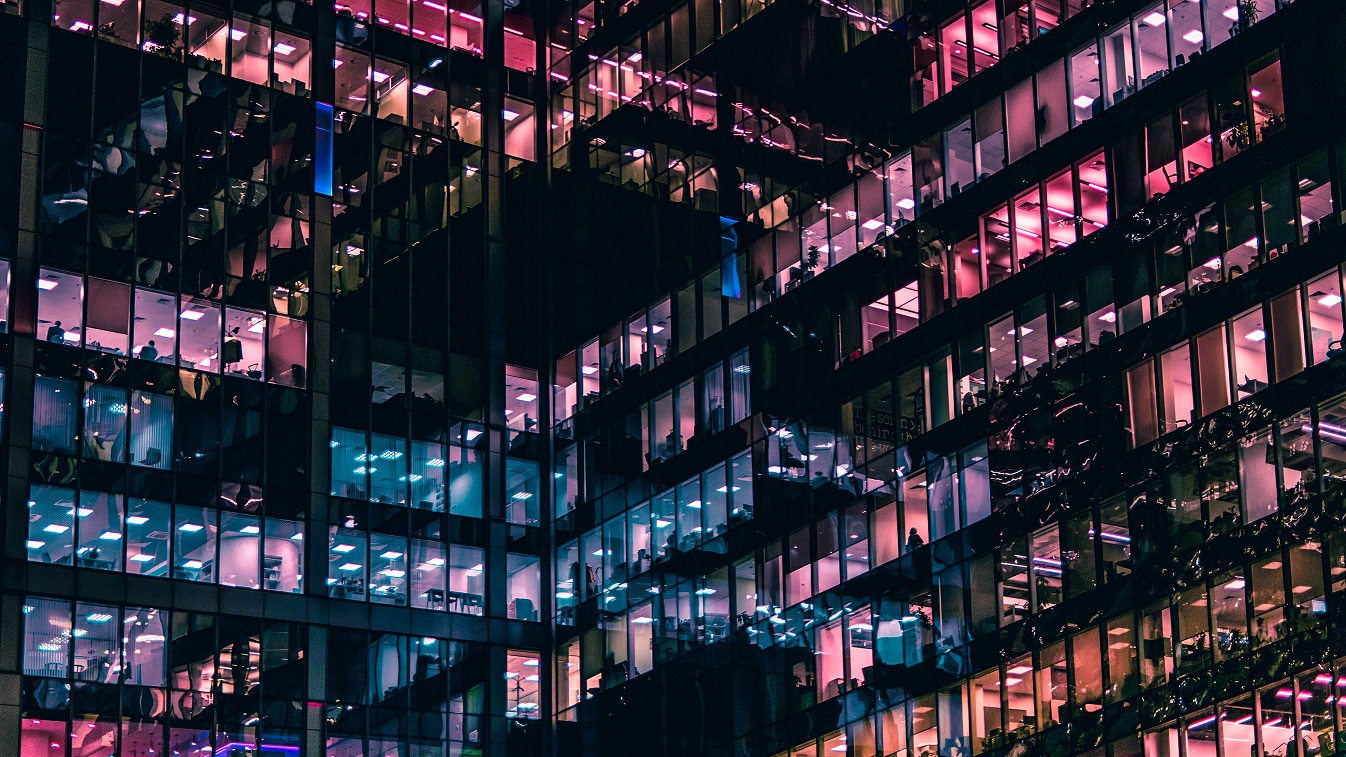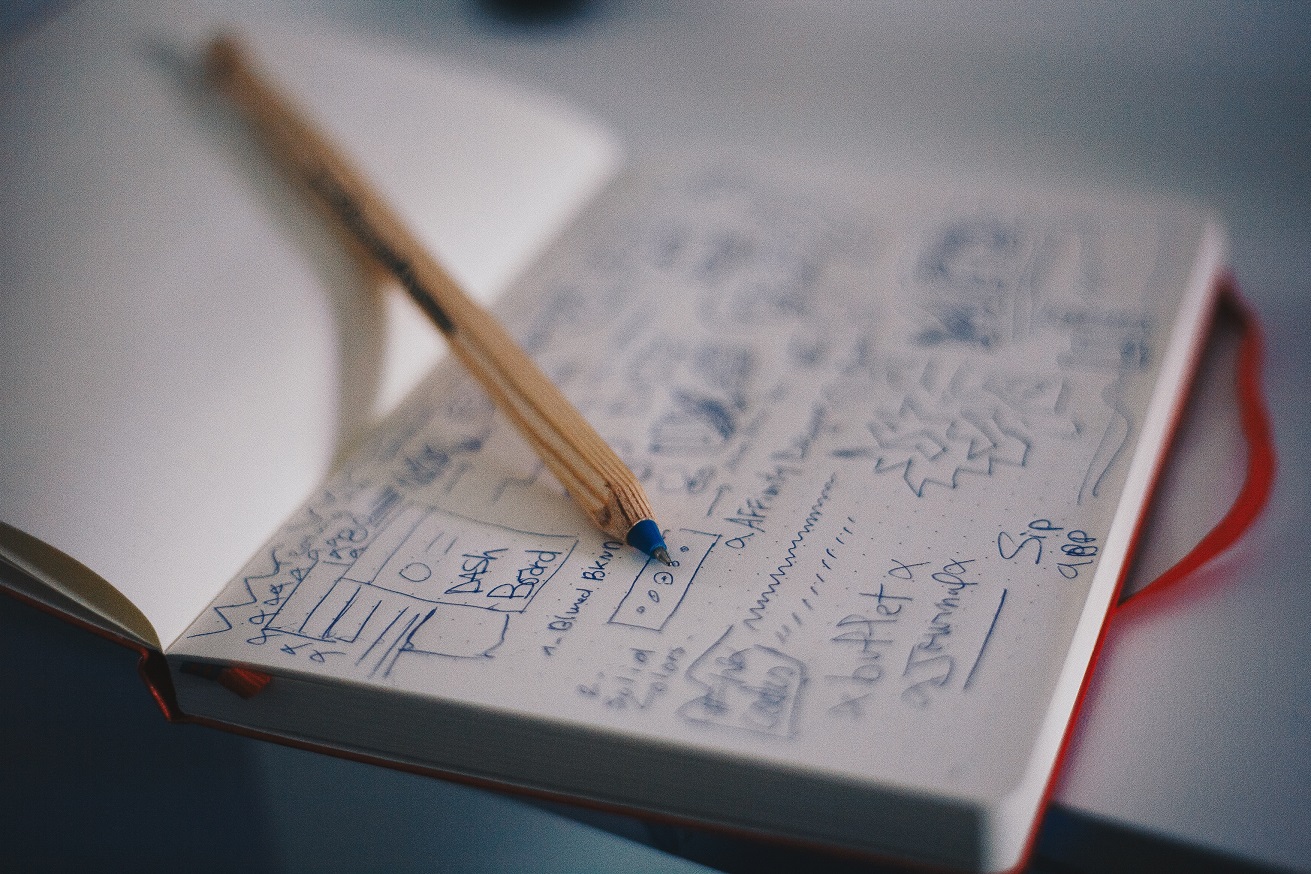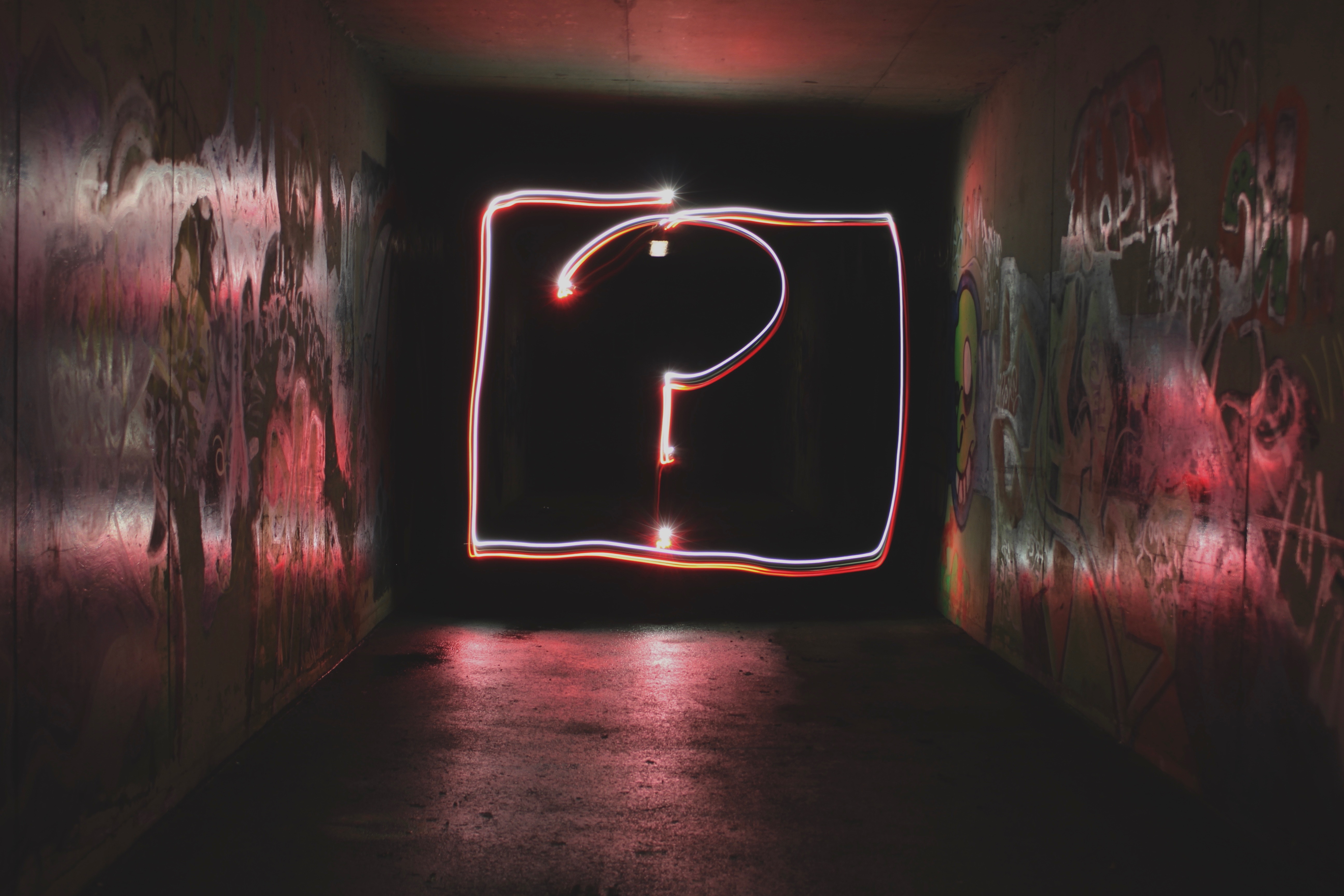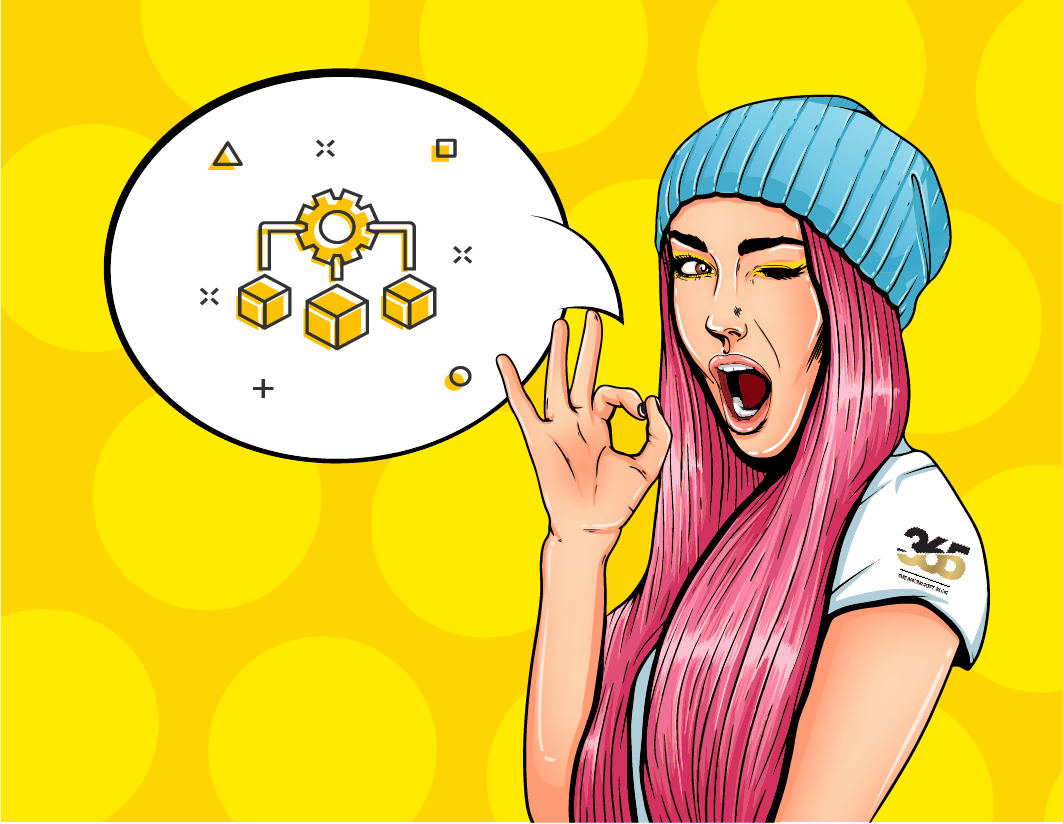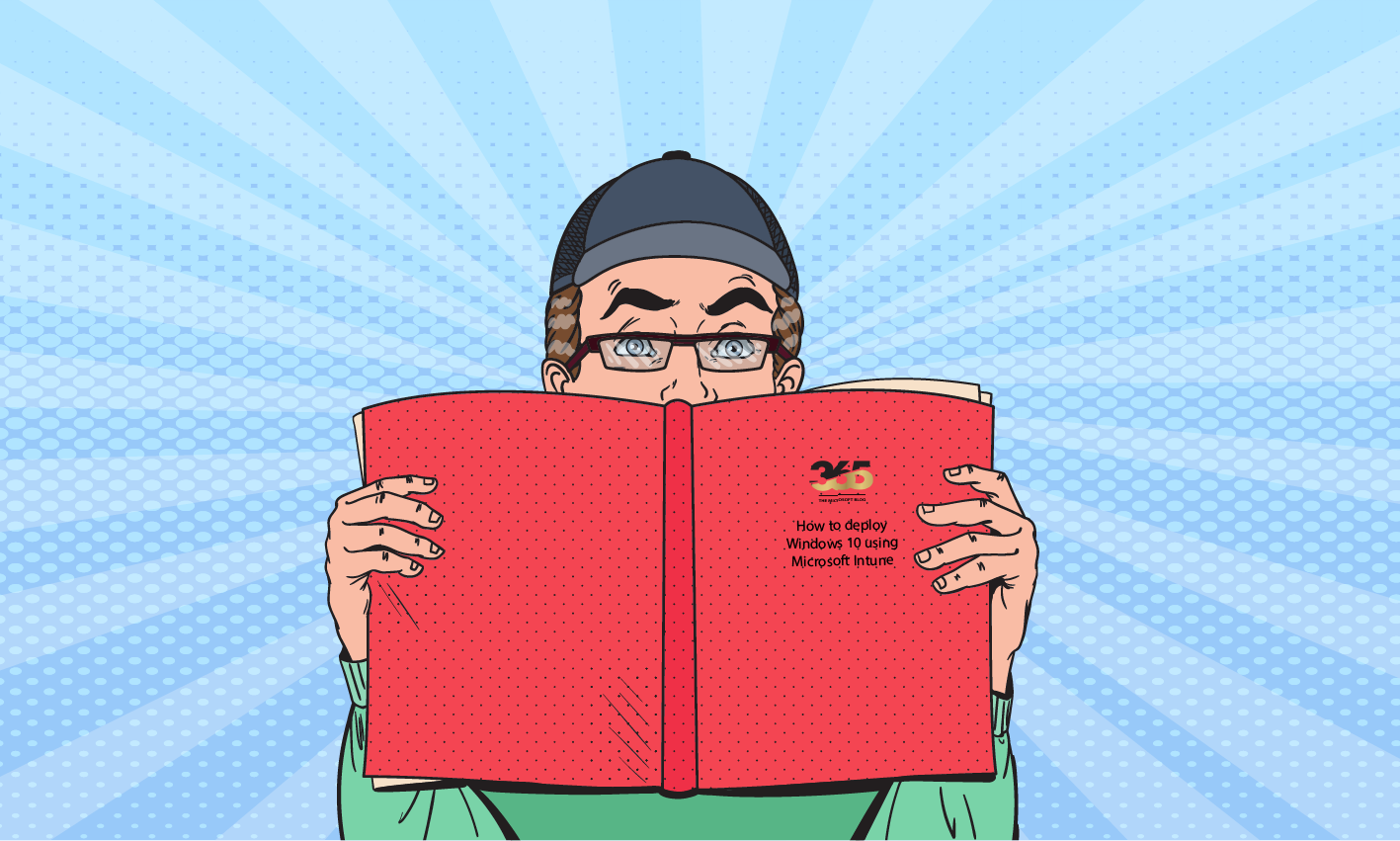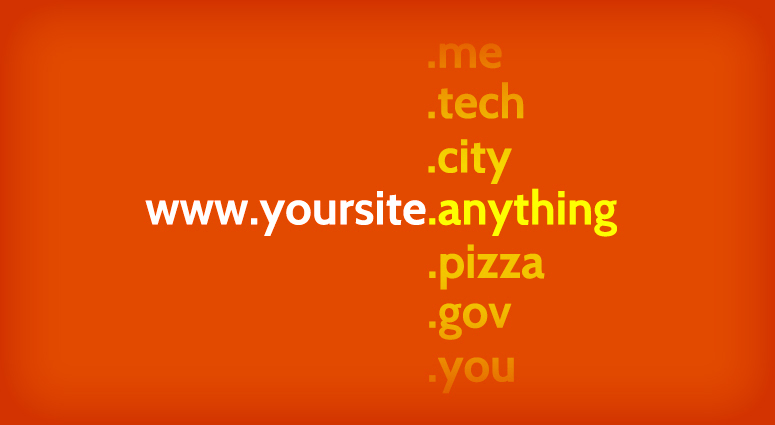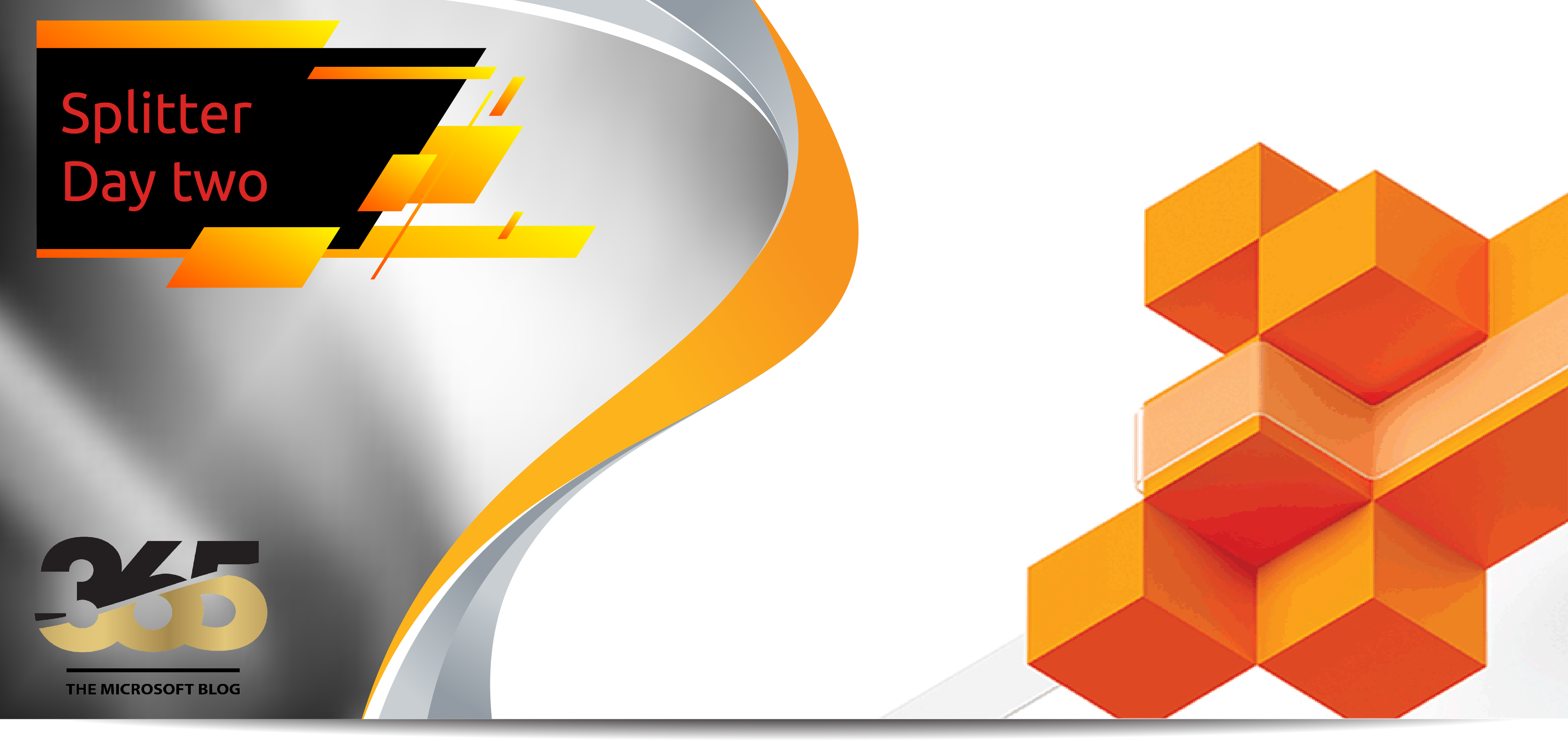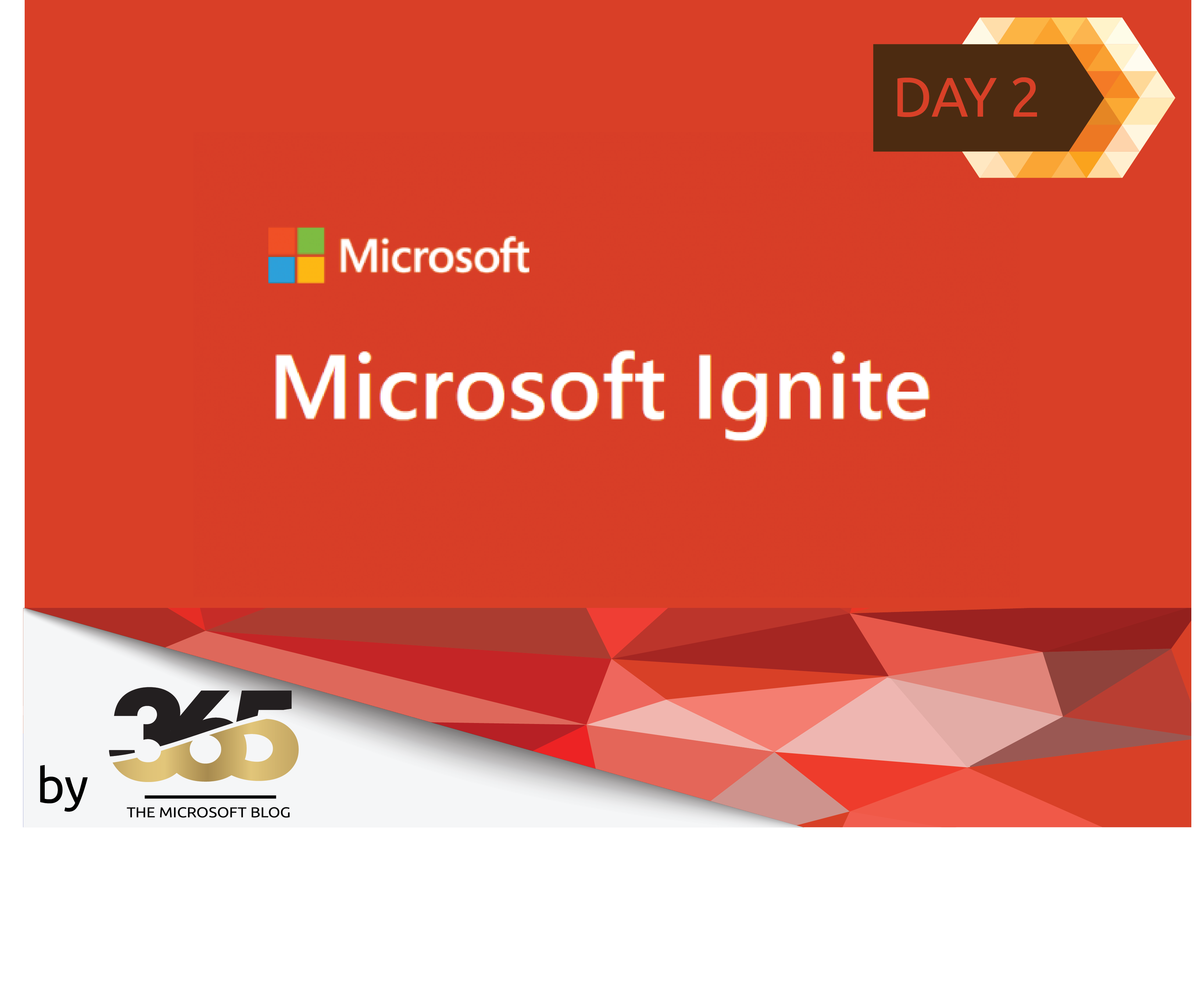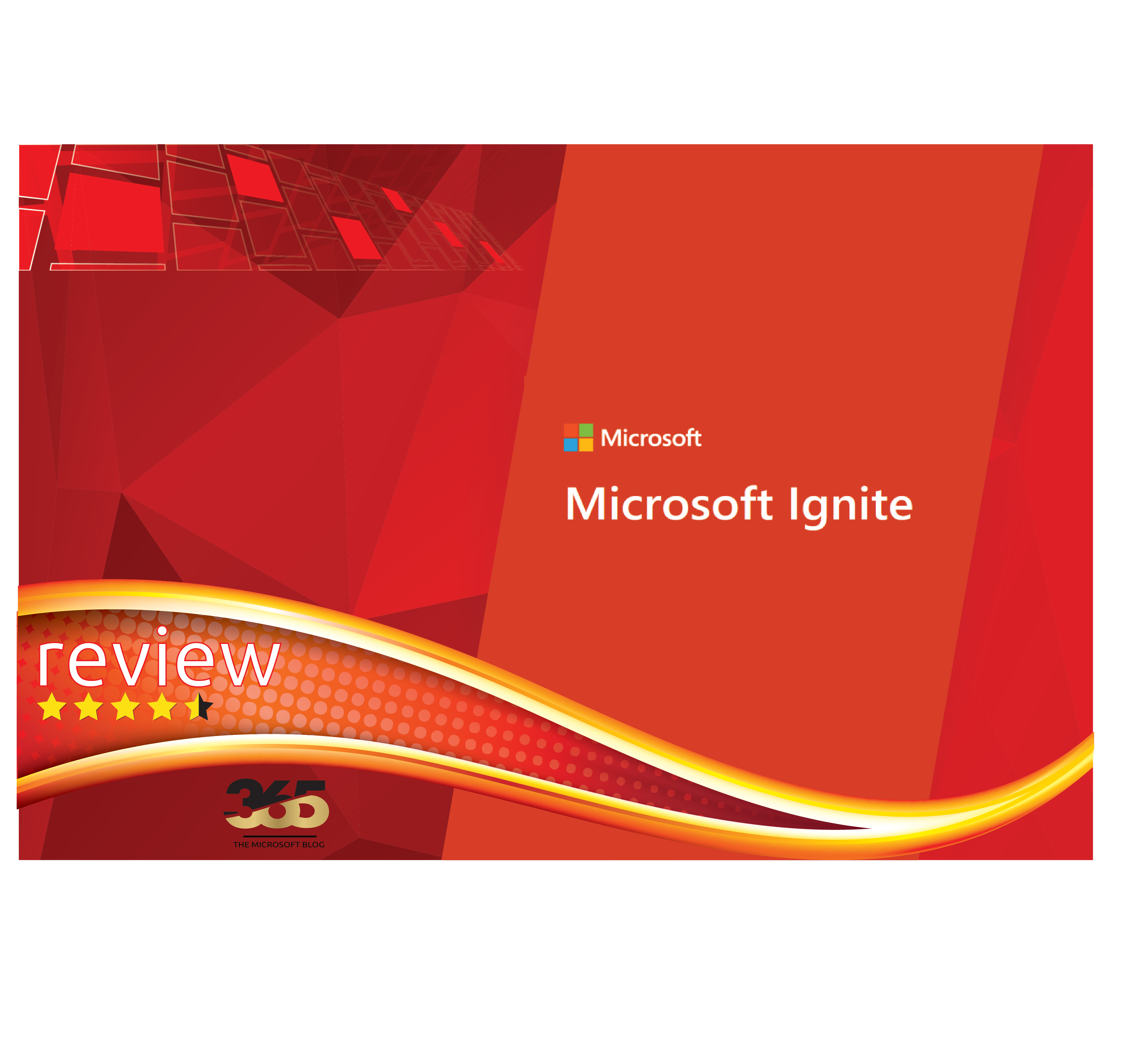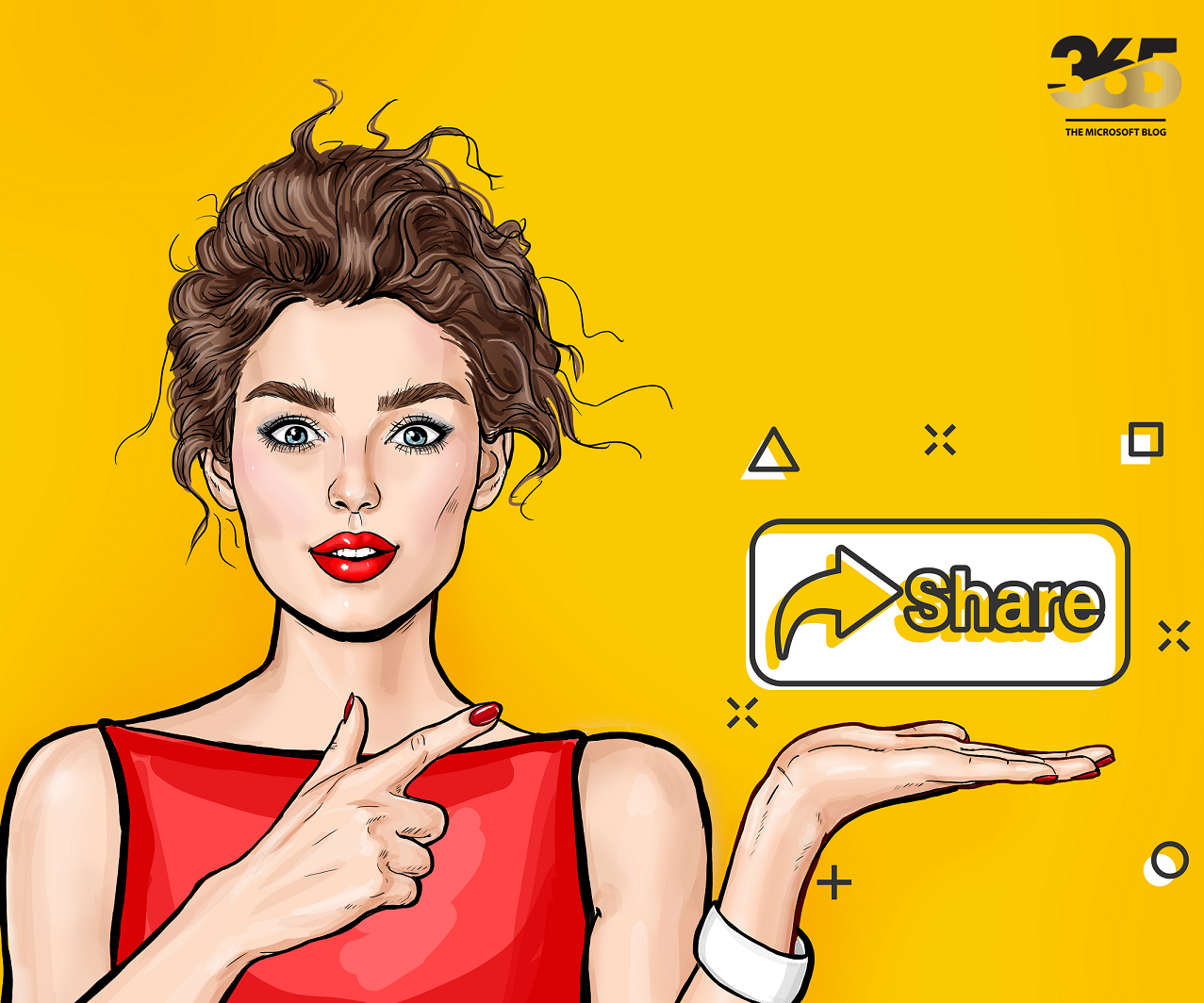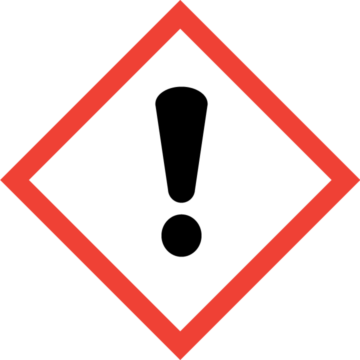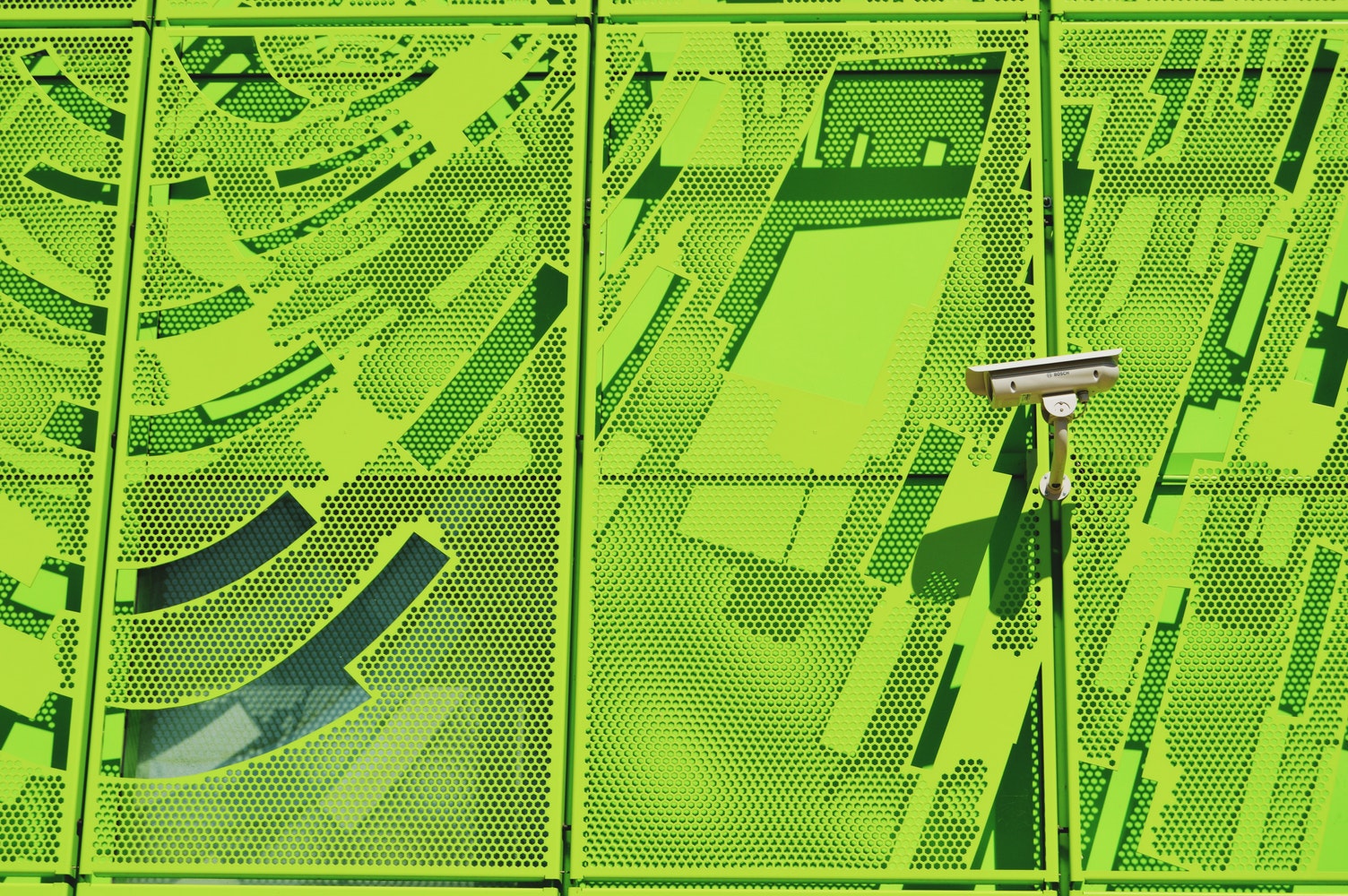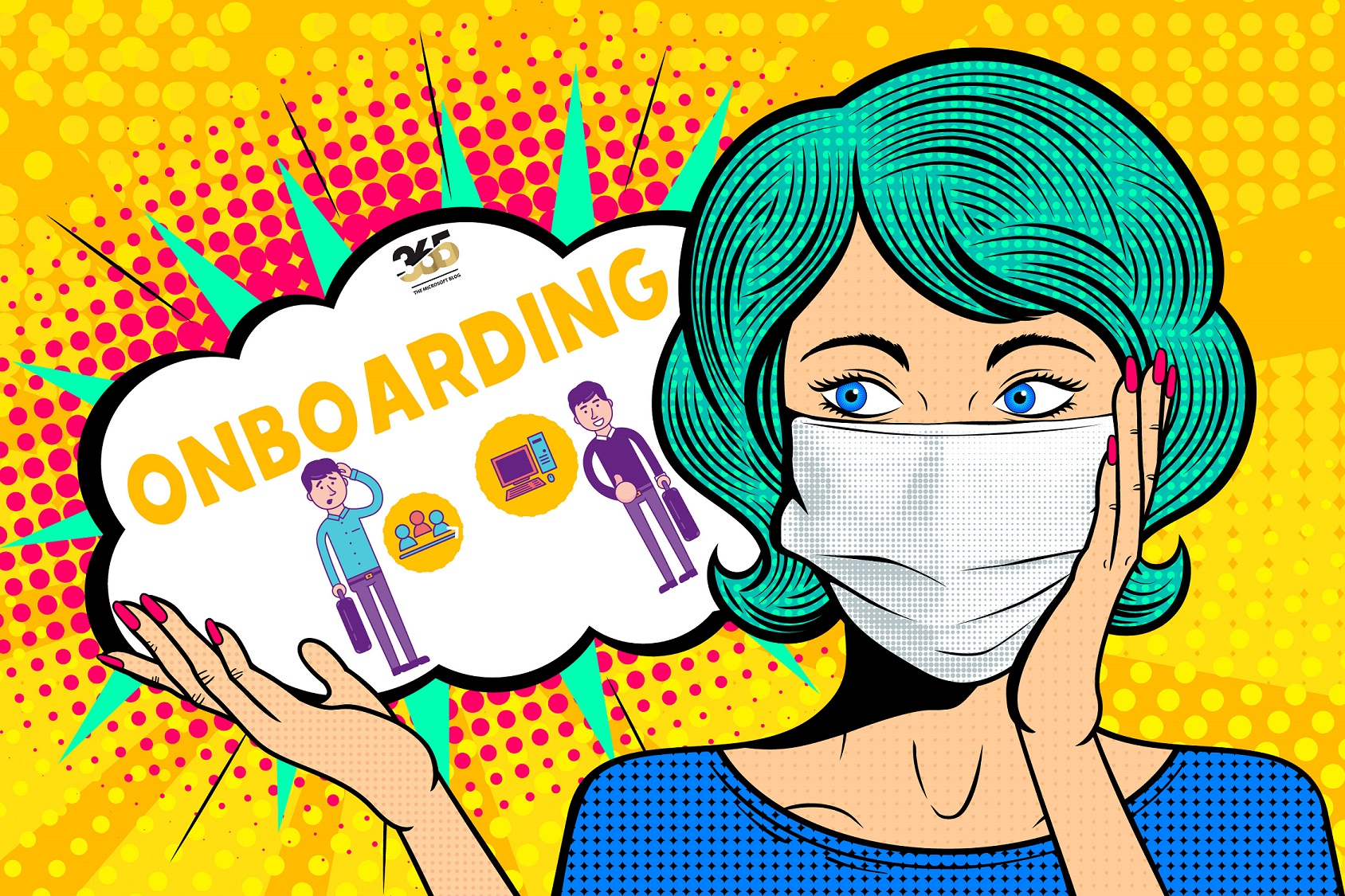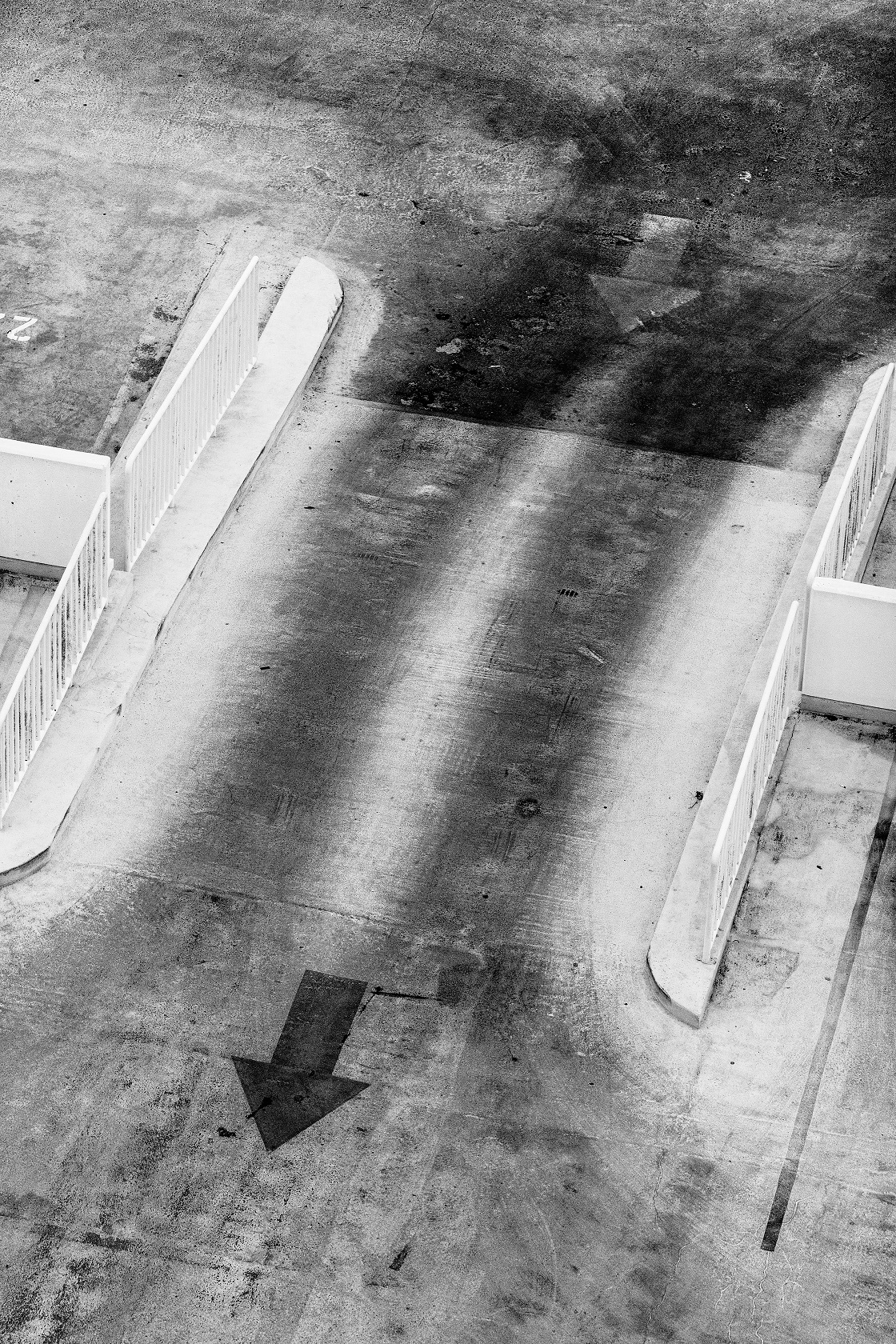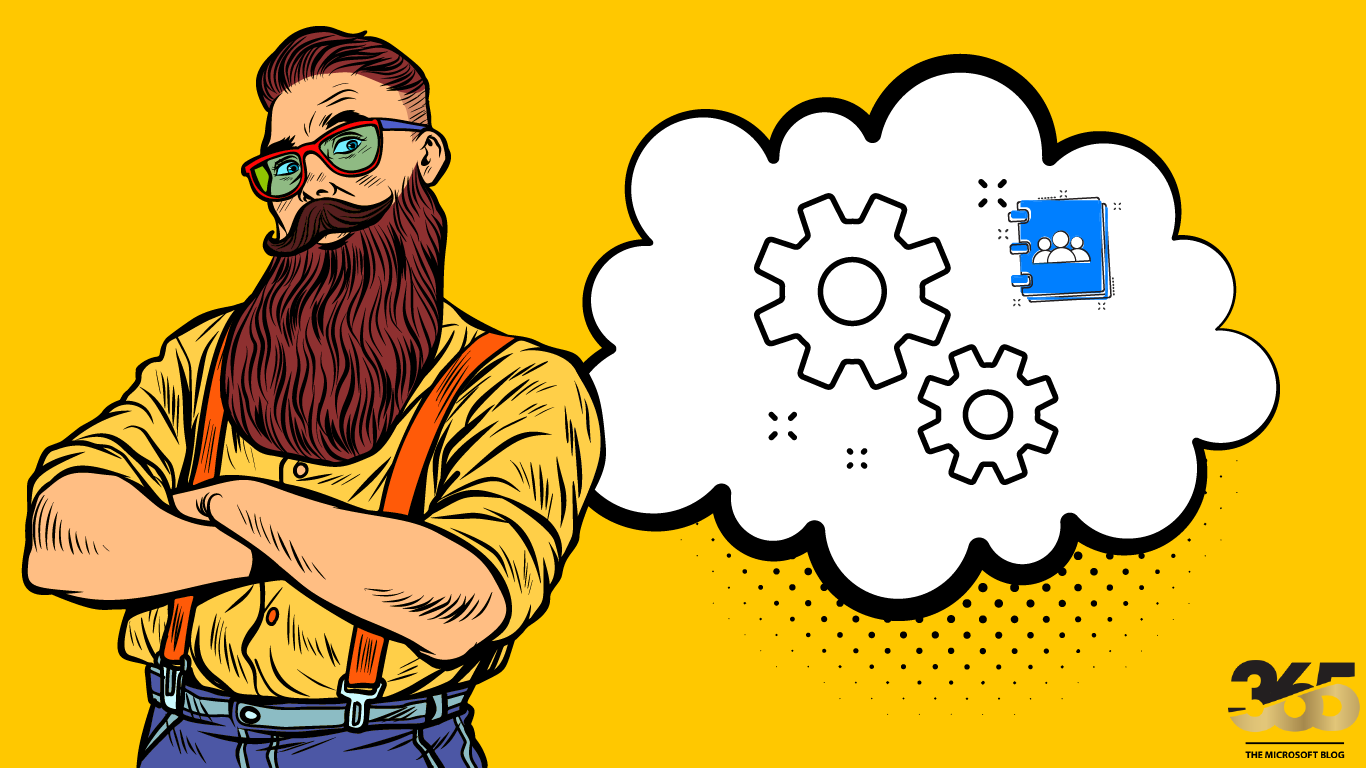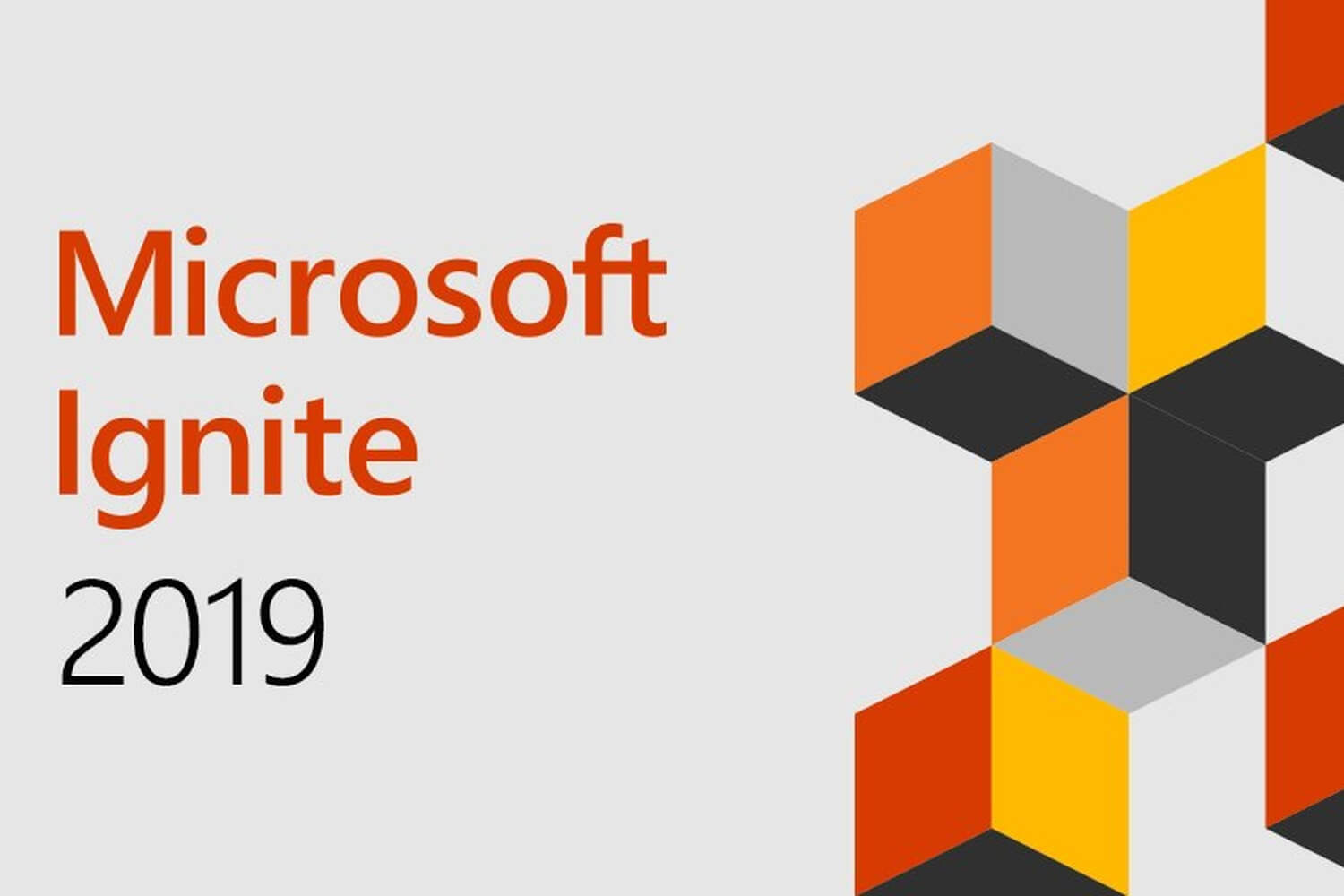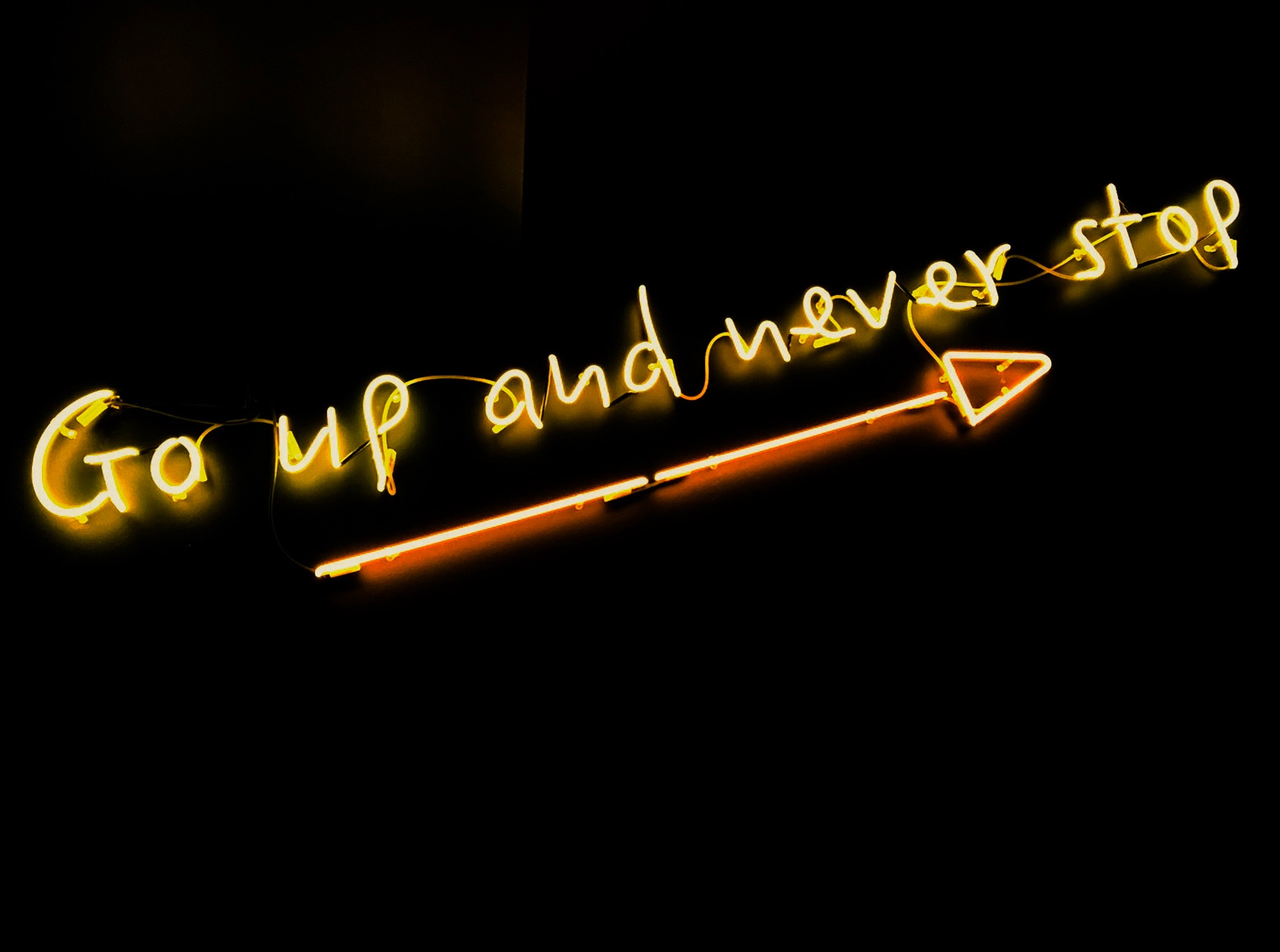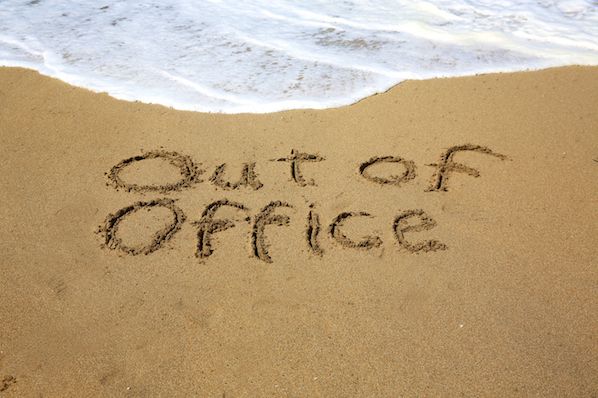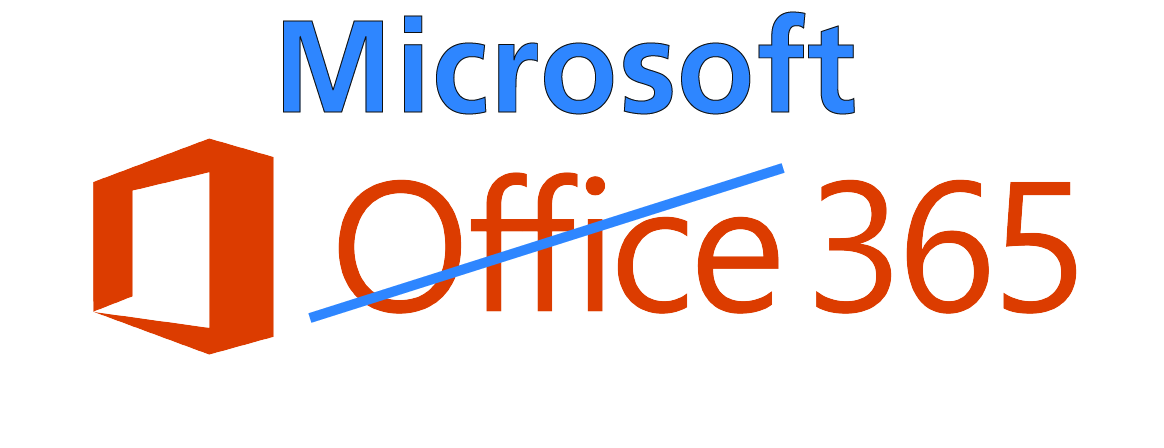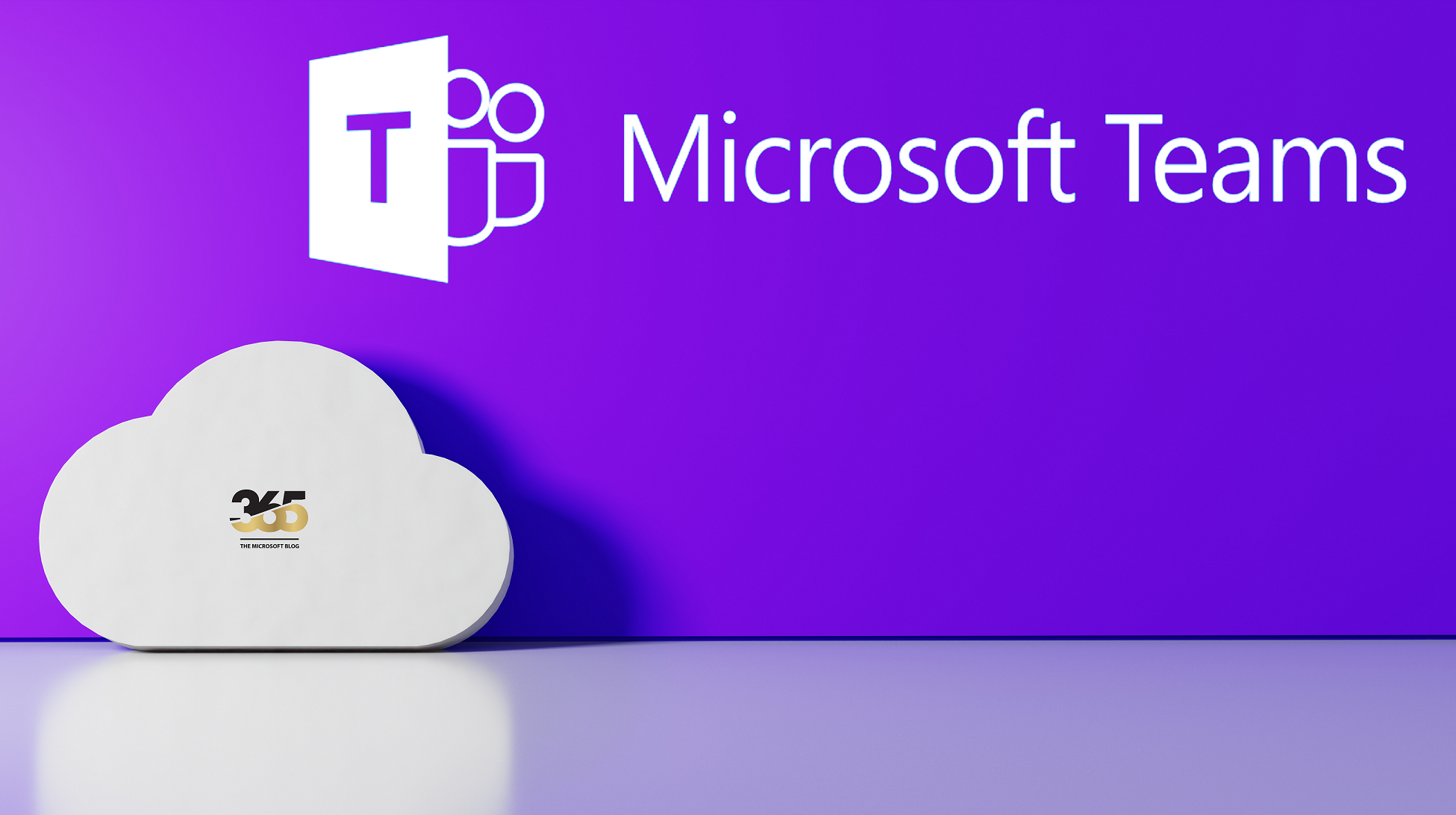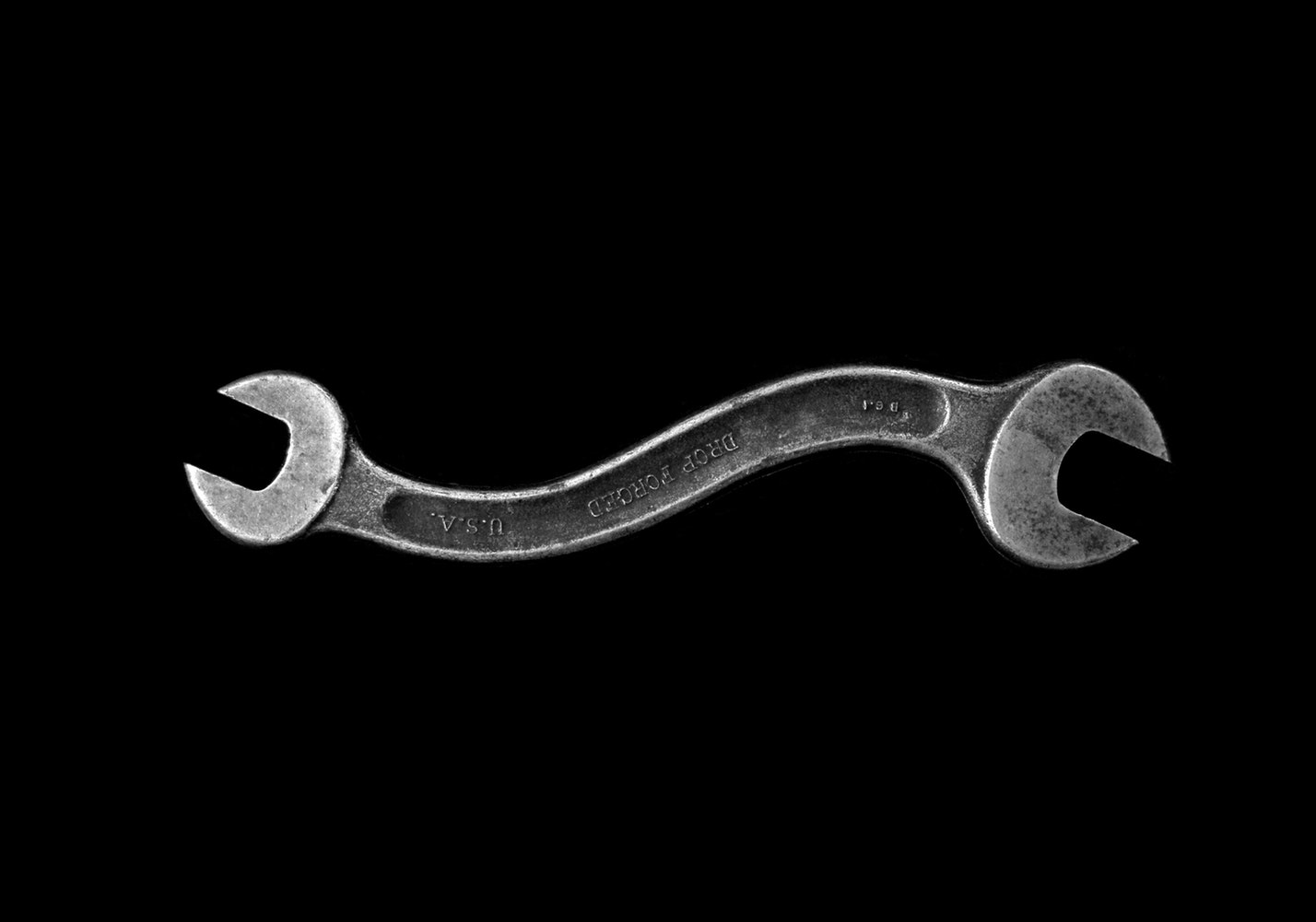Microsoft Copilot is not a tool that only needs to be planned for use in the future, no, it is already here and supports us in our daily work today. In this article I will explore Copilot based on Microsoft Learn.
This article is a basic summary of information which, in my opinion, is a must-read for understanding Copilot.
Licensing: To qualify for a Copilot for Microsoft 365 license, users must possess one of the following base licenses:
– Microsoft 365 E3 or E5
– Office 365 E3 or E5
– Microsoft 365 A3 or A5 (for faculty)
– Office 365 A3 or A5 (for faculty)
– Microsoft 365 Business Standard or Business Premium
Microsoft 365 Apps: Users must have access to desktop applications such as Word, Excel, PowerPoint, Outlook, and Teams. Once a license is assigned, Copilot becomes available in the web versions of these apps. For guidance on the setup process, refer to the Deployment guide for Microsoft 365 Apps.
OneDrive Account: A OneDrive account is necessary to utilize various features within Copilot for Microsoft 365, such as saving and sharing files. More information can be found on the official OneDrive page.
Outlook for Windows: For a seamless integration of Copilot for Microsoft 365 with Outlook, it is recommended to use the new Outlook (available on Windows, Mac, Web, and Mobile platforms). However, classic Outlook (Windows) is also compatible with Copilot. Users can switch to Outlook Mobile to access the new Outlook features. More information can be found on the official Outlook for Windows page.
Microsoft Teams: To use Copilot for Microsoft 365 with Microsoft Teams, users must use the Teams desktop client or web client. Both the current and the new version of Teams are supported. To enable Copilot in Teams to reference meeting content after the meeting has ended, transcription or meeting recording must be enabled. More information can be found on the official Microsoft Teams page.
Microsoft Loop: To use Copilot in Microsoft Loop, Loop must be enabled for your tenant. More information on enabling Loop can be found on the official Microsoft Loop page.
Microsoft Whiteboard: To use Copilot for Microsoft 365 with Microsoft Whiteboard, Whiteboard must be enabled for your tenant. More information about Microsoft Whiteboard can be found on the official Microsoft Whiteboard page.
Understanding Copilot for Microsoft 365
Copilot for Microsoft 365 is not just another feature—it’s an intelligent partner that accompanies you throughout your day-to-day Microsoft 365 interactions. Whether you’re working in Outlook, PowerPoint, Word, Excel, Teams, or other applications, Copilot aims to save you time by generating new content, offering relevant suggestions, and enhancing your productivity.
How Copilot Understands Context and User Needs
The effectiveness of Copilot for Microsoft 365 stems from its unparalleled ability to understand you—the user. It does so by:
– Analyzing content: Whether it’s the document you’re drafting, the email you’re composing, or the meeting you’re in, Copilot scrutinizes the subject matter, tone, structure, and semantics to determine your intent and meaning.
– Getting context from your work data in Microsoft 365: Your communications, activity history, and content help Copilot to get additional context in real-time as it responds to your prompts.
Transforming How You Work
With a deep understanding of your context, Copilot for Microsoft 365 doesn’t stop at just observations. It takes action:
– Search and retrieval: Copilot uses powerful search capabilities that identify useful data and content sources that can assist you.
– Natural phrasing with large language models: Large language models (LLMs) provide the engine that powers Copilot. LLMs enable Copilot to craft naturally phrased recommendations, ensuring that any content it generates aligns with your unique situation.
– Refining recommendations: It’s not about quantity, but quality. Copilot evaluates potential suggestions, refining them to ensure what you get is contextually relevant and specific.
Features of Copilot for Microsoft 365
Copilot for Microsoft 365 is designed to transform how employees work in the digital age. It provides organizations with many features, including:
– Enhanced meeting engagement: Copilot can help you stay more engaged in meetings. It also provides quick catch-ups for meetings you missed, ensuring you’re always in the loop.
– Efficient email management: Copilot can help streamline your email communication by summarizing lengthy email threads and drafting responses.
– Writing assistance: Copilot can transform your writing by drafting, editing, summarizing, and creating alongside you. This functionality can enhance the quality and efficiency of your documents.
– Presentation development: Starting a new presentation is simplified with Copilot. You can begin with either a prompt or an outline using natural language commands, bringing your ideas to life.
– Data analysis and visualization: Copilot can help identify trends, create visualizations, and provide recommendations, thereby simplifying data analysis.
– Security and compliance: Your data remains protected with comprehensive enterprise compliance and security controls, ensuring peace of mind.
– User control: You maintain control over AI suggestions, deciding which to use, modify, or discard. This design enables organizations to keep the human element at the forefront of AI interaction.
Logical Architecture
Copilot for Microsoft 365 uses your organization’s data that you as an individual user have access to. For example, calendar events, emails, chats, documents, and meetings from the Microsoft Graph. It maps this data and relationships, providing personalized, relevant, and actionable information. Your data remains secure within the Microsoft 365 service boundary, adhering to existing security, compliance, and privacy policies. Furthermore, communication between your tenant and Copilot components is encrypted.

Core Components of Copilot for Microsoft 365
Let’s explore some of the foundational elements that help power Copilot for Microsoft 365. By delving into these core components, you can gain a clearer understanding of the intricate processes that enable Copilot to offer its insightful recommendations and suggestions.
– Large Language Models (LLMs): LLMs represent a class of artificial intelligence models that specialize in understanding and generating human-like text. The “large” in LLM signifies both the size of the models in terms of the number of parameters they encompass, and the vast volume of data on which they’re trained. LLMs, including models like ChatGPT, are a type of generative AI. Instead of merely predicting or classifying, generative AI, like LLMs, can produce entirely new content. When applied to text, LLMs can generate contextually relevant and syntactically correct responses based on the provided prompts.
– Natural Language Processing (NLP): NLP is a pivotal AI technology that helps machines understand, interpret, and respond to human language in a way that’s meaningful. In essence, NLP is the technology behind Copilot’s ability to read, comprehend, and generate text similar to how humans would. Some of the components involved are:
– Tokenization: Simplifies complex paragraphs by breaking down text into smaller chunks, like words or phrases.
– Semantic Analysis: Helps Copilot understand the underlying meaning or context.
– Sentiment Analysis: Assess the mood or emotion behind a text, Copilot can understand user intent more accurately.
– Language Translation: Aids in multilingual tasks, allowing Copilot to assist users across different languages.
– Microsoft Graph: Microsoft Graph is essentially the connective tissue that binds all your Microsoft 365 services and data together. Copilot for Microsoft 365 applies Microsoft Graph to synthesize and search content from multiple sources within your tenant. The Microsoft Graph API brings more context from user signals into the prompt, such as information from emails, chats, documents, and meetings. This information includes data from services like Outlook, OneDrive, SharePoint, Teams, and more.
– Microsoft 365 Apps: Apps such as Word, Excel, PowerPoint, Outlook, Teams, and Loop operate with Copilot to support users in the context of their work. For example, Copilot in Word specifically assists users in the process of creating, comprehending, and editing documents. In a similar way, Copilot in the other apps helps users in the context of their work within those apps.
Source:
As already mentioned at the beginning, the information in this article comes from the Microsoft Learn learning path.
More detailed information and a corresponding Learn module can be found under the following link.
I recommend this course and of course other modules from the Microsoft Lear Platform to everyone.