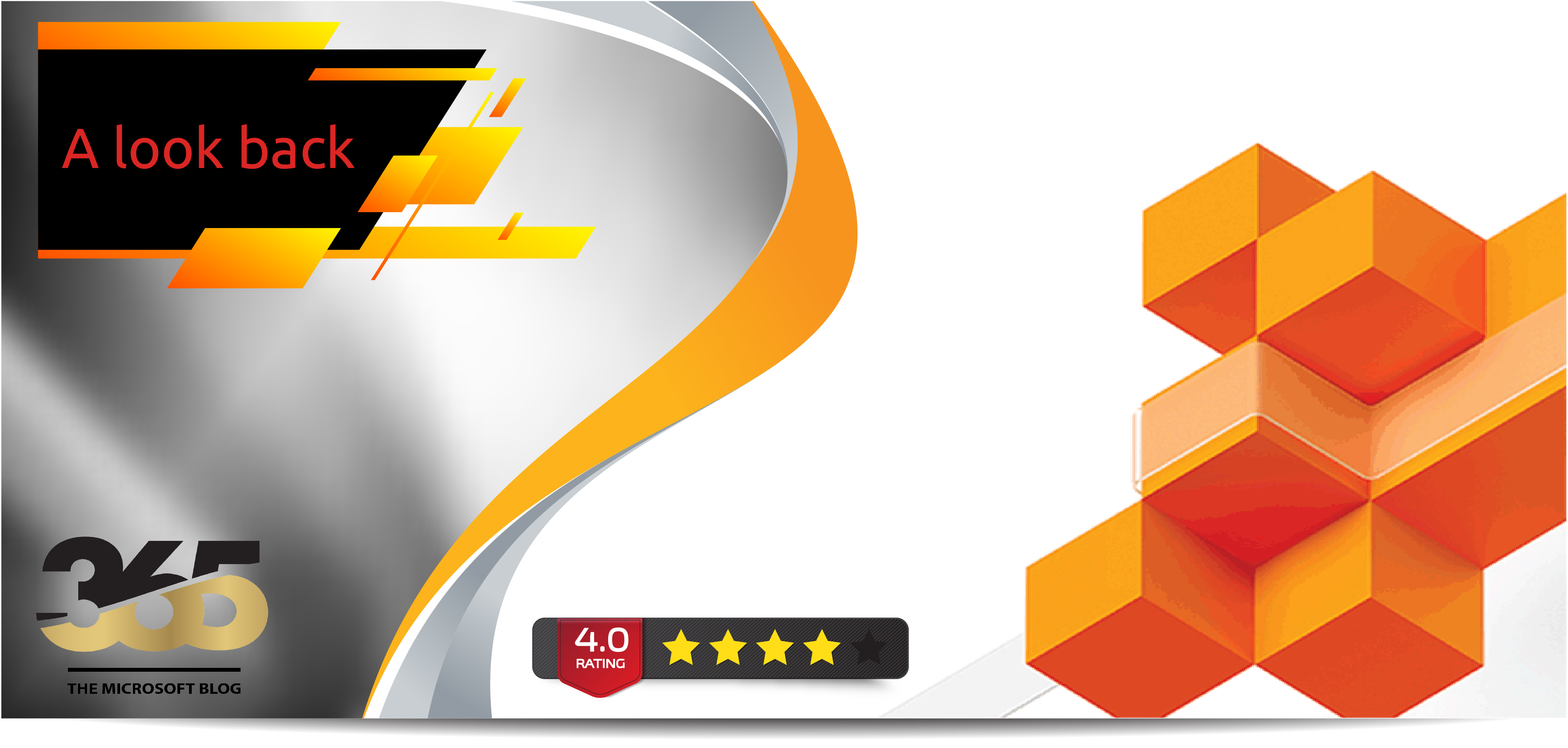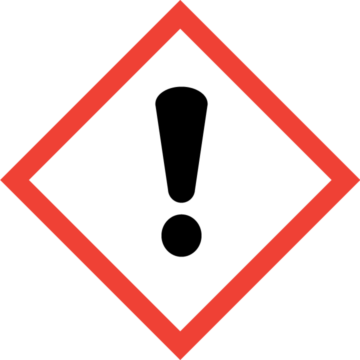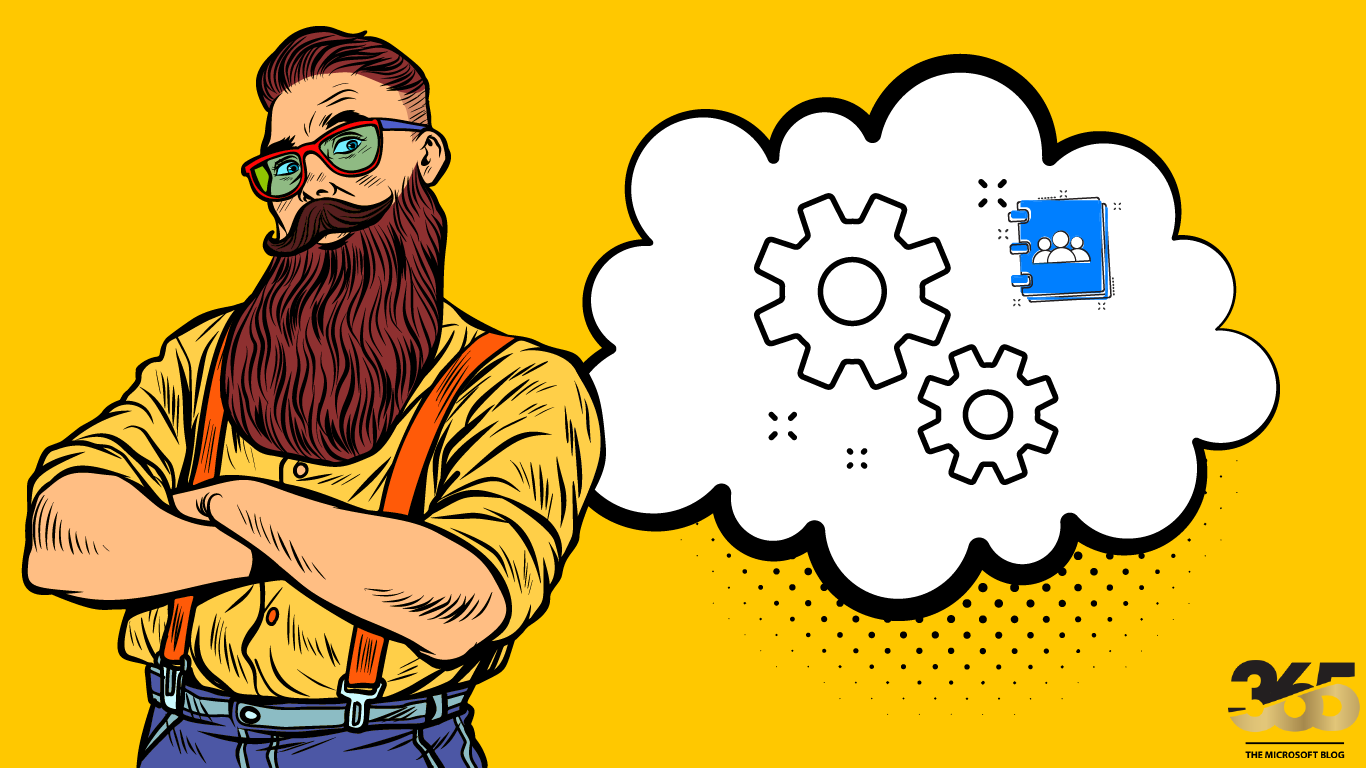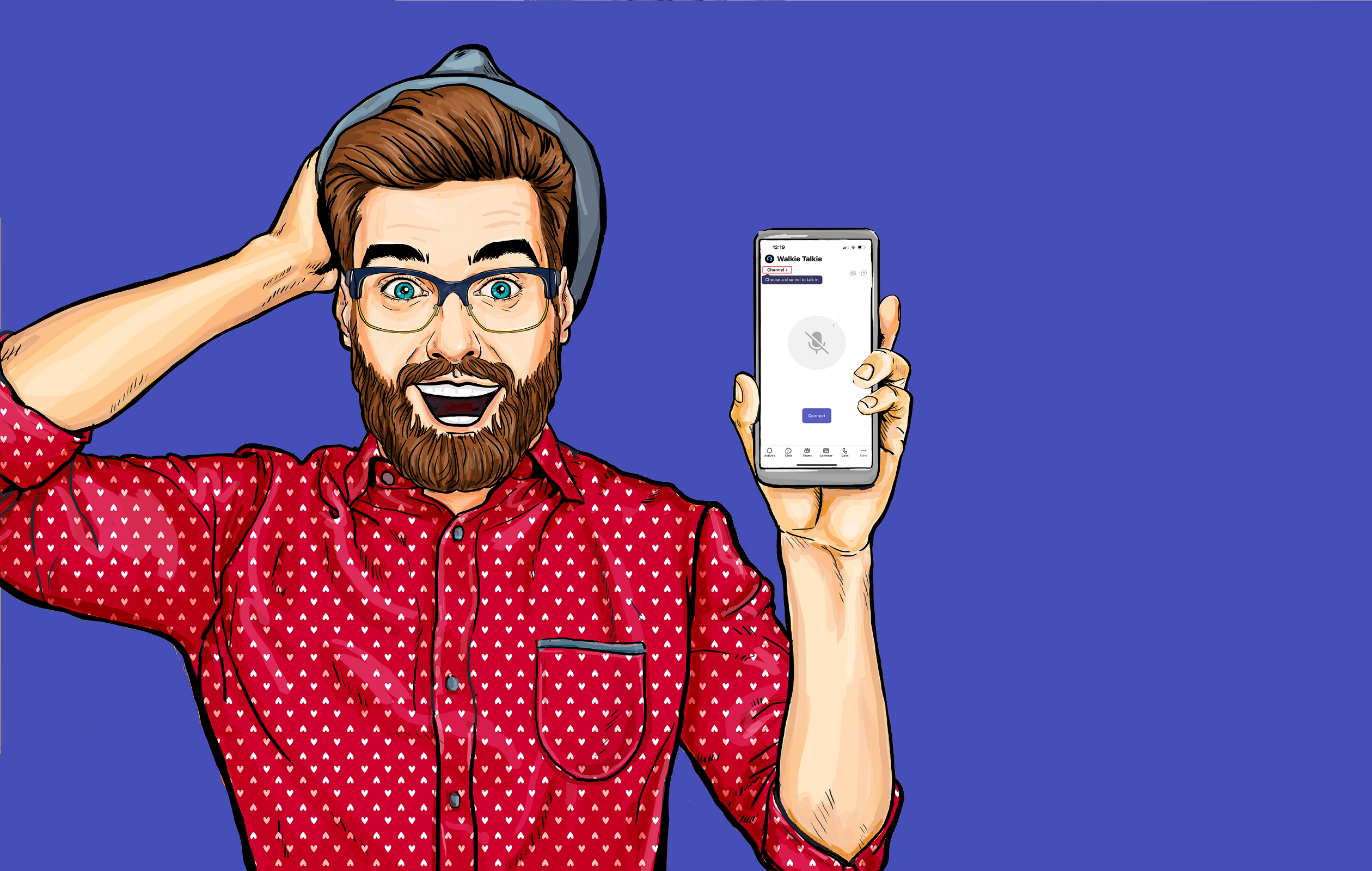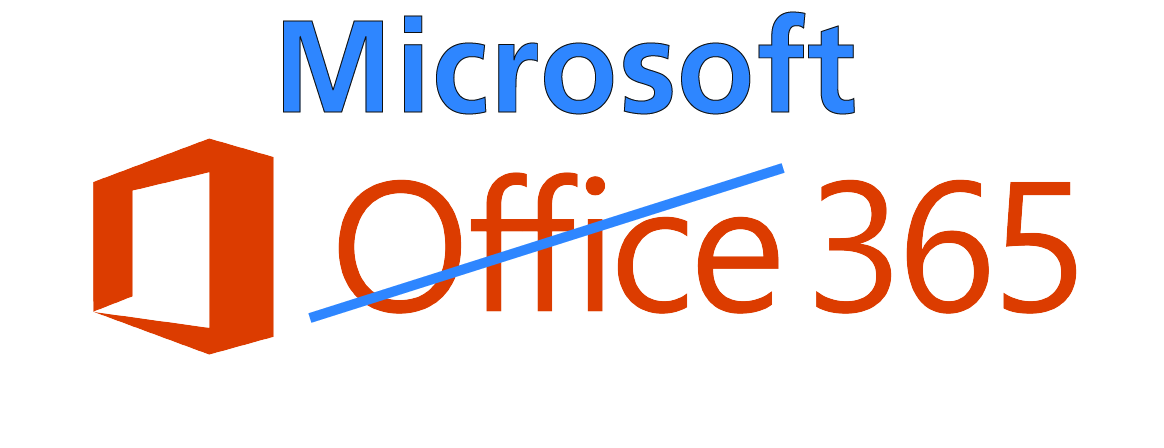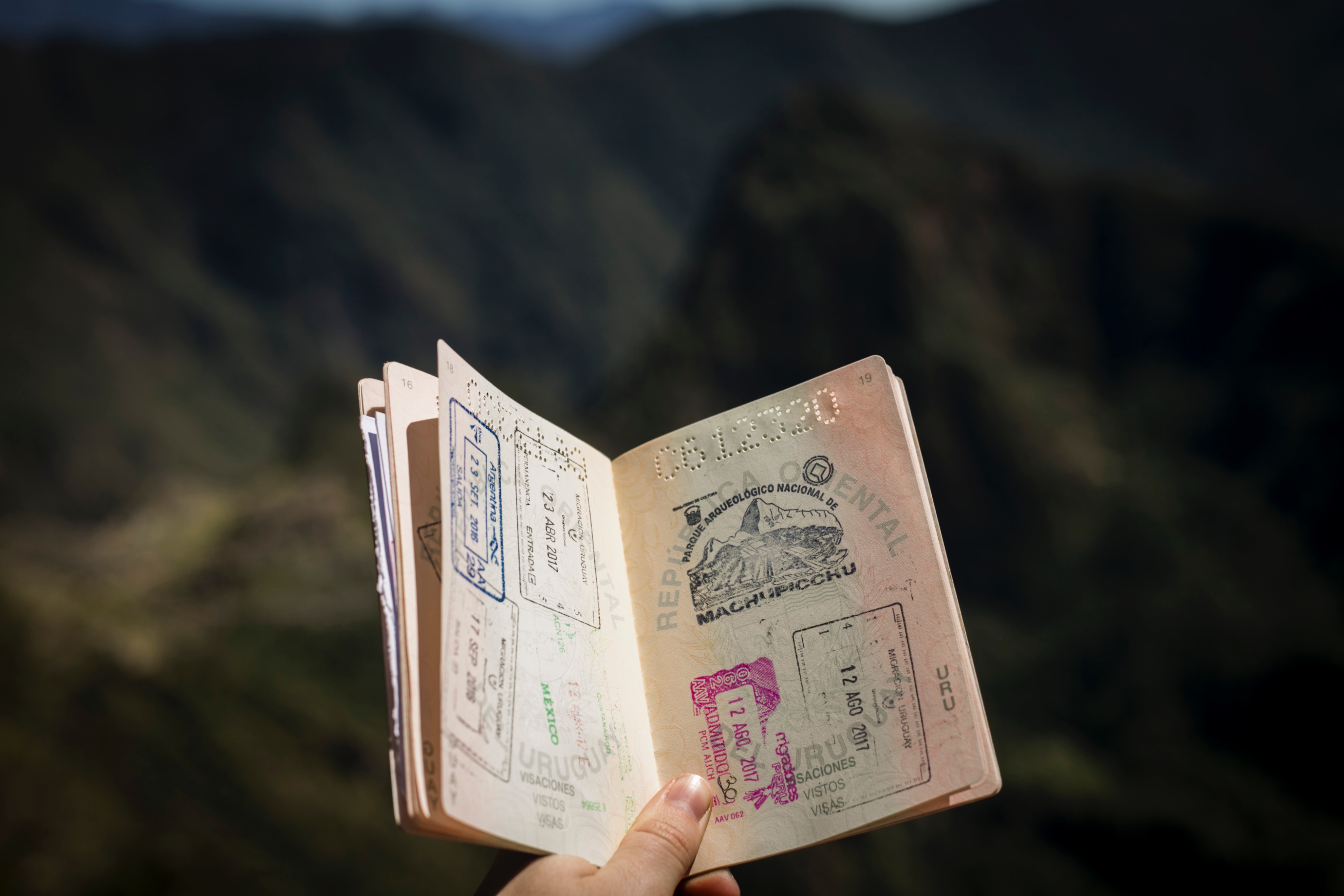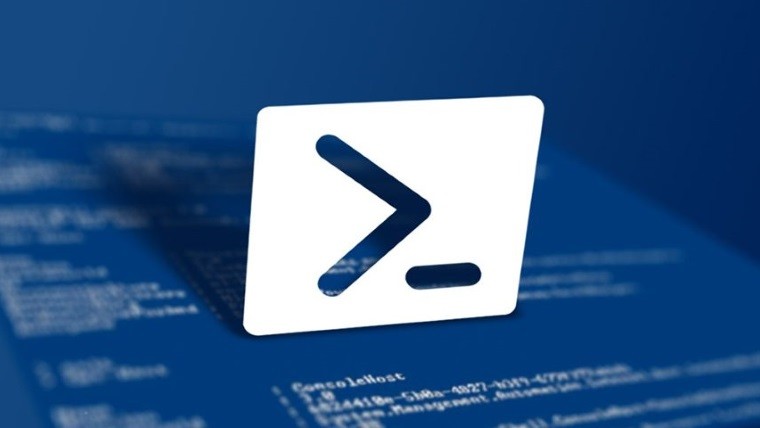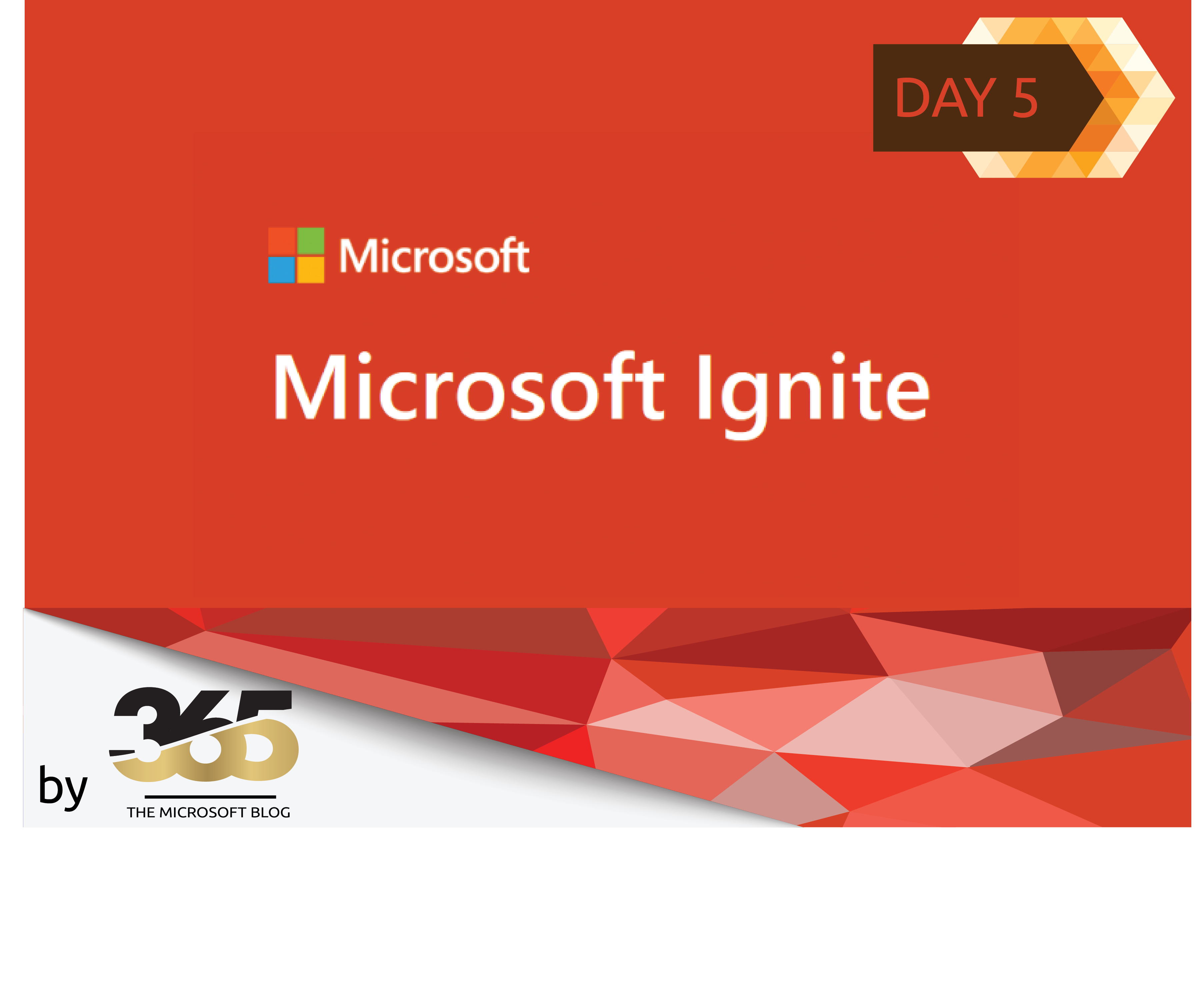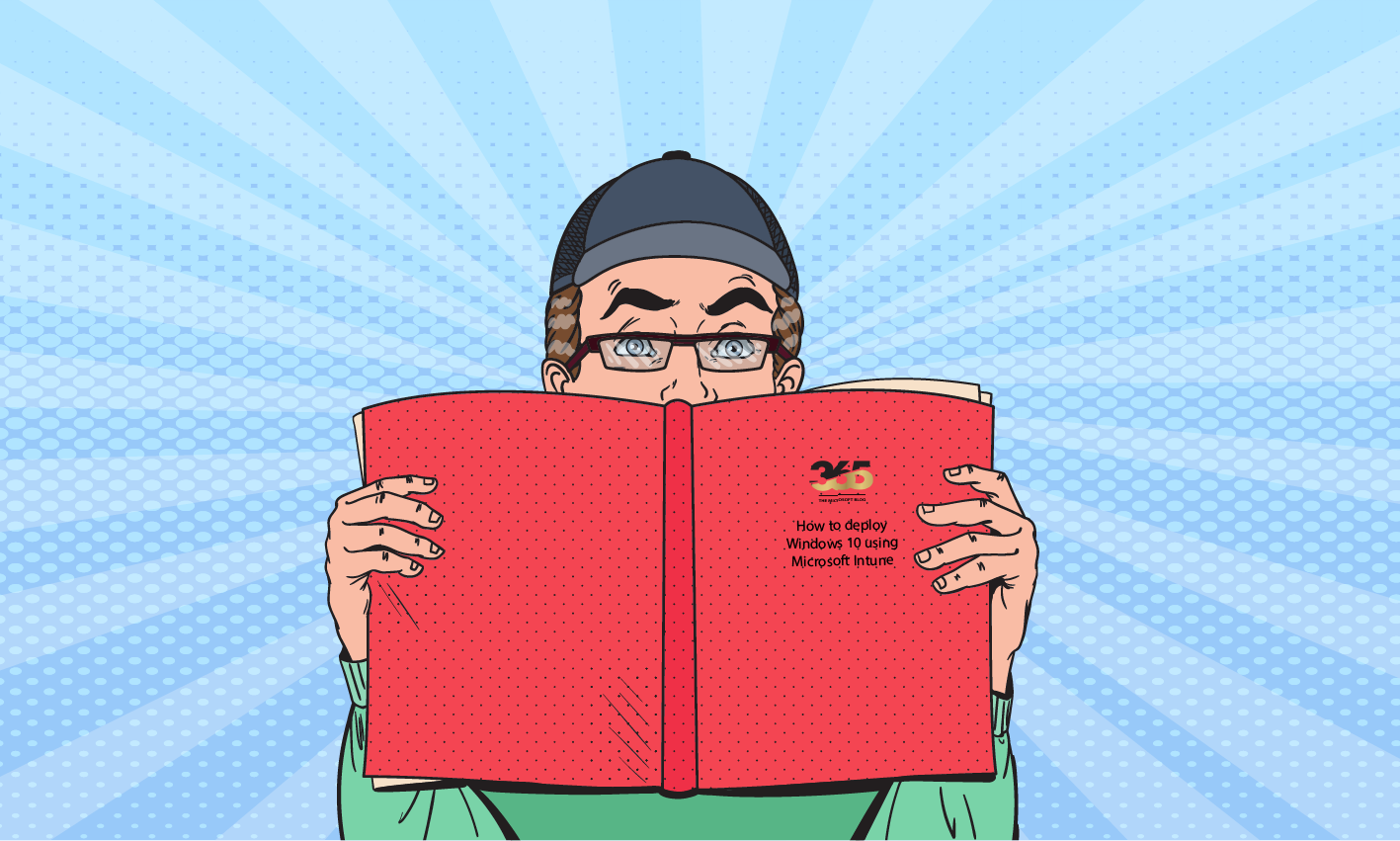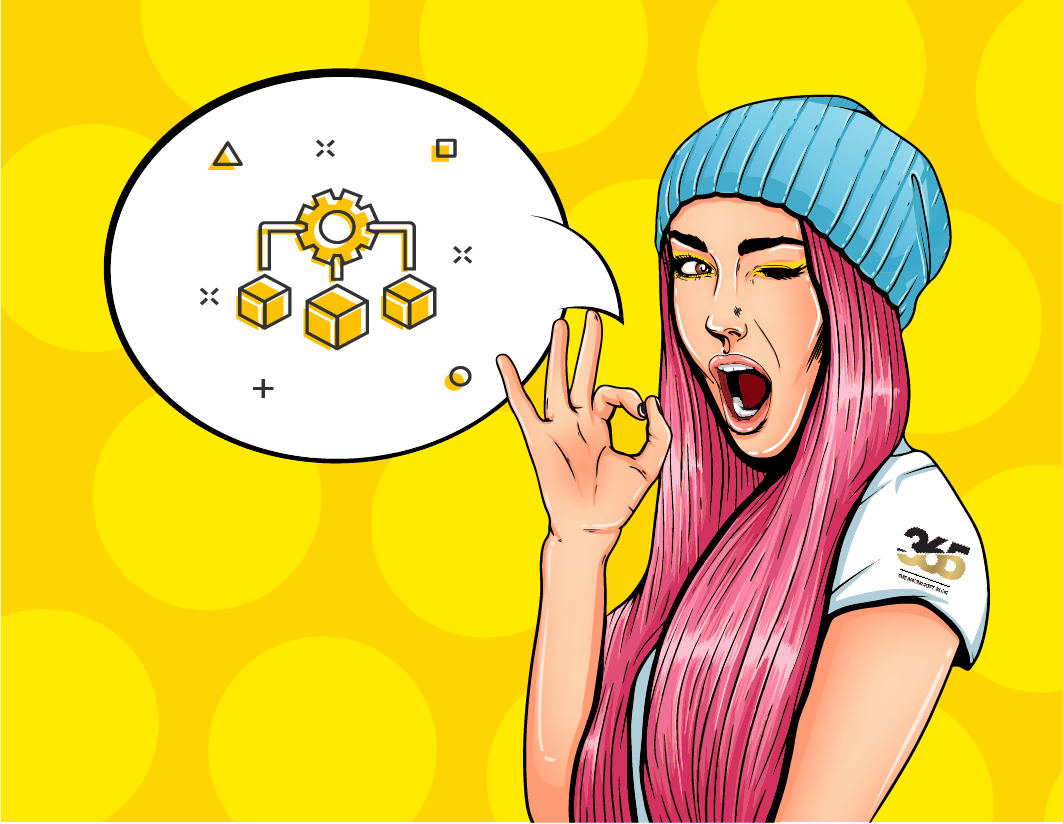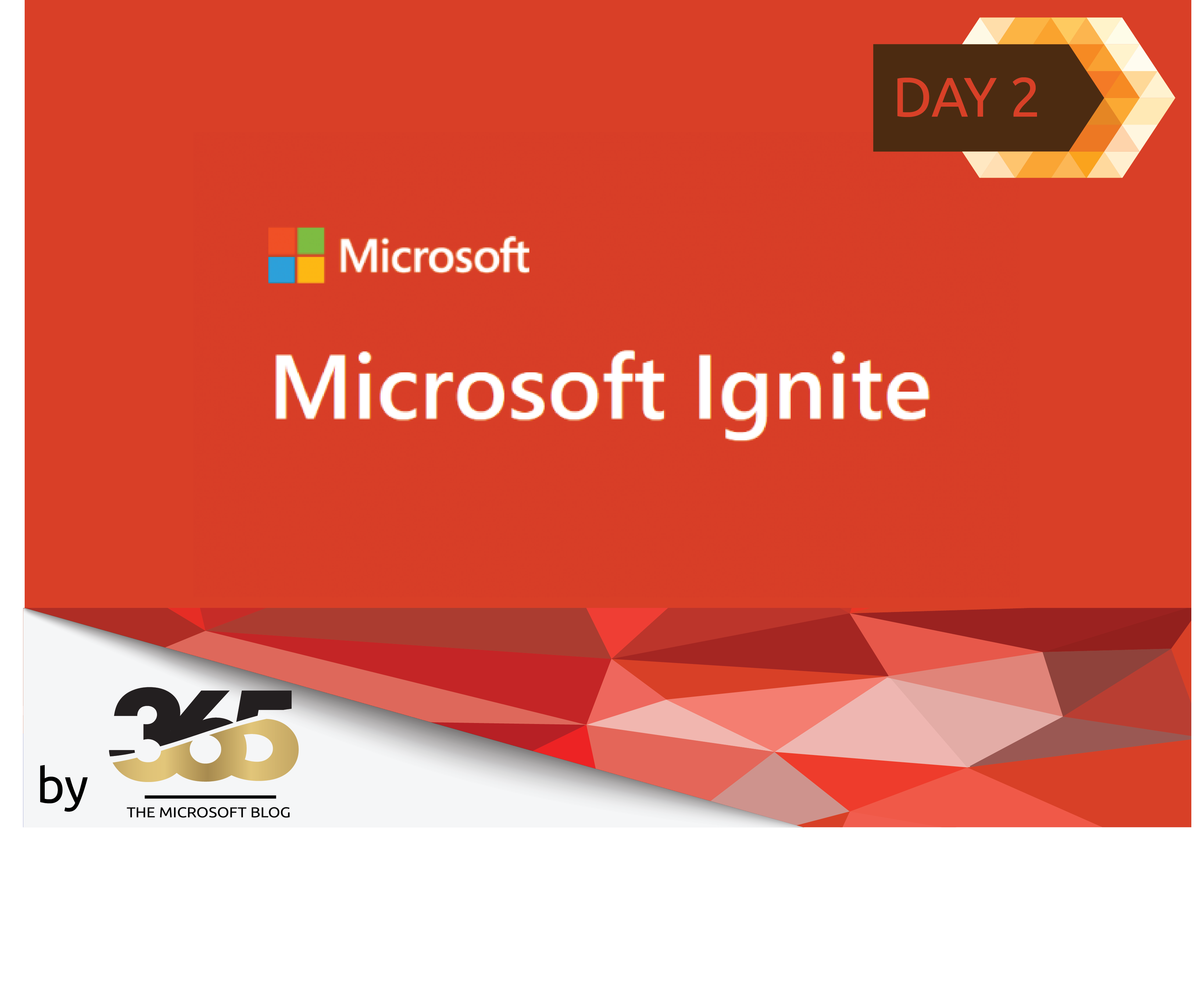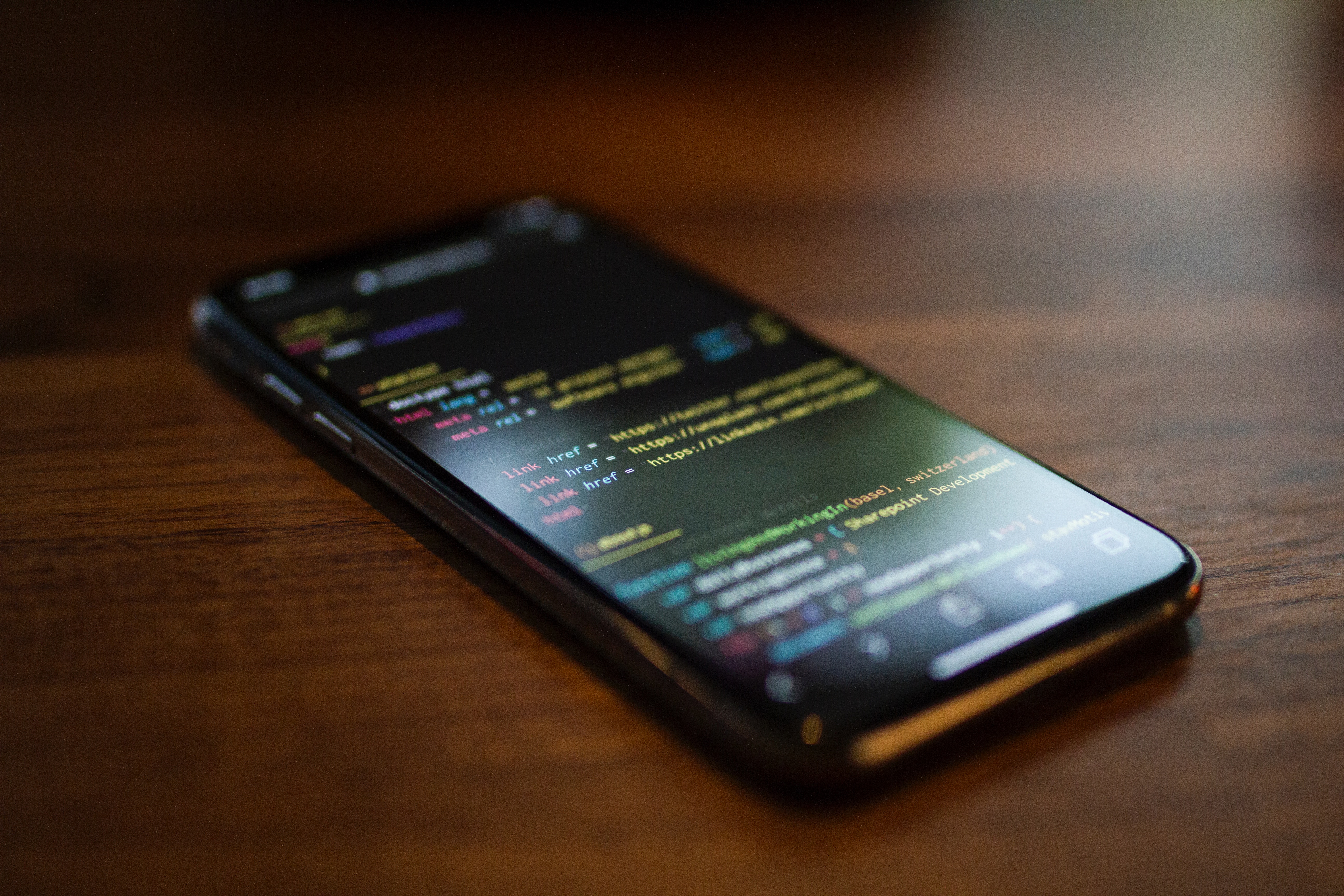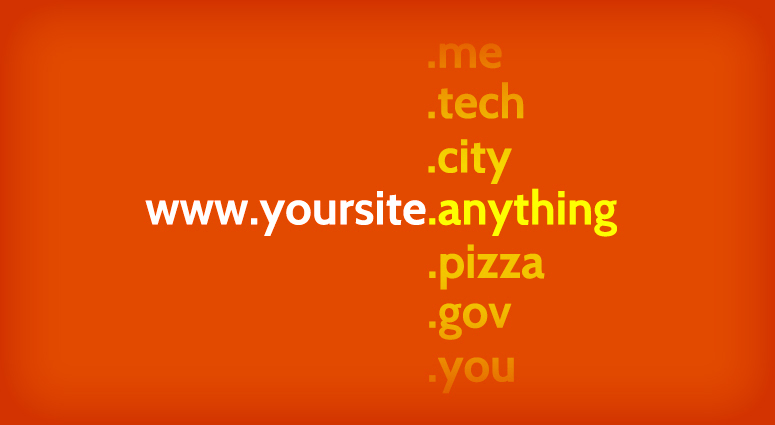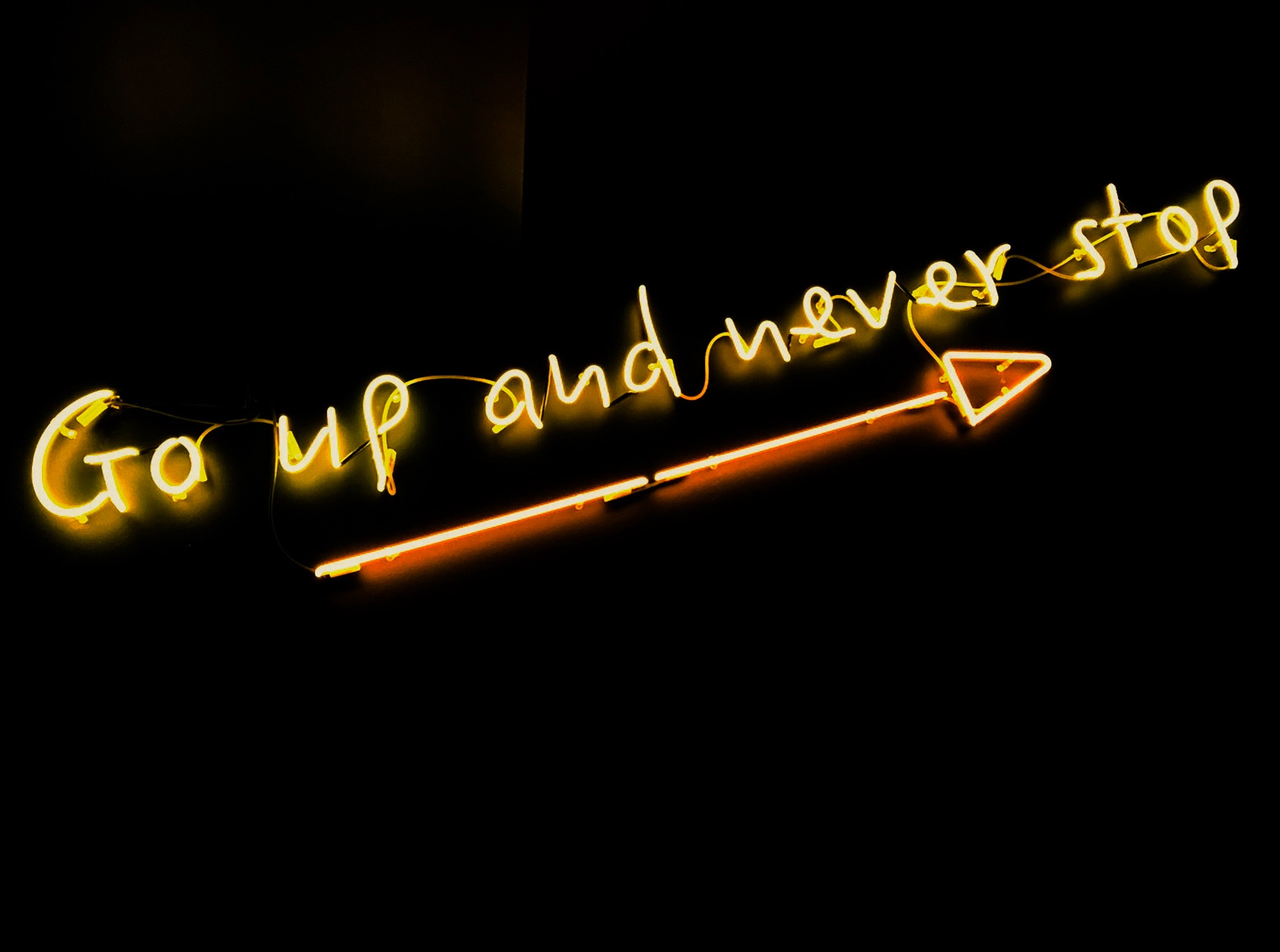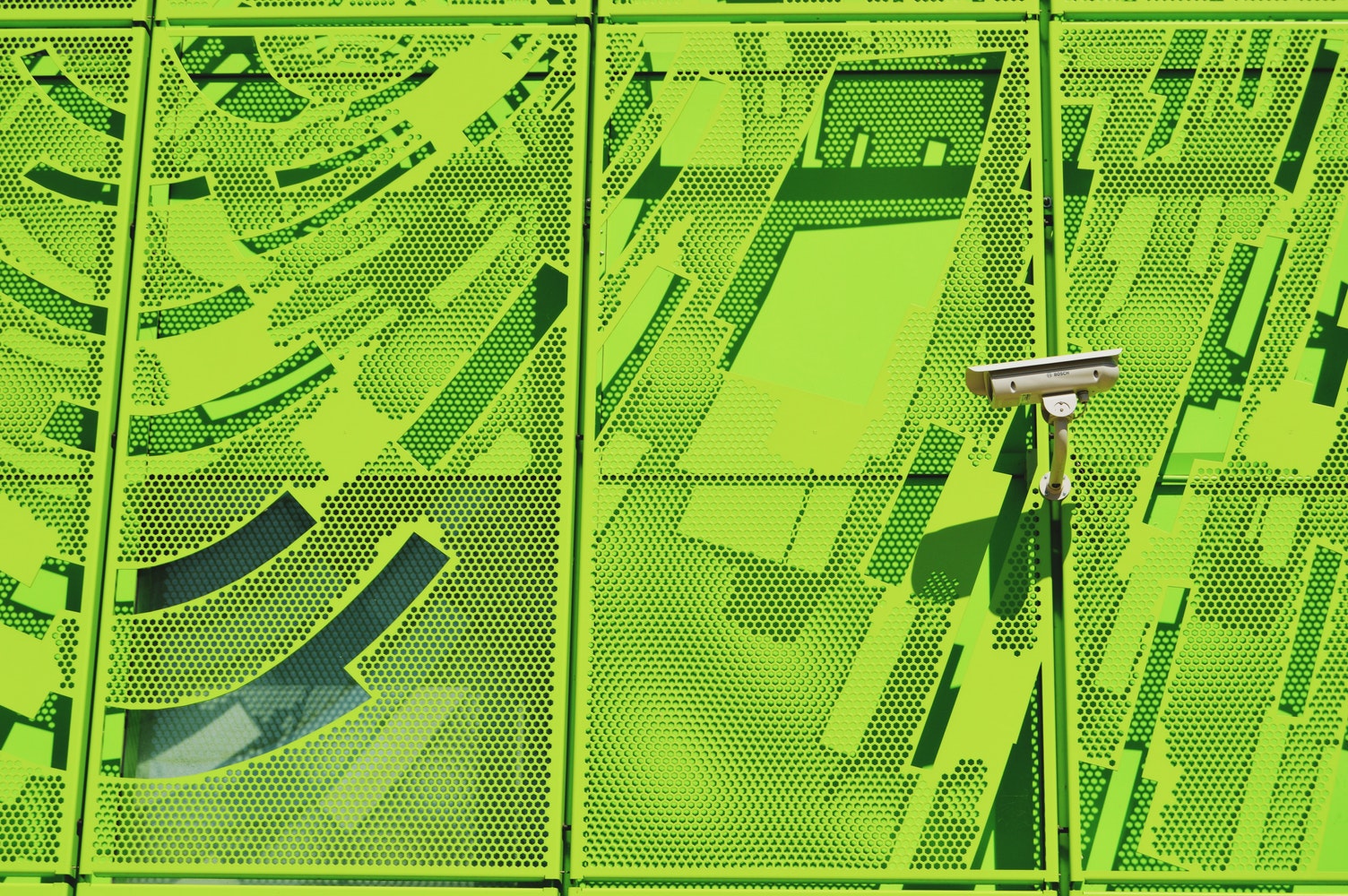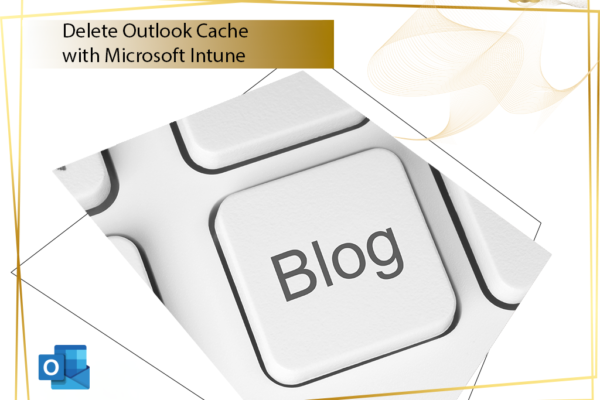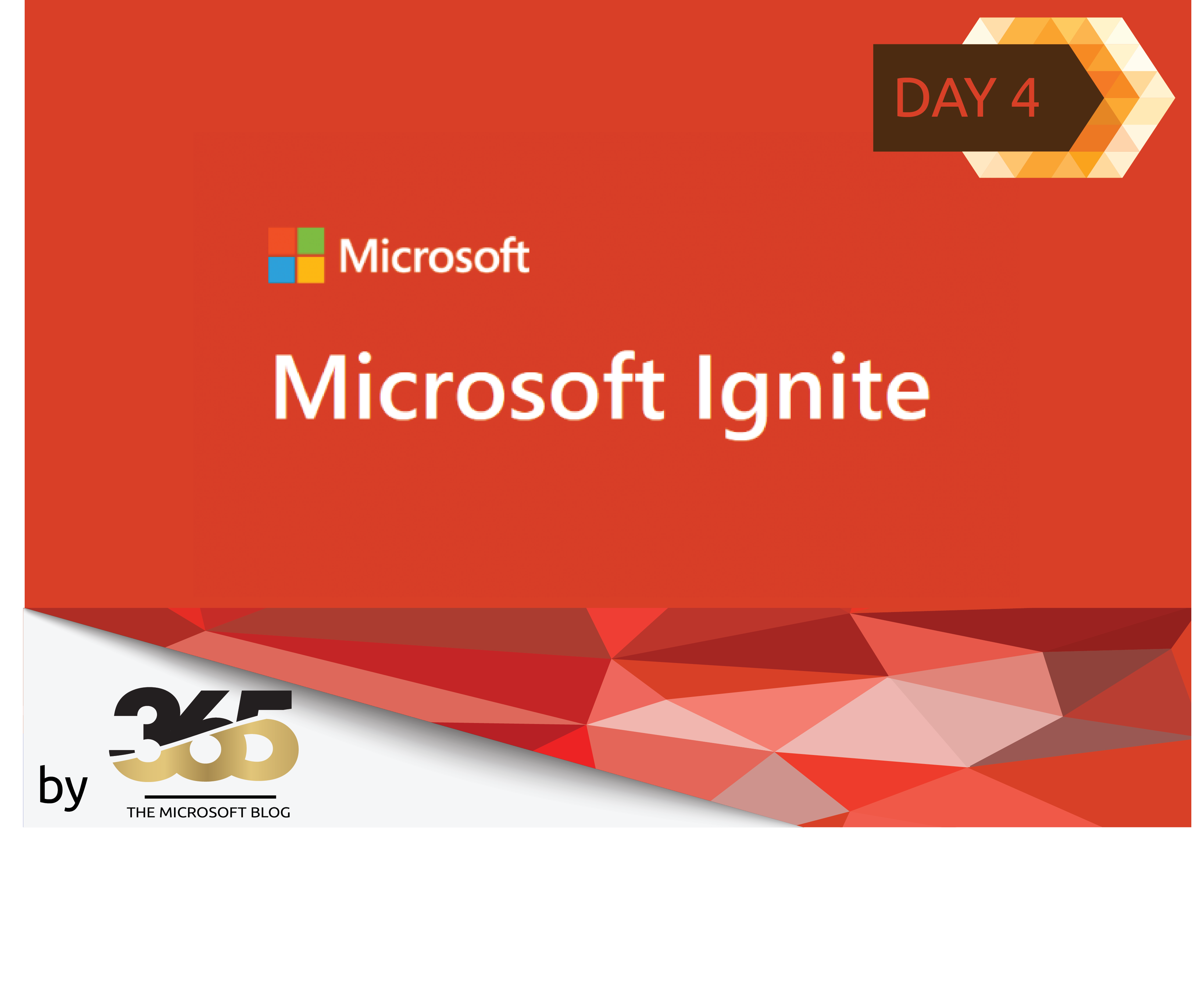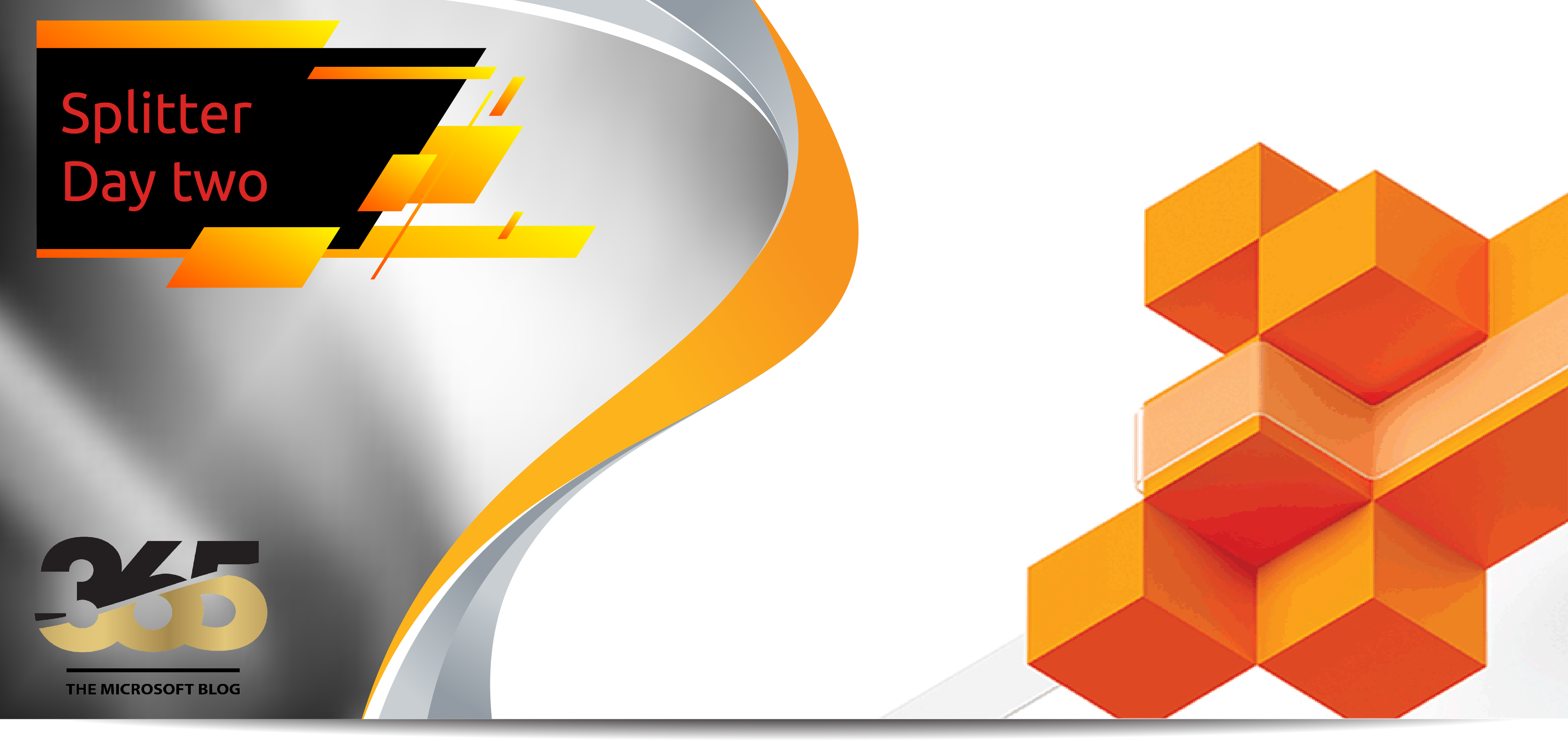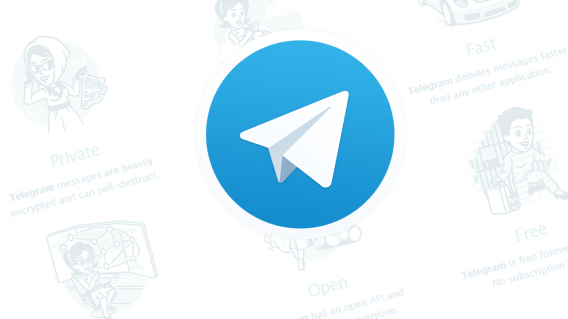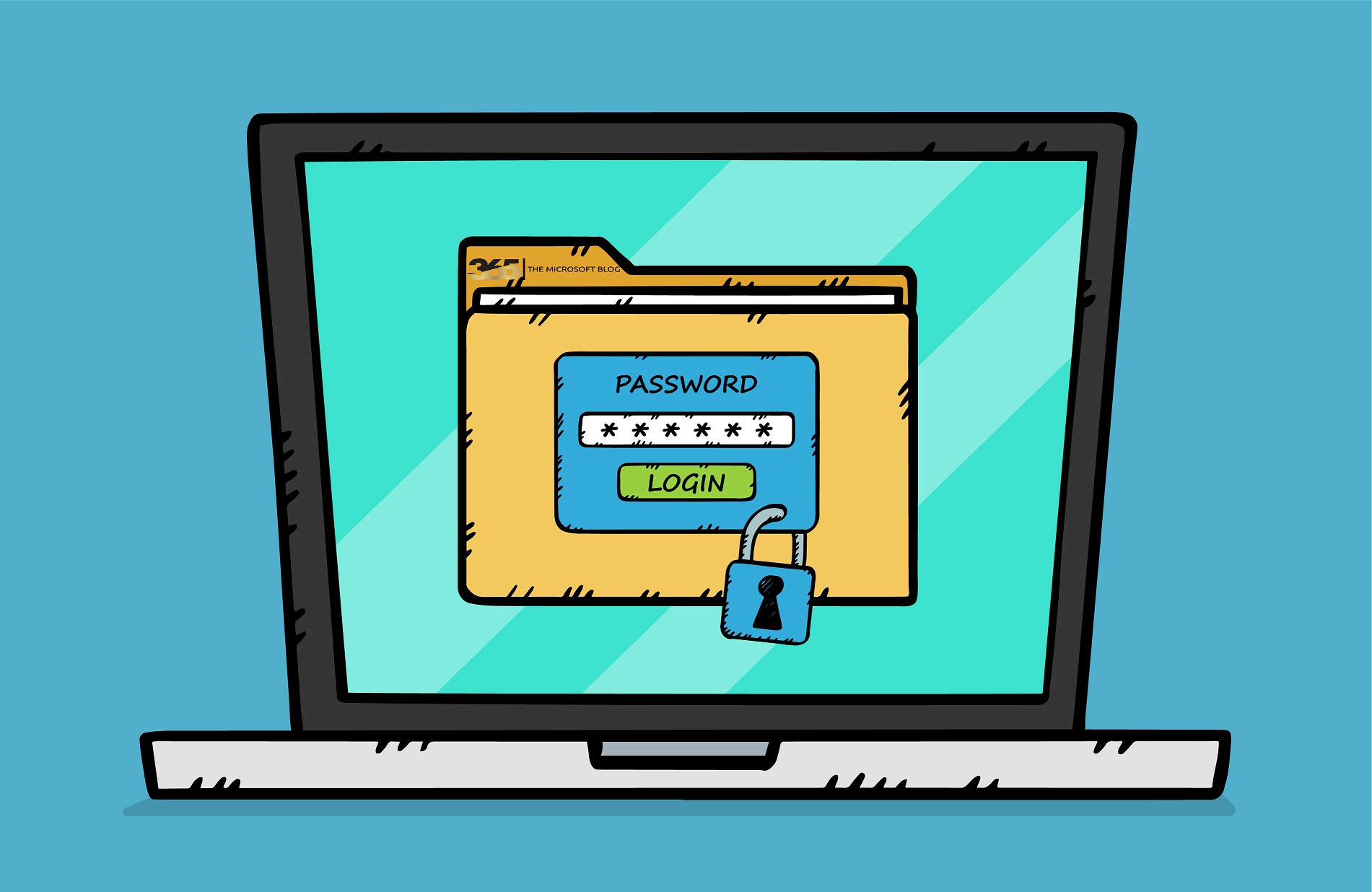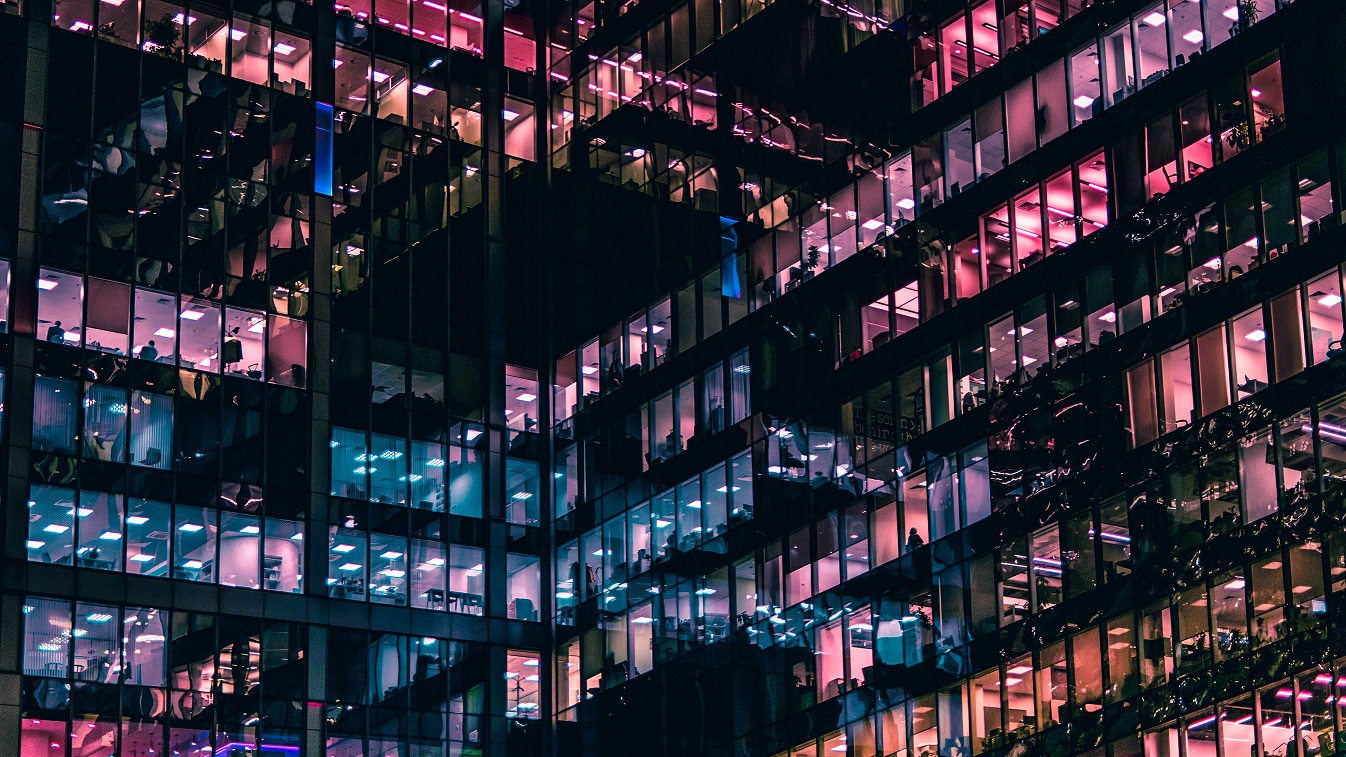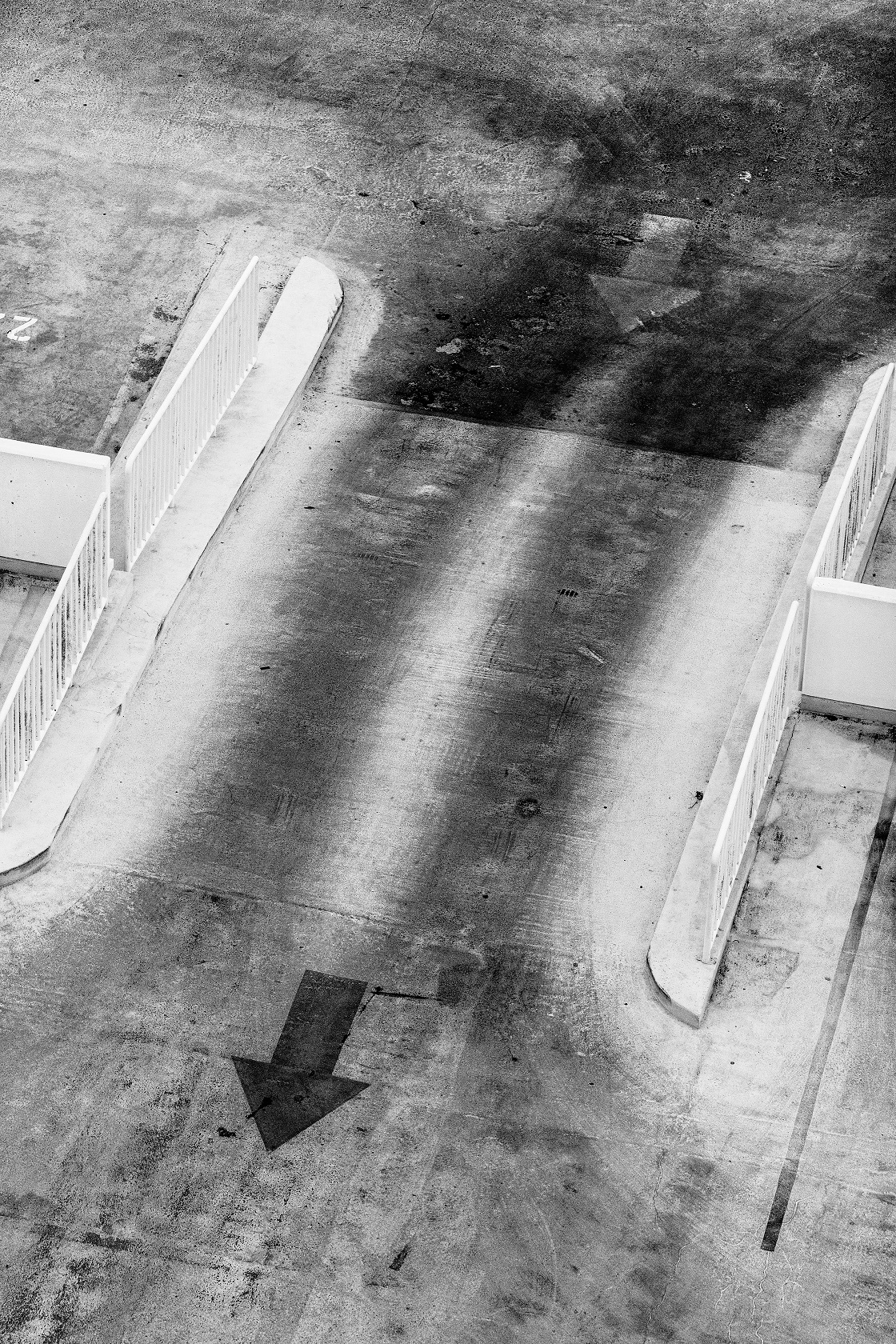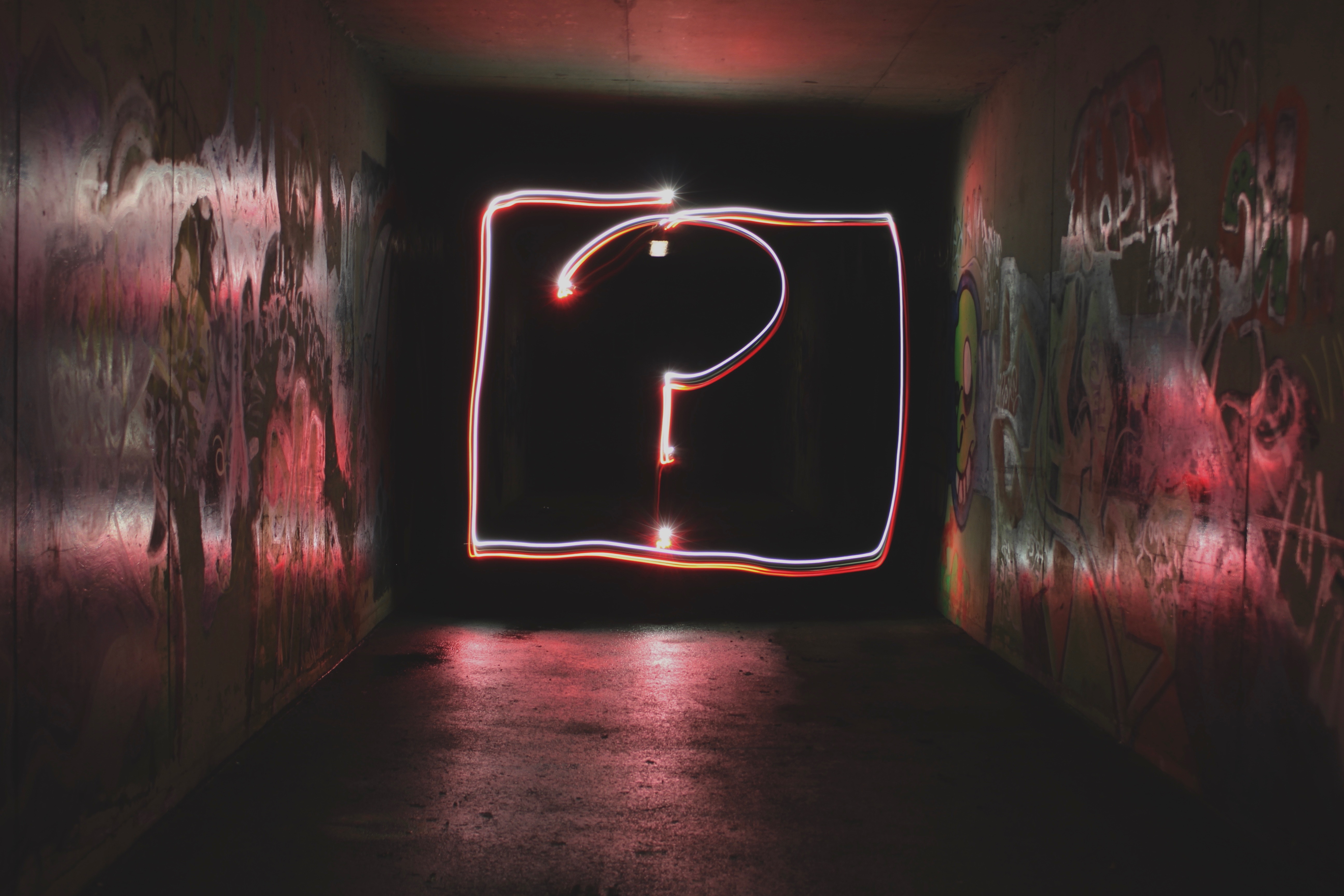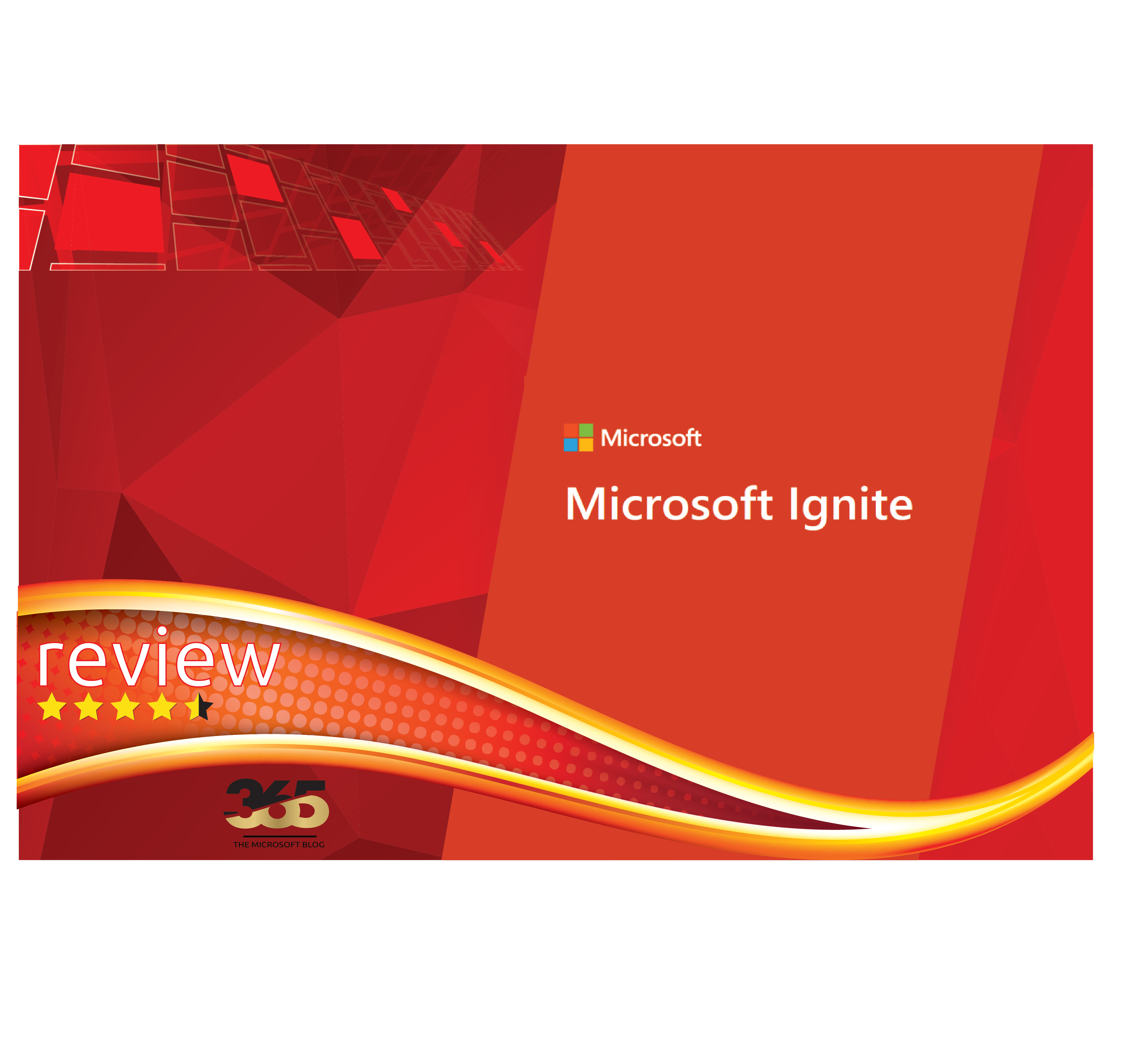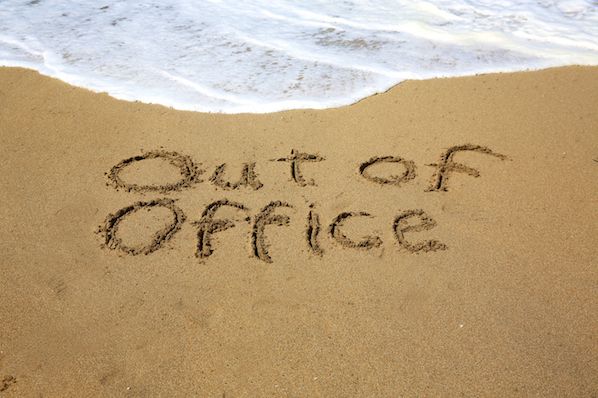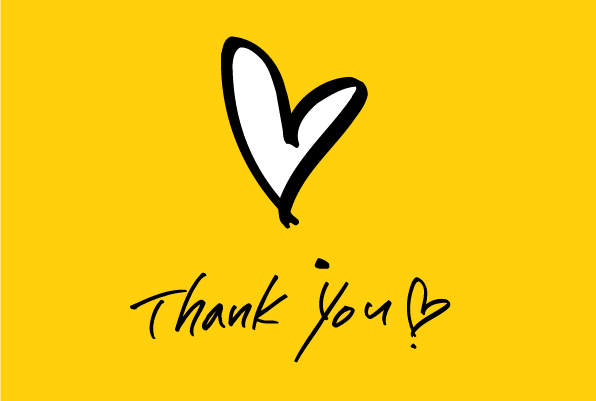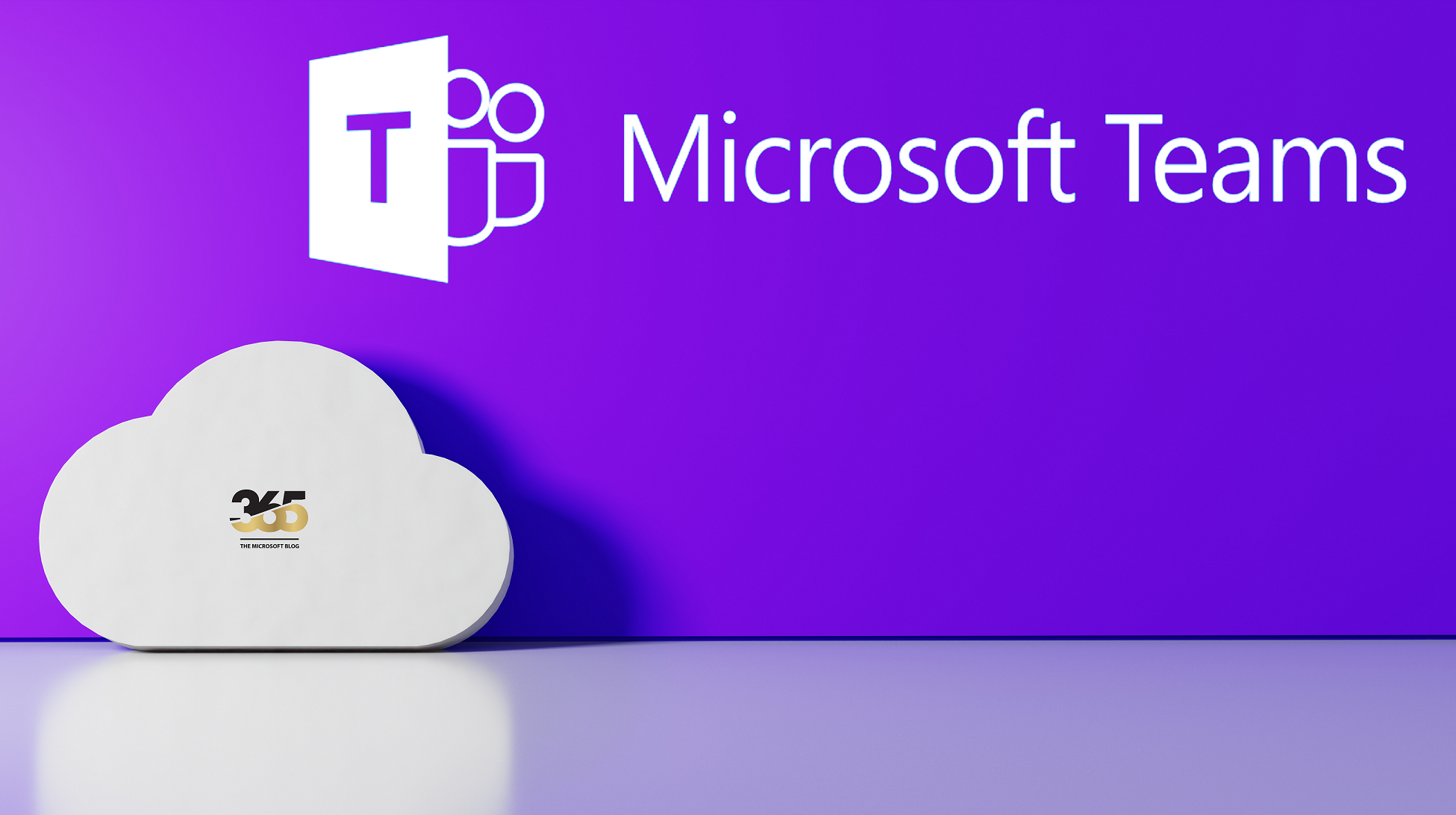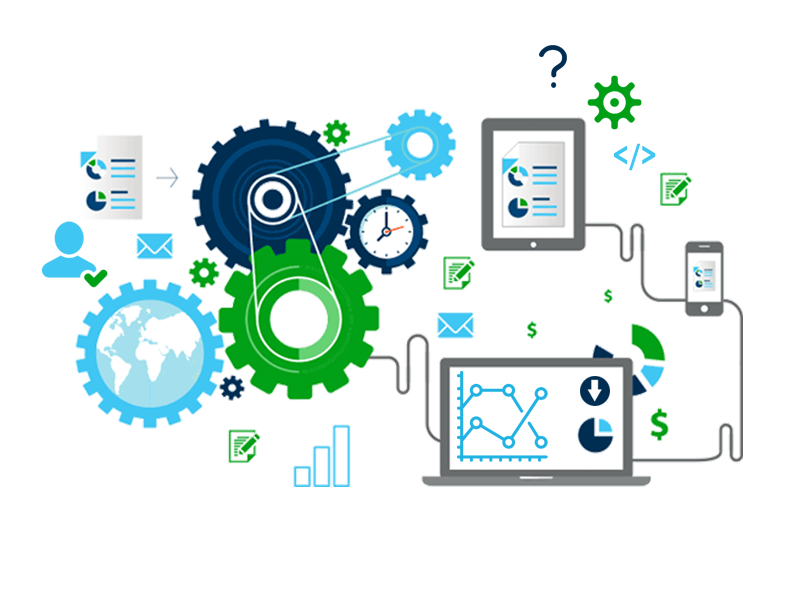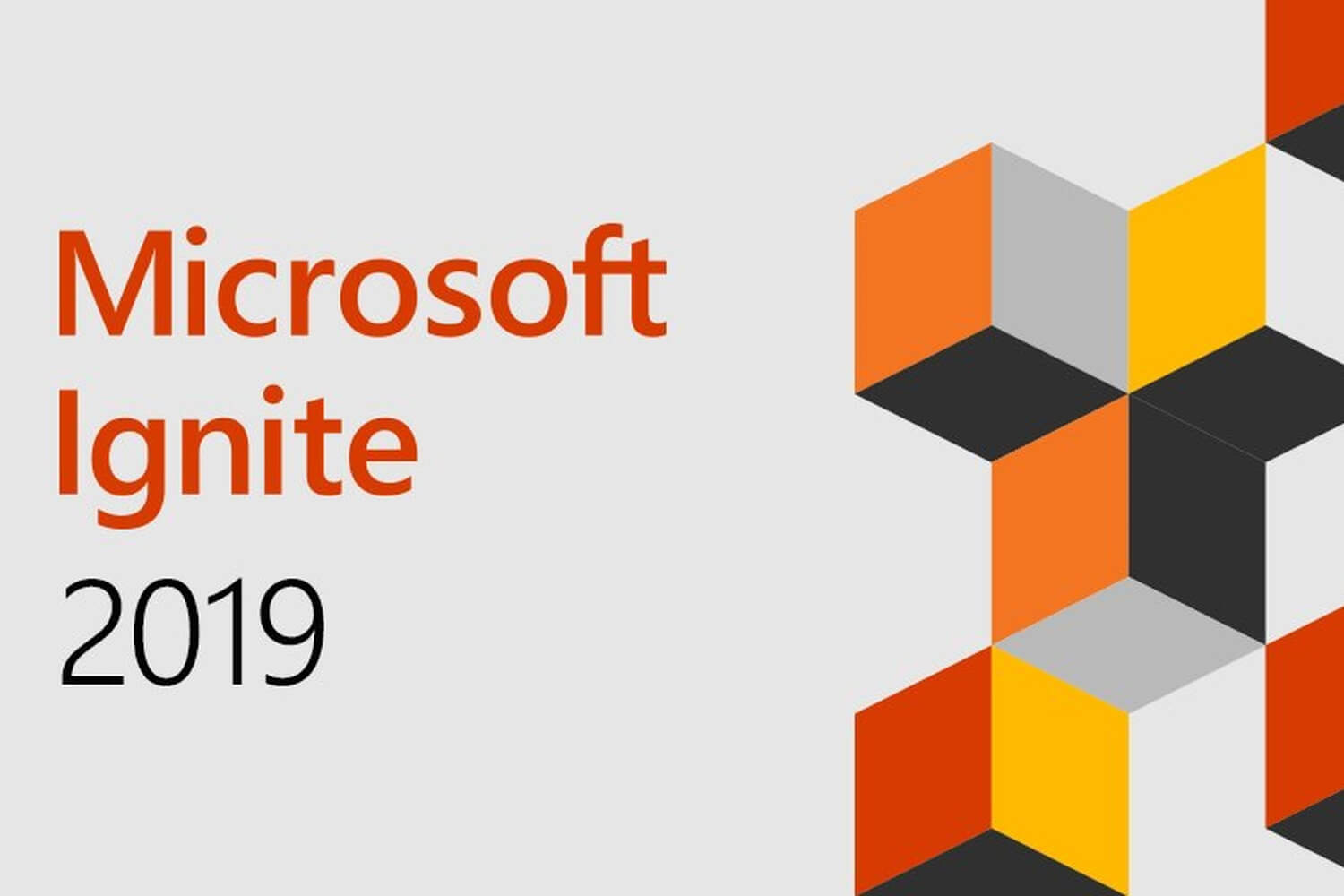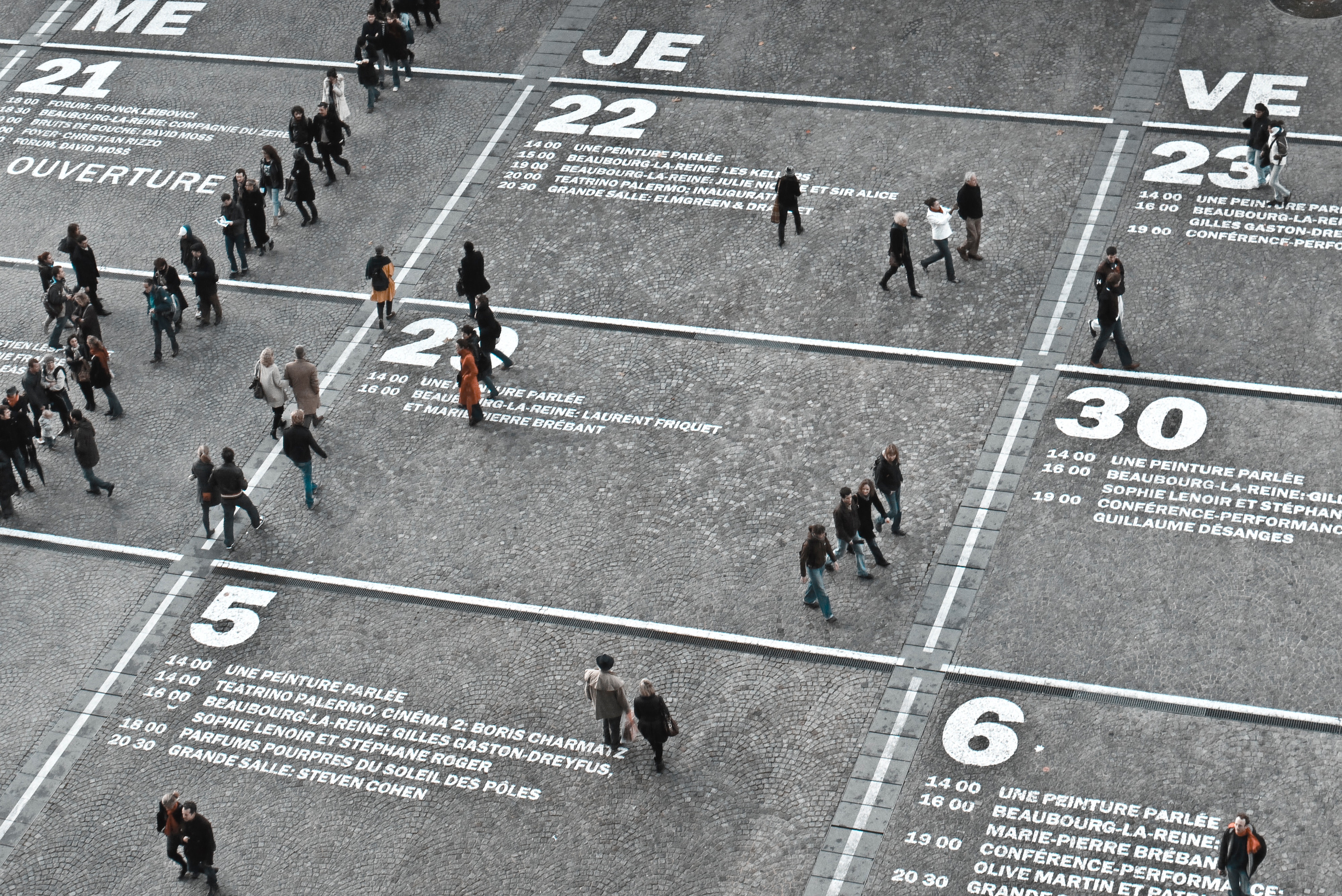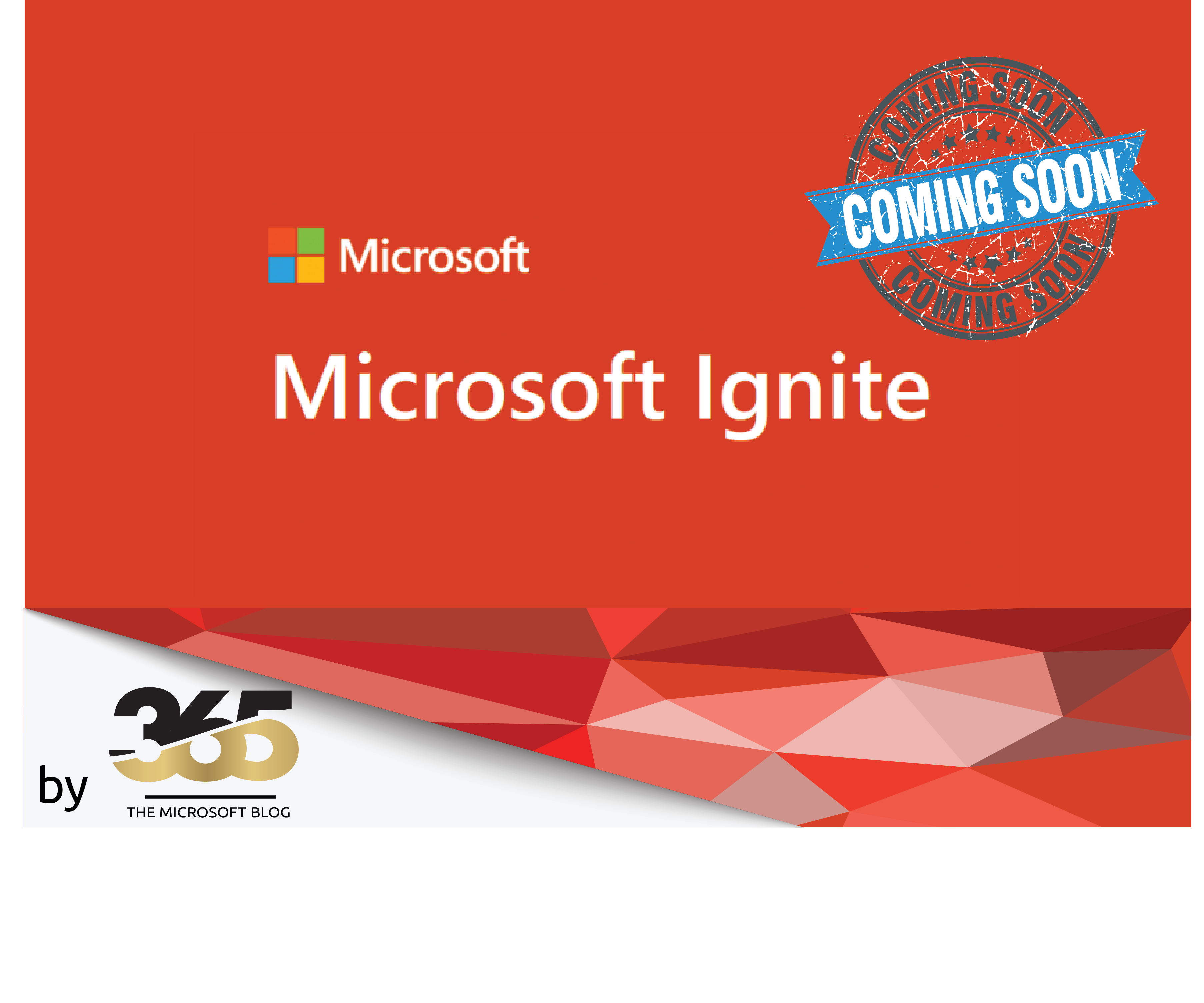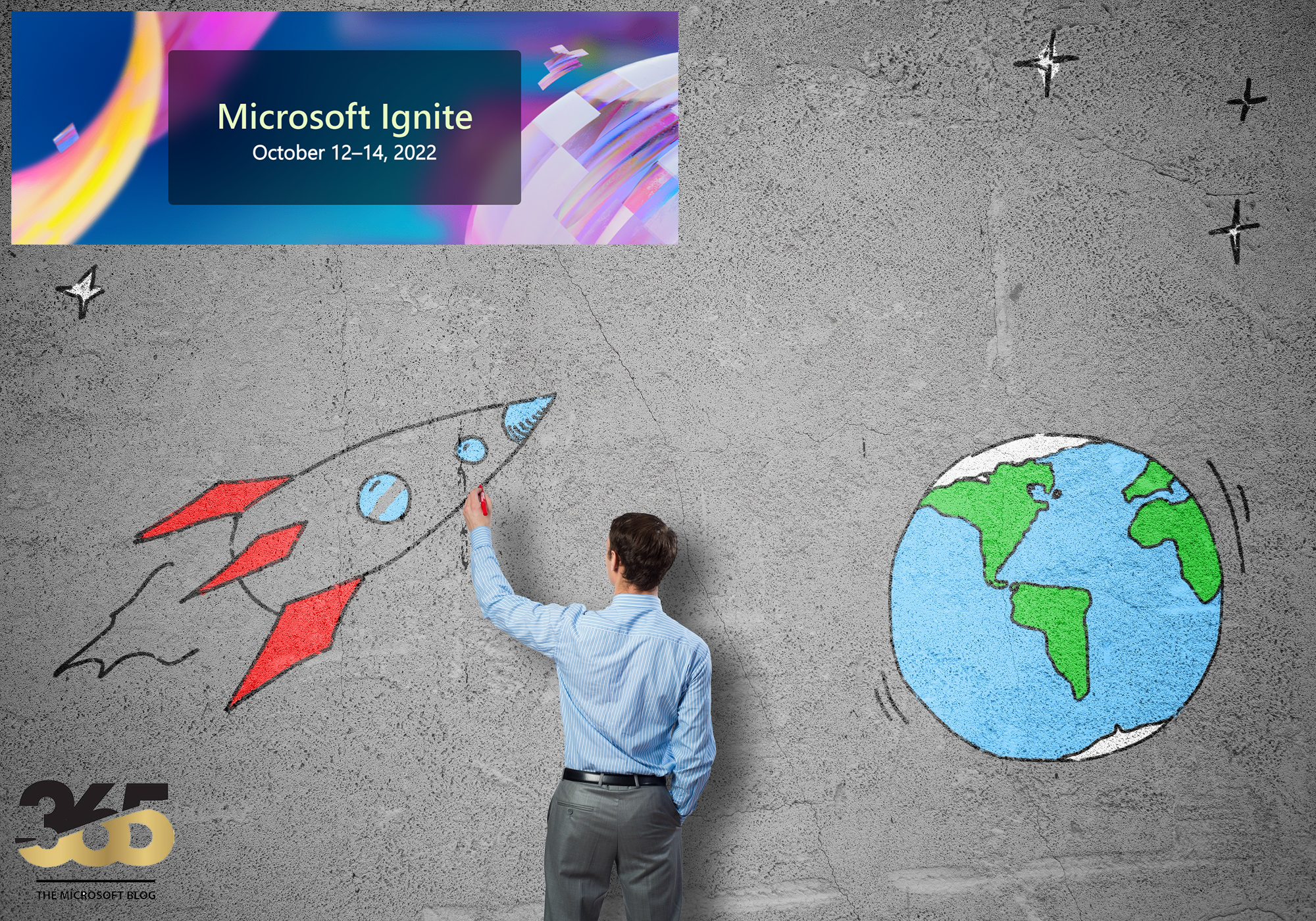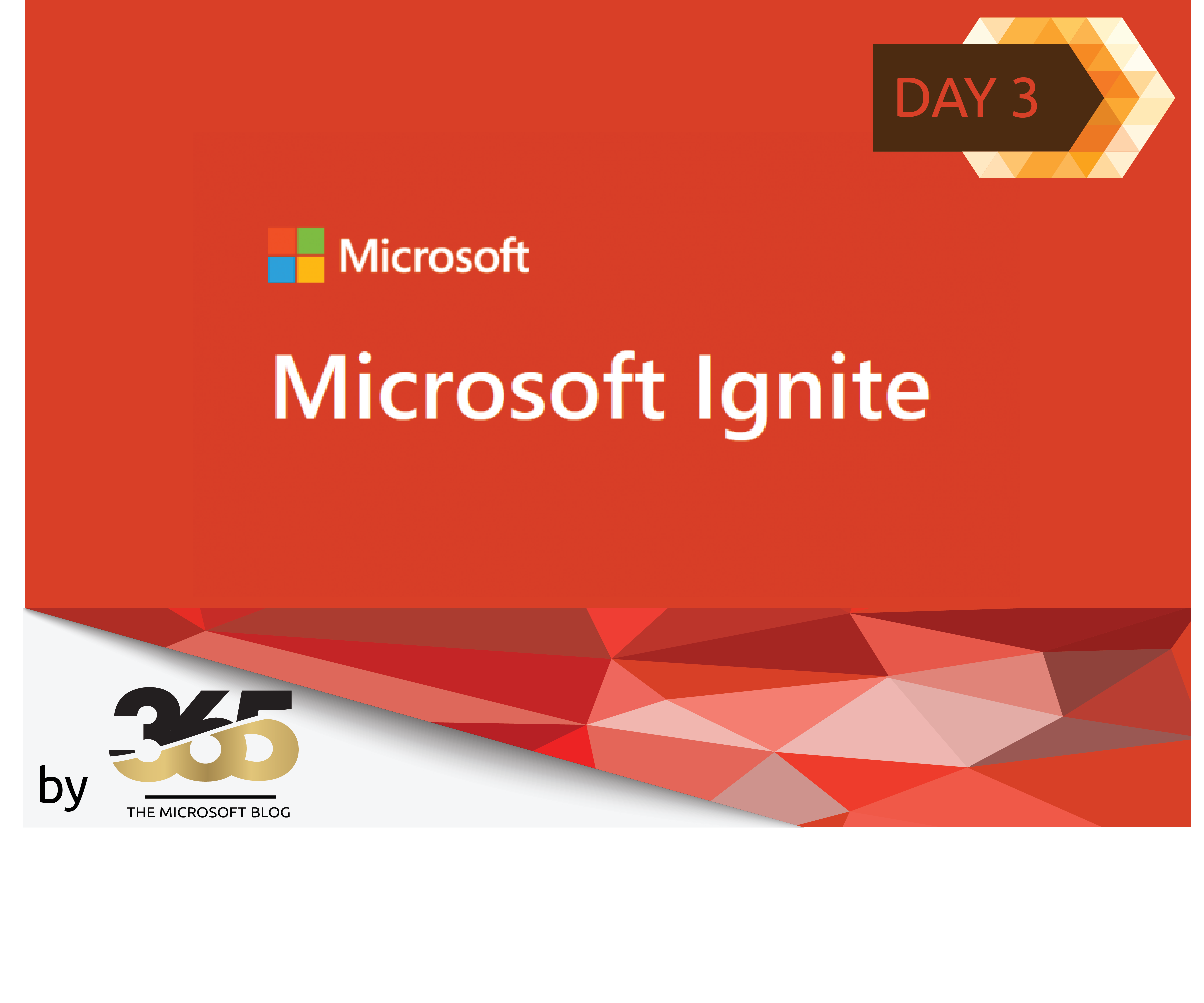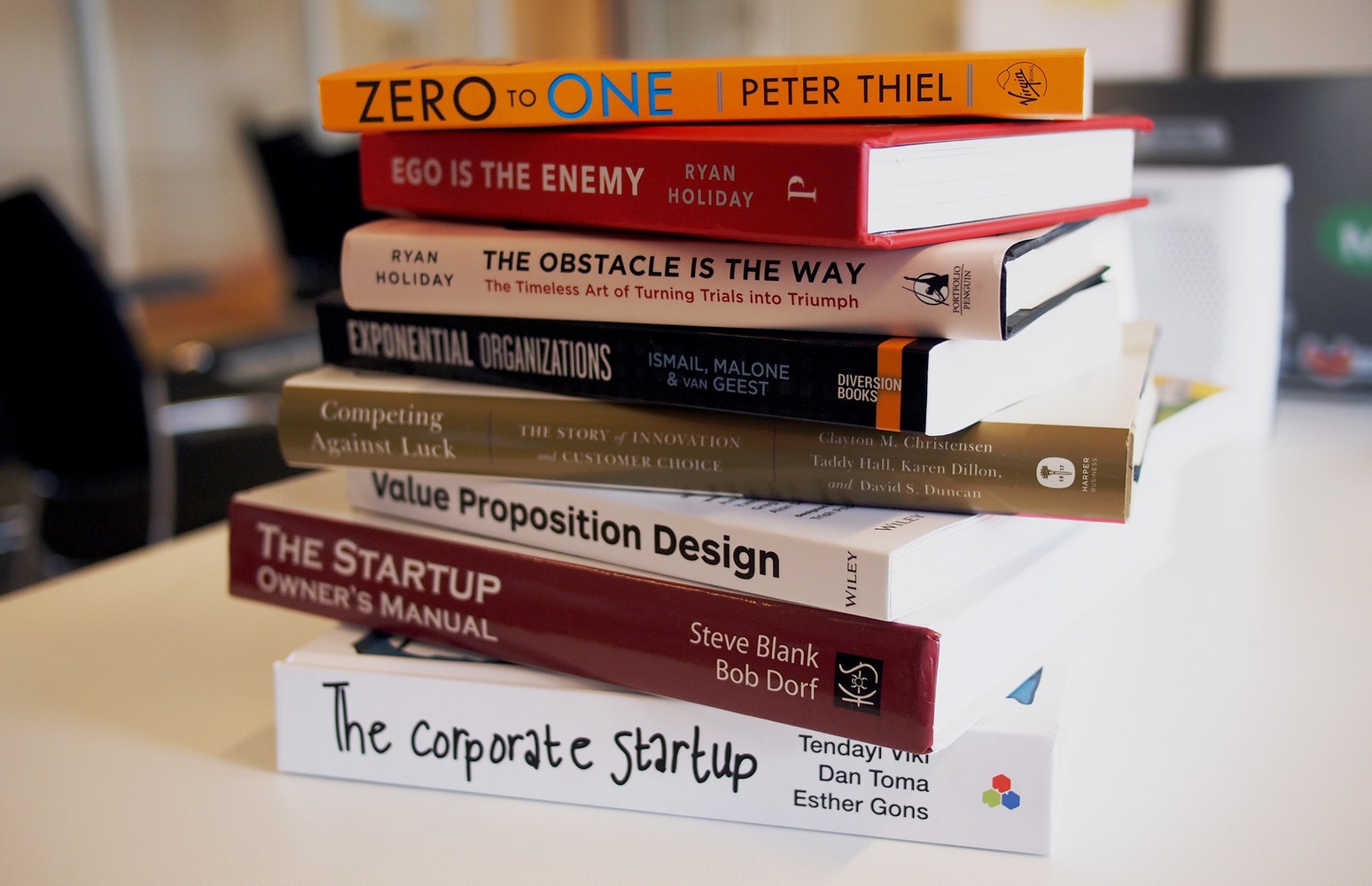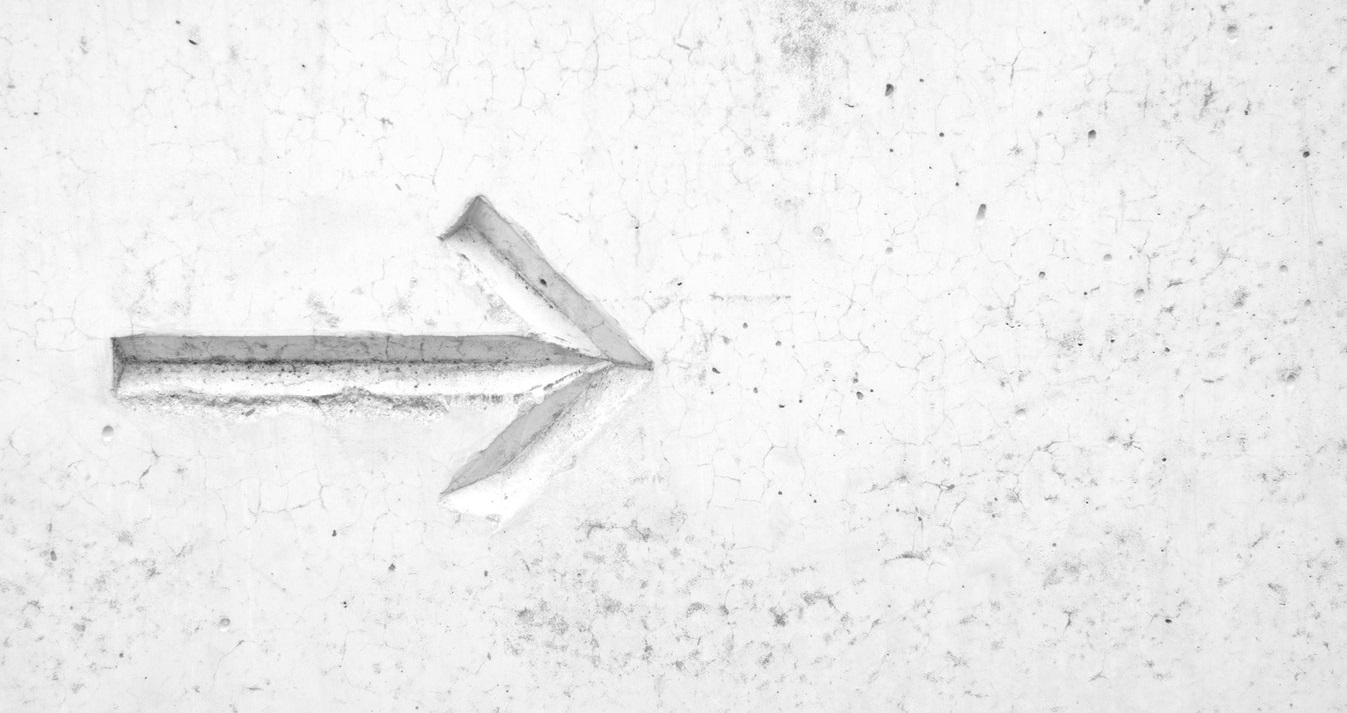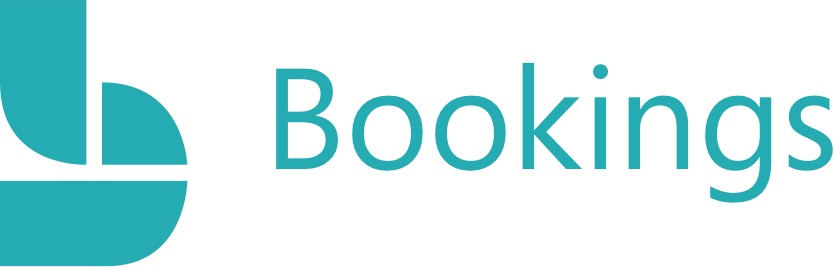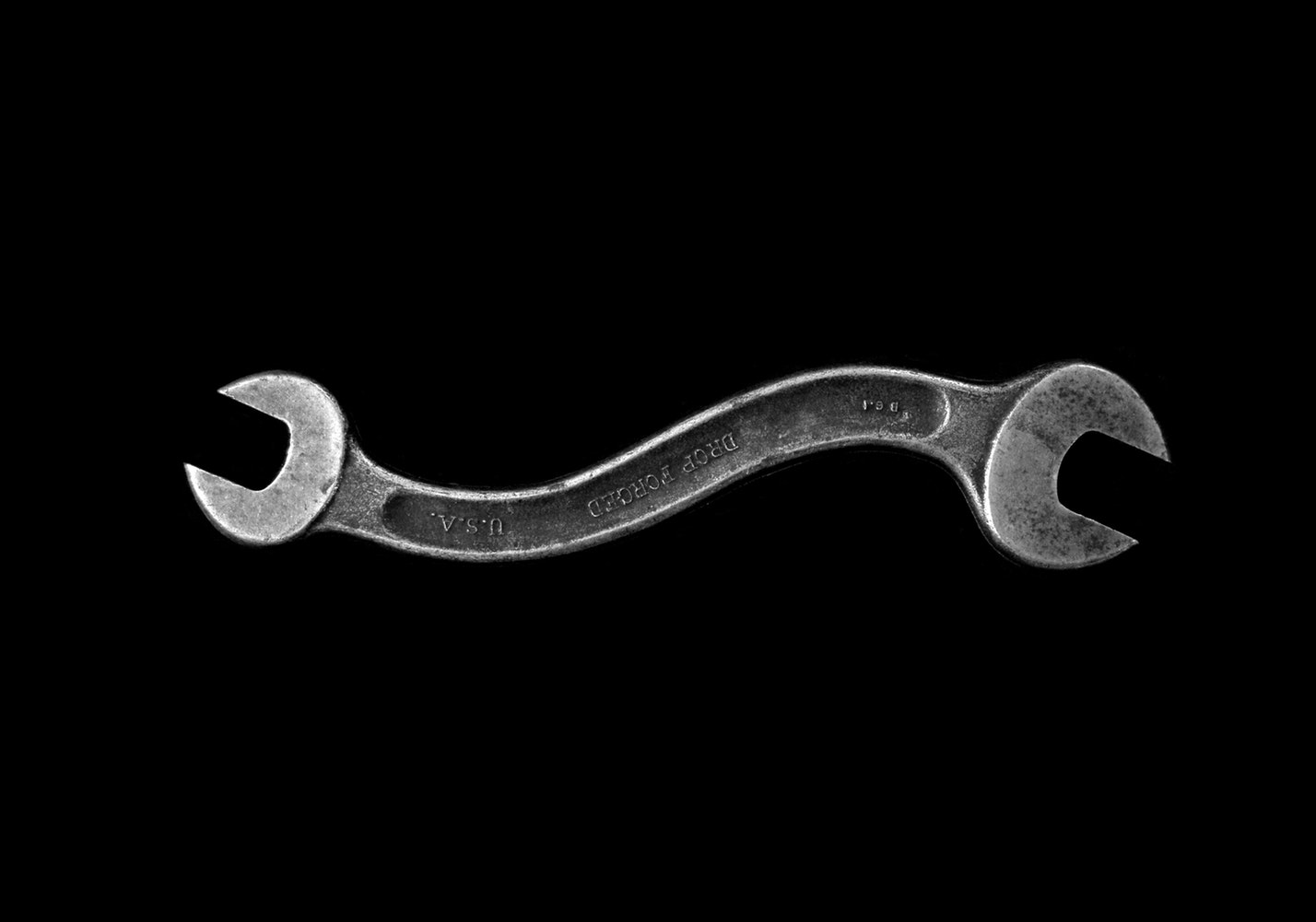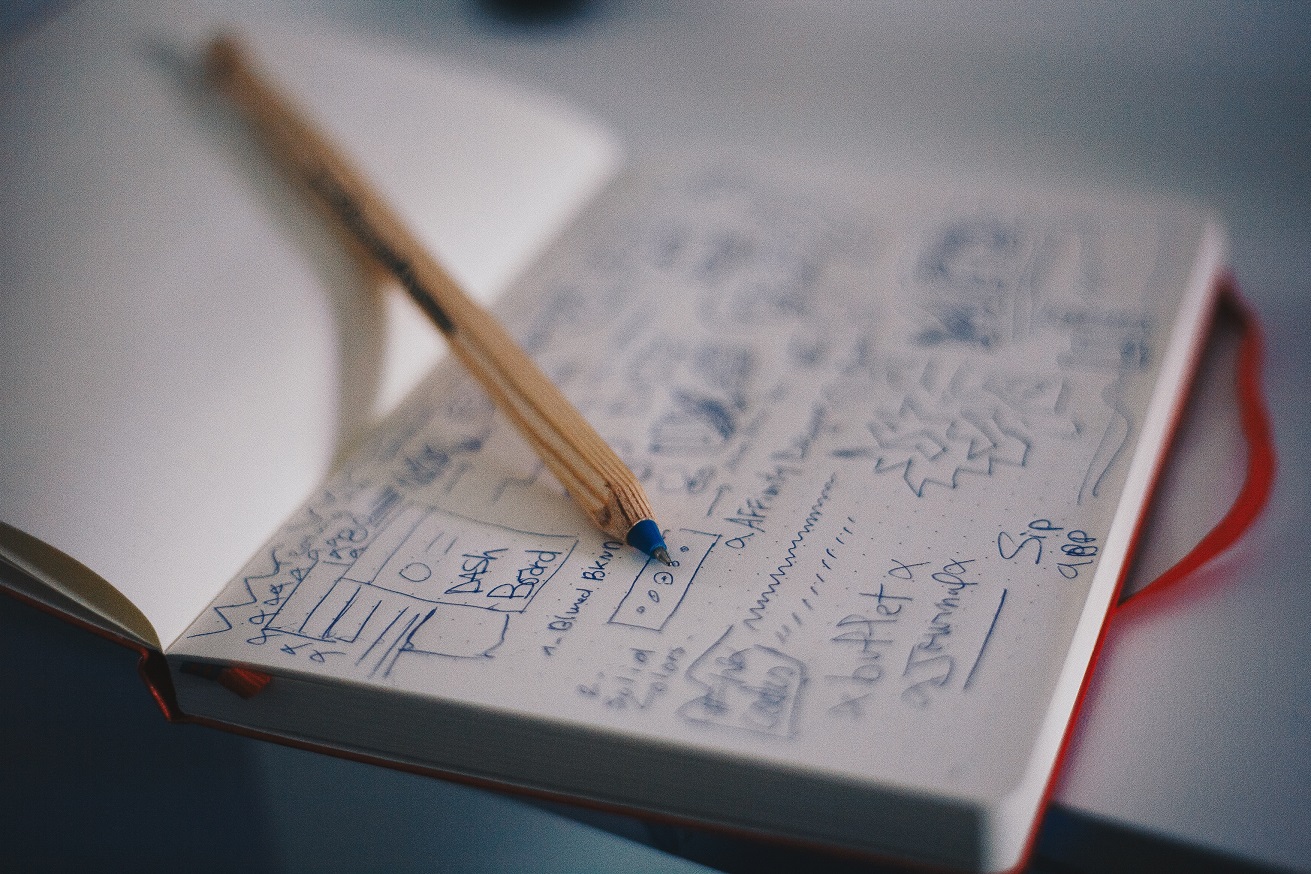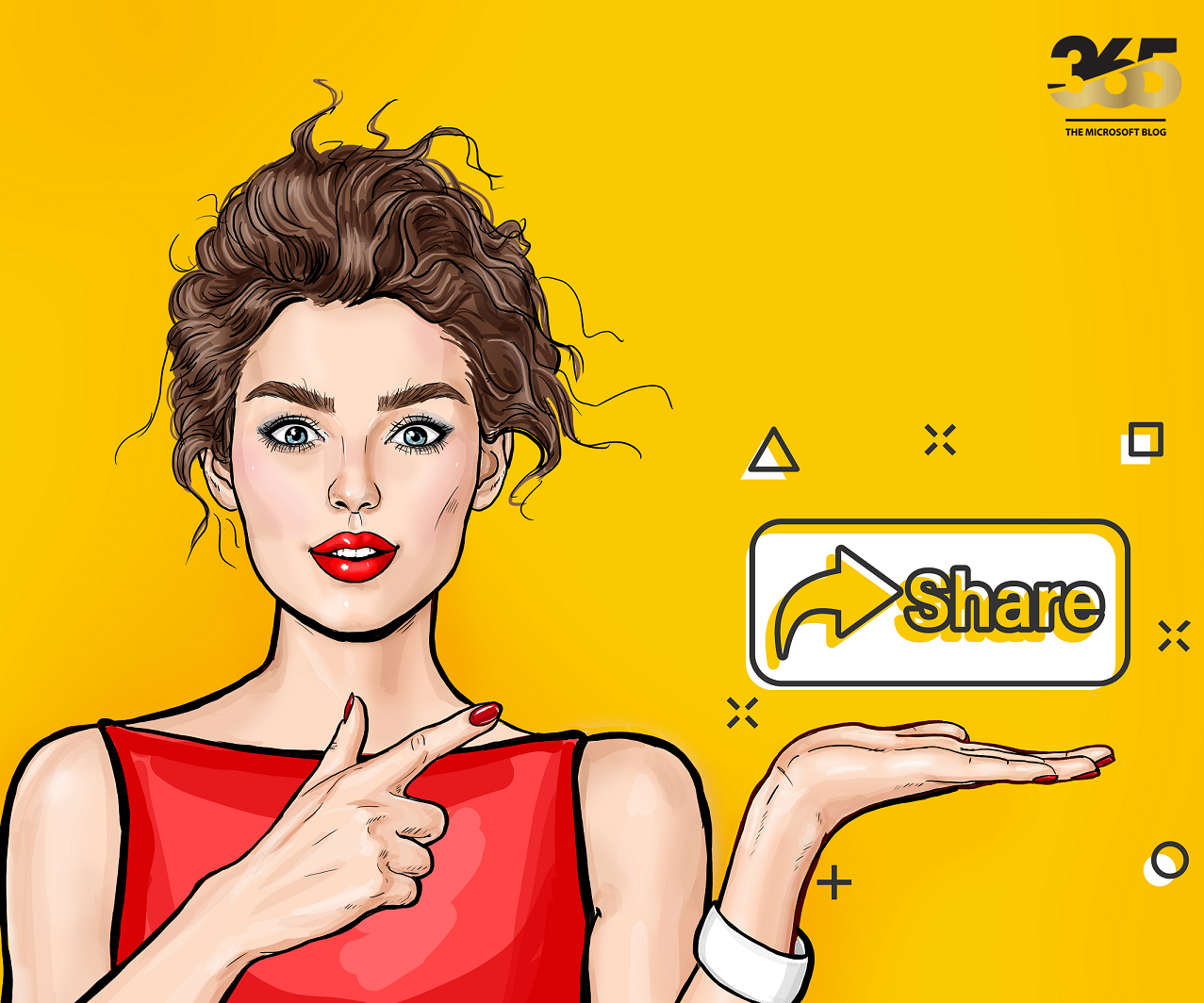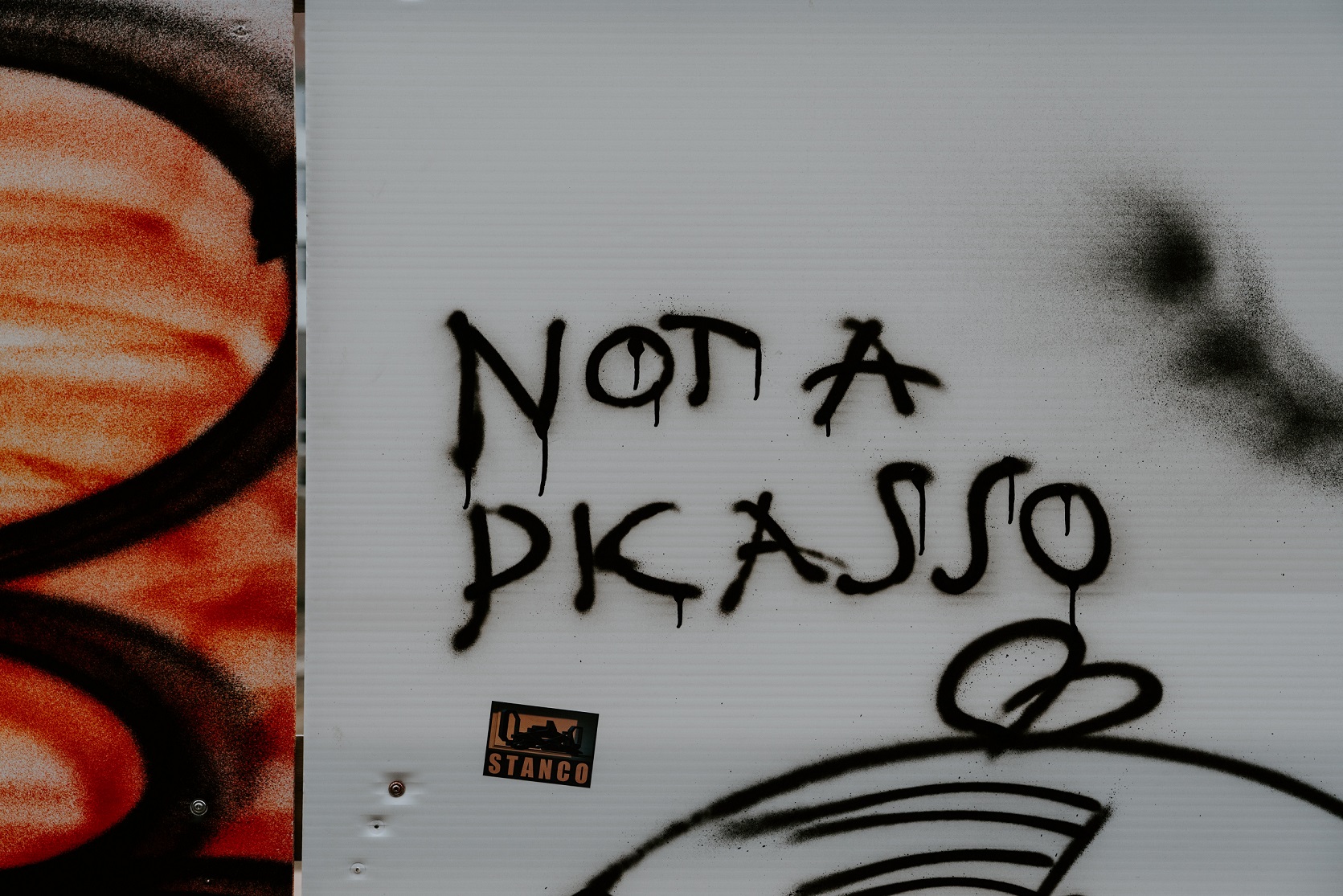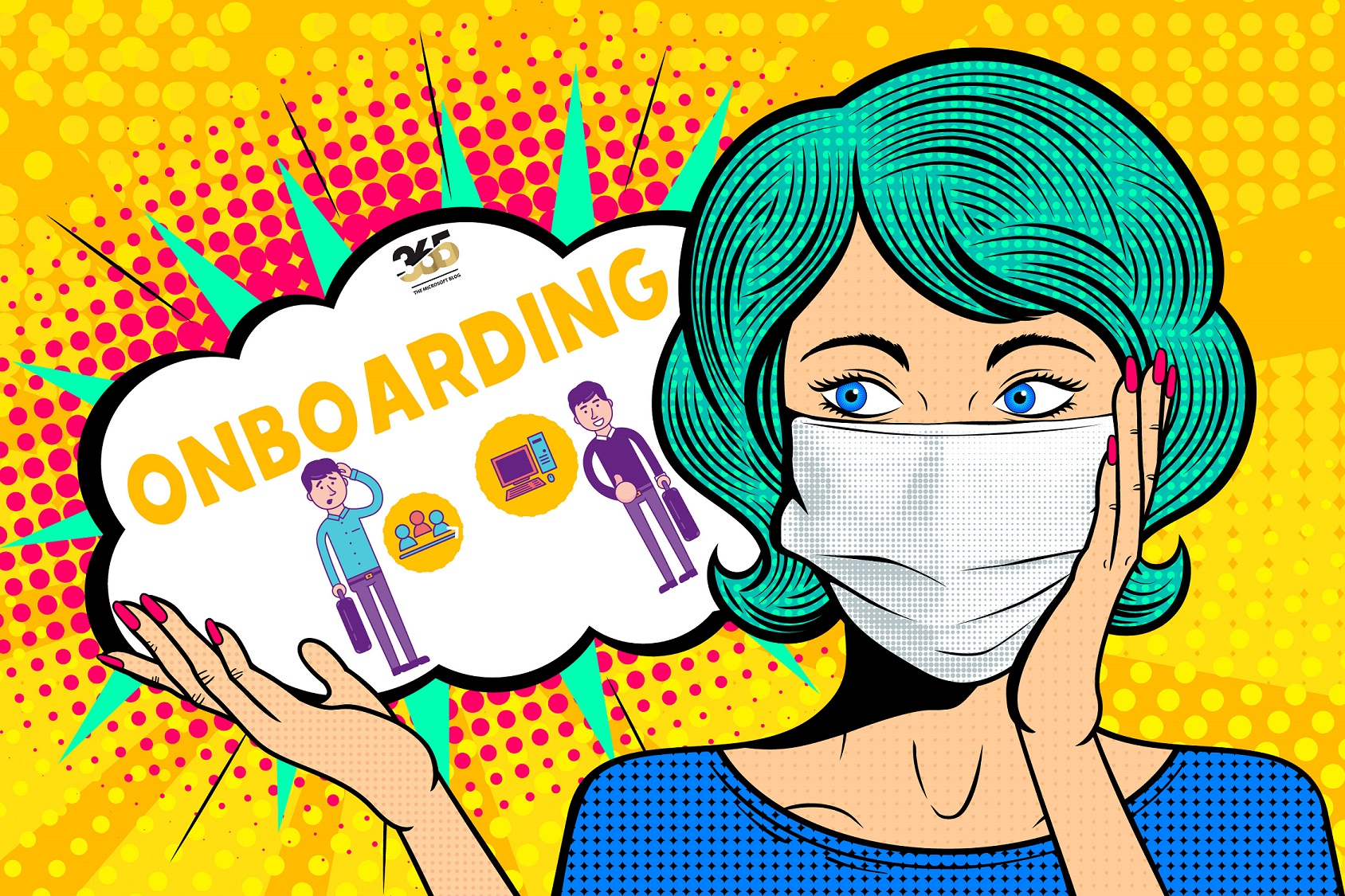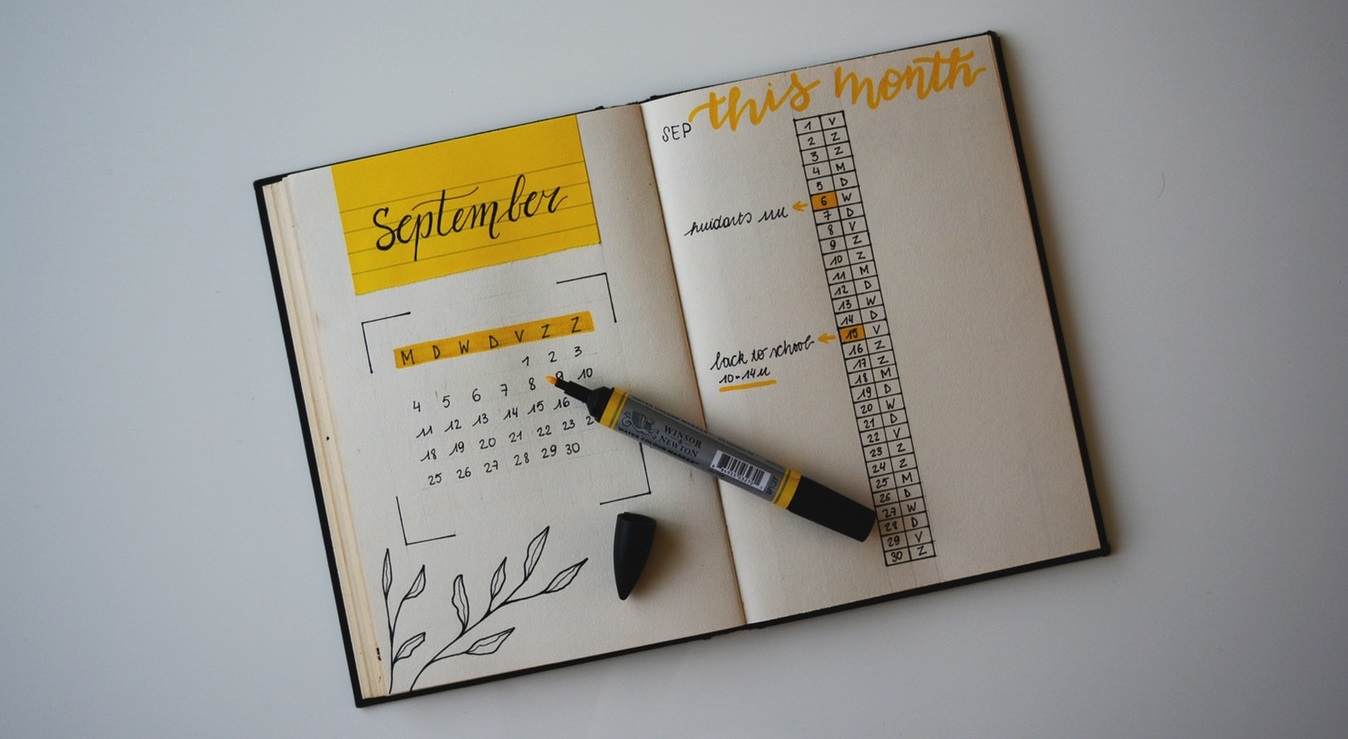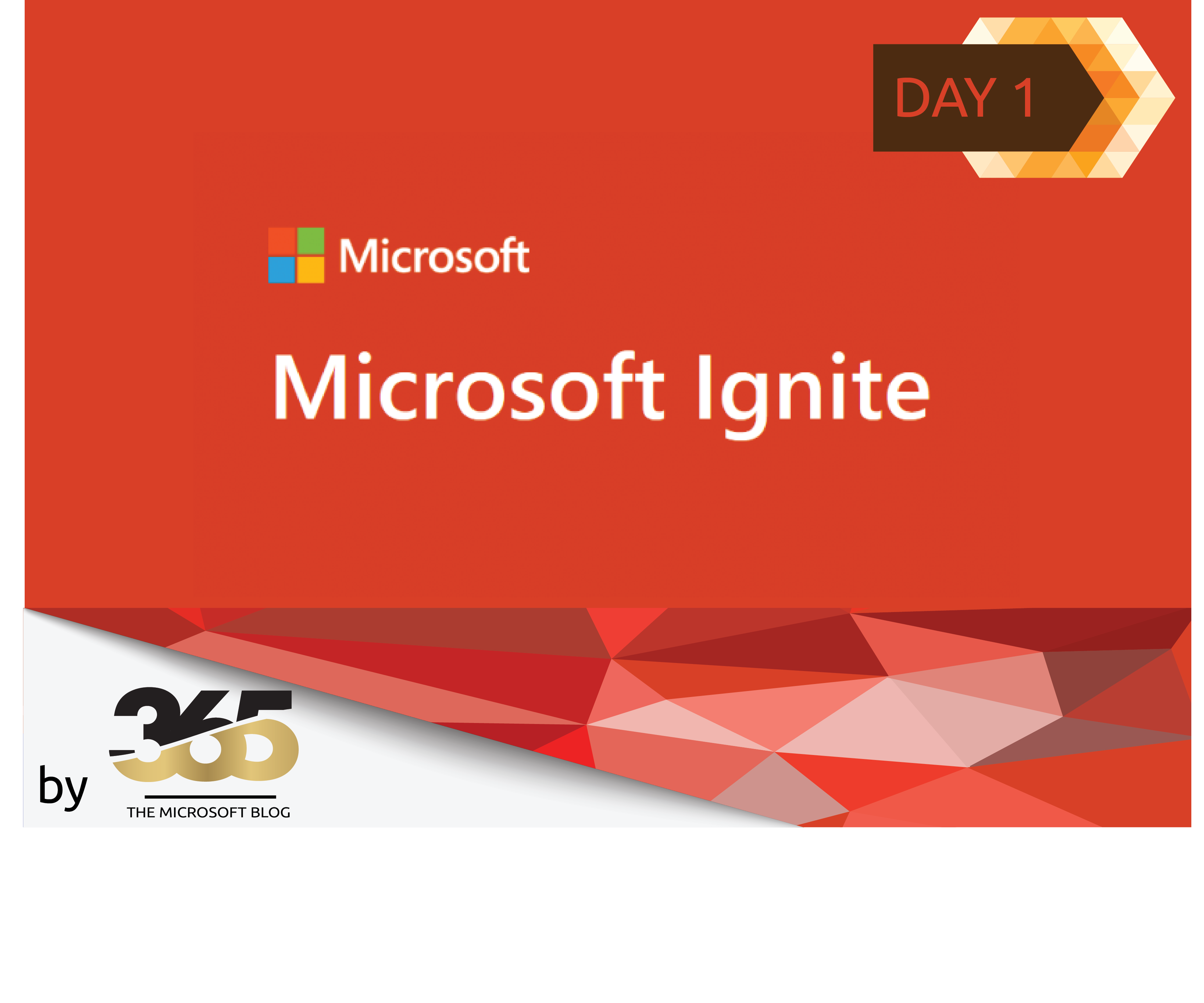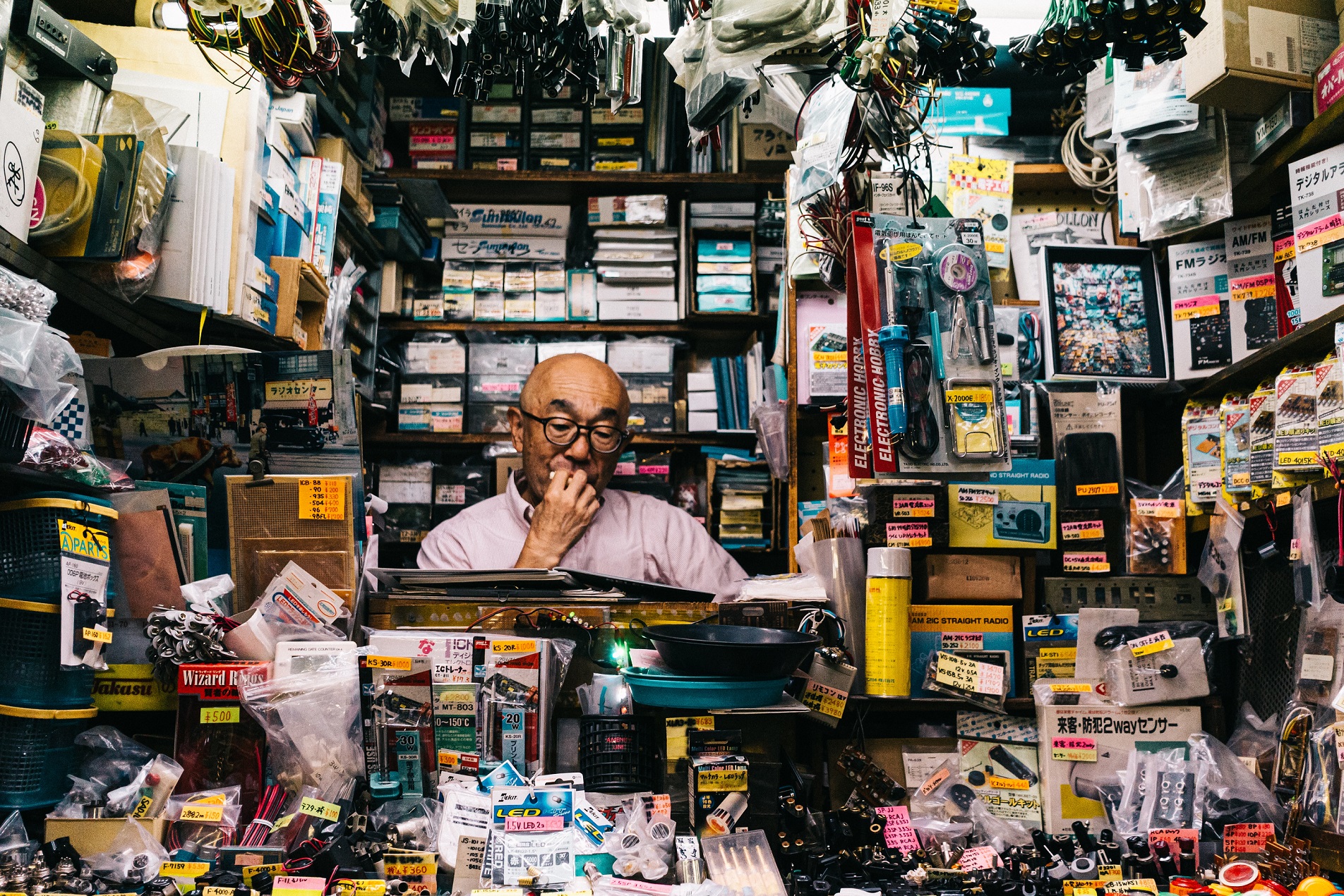A security‑first, real‑world deployment guide tailored to airport security operations and their unique regulatory and operational needs.
Executive summary
Microsoft Teams Walkie Talkie provides push‑to‑talk (PTT) voice over secure data networks, available on iOS and Android, and built on Teams channels your guards already use, eliminating the need to carry legacy radios. It works over Wi‑Fi or cellular and supports standard and private channels (shared channels aren’t supported). [1](https://learn.microsoft.com/en-us/microsoftteams/walkie-talkie)[2](https://support.microsoft.com/en-us/office/get-started-with-teams-walkie-talkie-25bdc3d5-bbb2-41b7-89bf-650fae0c8e0c)
For airport security, the key to a robust deployment is zero‑trust by default: managed and compliant devices, least‑privilege identity, app pinning and governance, shared device mode for pooled handsets, conditional access, and QoS on the airport network—plus operational guardrails like information barriers and channel design. [3](https://learn.microsoft.com/en-us/microsoft-365/frontline/flw-shared-devices?view=o365-worldwide)[4](https://learn.microsoft.com/en-us/entra/identity/conditional-access/policy-all-users-approved-app-or-app-protection)[5](https://learn.microsoft.com/en-us/microsoftteams/qos-in-teams)[6](https://learn.microsoft.com/en-us/purview/information-barriers-teams)
How Walkie Talkie works (for security leaders)
- PTT in Teams channels: Users connect to a team’s channel and press‑to‑speak; transmissions are heard by others connected to the same channel. Guards continue to receive traffic until they tap Stop listening. [1](https://learn.microsoft.com/en-us/microsoftteams/walkie-talkie)
- Supported channels: Standard and private channels are supported; shared channels are not. [1](https://learn.microsoft.com/en-us/microsoftteams/walkie-talkie)[2](https://support.microsoft.com/en-us/office/get-started-with-teams-walkie-talkie-25bdc3d5-bbb2-41b7-89bf-650fae0c8e0c)
- Devices: iOS and Android are supported; certain Zebra rugged devices expose a dedicated hardware PTT button for instant access. [1](https://learn.microsoft.com/en-us/microsoftteams/walkie-talkie)[7](https://www.geekwire.com/2022/microsoft-teams-gets-walkie-talkie-button-on-zebra-devices-in-broader-push-for-frontline-workers/)
- End‑user experience: On iOS, Walkie Talkie can function from the lock screen and should be the only active PTT app; users can select and favorite channels, and optionally listen to multiple channels. [2](https://support.microsoft.com/en-us/office/get-started-with-teams-walkie-talkie-25bdc3d5-bbb2-41b7-89bf-650fae0c8e0c)
- Licensing: Included with all paid Teams licenses (and not available in certain regions such as China). [1](https://learn.microsoft.com/en-us/microsoftteams/walkie-talkie)
Airport security use cases
Patrol & zone coordination
Define channels per security zone (e.g., airside gates, landside arrivals, perimeter) with private channels for sensitive ops (e.g., airfield incidents). [1](https://learn.microsoft.com/en-us/microsoftteams/walkie-talkie)
Incident command
Spin up a private incident channel for multi‑agency coordination; limit membership and enforce barriers where segregation of duties is mandated. [6](https://learn.microsoft.com/en-us/purview/information-barriers-teams)
Checkpoints & screening
Equip fixed screening teams with shared Android devices in Shared Device Mode, enabling fast shift handoff and single sign‑out. [3](https://learn.microsoft.com/en-us/microsoft-365/frontline/flw-shared-devices?view=o365-worldwide)[8](https://learn.microsoft.com/en-us/entra/msal/android/shared-devices)
Emergency broadcast
Use a dedicated “Ops‑All‑Call” channel, pinned for all on‑shift guards. Apply QoS on campus networks to prioritize voice. [5](https://learn.microsoft.com/en-us/microsoftteams/qos-in-teams)
Prerequisites & groundwork
- Network readiness: Ensure Microsoft 365 endpoints are reachable; test performance with the Teams Network Assessment Tool; plan QoS (DSCP) for real‑time media. [1](https://learn.microsoft.com/en-us/microsoftteams/walkie-talkie)[5](https://learn.microsoft.com/en-us/microsoftteams/qos-in-teams)
- Identity & licensing: Provision frontline user accounts (F‑licenses if applicable) and groups; separate admin from guard identities. [9](https://learn.microsoft.com/en-us/microsoft-365/frontline/flw-setup-microsoft-365?view=o365-worldwide)
- Device strategy: Decide between Shared Device Mode for pooled rugged devices or individually assigned devices, then enroll with Intune or a supported MDM. [3](https://learn.microsoft.com/en-us/microsoft-365/frontline/flw-shared-devices?view=o365-worldwide)[10](https://learn.microsoft.com/en-us/entra/identity-platform/tutorial-mobile-android-device-shared-mode)
Configuration: step‑by‑step (security‑first)
1) Enable and deploy Walkie Talkie
- In the Teams admin center, confirm the Walkie Talkie app is Allowed at org level (Teams apps > Manage apps). [1](https://learn.microsoft.com/en-us/microsoftteams/walkie-talkie)
- Pin the app for your guards using an App setup policy and set its order in the app bar; the frontline tailored app experience can auto‑pin FLW apps for F‑licensed users. [11](https://learn.microsoft.com/en-us/microsoftteams/teams-app-setup-policies)[12](https://learn.microsoft.com/en-us/microsoft-365/frontline/pin-teams-apps-based-on-license?view=o365-worldwide)
- Note: With newer mobile UI changes, Walkie Talkie may move under the “More” menu if users separate chats and channels; keep it always visible by enforcing a custom app policy. [13](https://m365admin.handsontek.net/microsoft-teams-iosandroid-walkie-talkie-app-will-move-three-dot-menu-users-separate-chats-channels/)
2) Design your security channels
- Use standard channels for routine ops and private channels for restricted operations; avoid shared channels (unsupported). [1](https://learn.microsoft.com/en-us/microsoftteams/walkie-talkie)[2](https://support.microsoft.com/en-us/office/get-started-with-teams-walkie-talkie-25bdc3d5-bbb2-41b7-89bf-650fae0c8e0c)
- Apply Microsoft Purview Information Barriers when compliance requires strict separation between units (e.g., contractor vs. airport authority). [6](https://learn.microsoft.com/en-us/purview/information-barriers-teams)
3) Harden devices for the flight line
- Shared Device Mode (SDM): Configure Android devices in SDM via Intune zero‑touch (or supported MDM) to get single sign‑in/out across supported apps. [8](https://learn.microsoft.com/en-us/entra/msal/android/shared-devices)[10](https://learn.microsoft.com/en-us/entra/identity-platform/tutorial-mobile-android-device-shared-mode)
- Kiosk / multi‑app mode: Use Android Enterprise dedicated (Managed Home Screen) to expose only required apps (Teams, Authenticator, Line‑of‑Business). [3](https://learn.microsoft.com/en-us/microsoft-365/frontline/flw-shared-devices?view=o365-worldwide)
- Rugged hardware: Consider Zebra devices with a dedicated hardware PTT button for gloved operation and fast access. [7](https://www.geekwire.com/2022/microsoft-teams-gets-walkie-talkie-button-on-zebra-devices-in-broader-push-for-frontline-workers/)
4) Enforce Zero‑Trust access with Conditional Access
- Require compliant devices or MFA: Create policies that require Intune‑compliant or hybrid‑joined devices (or MFA) for all users accessing Teams. [14](https://docs.azure.cn/en-us/entra/identity/conditional-access/policy-alt-all-users-compliant-hybrid-or-mfa)
- BYOD containment: For personal devices, require app protection policies (or approved client apps) so corporate data only flows through protected apps. [4](https://learn.microsoft.com/en-us/entra/identity/conditional-access/policy-all-users-approved-app-or-app-protection)
- Unmanaged device restrictions: If limited web access is acceptable off‑shift, use app‑enforced restrictions templates to constrain browser sessions. [15](https://learn.microsoft.com/en-us/entra/identity/conditional-access/policy-all-users-app-enforced-restrictions)
5) Pin, permit, and govern apps
- Use App setup policies to pre‑install/pin Walkie Talkie and other frontline apps; use App permission policies to block unnecessary third‑party apps. [11](https://learn.microsoft.com/en-us/microsoftteams/teams-app-setup-policies)[16](https://learn.microsoft.com/en-us/microsoftteams/teams-app-permission-policies)
- Leverage the Tailored frontline app experience to standardize navigation for F‑licensed users (Home, Activity, Chat, Channels, Engage, Walkie Talkie, Shifts, Approvals). [12](https://learn.microsoft.com/en-us/microsoft-365/frontline/pin-teams-apps-based-on-license?view=o365-worldwide)
6) Prepare the airport network for voice
- Mark and prioritize real‑time streams with QoS (DSCP); follow Microsoft’s recommended port ranges and DSCP values for audio. [5](https://learn.microsoft.com/en-us/microsoftteams/qos-in-teams)[17](https://learn.microsoft.com/en-us/microsoftteams/phones/qos-on-teams-phones)
- Verify outbound reachability to Microsoft 365 endpoints and validate performance with the Teams Network Assessment Tool. [1](https://learn.microsoft.com/en-us/microsoftteams/walkie-talkie)
Security & compliance considerations specific to airport operations
- Data protection in transit/at rest: Teams encrypts data in transit and at rest; end‑to‑end encryption is supported for 1:1 calls (not channel‑based PTT flows like Walkie Talkie). [18](https://learn.microsoft.com/en-us/microsoftteams/teams-end-to-end-encryption)
- Identity hygiene: Use distinct user identities for guards; enable MFA; consider passwordless on individually assigned devices, and SDM with single sign‑out for pooled devices. [8](https://learn.microsoft.com/en-us/entra/msal/android/shared-devices)[3](https://learn.microsoft.com/en-us/microsoft-365/frontline/flw-shared-devices?view=o365-worldwide)
- Access segmentation: Implement Information Barriers where regulatory regimes require separation (e.g., airside contractors vs. security command). [6](https://learn.microsoft.com/en-us/purview/information-barriers-teams)
- Minimum app surface: Restrict app catalog via permission policies; pin only mission‑critical apps (Walkie Talkie, Shifts, Tasks, Approvals). [16](https://learn.microsoft.com/en-us/microsoftteams/teams-app-permission-policies)[12](https://learn.microsoft.com/en-us/microsoft-365/frontline/pin-teams-apps-based-on-license?view=o365-worldwide)
- Device posture enforcement: Require compliant devices or app protection policies to access Teams, and limit or block unmanaged device access paths. [14](https://docs.azure.cn/en-us/entra/identity/conditional-access/policy-alt-all-users-compliant-hybrid-or-mfa)[4](https://learn.microsoft.com/en-us/entra/identity/conditional-access/policy-all-users-approved-app-or-app-protection)[15](https://learn.microsoft.com/en-us/entra/identity/conditional-access/policy-all-users-app-enforced-restrictions)
- Monitoring & auditing: Use the Walkie Talkie usage & performance report in the Teams admin center for PTT analytics; review Teams events in the Purview audit log. [19](https://learn.microsoft.com/en-us/microsoftteams/teams-analytics-and-reports/walkie-talkie-usage-report)[20](https://learn.microsoft.com/en-us/purview/audit-teams-audit-log-events)
- eDiscovery scope: Microsoft Purview eDiscovery supports many Teams content types; not all Teams content is eDiscoverable—use the analytics report for Walkie Talkie telemetry and Purview for chats/files as applicable. [21](https://learn.microsoft.com/en-us/purview/ediscovery-teams-investigation)[22](https://learn.microsoft.com/en-us/purview/edisc-search-teams)
- Regional availability & failover: Confirm Walkie Talkie regional availability (not in China) and ensure cellular/Wi‑Fi redundancy across terminals and airside. [1](https://learn.microsoft.com/en-us/microsoftteams/walkie-talkie)
Blueprint: sample airport security configuration
- Teams structure: Create a Security‑Ops team with channels: Airside‑Patrol (standard), Landside‑Patrol (standard), Perimeter (standard), Checkpoint‑A (standard), Incident‑Command (private). [1](https://learn.microsoft.com/en-us/microsoftteams/walkie-talkie)
- Walkie Talkie policy: Custom app setup policy “Airport‑WalkieTalkie” that pins Walkie Talkie first, Shifts second; assign to guard groups; enforce via tailored app experience for F‑licensed users. [11](https://learn.microsoft.com/en-us/microsoftteams/teams-app-setup-policies)[12](https://learn.microsoft.com/en-us/microsoft-365/frontline/pin-teams-apps-based-on-license?view=o365-worldwide)
- Devices: Zebra rugged Androids in Shared Device Mode, multi‑app kiosk (Teams, Authenticator, Line‑of‑Business), with hardware PTT button mapped to Walkie Talkie. [8](https://learn.microsoft.com/en-us/entra/msal/android/shared-devices)[3](https://learn.microsoft.com/en-us/microsoft-365/frontline/flw-shared-devices?view=o365-worldwide)[7](https://www.geekwire.com/2022/microsoft-teams-gets-walkie-talkie-button-on-zebra-devices-in-broader-push-for-frontline-workers/)
- Conditional Access: (a) Require compliant device or MFA for all users; (b) require app protection on iOS/Android BYOD; (c) apply app‑enforced restrictions for unmanaged web sessions. [14](https://docs.azure.cn/en-us/entra/identity/conditional-access/policy-alt-all-users-compliant-hybrid-or-mfa)[4](https://learn.microsoft.com/en-us/entra/identity/conditional-access/policy-all-users-approved-app-or-app-protection)[15](https://learn.microsoft.com/en-us/entra/identity/conditional-access/policy-all-users-app-enforced-restrictions)
- Network QoS: Implement DSCP marking for audio; validate using the QoS checklist and monitoring guidance. [5](https://learn.microsoft.com/en-us/microsoftteams/qos-in-teams)[17](https://learn.microsoft.com/en-us/microsoftteams/phones/qos-on-teams-phones)
- Governance: Apply Information Barriers between airport authority and third‑party contractors as required; review audit logs weekly. [6](https://learn.microsoft.com/en-us/purview/information-barriers-teams)[20](https://learn.microsoft.com/en-us/purview/audit-teams-audit-log-events)
Operations: run & improve
- Training & SOPs: Publish short SOPs for channel selection, Stop listening, and incident escalations; reinforce iOS guidance about using only one PTT app. [2](https://support.microsoft.com/en-us/office/get-started-with-teams-walkie-talkie-25bdc3d5-bbb2-41b7-89bf-650fae0c8e0c)
- Adoption telemetry: Track usage and latency via the Walkie Talkie usage & performance report; correlate with shift rosters (Shifts) to right‑size devices. [19](https://learn.microsoft.com/en-us/microsoftteams/teams-analytics-and-reports/walkie-talkie-usage-report)
- Mobile UX hygiene: Keep Walkie Talkie pinned; if your tenant uses separated Chat/Channels on mobile, enforce a custom app policy so PTT stays in the app bar. [13](https://m365admin.handsontek.net/microsoft-teams-iosandroid-walkie-talkie-app-will-move-three-dot-menu-users-separate-chats-channels/)
QoS quick configuration snippet (reference)
Recommended DSCP/ports (summary): Audio client source ports 50000‑50019 (TCP/UDP), DSCP 46 (EF). Apply end‑to‑end (client, switches, routers) and verify with packet captures. [5](https://learn.microsoft.com/en-us/microsoftteams/qos-in-teams)[17](https://learn.microsoft.com/en-us/microsoftteams/phones/qos-on-teams-phones)
Airport security deployment checklist
- Walkie Talkie app Allowed org‑wide and pinned for guards via custom app setup policy. [1](https://learn.microsoft.com/en-us/microsoftteams/walkie-talkie)[11](https://learn.microsoft.com/en-us/microsoftteams/teams-app-setup-policies)
- Channels mapped to zones/roles; private channels for incidents; no shared channels. [1](https://learn.microsoft.com/en-us/microsoftteams/walkie-talkie)[2](https://support.microsoft.com/en-us/office/get-started-with-teams-walkie-talkie-25bdc3d5-bbb2-41b7-89bf-650fae0c8e0c)
- Android rugged pool devices enrolled in Intune; Shared Device Mode + multi‑app kiosk; hardware PTT button validated. [8](https://learn.microsoft.com/en-us/entra/msal/android/shared-devices)[3](https://learn.microsoft.com/en-us/microsoft-365/frontline/flw-shared-devices?view=o365-worldwide)[7](https://www.geekwire.com/2022/microsoft-teams-gets-walkie-talkie-button-on-zebra-devices-in-broader-push-for-frontline-workers/)
- Conditional Access: require compliant devices/MFA; require app protection on mobile; restrict unmanaged web. [14](https://docs.azure.cn/en-us/entra/identity/conditional-access/policy-alt-all-users-compliant-hybrid-or-mfa)[4](https://learn.microsoft.com/en-us/entra/identity/conditional-access/policy-all-users-approved-app-or-app-protection)[15](https://learn.microsoft.com/en-us/entra/identity/conditional-access/policy-all-users-app-enforced-restrictions)
- QoS implemented across campus networks; Teams endpoints reachable; network assessment passed. [5](https://learn.microsoft.com/en-us/microsoftteams/qos-in-teams)[1](https://learn.microsoft.com/en-us/microsoftteams/walkie-talkie)
- Information Barriers configured where required; audit log enabled; PTT usage report scheduled. [6](https://learn.microsoft.com/en-us/purview/information-barriers-teams)[20](https://learn.microsoft.com/en-us/purview/audit-teams-audit-log-events)[19](https://learn.microsoft.com/en-us/microsoftteams/teams-analytics-and-reports/walkie-talkie-usage-report)
- iOS guidance communicated (only one PTT app running; lock‑screen use supported). [2](https://support.microsoft.com/en-us/office/get-started-with-teams-walkie-talkie-25bdc3d5-bbb2-41b7-89bf-650fae0c8e0c)
Frequently asked questions
Is Walkie Talkie content recorded or discoverable?
Microsoft Purview eDiscovery covers many Teams content types; Microsoft also provides a Walkie Talkie usage/performance report. Not all Teams content is eDiscoverable—treat PTT voice as real‑time communications with operational telemetry rather than chat transcripts. Validate requirements with your compliance team. [21](https://learn.microsoft.com/en-us/purview/ediscovery-teams-investigation)[22](https://learn.microsoft.com/en-us/purview/edisc-search-teams)[19](https://learn.microsoft.com/en-us/microsoftteams/teams-analytics-and-reports/walkie-talkie-usage-report)
Can we use Walkie Talkie for cross‑tenant or shared channels?
Walkie Talkie supports standard and private channels; shared channels are not supported. [1](https://learn.microsoft.com/en-us/microsoftteams/walkie-talkie)[2](https://support.microsoft.com/en-us/office/get-started-with-teams-walkie-talkie-25bdc3d5-bbb2-41b7-89bf-650fae0c8e0c)
How do we keep Walkie Talkie always visible on mobile?
Pin it via a custom app setup policy; if your users separate Chats/Channels in the new mobile experience, enforce a custom policy to keep Walkie Talkie in the app bar. [11](https://learn.microsoft.com/en-us/microsoftteams/teams-app-setup-policies)[13](https://m365admin.handsontek.net/microsoft-teams-iosandroid-walkie-talkie-app-will-move-three-dot-menu-users-separate-chats-channels/)
Key Microsoft references
- Manage the Walkie Talkie app in Teams (deployment, support, licensing) [1](https://learn.microsoft.com/en-us/microsoftteams/walkie-talkie)
- End‑user guide: Get started with Teams Walkie Talkie (iOS behavior, favorites, multiple channels) [2](https://support.microsoft.com/en-us/office/get-started-with-teams-walkie-talkie-25bdc3d5-bbb2-41b7-89bf-650fae0c8e0c)
- Shared devices for frontline workers (SDM, sign‑in/out) [3](https://learn.microsoft.com/en-us/microsoft-365/frontline/flw-shared-devices?view=o365-worldwide)
- Shared Device Mode for Android (technical setup) [8](https://learn.microsoft.com/en-us/entra/msal/android/shared-devices)
- Intune/MDM zero‑touch SDM tutorial [10](https://learn.microsoft.com/en-us/entra/identity-platform/tutorial-mobile-android-device-shared-mode)
- App setup policies / app permission policies in Teams (pinning & governance) [11](https://learn.microsoft.com/en-us/microsoftteams/teams-app-setup-policies)[16](https://learn.microsoft.com/en-us/microsoftteams/teams-app-permission-policies)
- Tailored frontline app experience (F‑licenses) [12](https://learn.microsoft.com/en-us/microsoft-365/frontline/pin-teams-apps-based-on-license?view=o365-worldwide)
- Conditional Access: require compliant device / app protection / app‑enforced web restrictions [14](https://docs.azure.cn/en-us/entra/identity/conditional-access/policy-alt-all-users-compliant-hybrid-or-mfa)[4](https://learn.microsoft.com/en-us/entra/identity/conditional-access/policy-all-users-approved-app-or-app-protection)[15](https://learn.microsoft.com/en-us/entra/identity/conditional-access/policy-all-users-app-enforced-restrictions)
- QoS in Teams; DSCP and port guidance [5](https://learn.microsoft.com/en-us/microsoftteams/qos-in-teams)[17](https://learn.microsoft.com/en-us/microsoftteams/phones/qos-on-teams-phones)
- Information Barriers in Teams (segregation) [6](https://learn.microsoft.com/en-us/purview/information-barriers-teams)
- Audit log for Teams; Walkie Talkie usage & performance report [20](https://learn.microsoft.com/en-us/purview/audit-teams-audit-log-events)[19](https://learn.microsoft.com/en-us/microsoftteams/teams-analytics-and-reports/walkie-talkie-usage-report)
- Teams E2EE for 1:1 calls (context on encryption) [18](https://learn.microsoft.com/en-us/microsoftteams/teams-end-to-end-encryption)
- Zebra rugged devices with hardware PTT button for Walkie Talkie [7](https://www.geekwire.com/2022/microsoft-teams-gets-walkie-talkie-button-on-zebra-devices-in-broader-push-for-frontline-workers/)
Note: Where third‑party sources are cited, they supplement (not supersede) Microsoft documentation for device capabilities and roadmap notices.