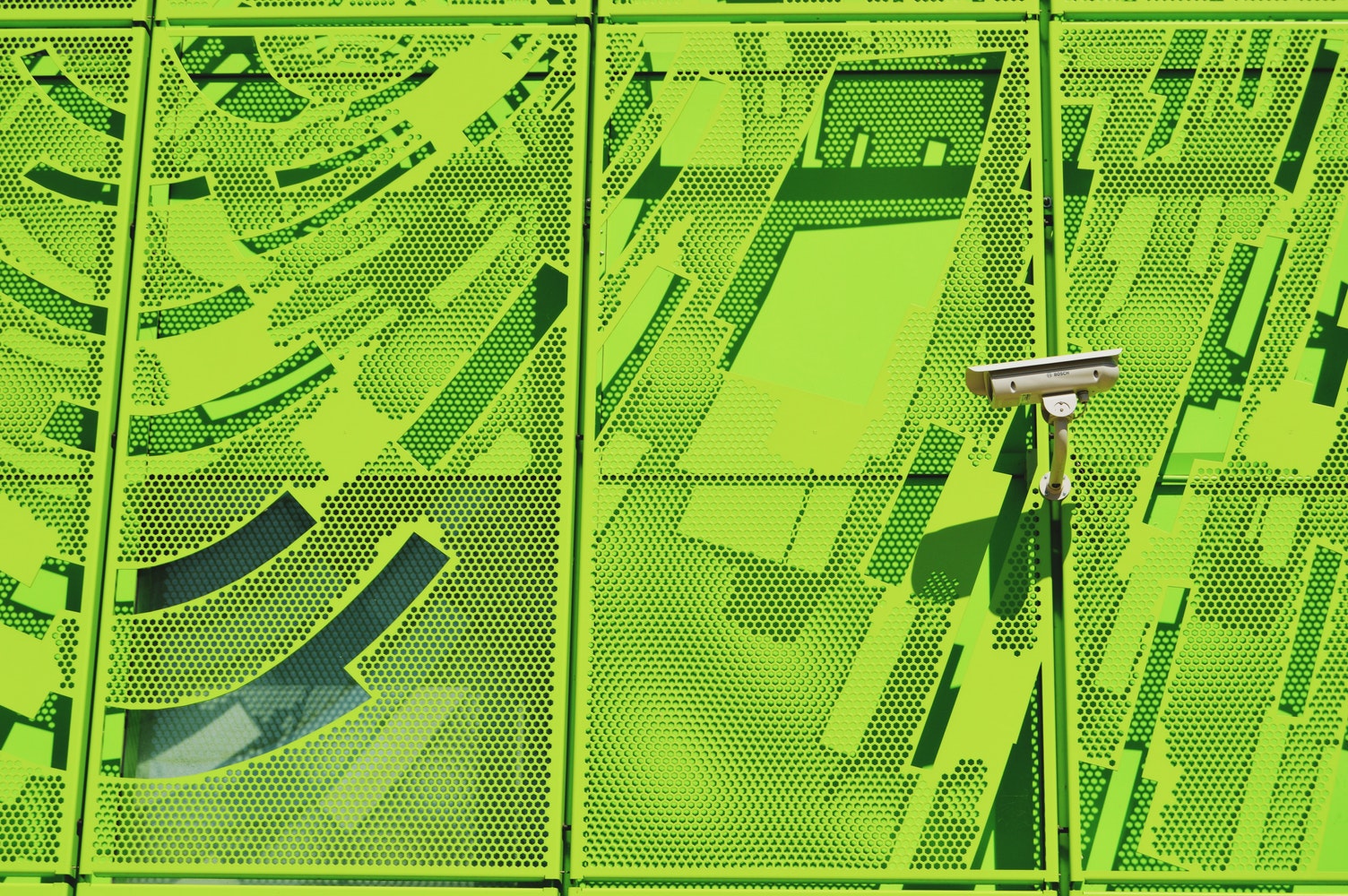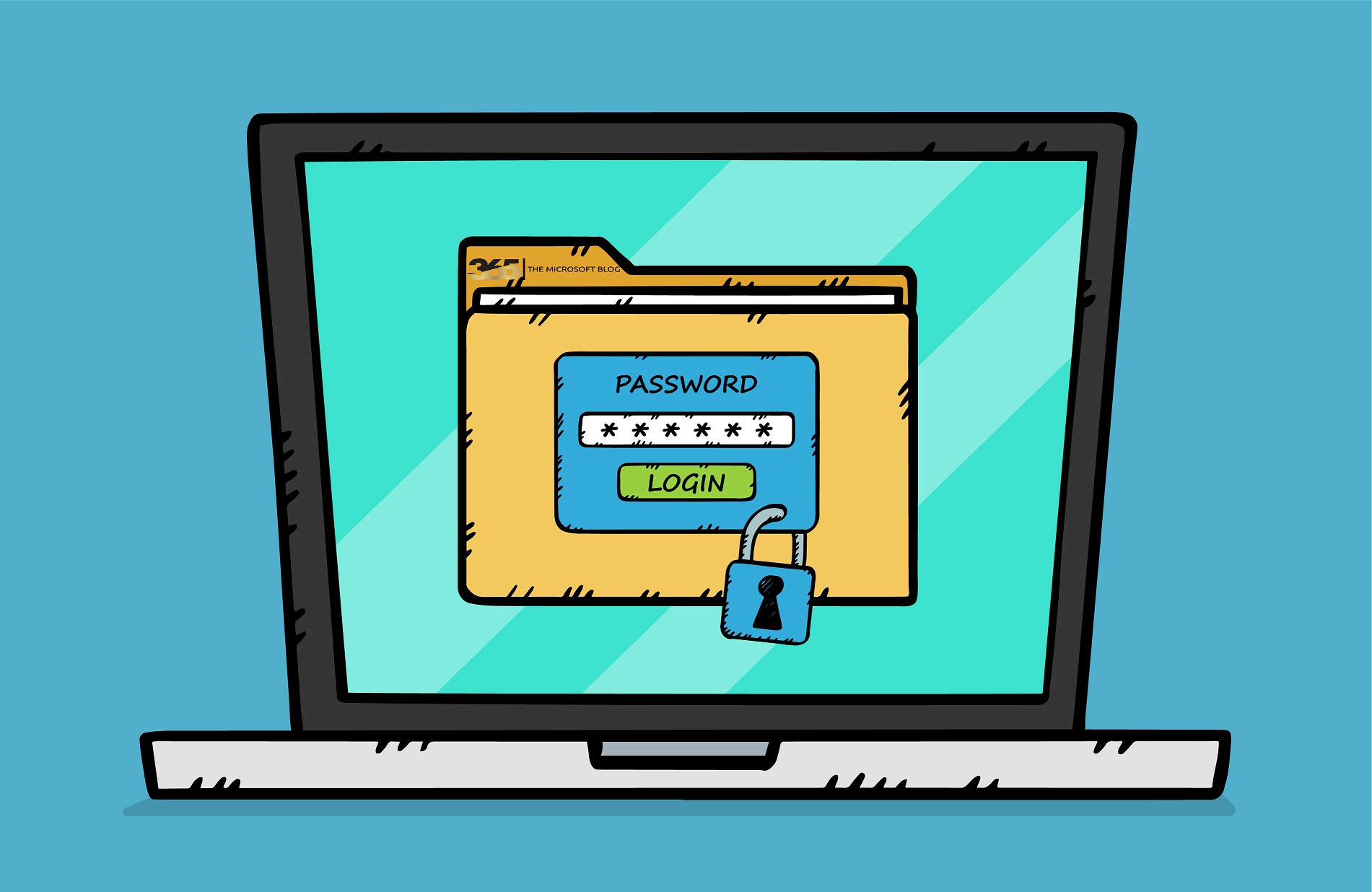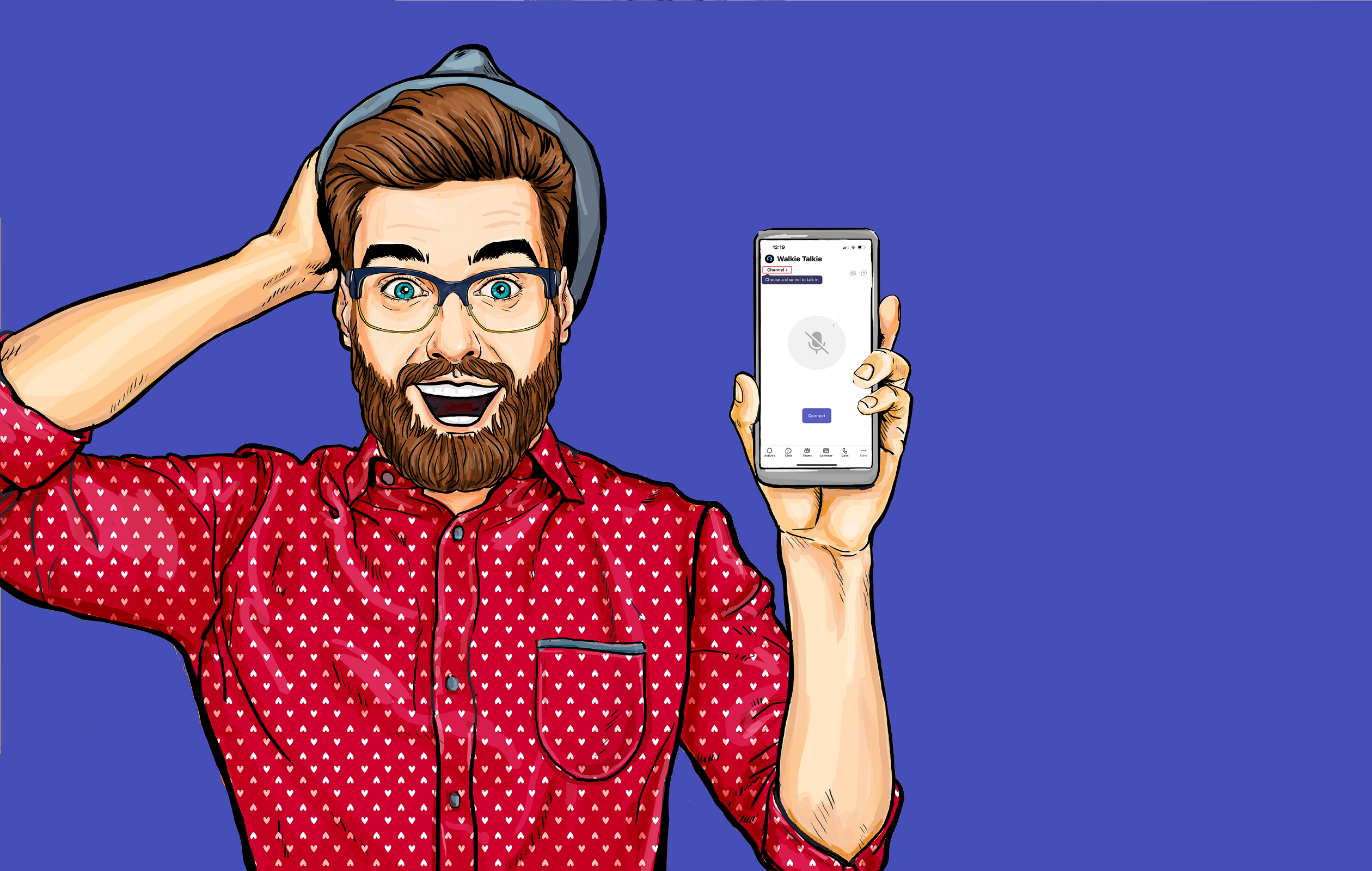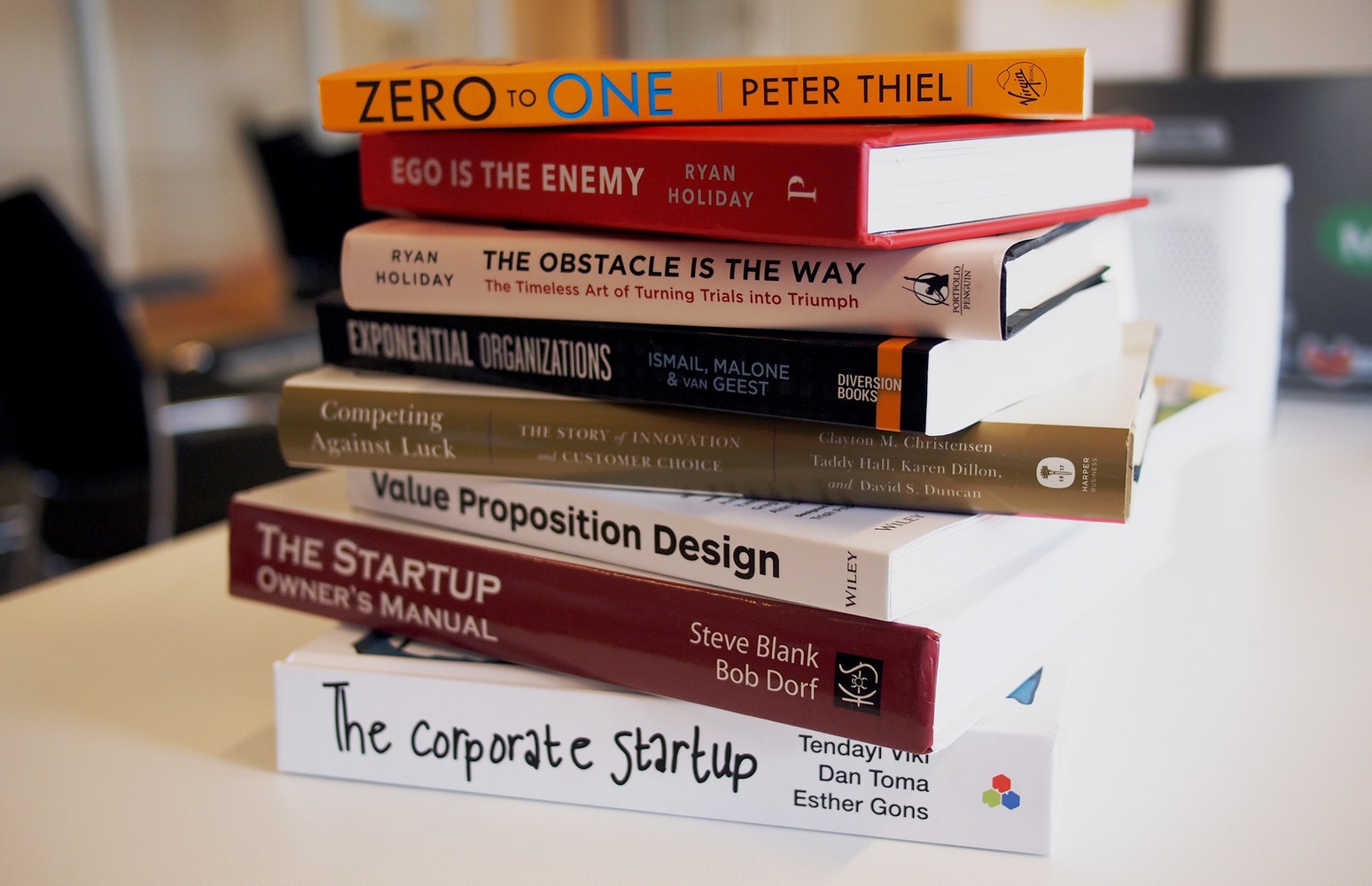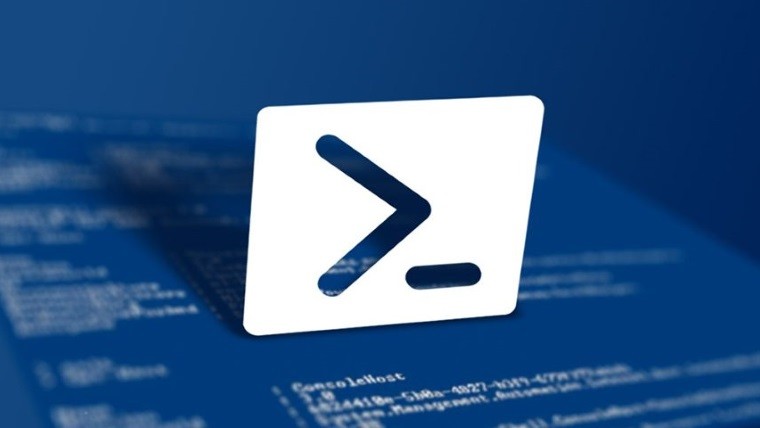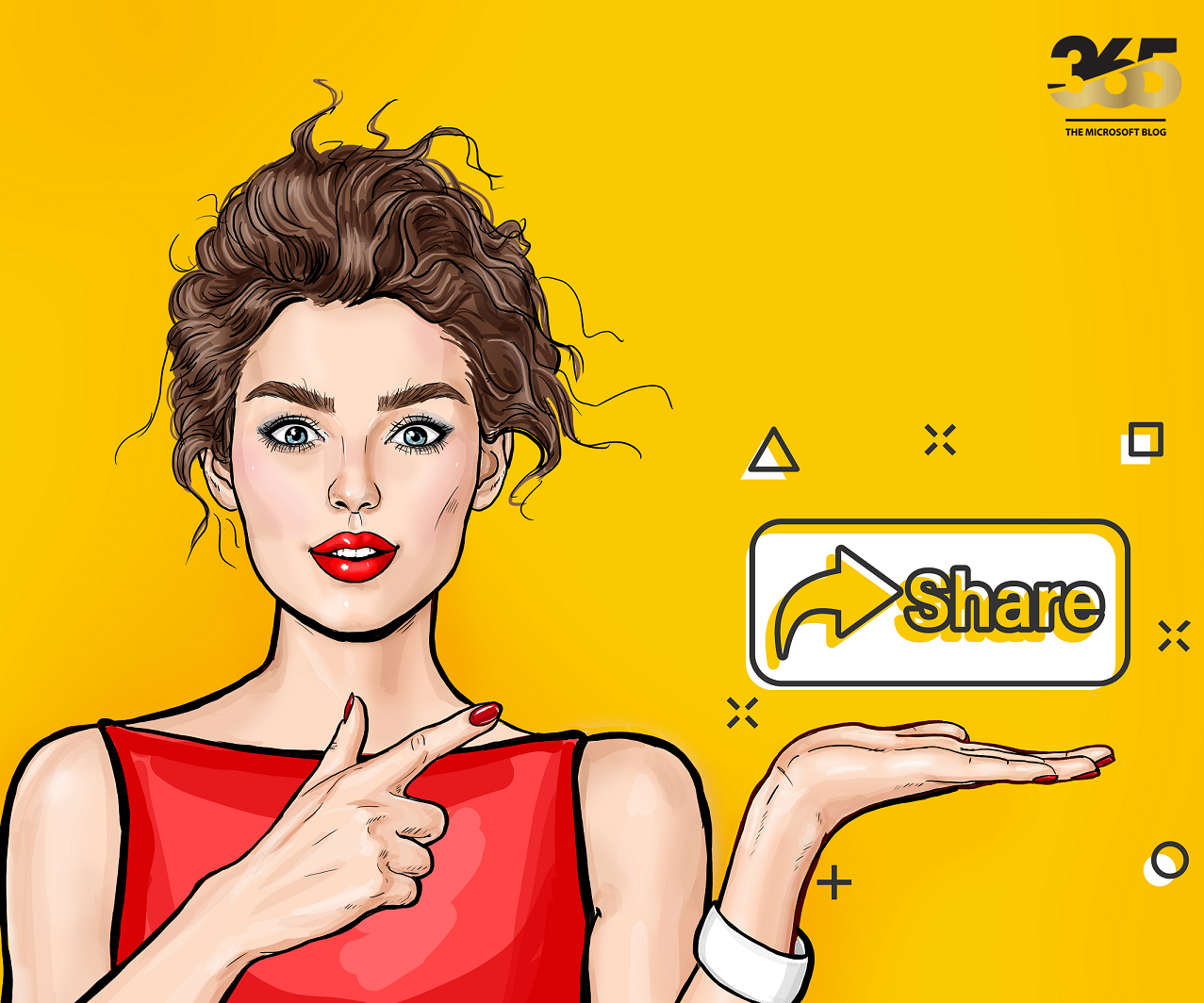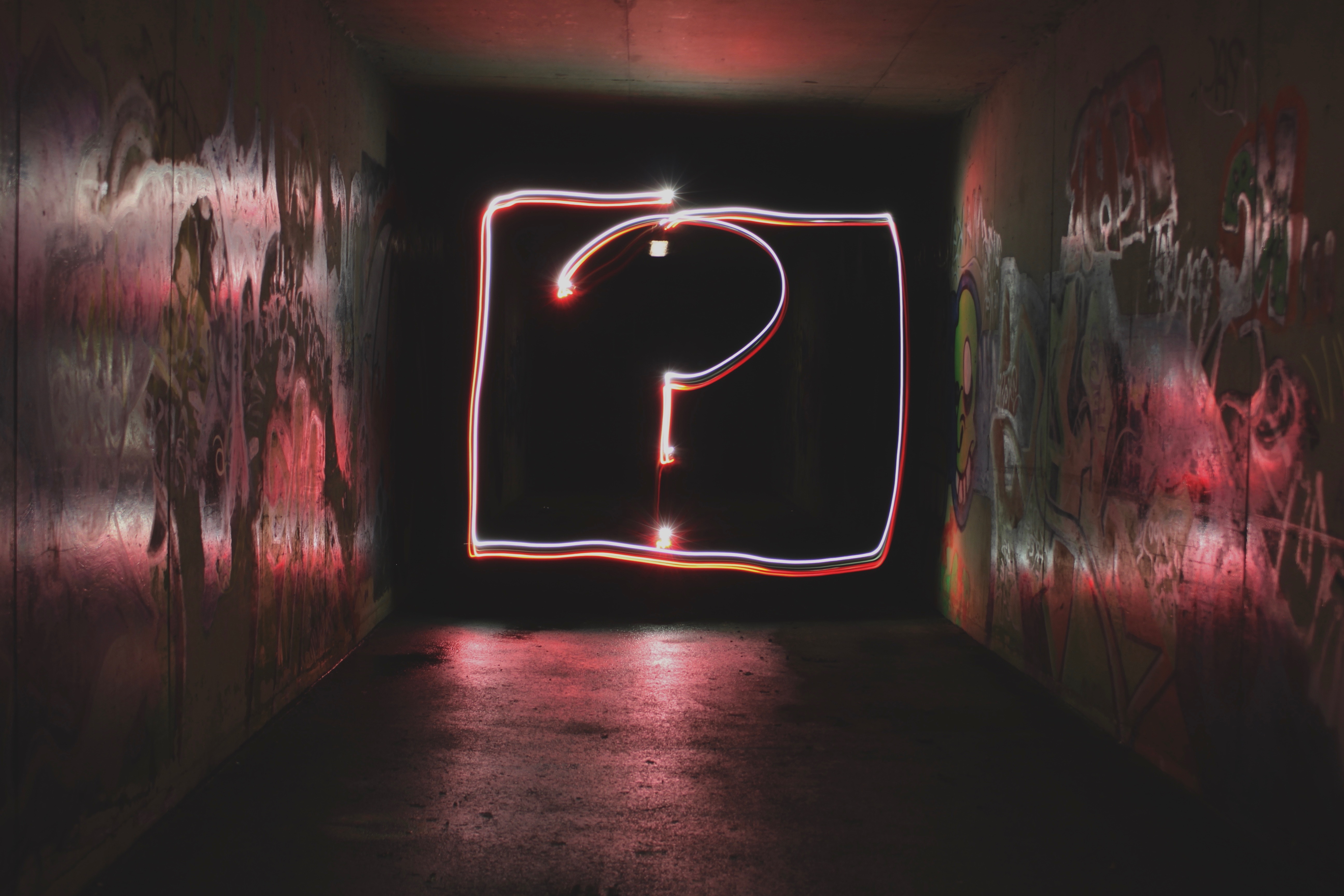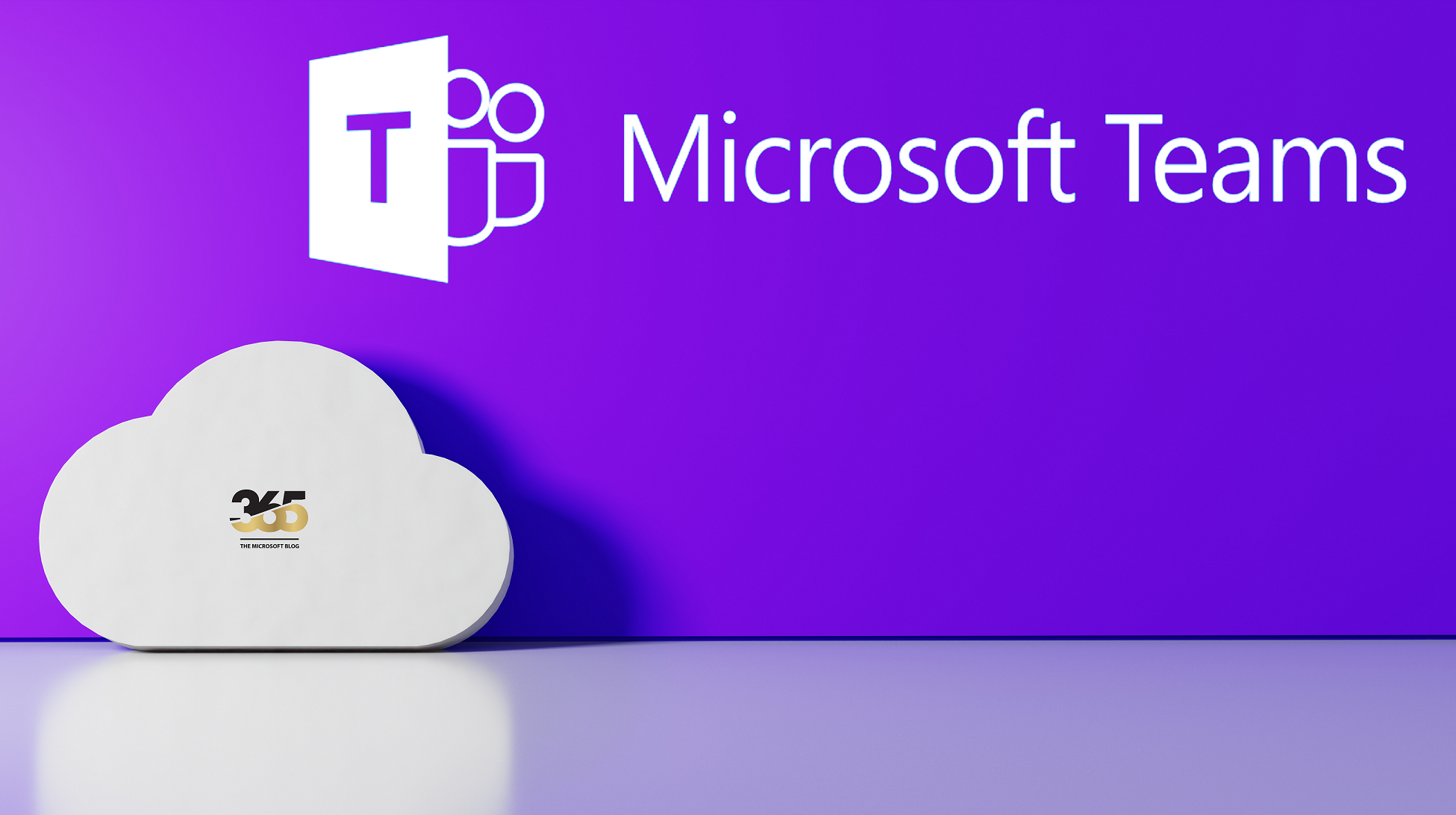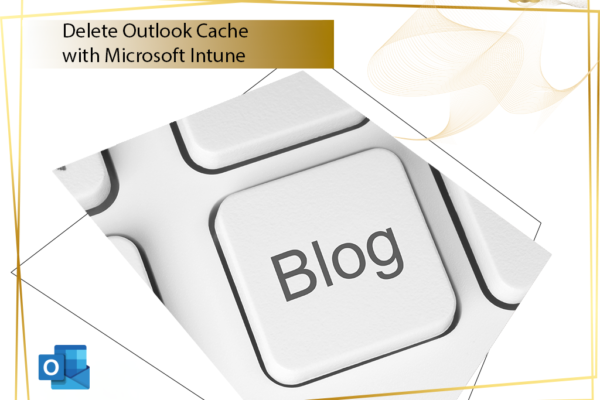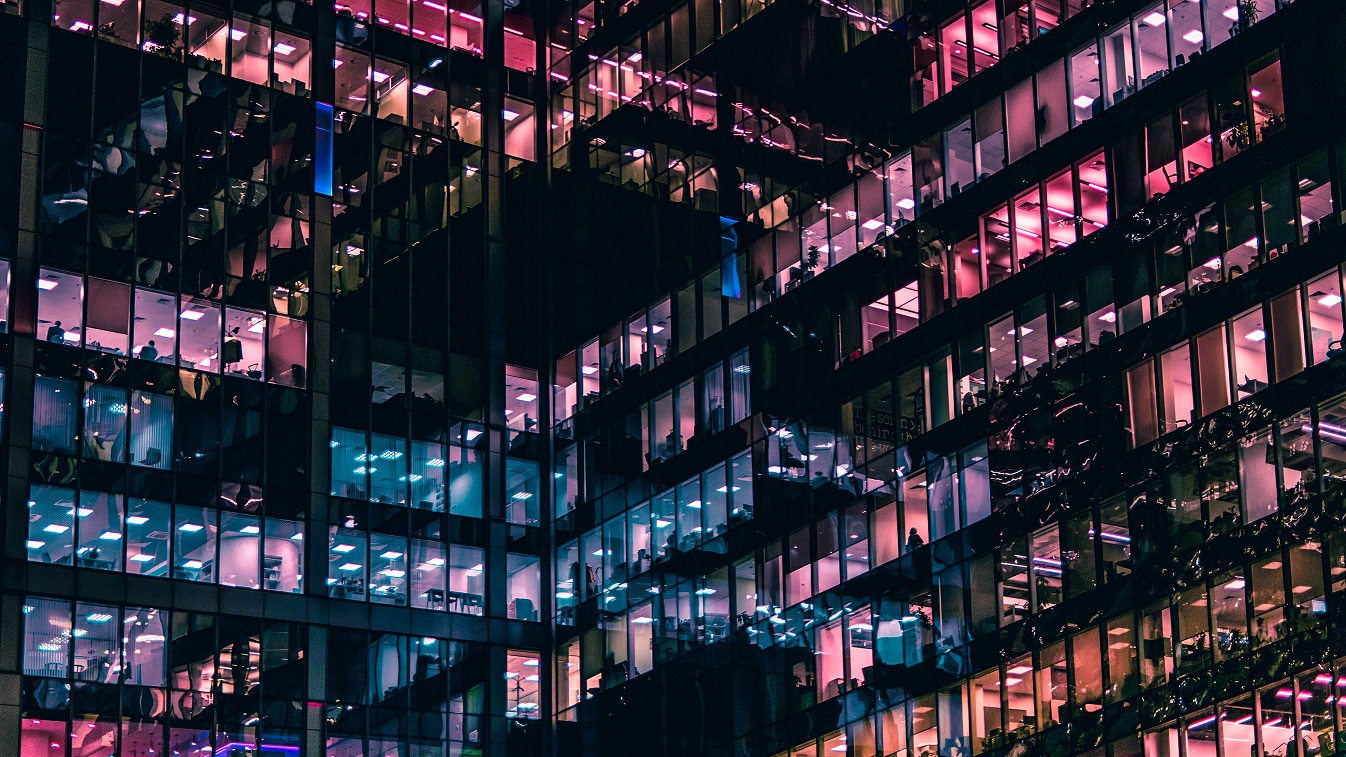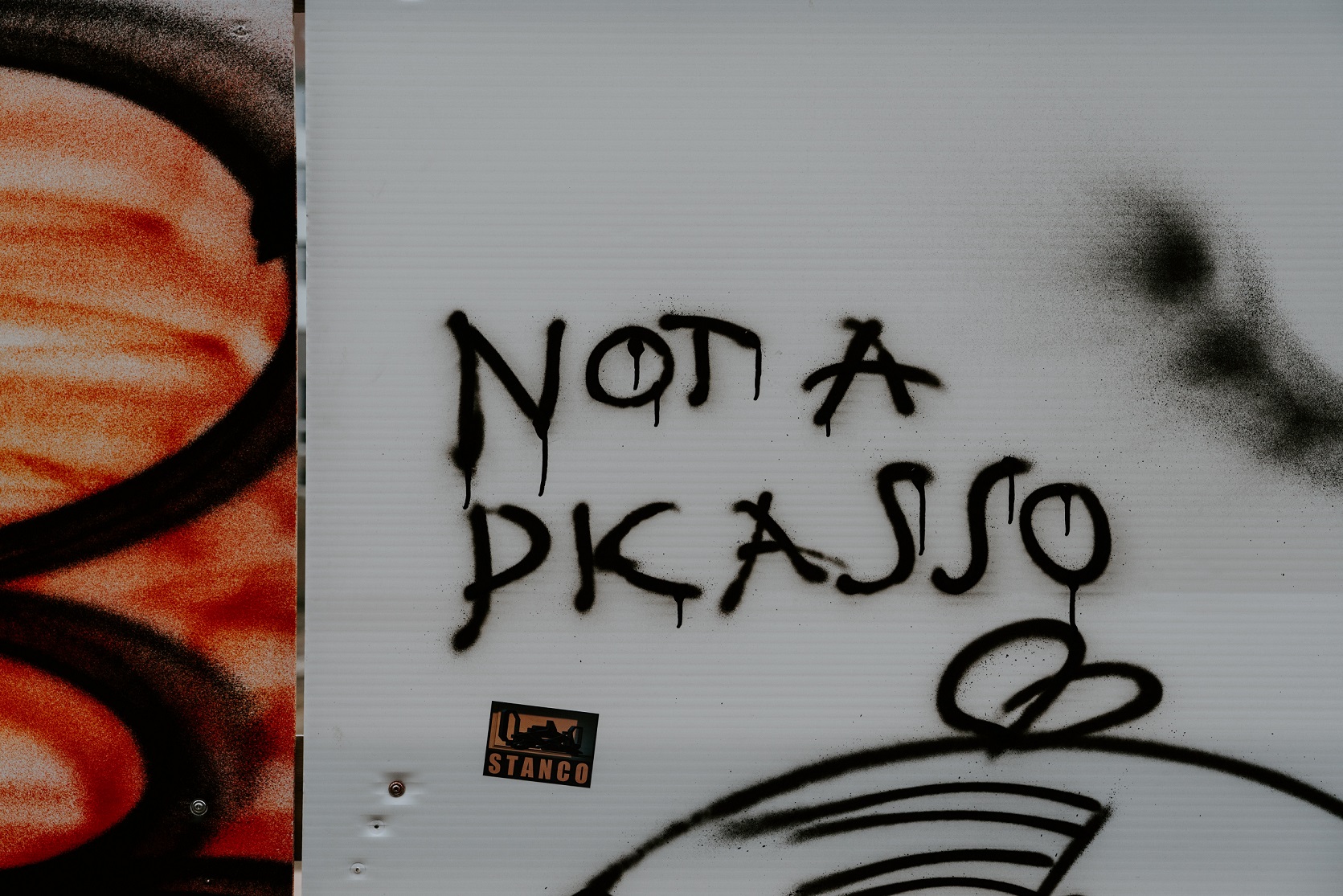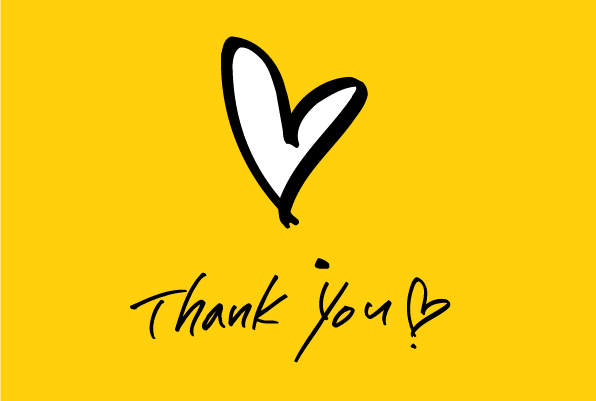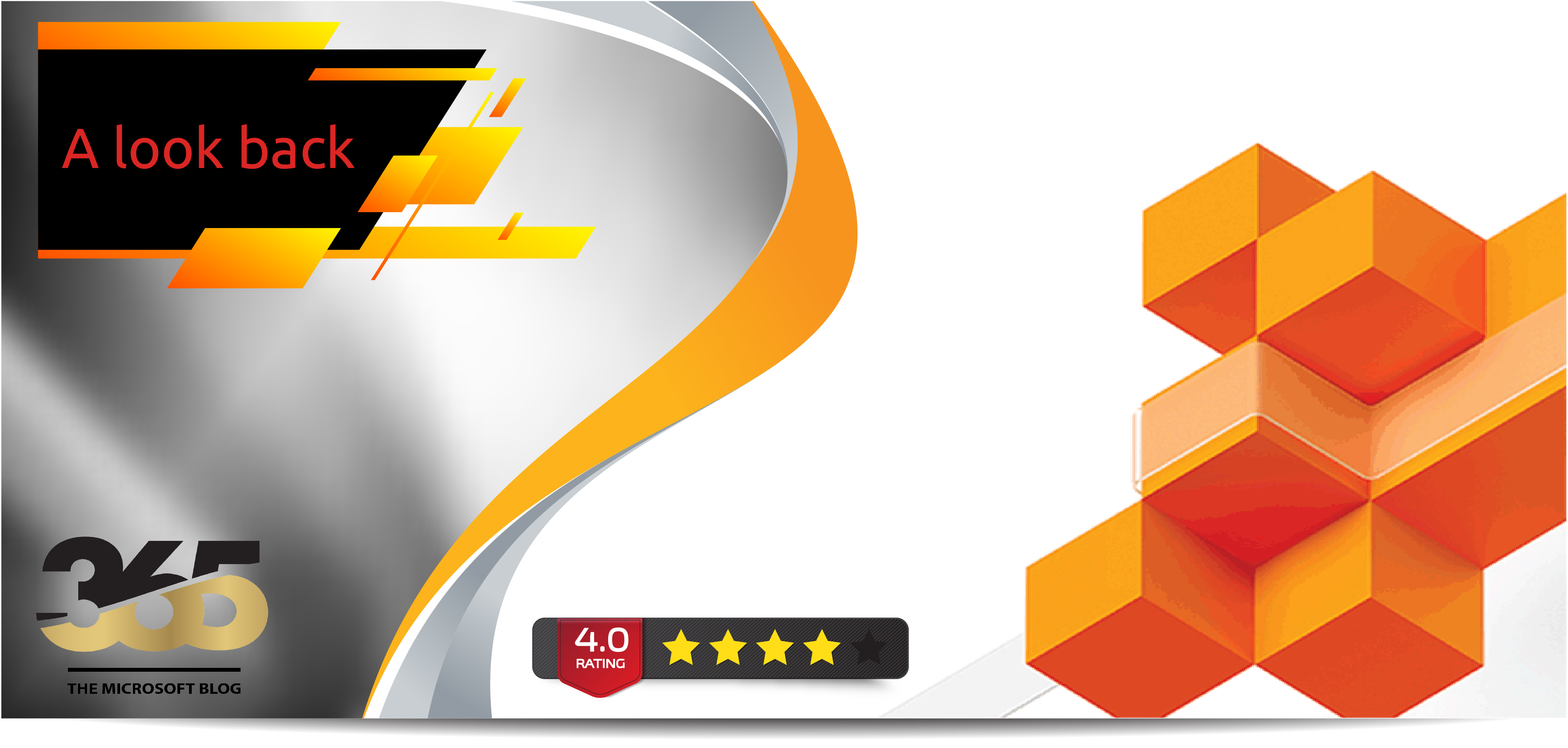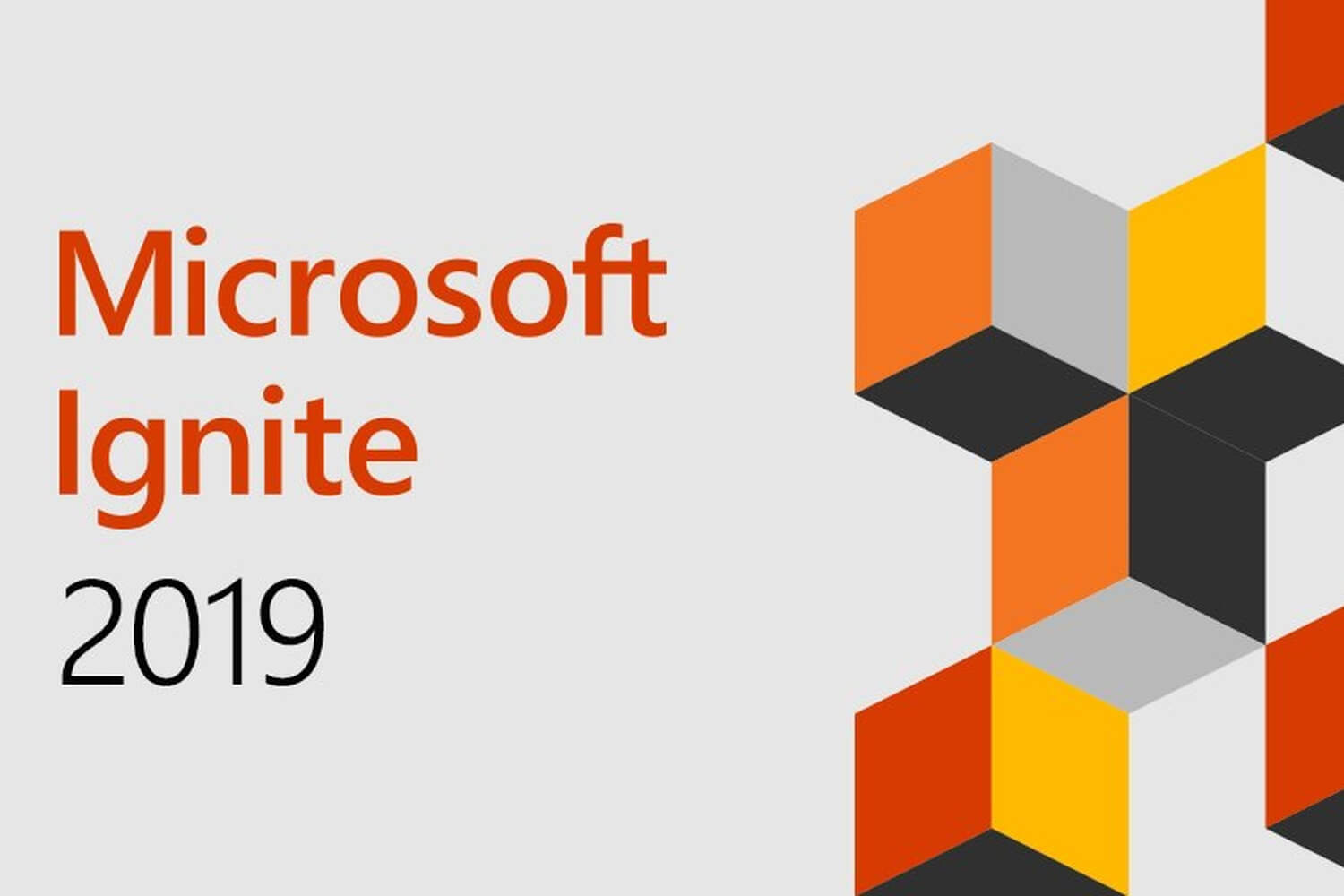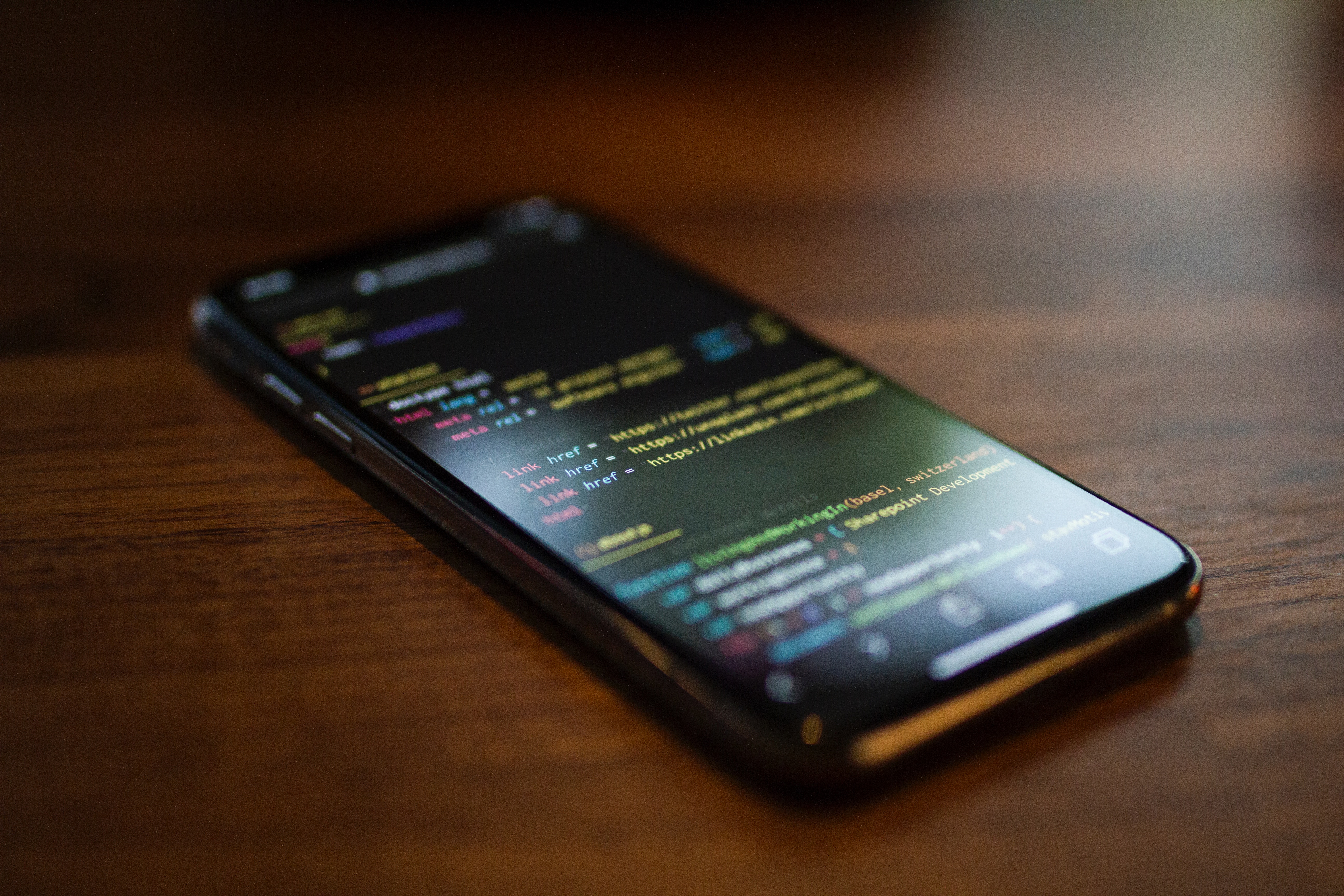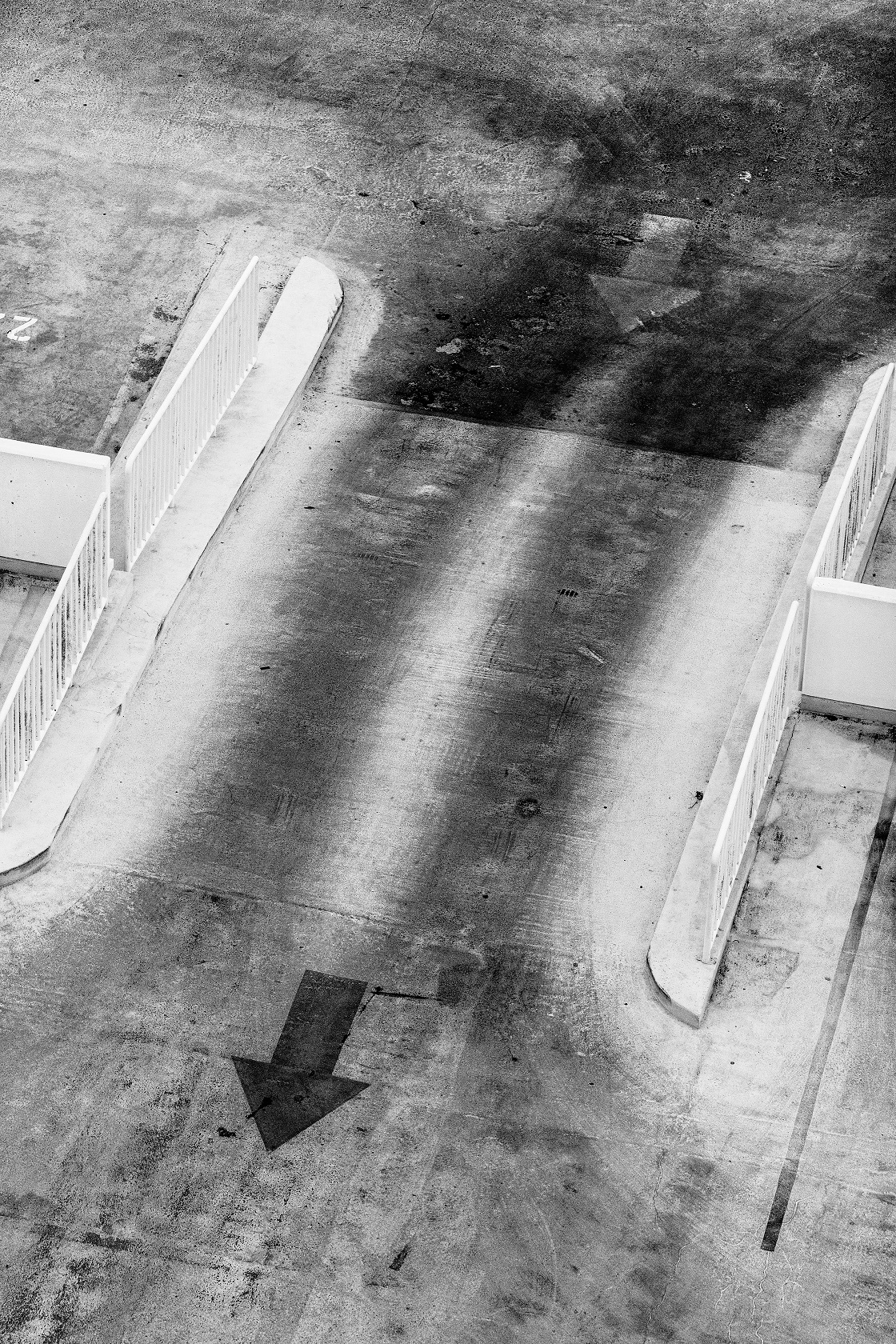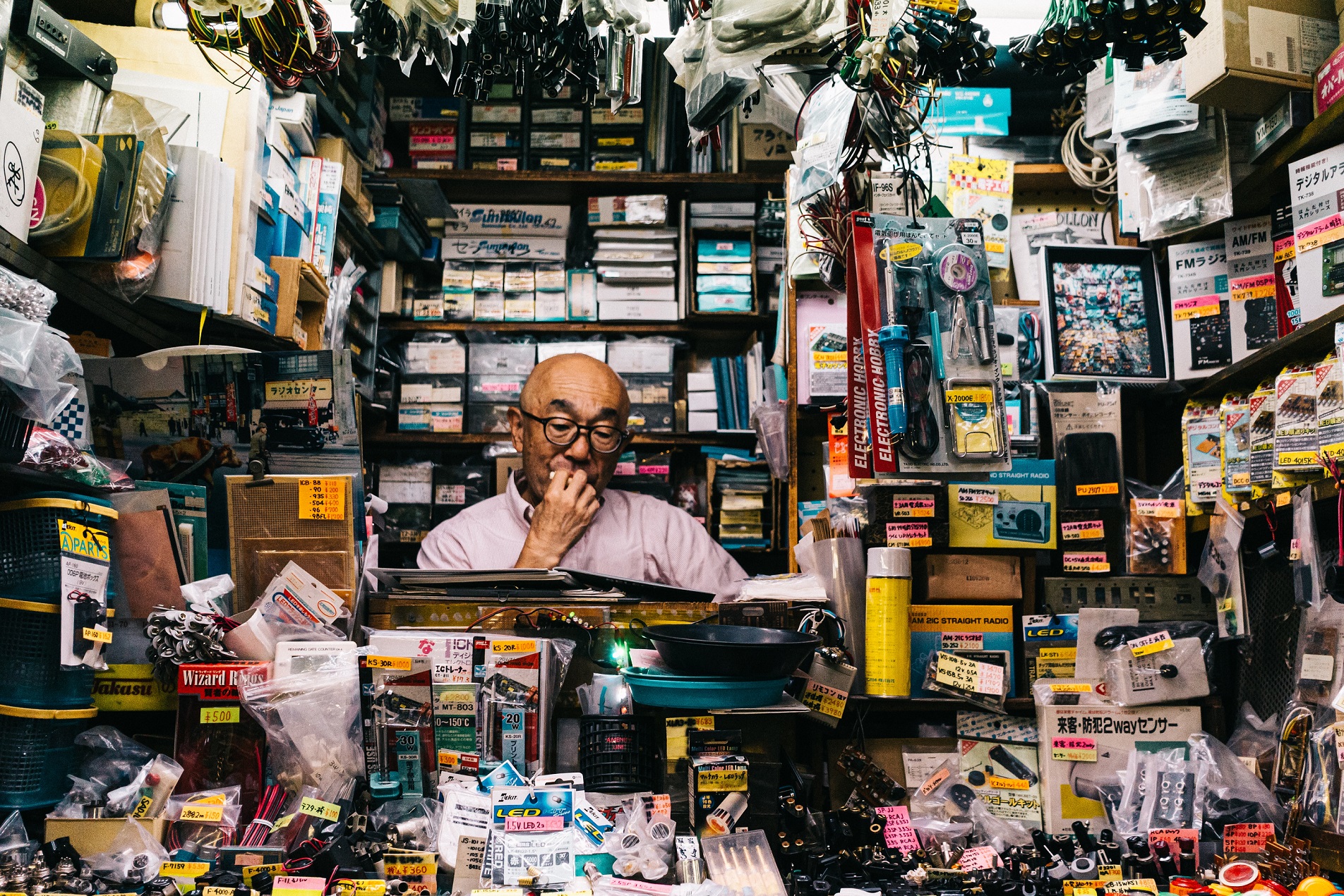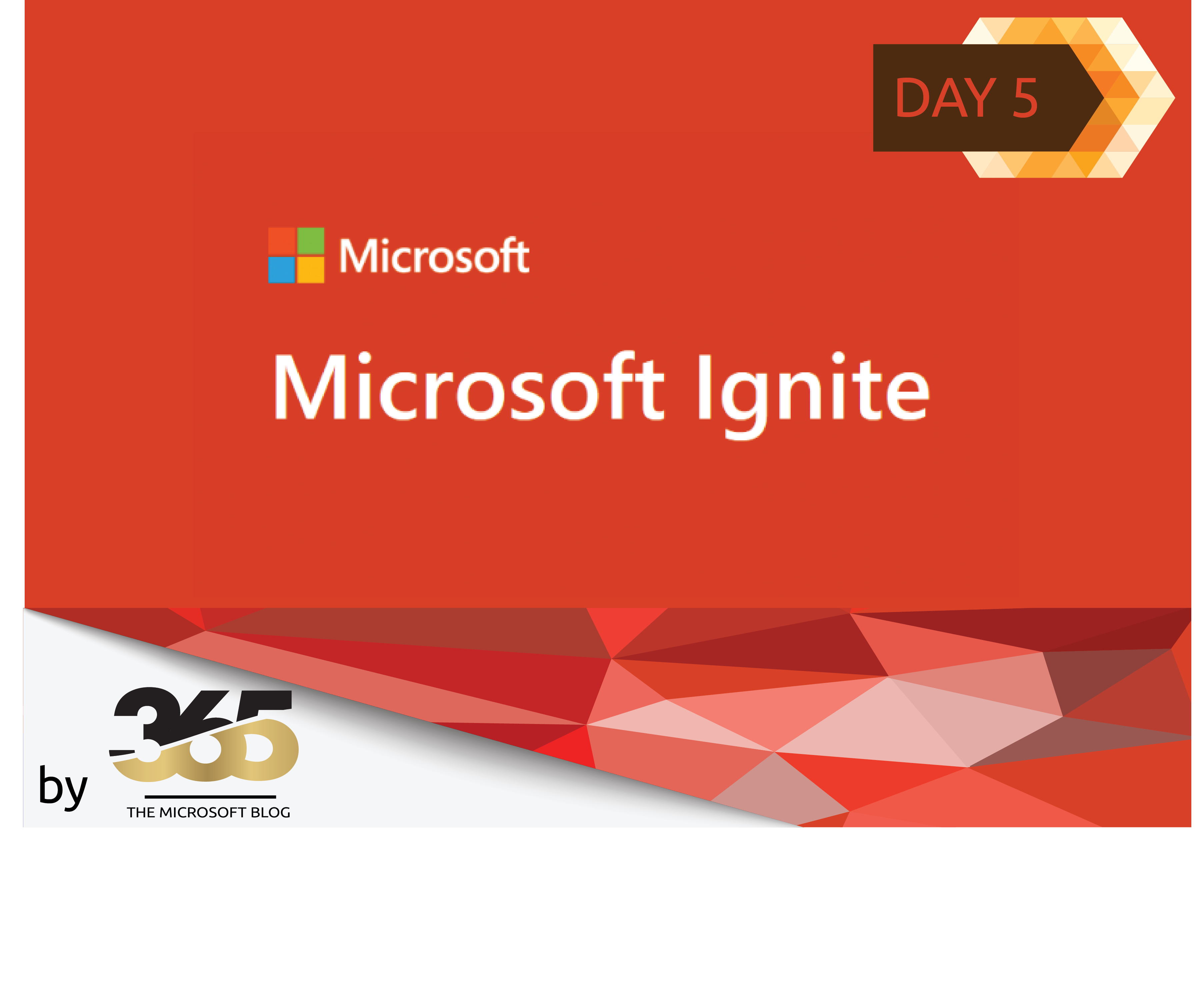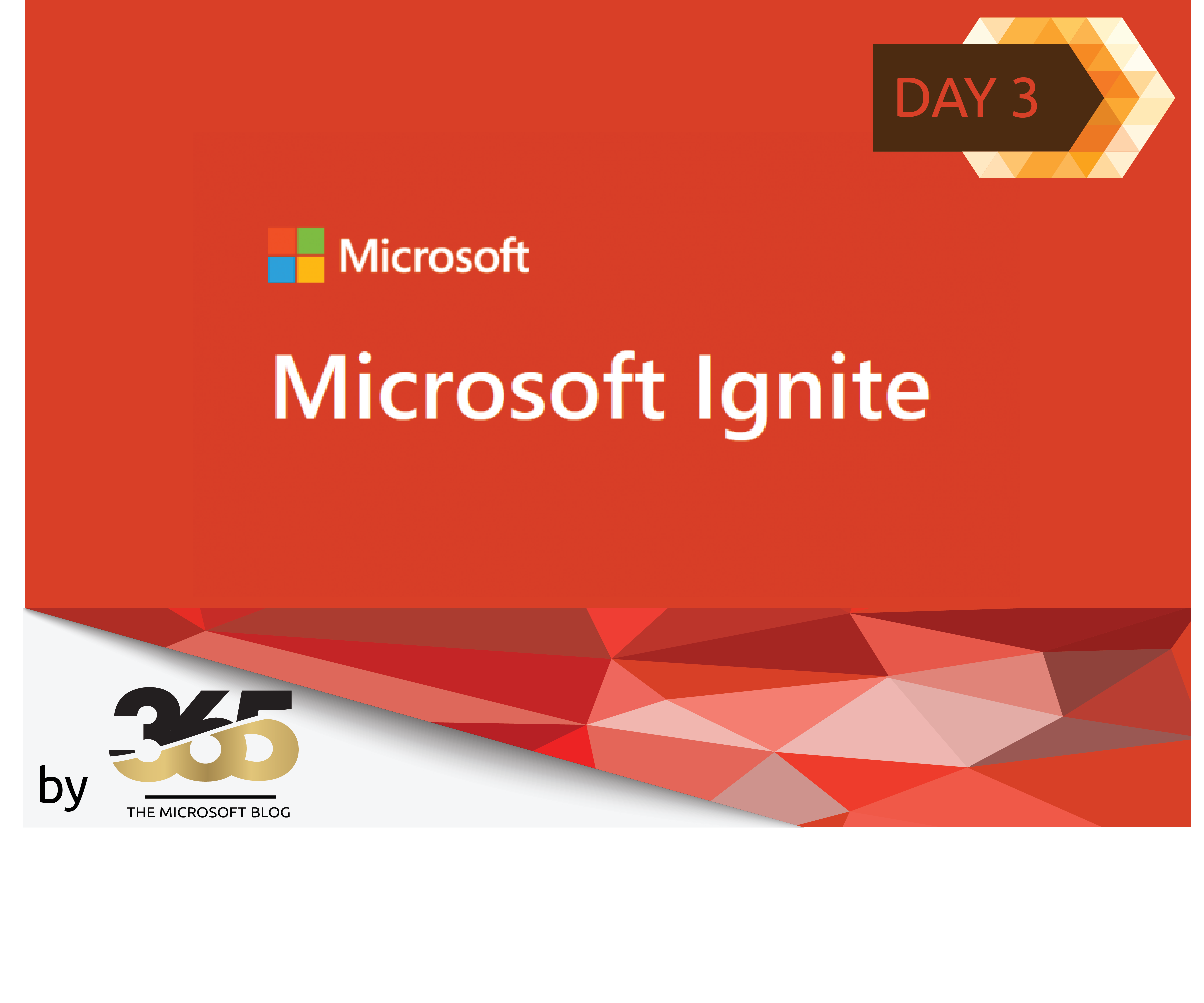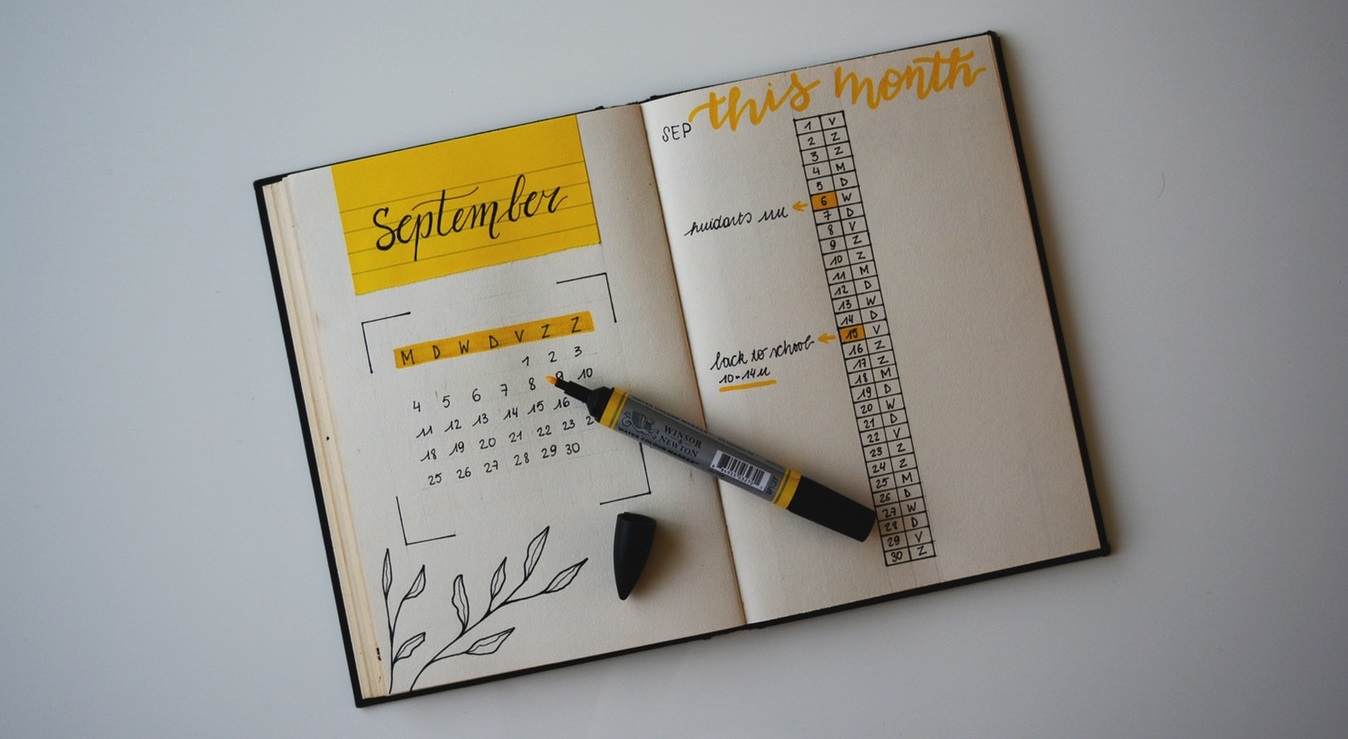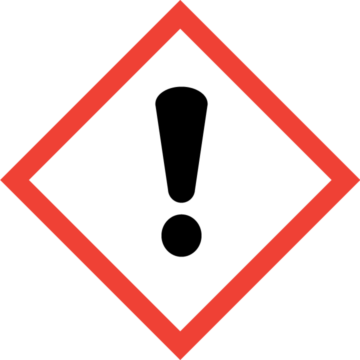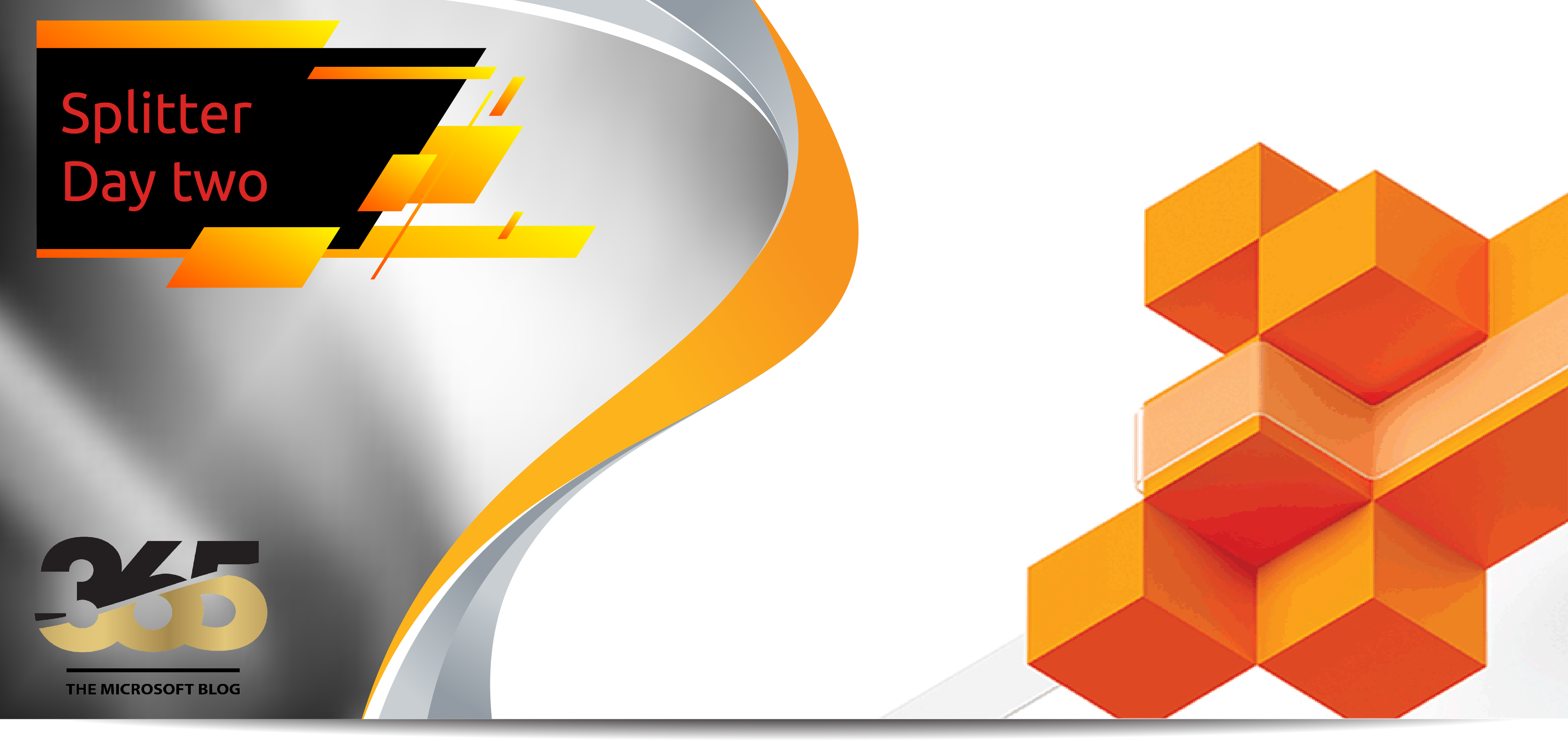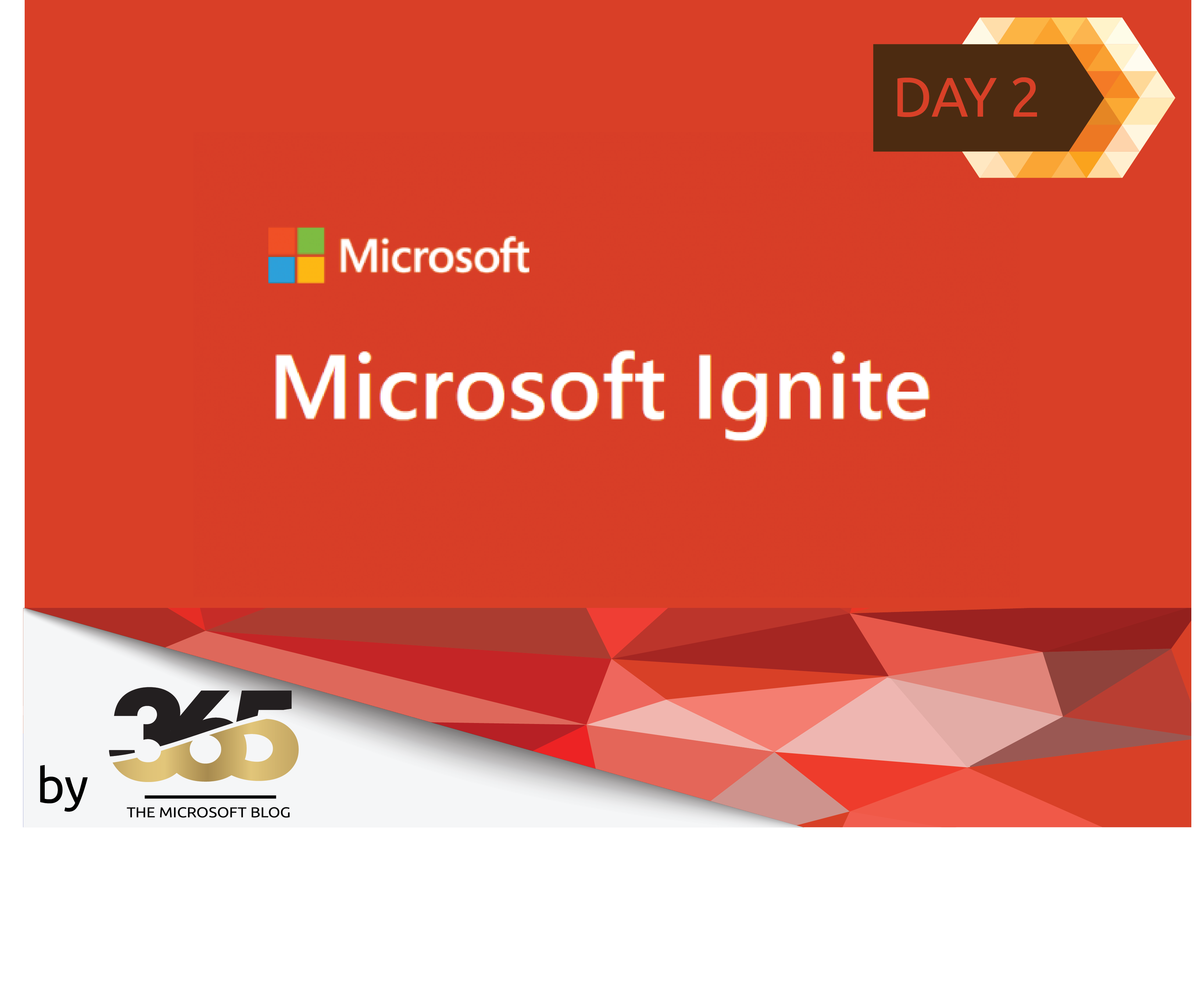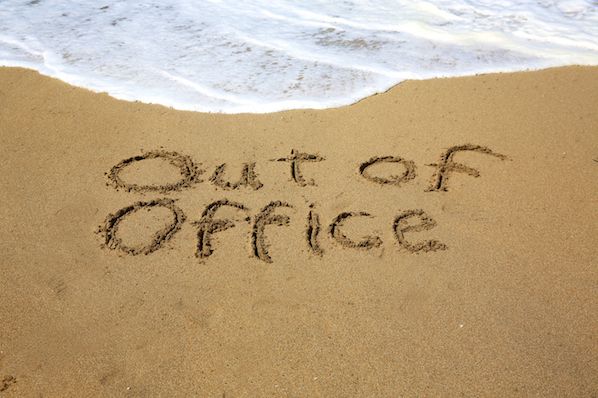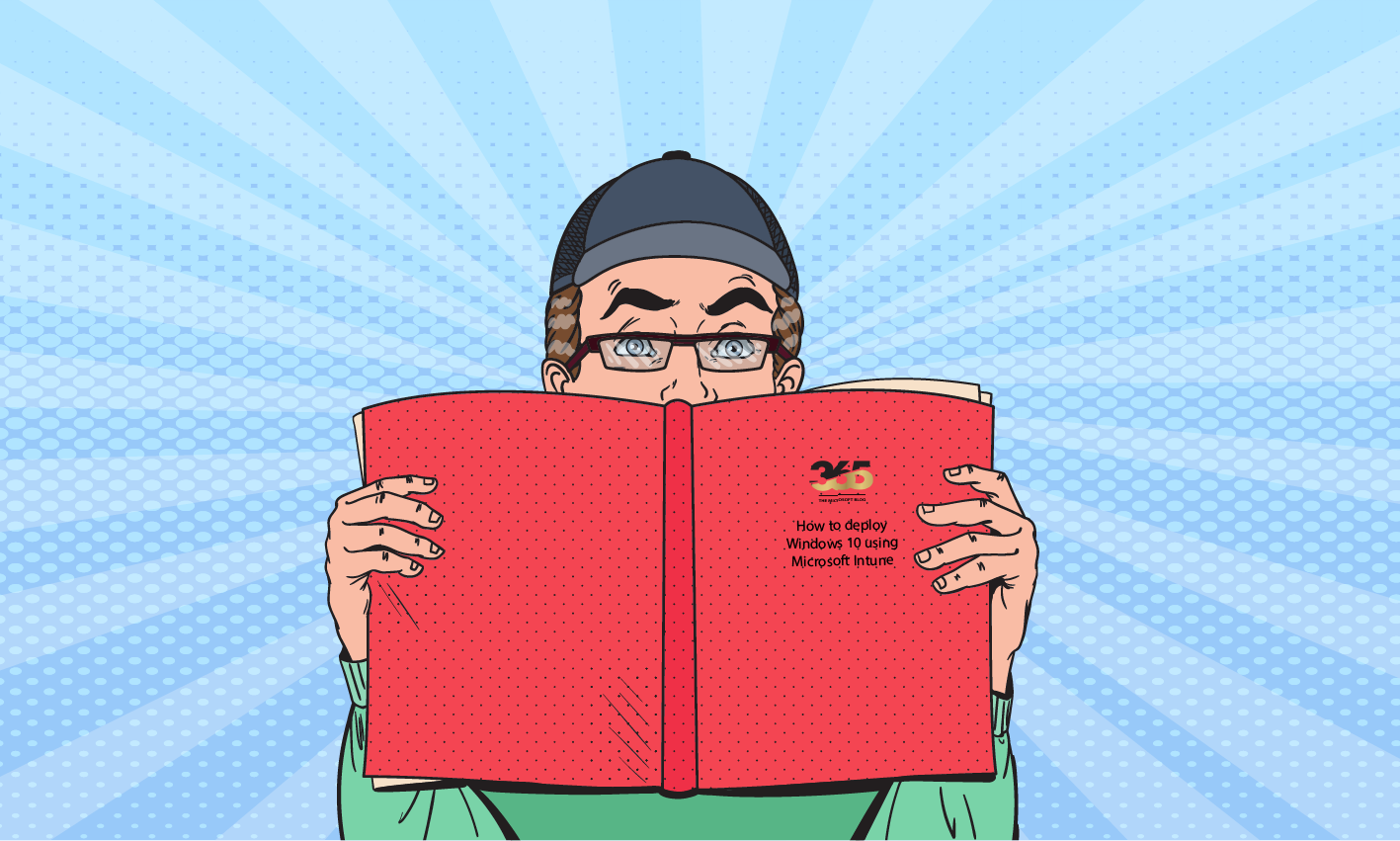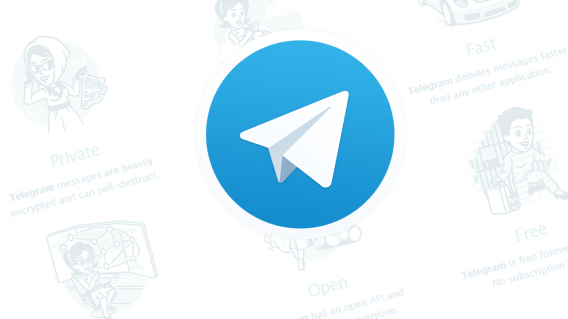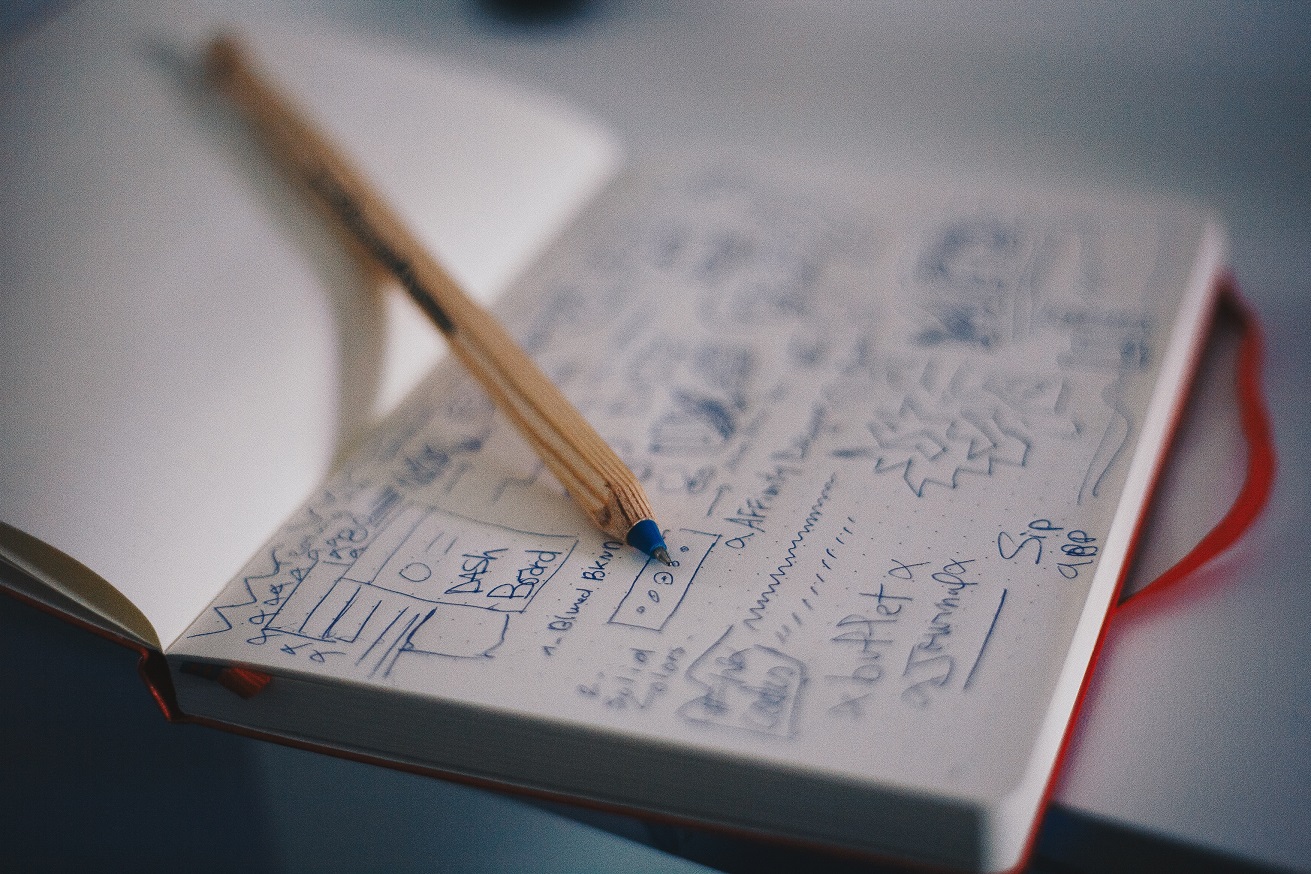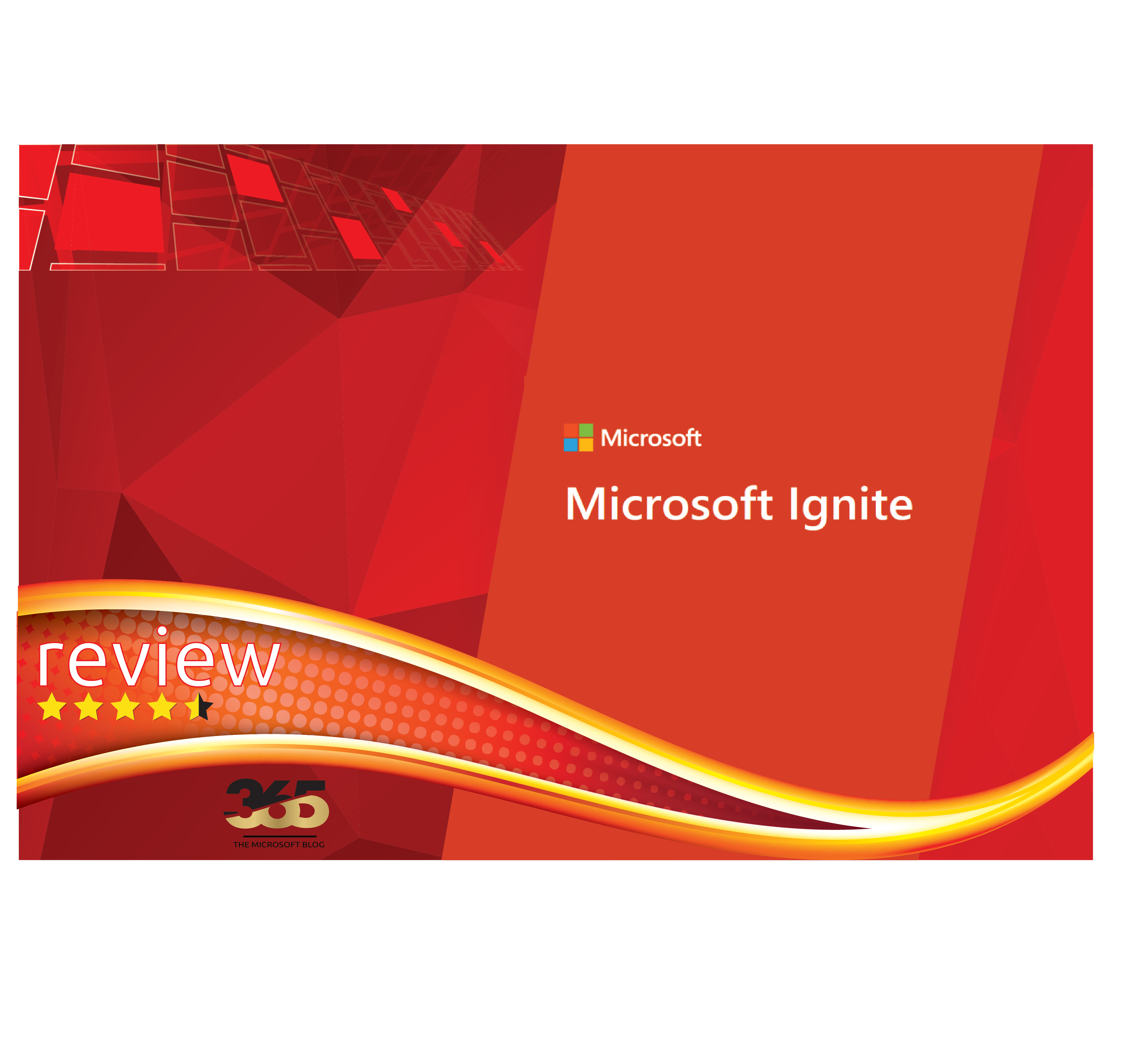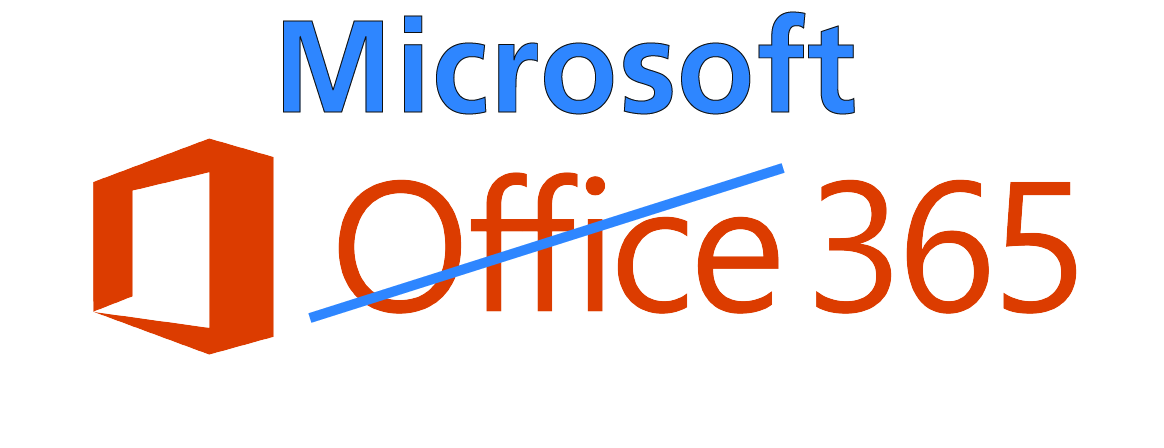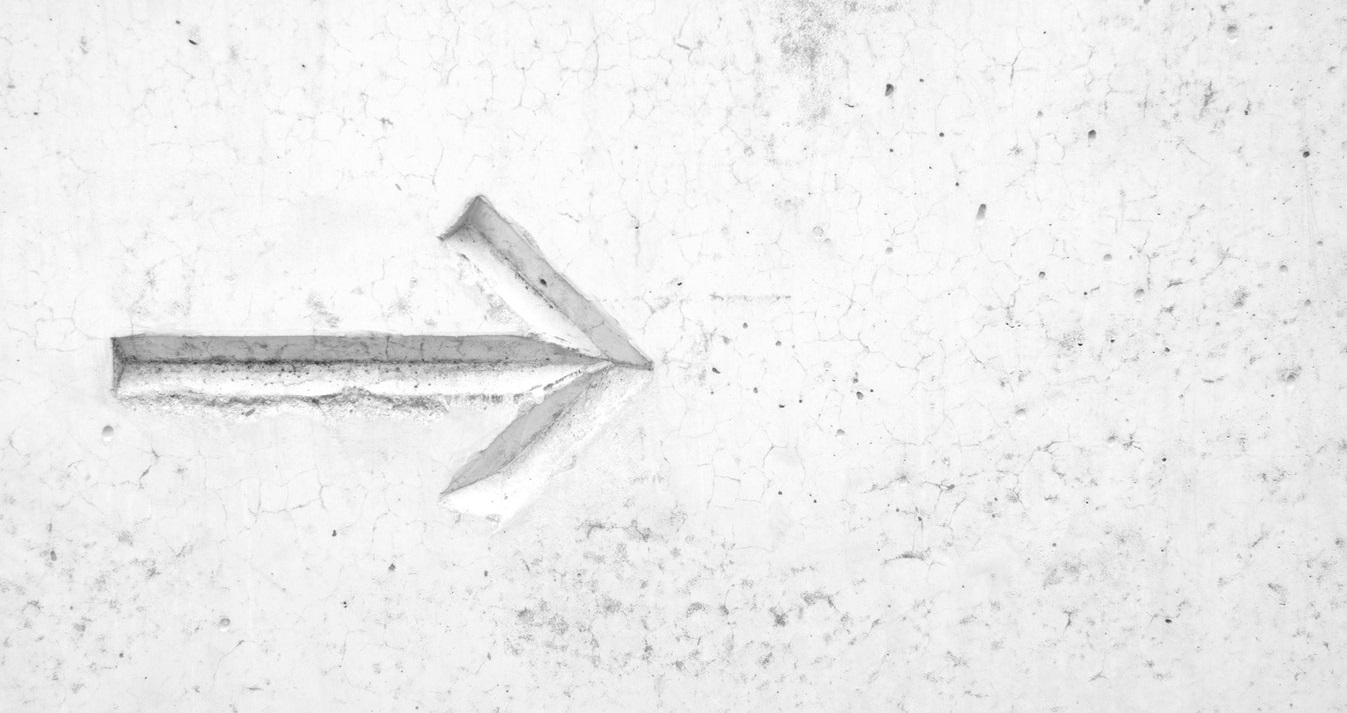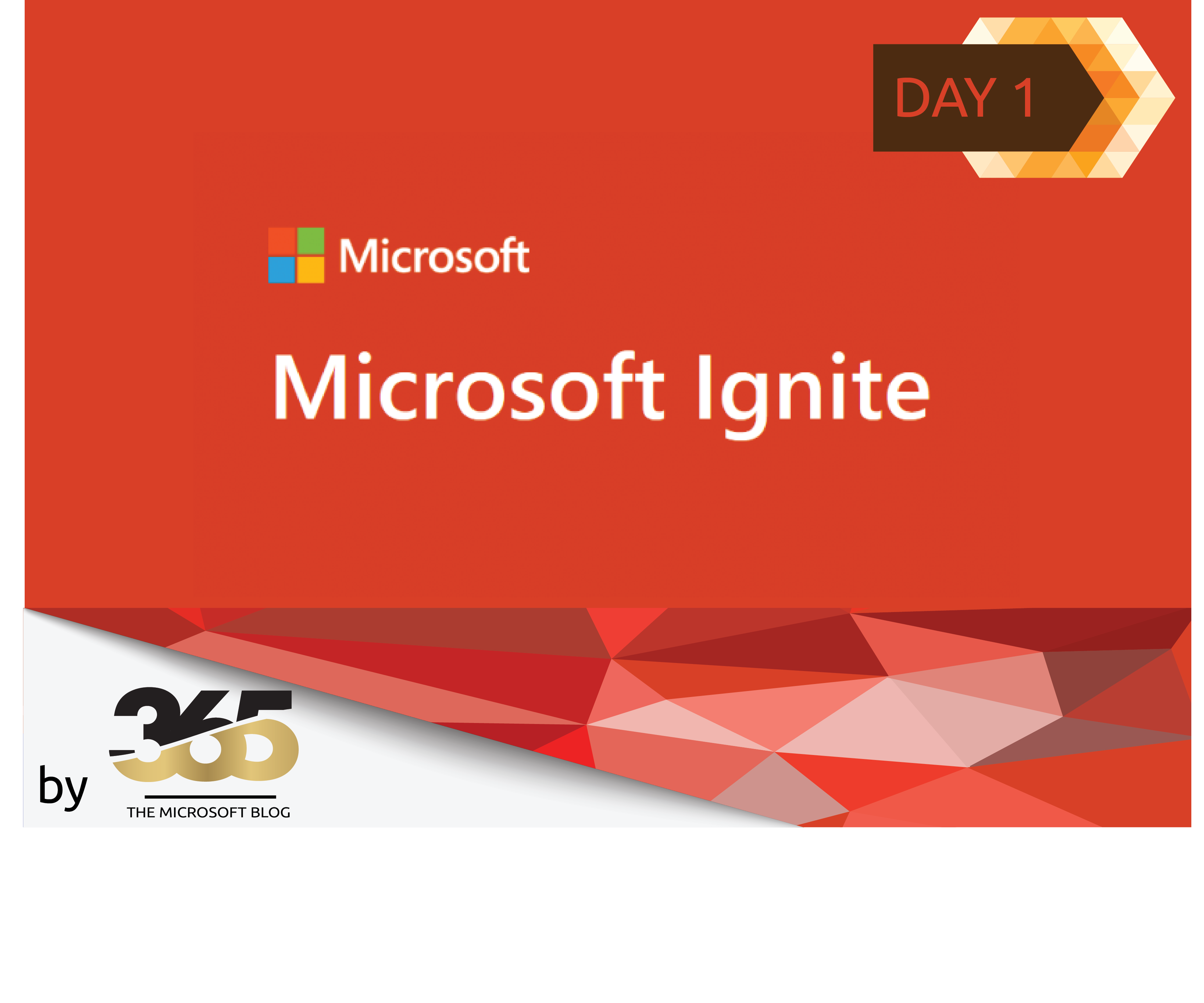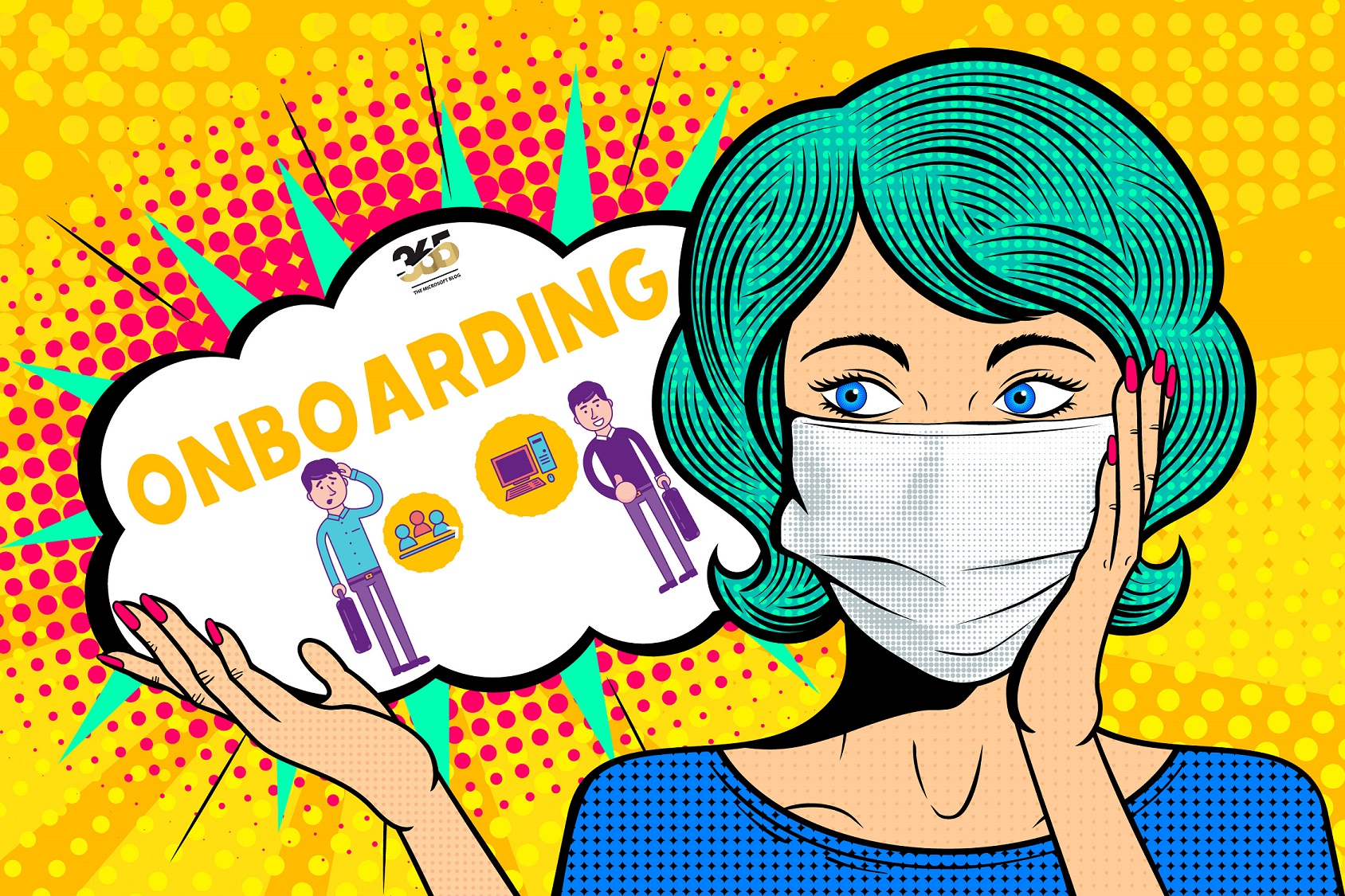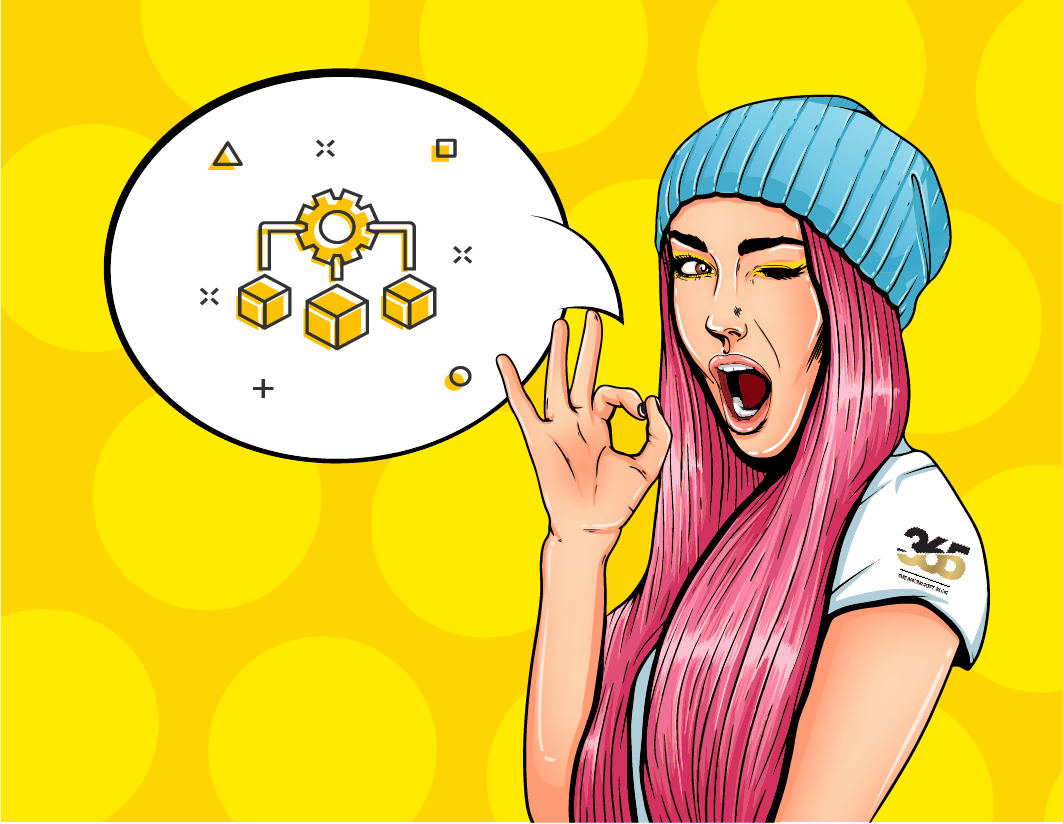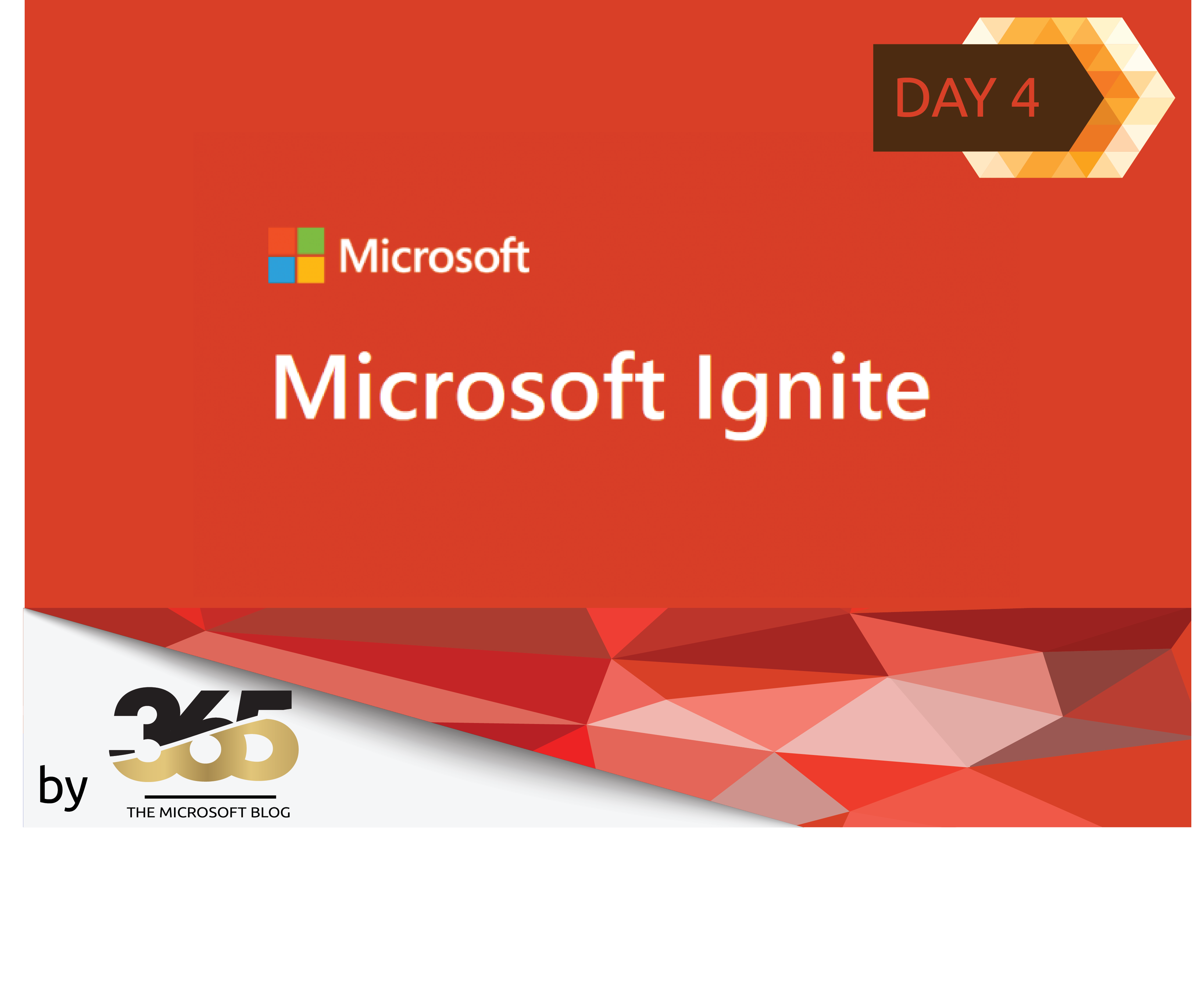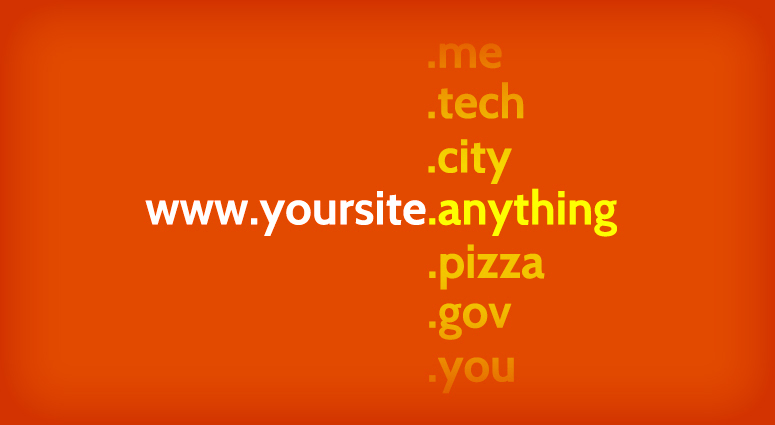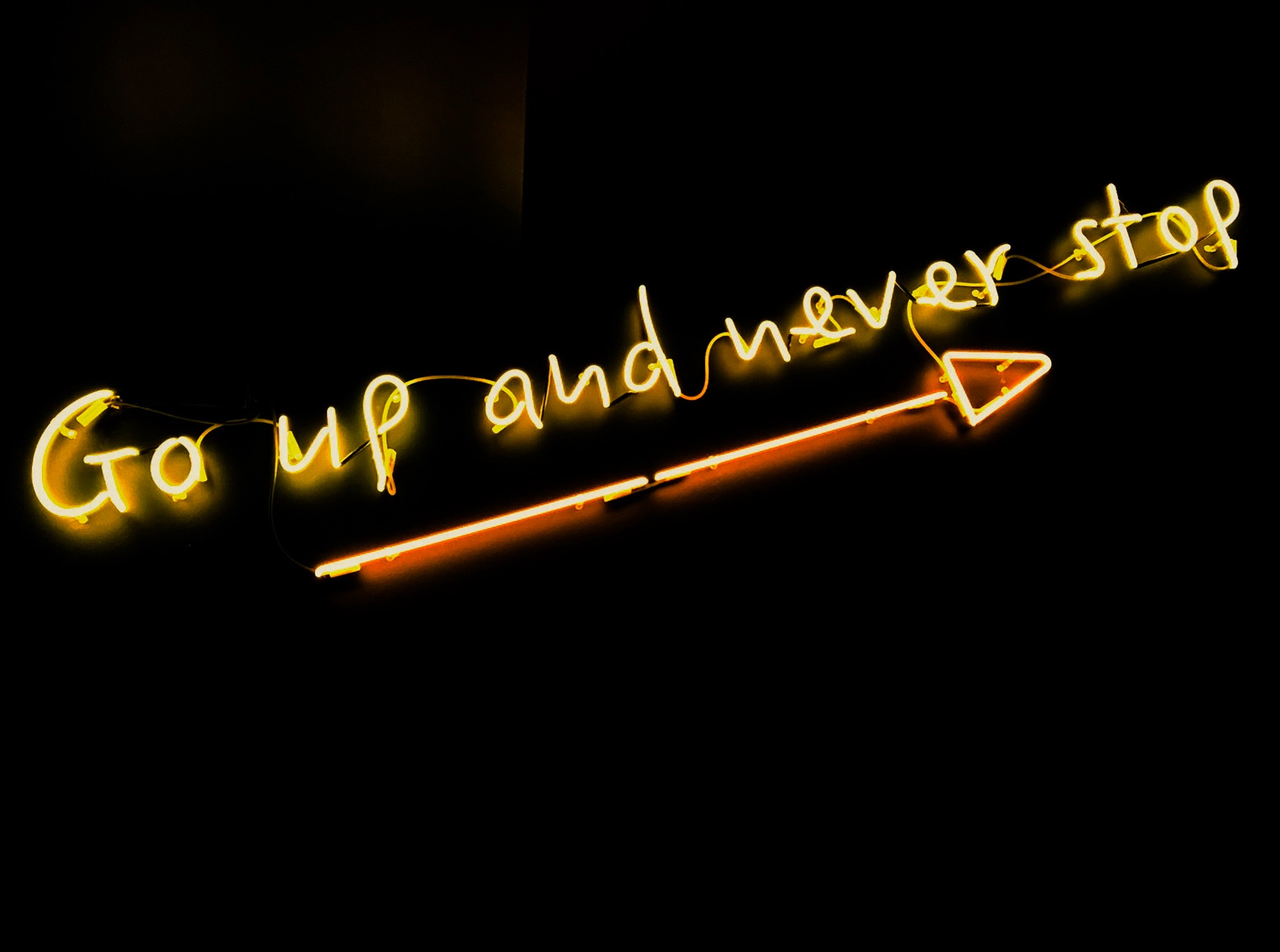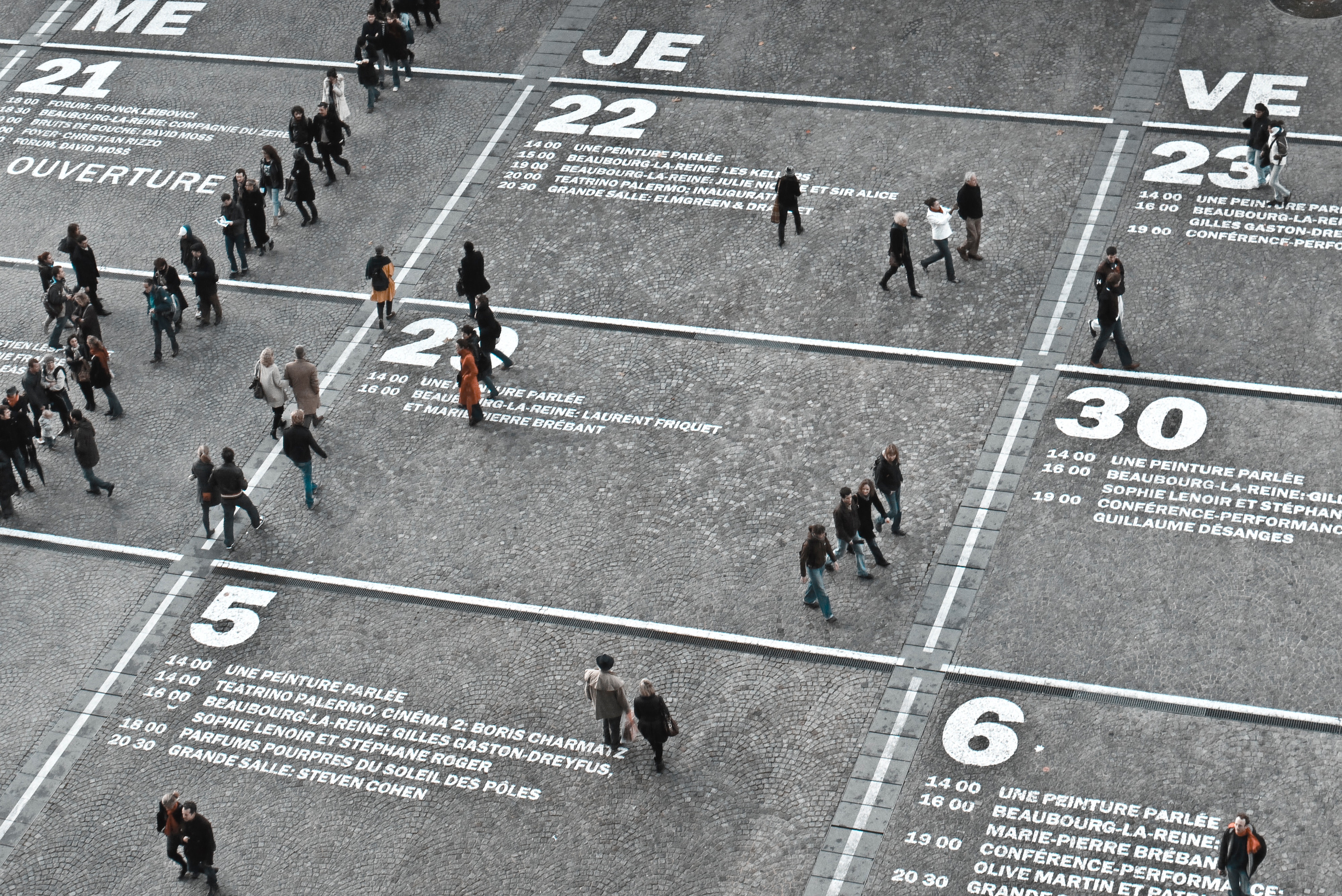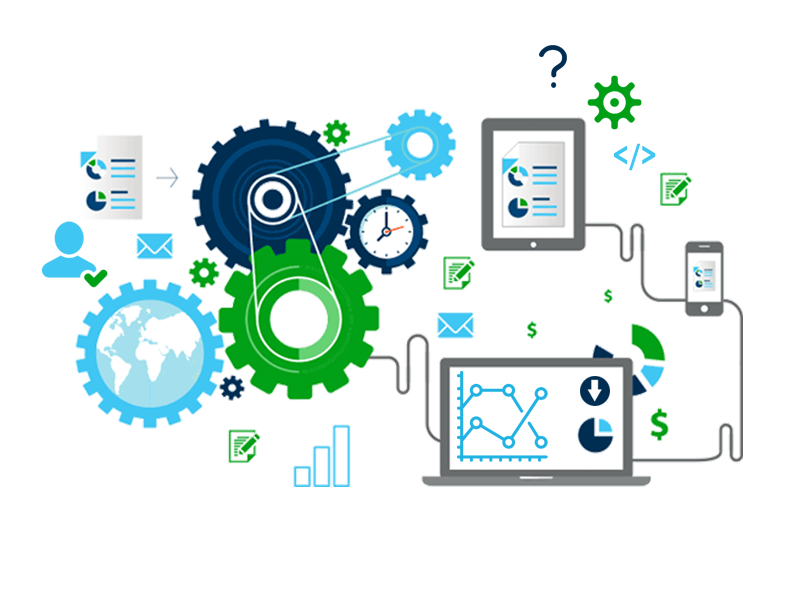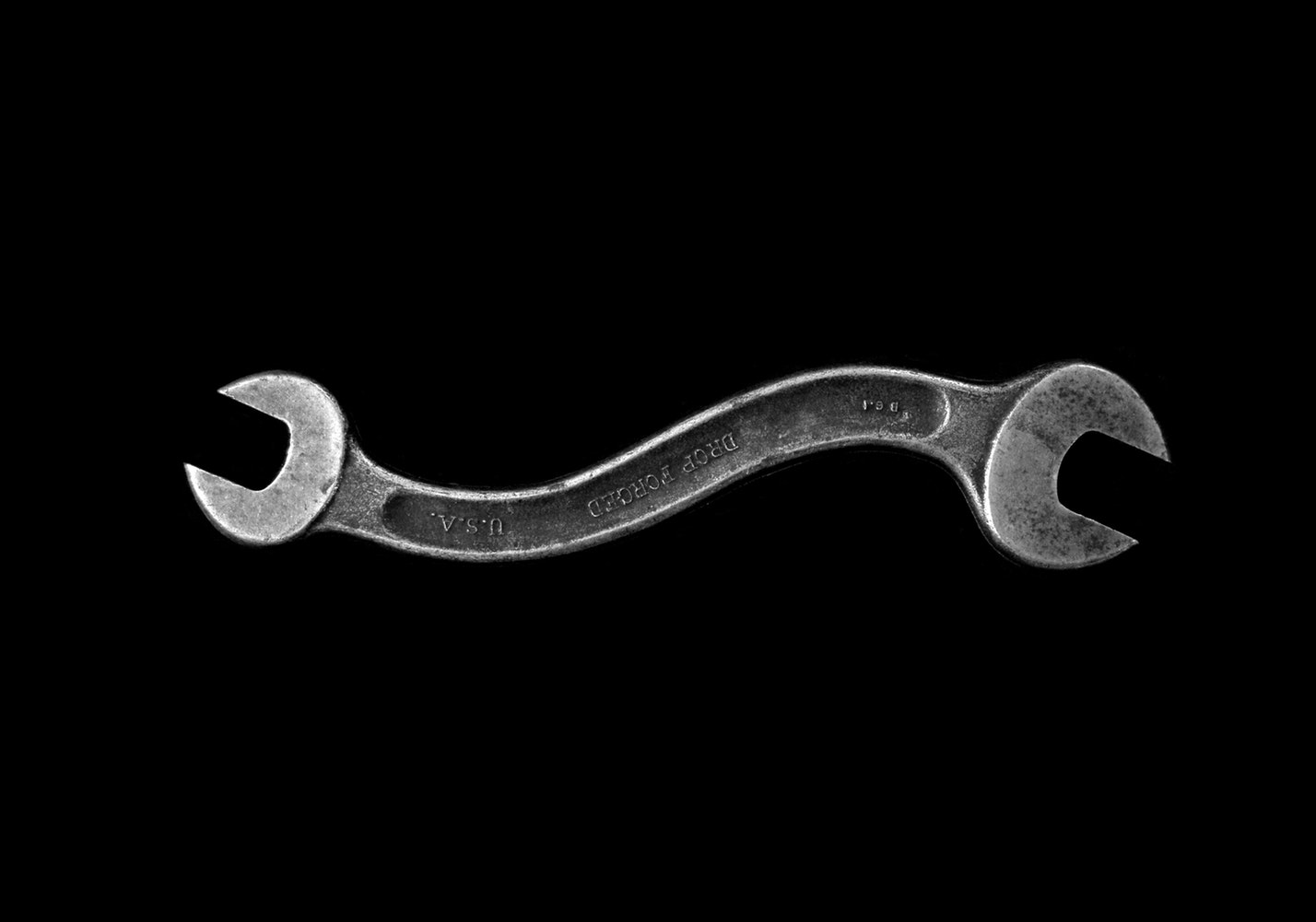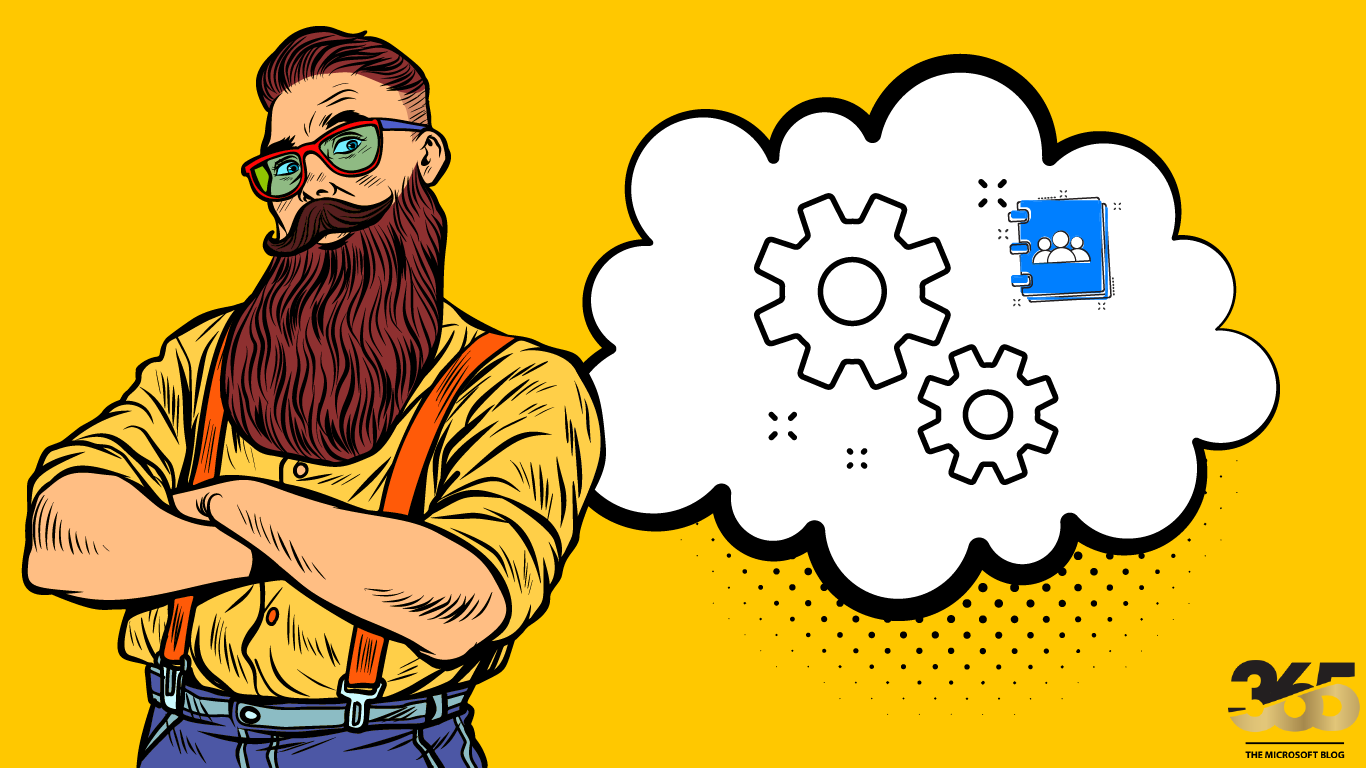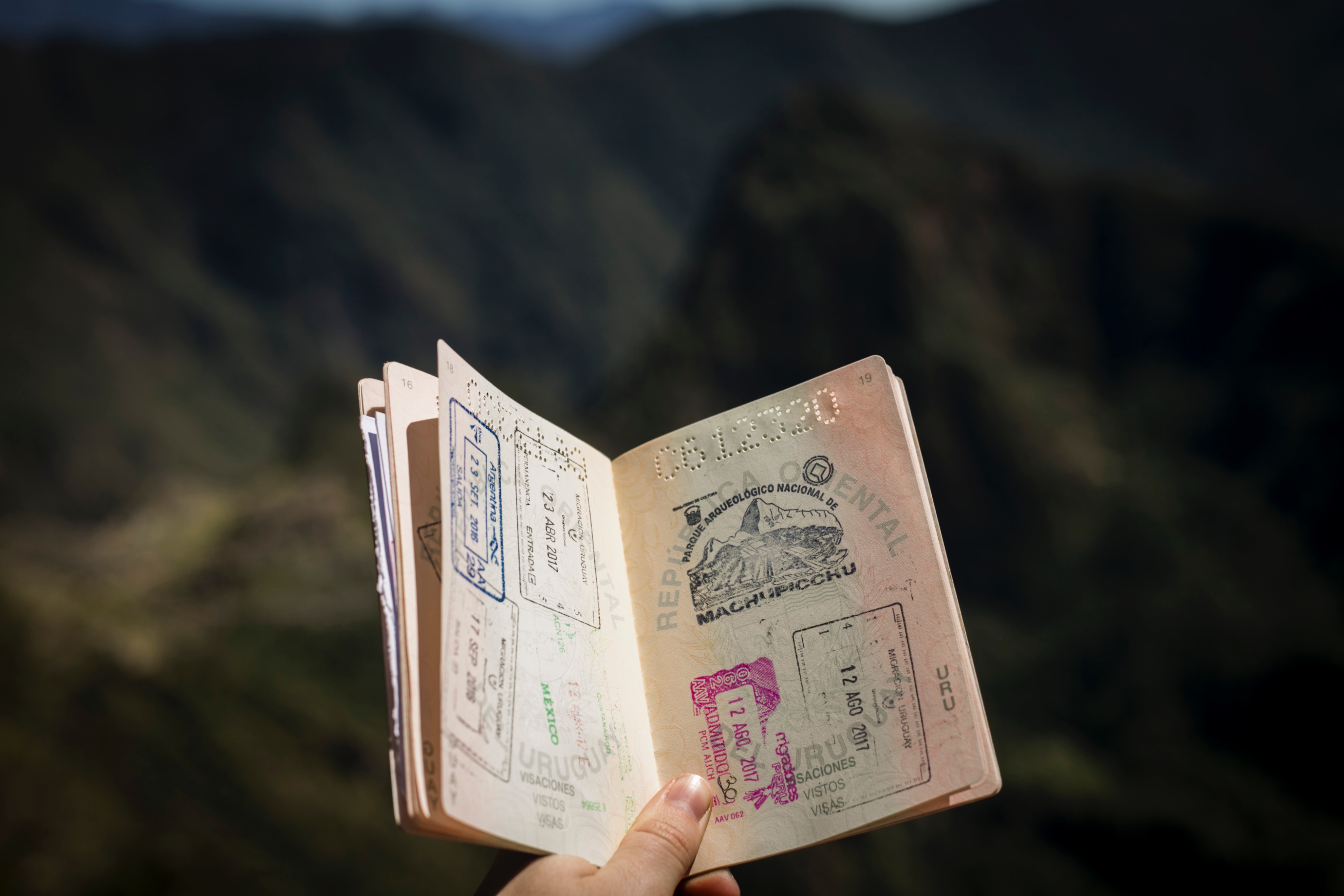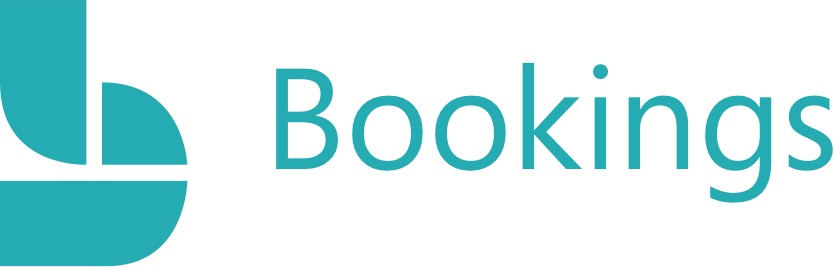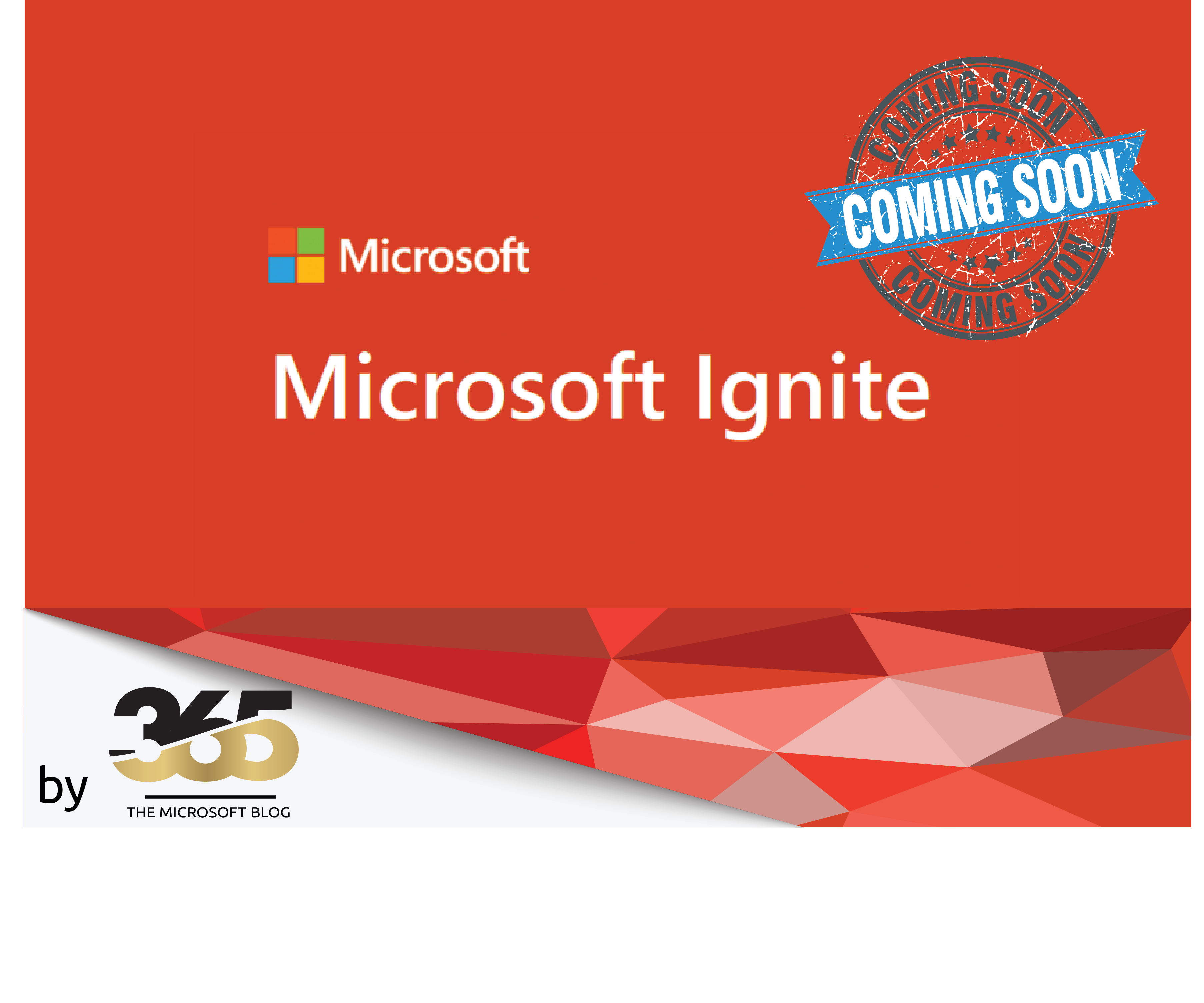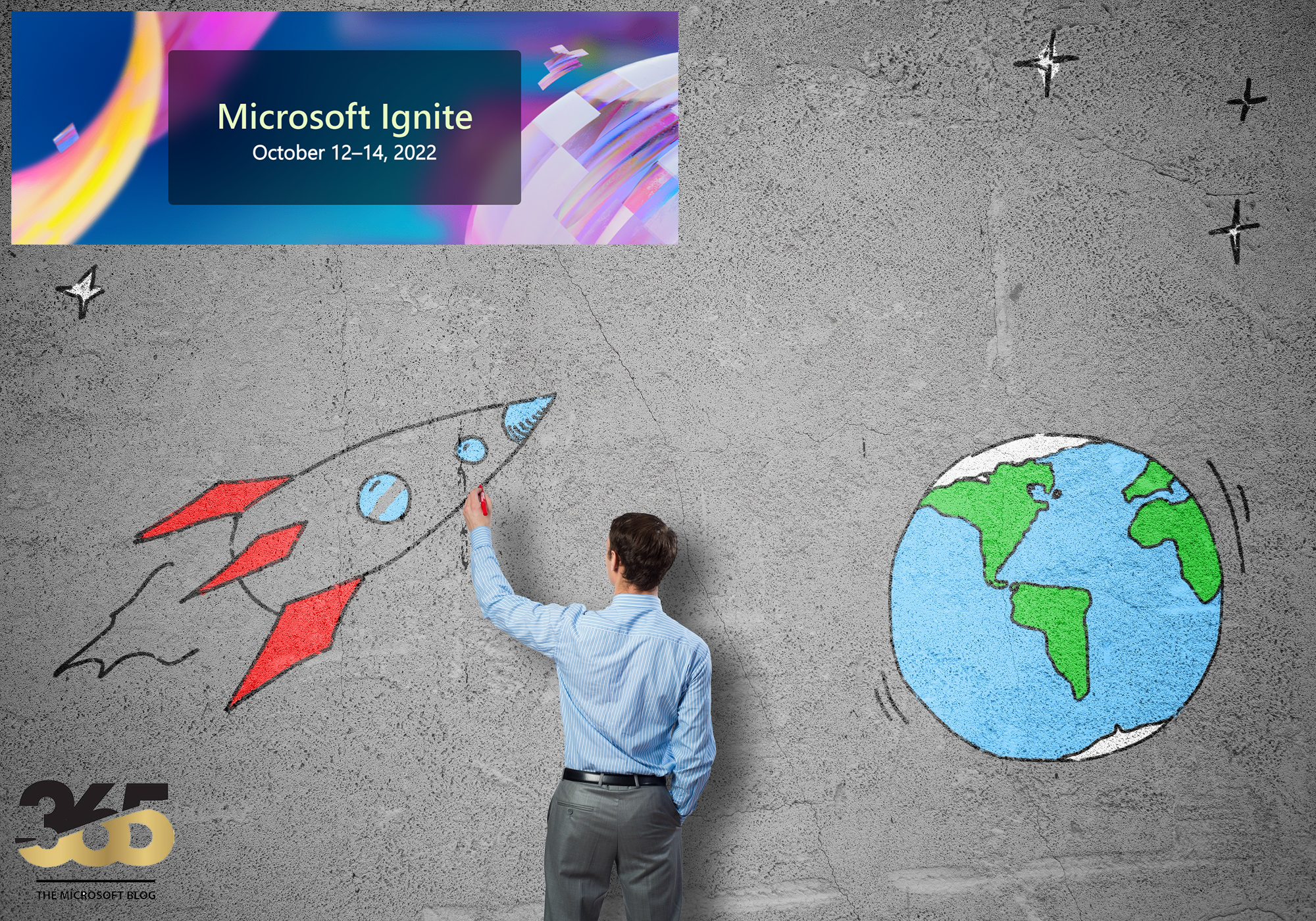Introducing the Microsoft Teams Presence Dashboard
I’m excited to announce the release of the Microsoft Teams Presence Dashboard, a powerful tool designed to help organizations monitor the presence status of users within their Microsoft 365 tenant. This open-source tool is now available for download on GitHub at MSB365/TeamsPresenceDashboard.
What is the Teams Presence Dashboard?
The Microsoft Teams Presence Dashboard allows company admins and authorized users to view the real-time presence status of users in their Microsoft 365 tenant. Whether a user is Available, Busy, In a Meeting, or Offline, this tool provides a centralized way to monitor Teams activity. It’s perfect for IT administrators or team leads who need visibility into their workforce’s availability.
The dashboard is designed to be deployed on your own Azure instance, giving you full control over the setup and ensuring compliance with your organization’s security policies.
Key Features
- Real-time monitoring of Microsoft Teams presence status.
- Easy deployment on your Azure instance.
- Secure access through Entra ID app registration and Microsoft Graph permissions.
- Customizable for your organization’s needs.
 |
In my example, the portal looks like this: Here is the login screen |
 |
After the login screen, we see a complete overview of all users in the tenant. This can, of course, be filtered according to your own requirements. |
 |
Here is a detailed view of a user. |
Getting Started: Portal Setup Guide
Below is the documentation to help you set up the Teams Presence Dashboard in your environment.
Introduction
This guide will walk you through the process of setting up the portal by creating an App Registration in Entra ID with the necessary Microsoft Graph permissions.
Prerequisites
Before you begin, ensure you have:
- An Entra ID account.
- Admin access to create App Registrations.
- A Microsoft Azure account with admin access.
- A Microsoft 365 subscription with Teams enabled.
- Node.js (v18 or later) installed.
- npm or yarn package manager.
Steps to Create App Registration
- Sign in to Entra ID
- Go to the Entra ID portal.
- Sign in with your admin credentials.
- Create a New App Registration
- Navigate to App registrations.
- Click on New registration.
- Enter a name for your app (e.g., “PortalApp”).
- Choose the supported account types (e.g., single tenant for your organization).
- Enter the redirect URI if applicable (e.g., for web applications).
- Click Register.
- Configure API Permissions
- After registration, go to API permissions.
- Click on Add a permission.
- Select Microsoft Graph.
- Choose the following permissions:
- User.Read
- User.Read.All
- User.ReadBasic.All
- Presence.Read.All
- Directory.Read.All
- ProfilePhoto.ReadWrite.All
- Click Add permissions.
- Grant Admin Consent
- Click on Grant admin consent for [Your Organization].
- Confirm the action.
Next Steps
To make the application work, you will need the Client ID and Tenant ID from the app registration. Refer to the GitHub repository for detailed instructions on deploying the application to your Azure instance.
How to Get Started
To start using the Microsoft Teams Presence Dashboard:
- Clone or download the repository from GitHub.
- Follow the setup guide above to configure the Entra ID app registration.
- Deploy the application to your Azure instance using the provided instructions in the repository.
- Access the dashboard to monitor Teams presence status for your organization.
Why Use the Teams Presence Dashboard?
This tool is ideal for organizations looking to streamline their monitoring of employee availability within Microsoft Teams. It’s fully customizable, secure, and easy to integrate into your existing Azure infrastructure. By leveraging Microsoft Graph, the dashboard provides accurate and up-to-date presence information, helping you make informed decisions about resource allocation and team coordination.
Conclusion
The Microsoft Teams Presence Dashboard is a game-changer for organizations using Microsoft 365. It provides a simple yet effective way to monitor Teams presence status, all while being hosted on your own Azure instance for maximum control and security. Download it today from GitHub and start exploring its capabilities!